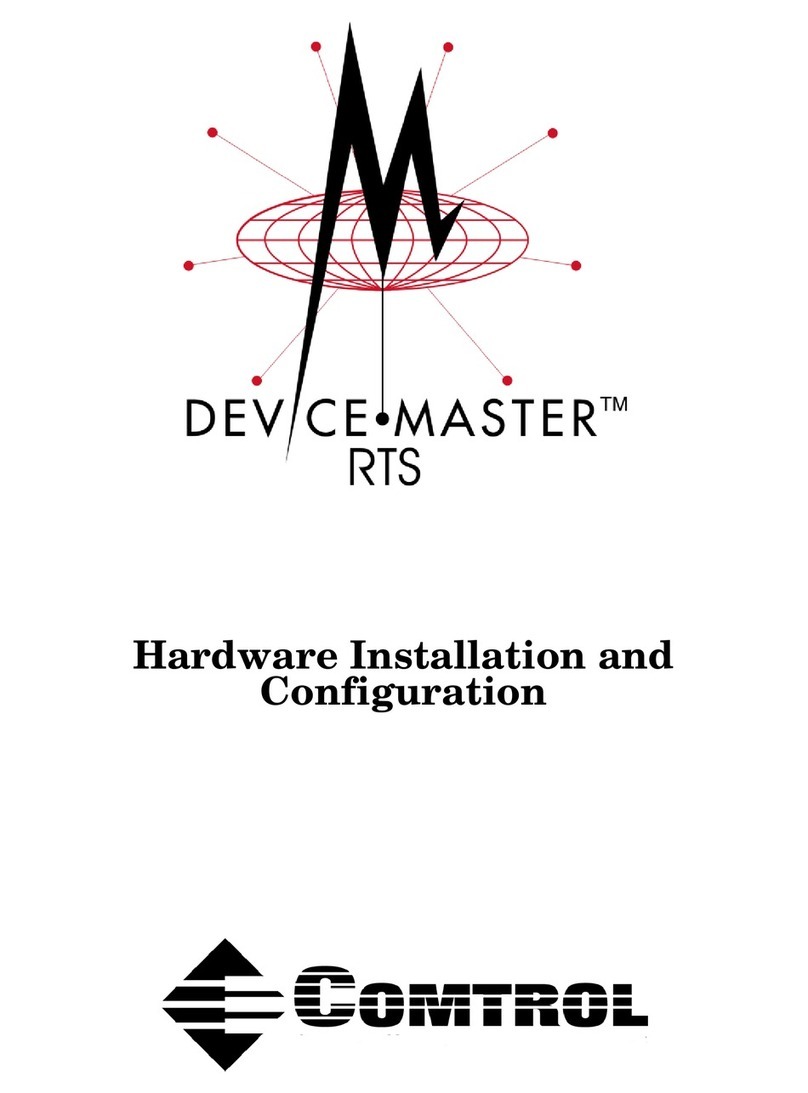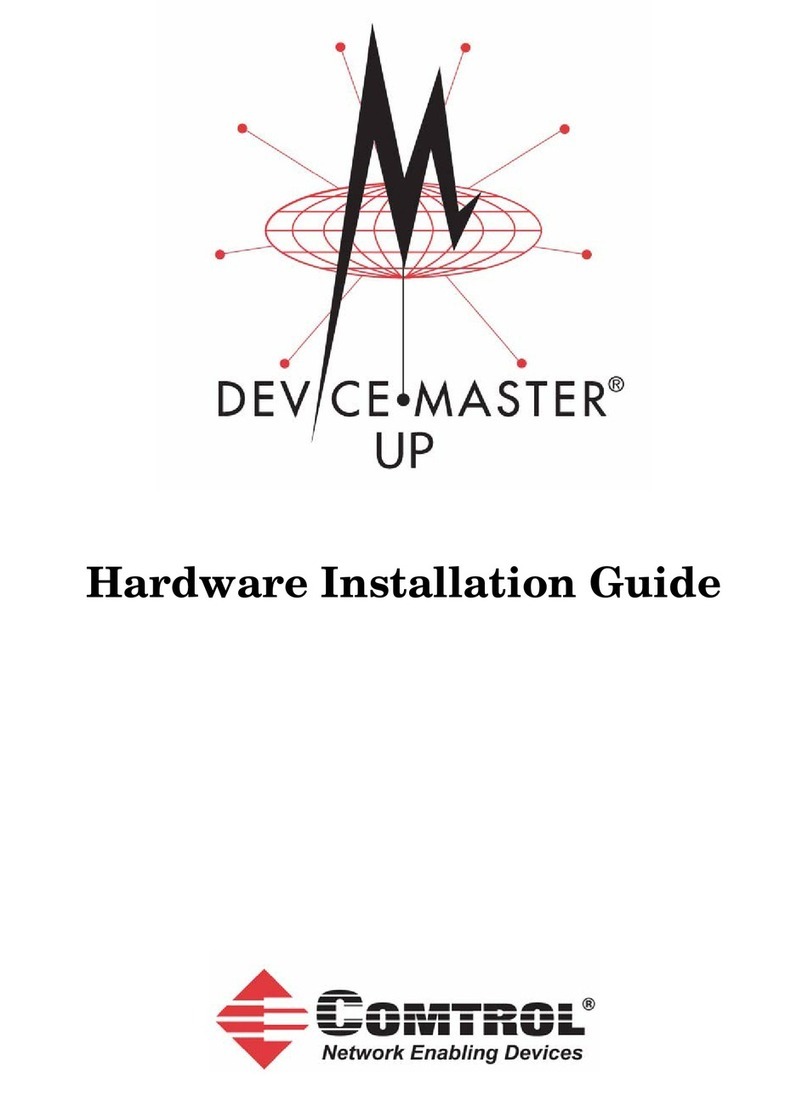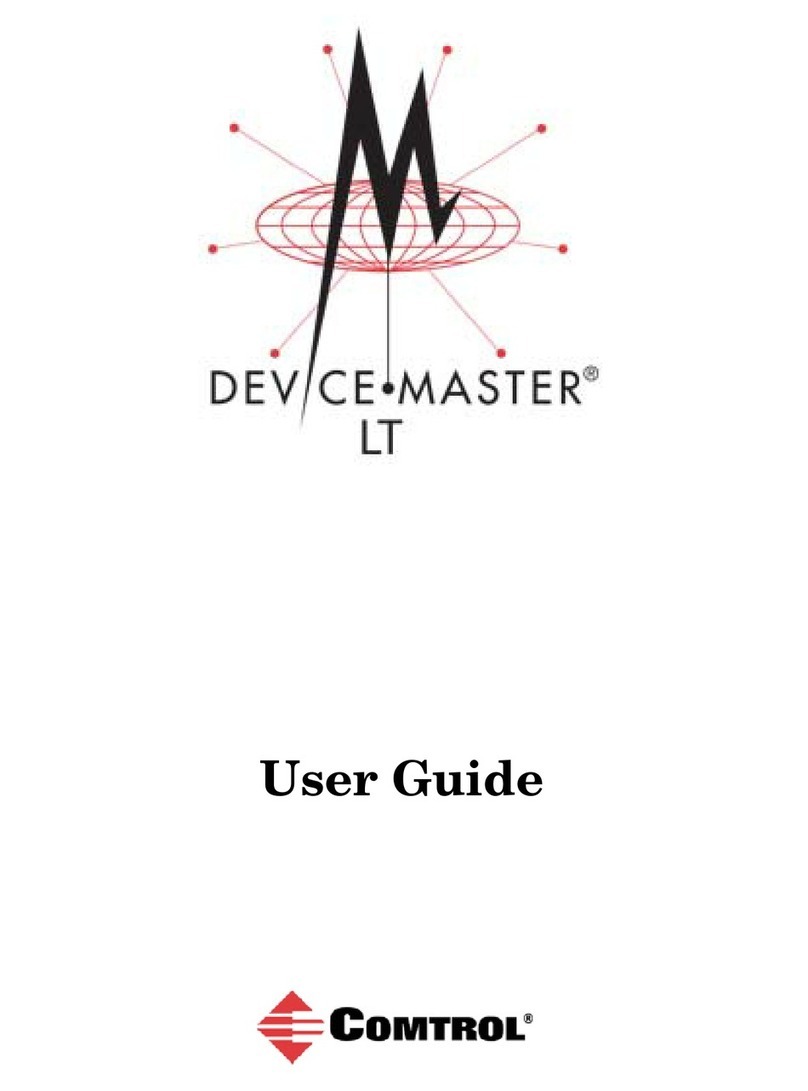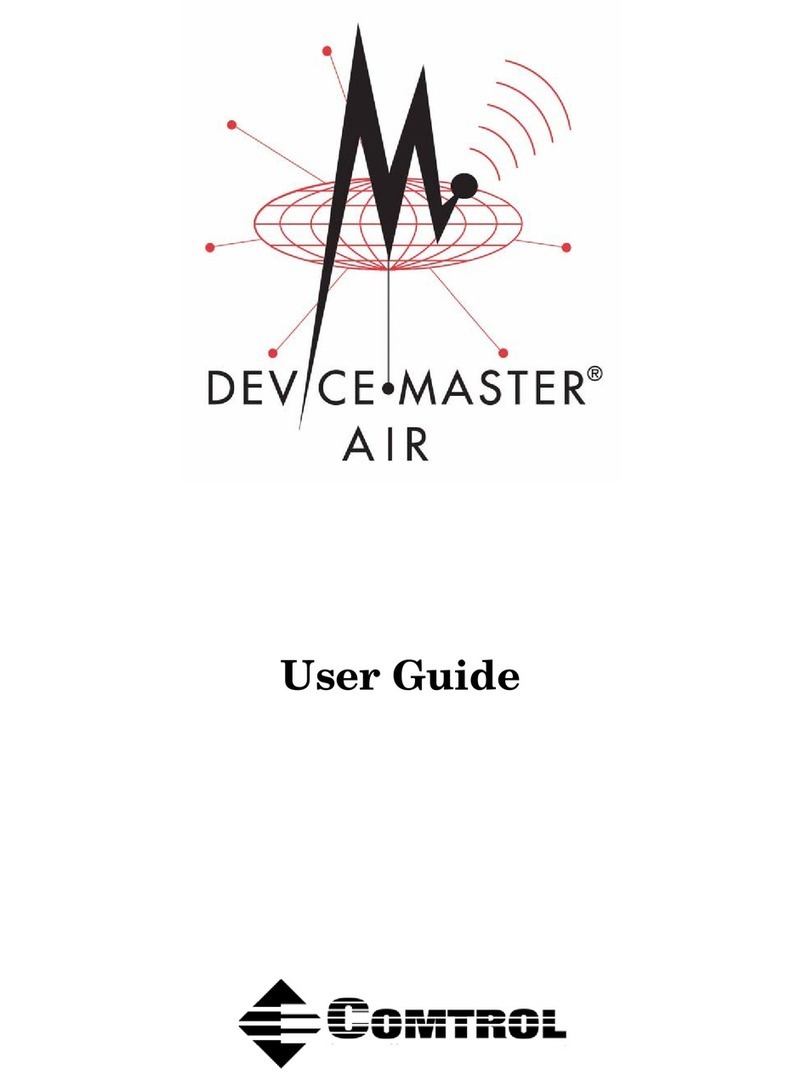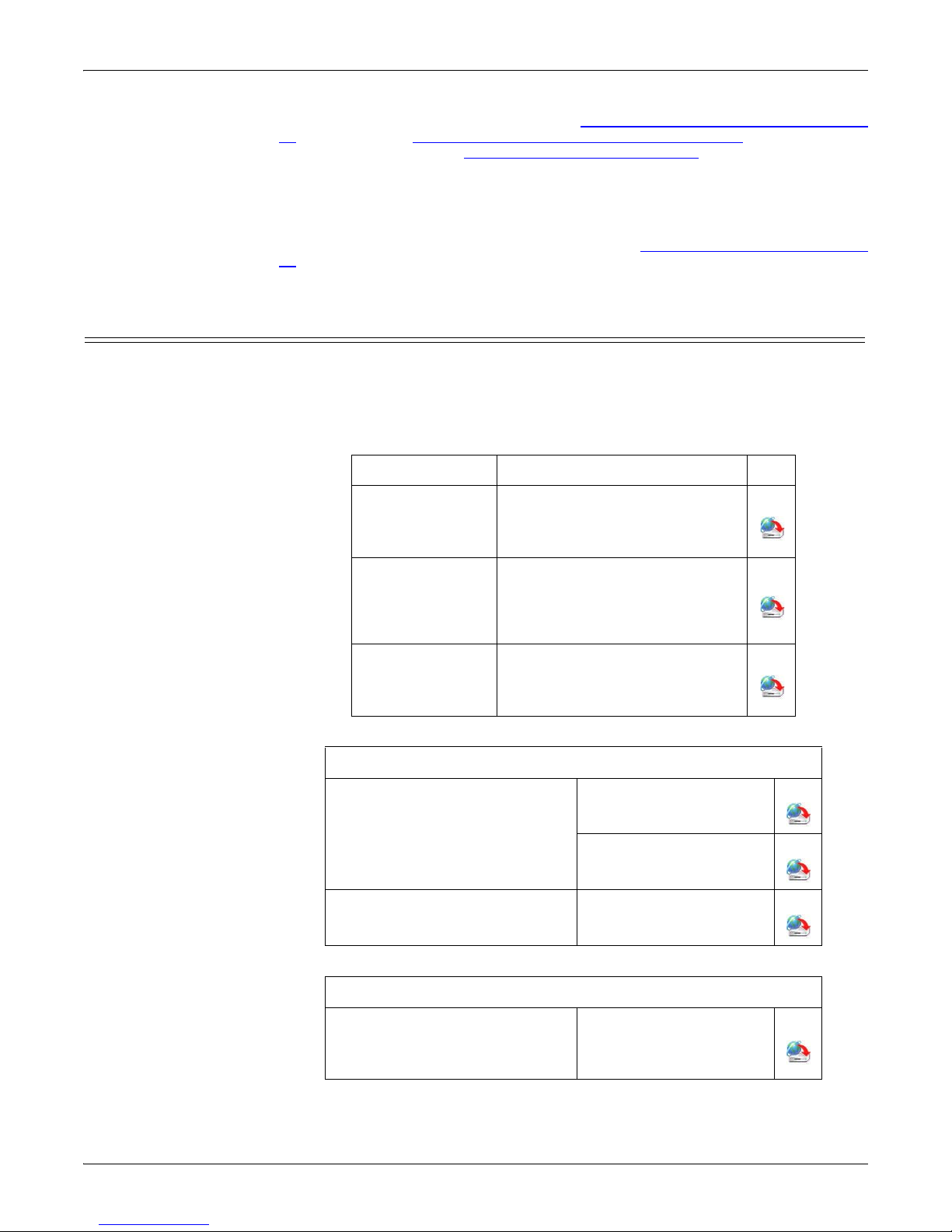DeviceMaster Installation and Configuration Guide: 2000506 Rev. B Table of Contents - v
Table of Contents
DeviceMaster 1E (Serial Terminals) Cables and Loopbacks.........................................................................................63
Serial Terminal (4) Null-Modem Cables (RS-232)......................................................................................................................... 63
Serial Terminal (4) Null-Modem Cables (RS-422)......................................................................................................................... 63
Serial Terminal (4) Straight-Through Cables (RS-232/485).................................................................................................... 64
1E Loopback Signals ................................................................................................................................................................................... 64
DeviceMaster 2E (Serial Terminals) Cables and Loopbacks.........................................................................................65
Serial Terminal (8) Null-Modem Cables (RS-232)......................................................................................................................... 65
Serial Terminal (8) Null-Modem Cables (RS-422)......................................................................................................................... 65
Serial Terminal (8) Straight-Through Cables (RS-232/485).................................................................................................... 66
2E Loopback Signals ................................................................................................................................................................................... 66
Managing the DeviceMaster.........................................................................................................................67
Rebooting the DeviceMaster....................................................................................................................................................67
Uploading SocketServer to Multiple DeviceMasters........................................................................................................68
Configuring Multiple DeviceMasters Network Addresses .............................................................................................68
Using Configuration Files ..........................................................................................................................................................69
Managing Bootloader .................................................................................................................................................................70
Checking the Bootloader Version.......................................................................................................................................................... 70
Uploading Bootloader ................................................................................................................................................................................ 70
Adding a DeviceMaster to an Existing Installation...........................................................................................................72
Replacing a DeviceMaster.........................................................................................................................................................72
Device Programmed with IP Address ................................................................................................................................................. 72
Device Programmed with MAC Address............................................................................................................................................ 72
Restoring Factory Defaults (2-Port, Only)...........................................................................................................................73
Restoring Serial Port Settings..................................................................................................................................................73
NS-Link COM Port ........................................................................................................................................................................................ 73
Socket Port...................................................................................................................................................................................................... 73
RedBoot Procedures.......................................................................................................................................75
Overview.........................................................................................................................................................................................75
Establishing a Serial Connection ........................................................................................................................................................... 75
Establishing a Telnet Connection.......................................................................................................................................................... 76
Determining the Network Settings ........................................................................................................................................77
Configuring the Network Settings..........................................................................................................................................77
Determining the Bootloader Version....................................................................................................................................78
Resetting the DeviceMaster......................................................................................................................................................78
Uploading Firmware...................................................................................................................................................................79
Serial Method................................................................................................................................................................................................. 79
Telnet Method ............................................................................................................................................................................................... 80
Configuring Passwords ..............................................................................................................................................................82
Redboot Command Overview..................................................................................................................................................83
Hardware Specifications...............................................................................................................................85
Locating DeviceMaster Specifications ..................................................................................................................................85
Serial Communications..............................................................................................................................................................85
External Power Supply Specifications ..................................................................................................................................87
1-Port 5VDC Power Supply......................................................................................................................................................................87
1-Port 5-30VDC Power Supply............................................................................................................................................................... 87
2-Port (Serial Terminals) Power Supply ........................................................................................................................................... 88
2-Port (DB9) Power Supply.....................................................................................................................................................................88
4-Port Power Supply .................................................................................................................................................................................. 88
8-Port Power Supply .................................................................................................................................................................................. 88
16-Port Power Supplies ............................................................................................................................................................................ 89