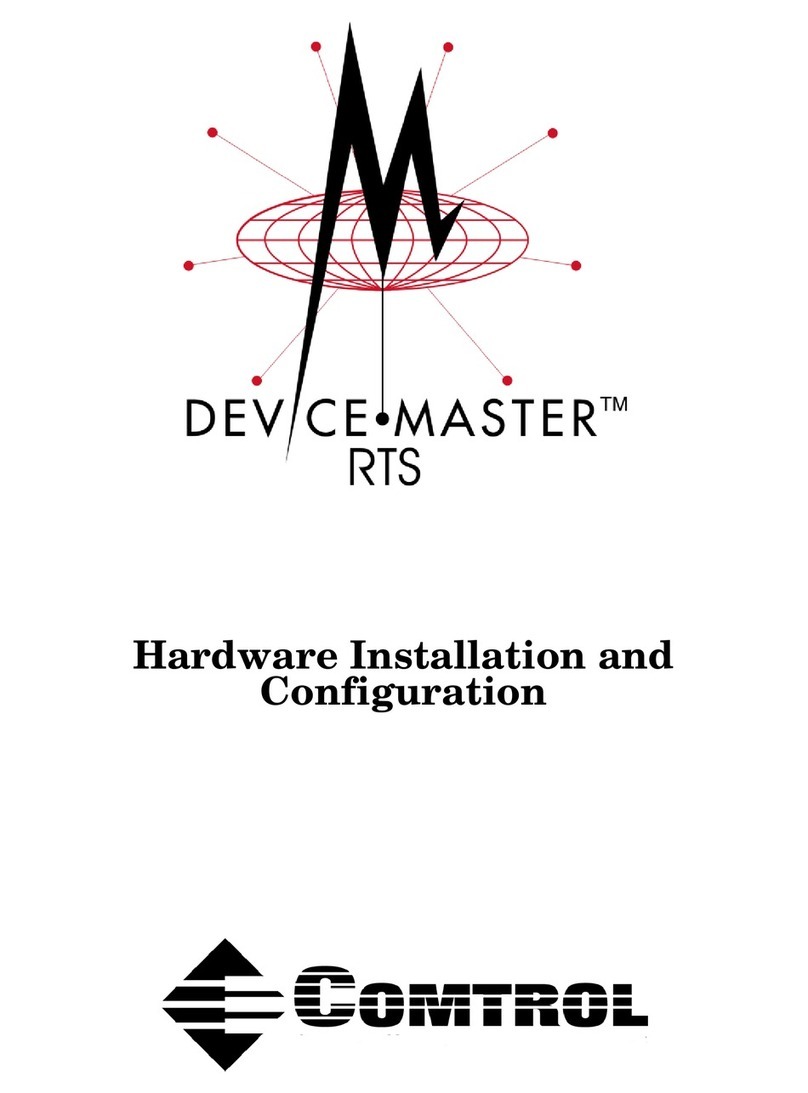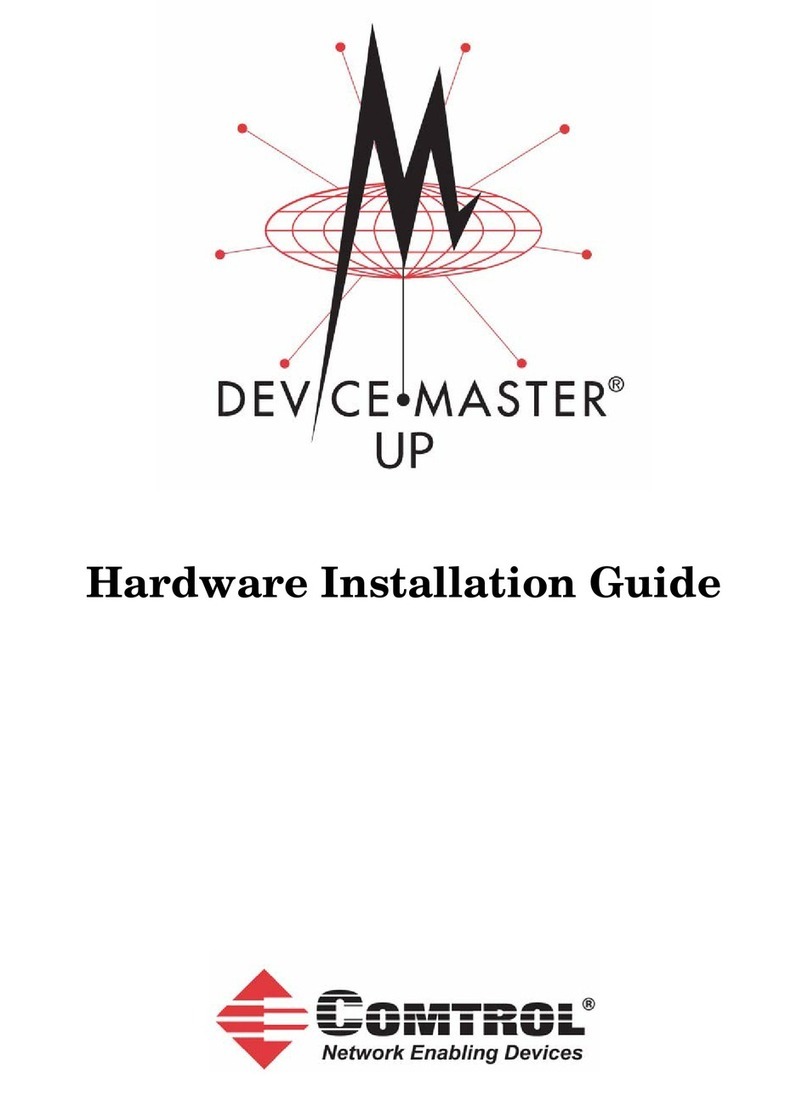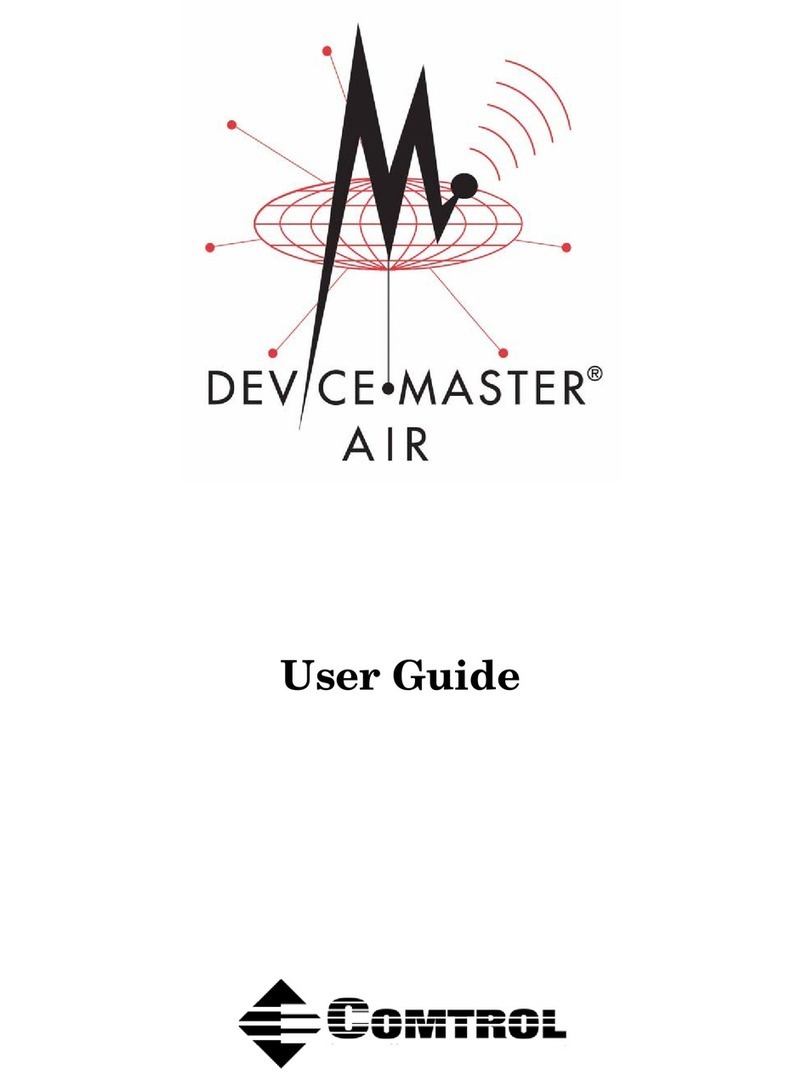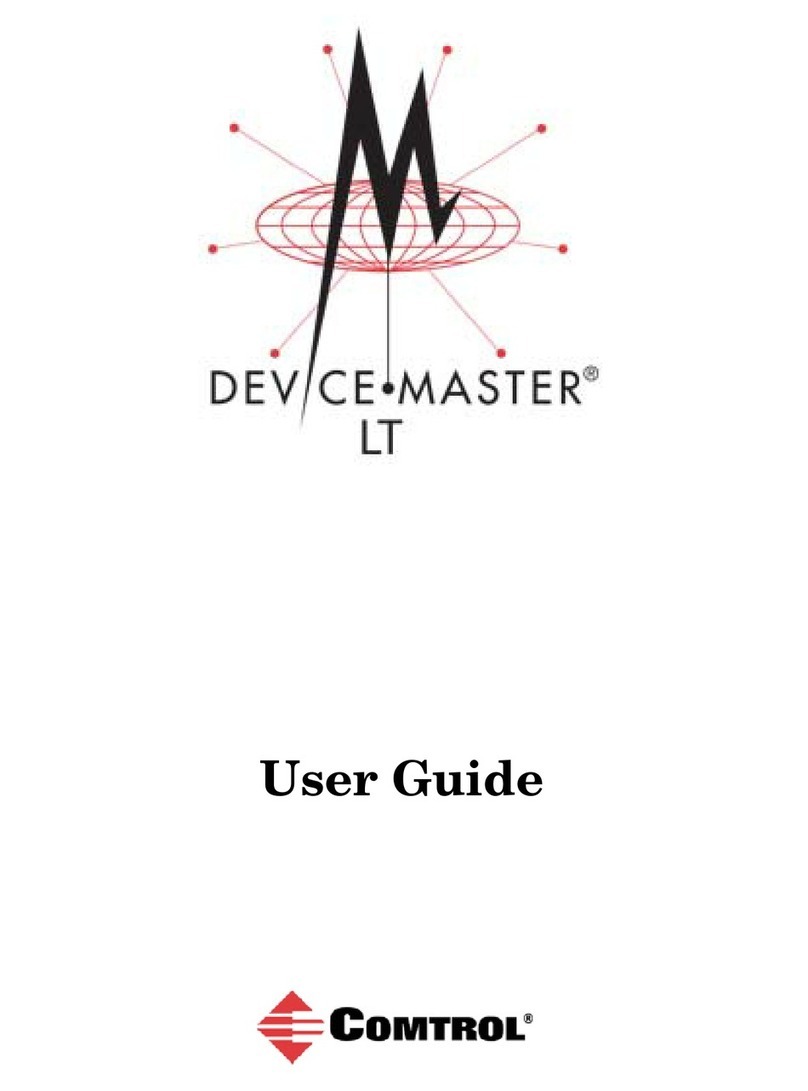InterChange™ Thin Server Hardware Documentation 2 of 4
Installation Prerequisites
To install the InterChange Thin Server, you will need
to supply the following:
• If using an Ethernet connection, the appropriate
cable.
- If connecting to a hub, use a straight-through
cable.
- If connecting to a NIC, use a crossover cable. If
necessary, see Building an Ethernet Crossover
Cable.
Note: The Thin Server will not work with 100Base-T
networks. You will need to connect the Thin
Server unit into a 100/10Base-T mini-hub in
order to communicate on 100Base-T networks.
• If using a serial connection (RS-232), the
appropriate cable from your machine to the L0 port
on the Thin Server. See DB25 to RJ45 Connectors
for the RJ45 information.
Installing the Hardware
Use the following procedure to install the Thin Server
hardware:
1. Connect the power supply to the Thin Server.
Do not connect the power supply to a
power source at this time.
2. If using an Ethernet connection, connect the
appropriate cable from the Thin Server into one of
the following:
• Straight-through Ethernet cable if using a
10Base-T hub
• Ethernet crossover cable if using a PC network
adapter (NIC)
3. If using a serial connection, connect the
appropriate cable from L0 to a PC COM port.
Note: Although you can use any serial port (L0 -
L7) for a serial connection to the host system
as a alternative to an Ethernet connection,
many applications use L0. You may want to
verify this before installation.
4. Connect an appropriate serial cable from a COM
port on the PC to the DB9 port labelled Console on
the back of the unit
5. Connect the power cable to a power source.
Note: You may want to use an uninterruptible
power supply (UPS).
6. Attach the power cable to the power supply and
verify that the hardware goes through the proper
power-on process:
• PWR LED lights.
• ACTIVE LED begins blinking after a few
seconds,whichindicatesthatthe unitisbooting
or running at BIOS level.
• ACTIVE LED light stops blinking and is fully
lit after 30 seconds, which indicated that the
Thin Server is ready to install the software.
Note: If the ACTIVE LED continues to blink after
30 seconds passes, contact Technical
Support.
7. If you are using an Ethernet connection, verify that
the LINKLED on the back of the unit lights, which
establishes that you have a valid Ethernet
connection.
After installing the hardware, use the Connecting
Devices discussion to connect your serial devices.
Building an Ethernet Crossover Cable
If you are connecting from the
10Base-T connector on the
InterChange Thin Server
directly to the NIC card in the
server, you need a crossover
cable. Use the following
information to build or
purchase a cable.
Connecting Devices
Use the following procedure to connect serial devices to
the InterChange Thin Server.
1. Disconnect the power cable from the power supply
of the Thin Server.
Verify that the power is not applied while
connecting the serial device cables and
adapters to the Thin Server unit.
2. Connect the RJ45 cable to the appropriate port (L0
through L7) on the Thin Server.
3. Connect the appropriate DB25M/F-RJ45 adapter
to the corresponding serial device port and attach
the other end of the RJ45 cable. See DB25 to RJ45
Connectors for more information.
The adapter is dependent upon the device type you
are connecting.
• Use the DTE adapter (DB25 male) to connect
DCE devices.
• Use the DCE adapter (DB25 female) to connect
to DTE devices.
Note: Use the device manufacturer’s installation
documentation if you need help with connector
pinouts or cabling for their devices.
Warning
Pin Connects
to Pin
13
26
31
62
Pin 1 Pin 6
Receptacle
Pin 1
Thin Server
DCE Device
DTE Adapter
DCE Adapter
DTE Device
Serial
Devices