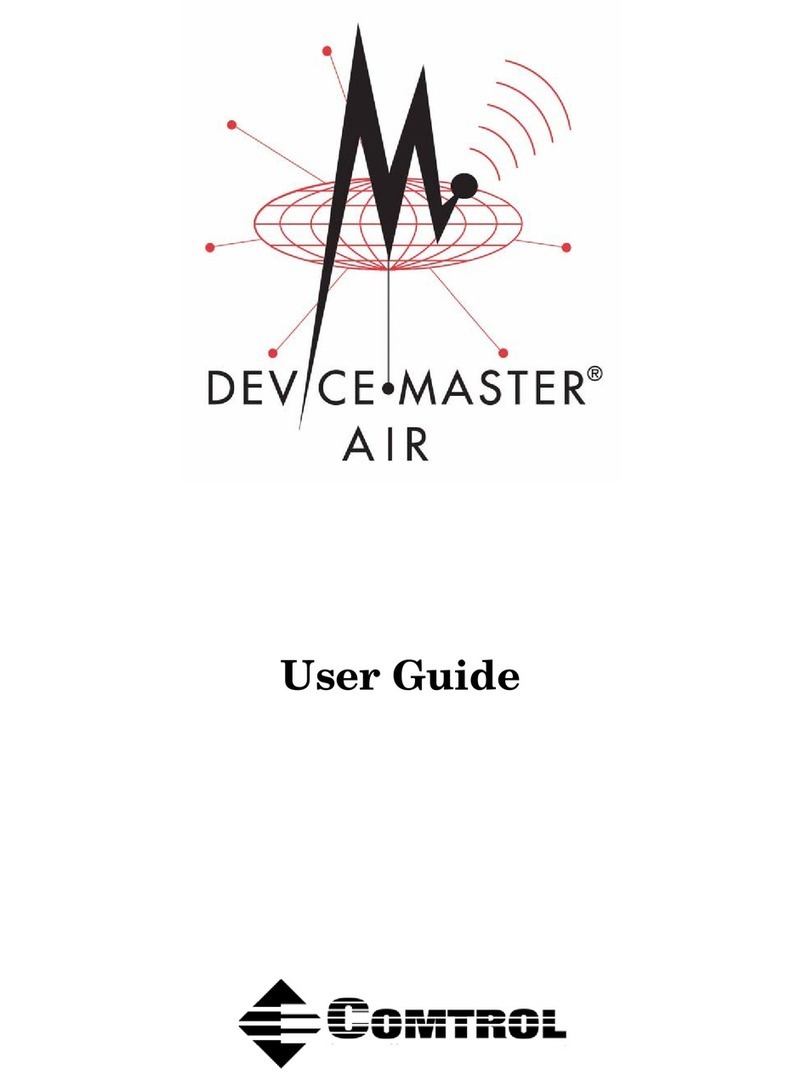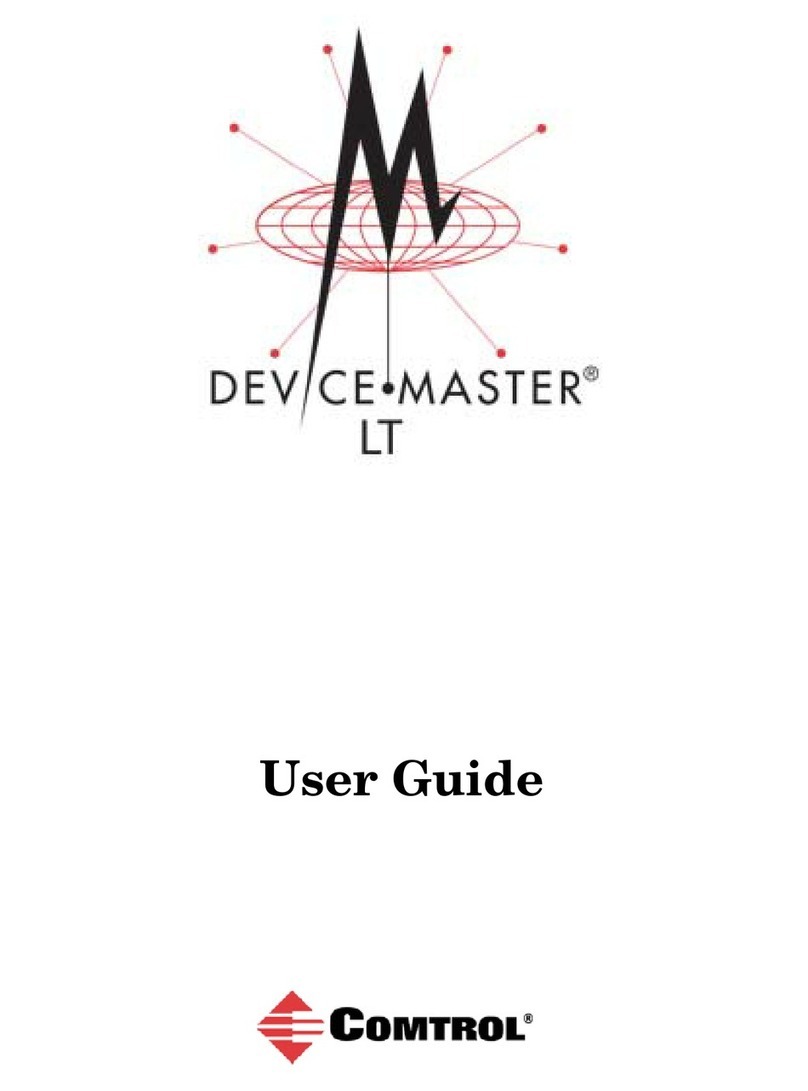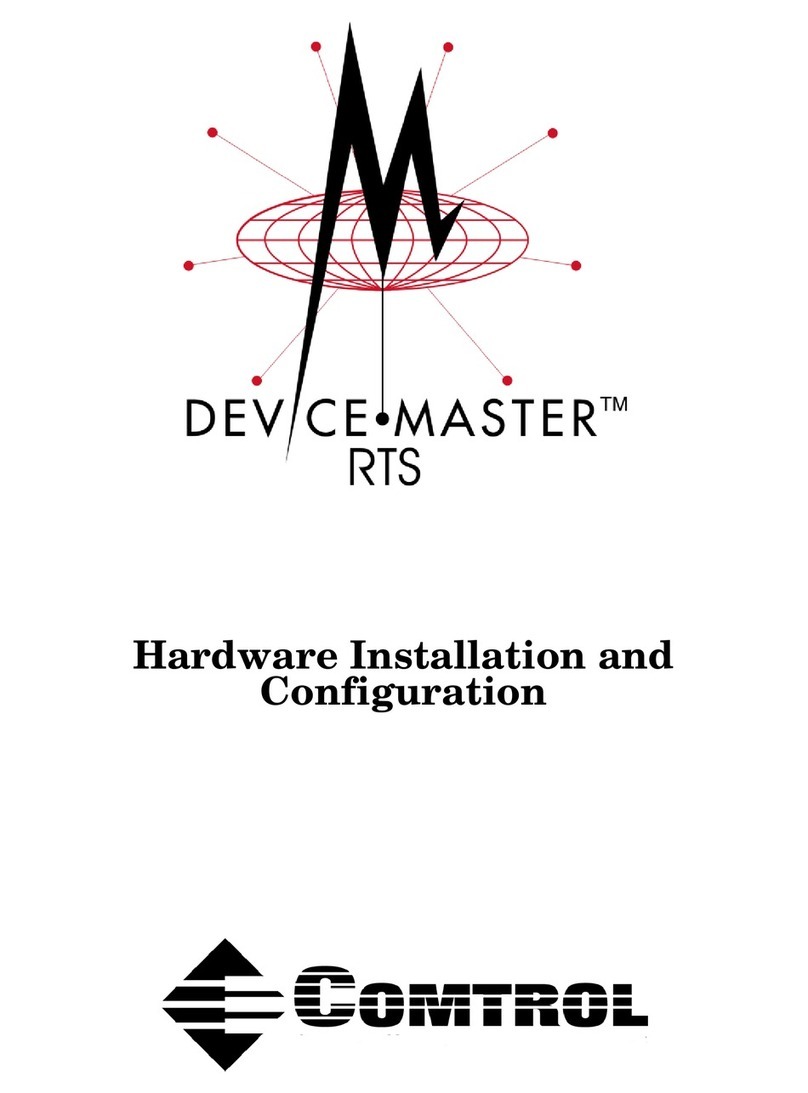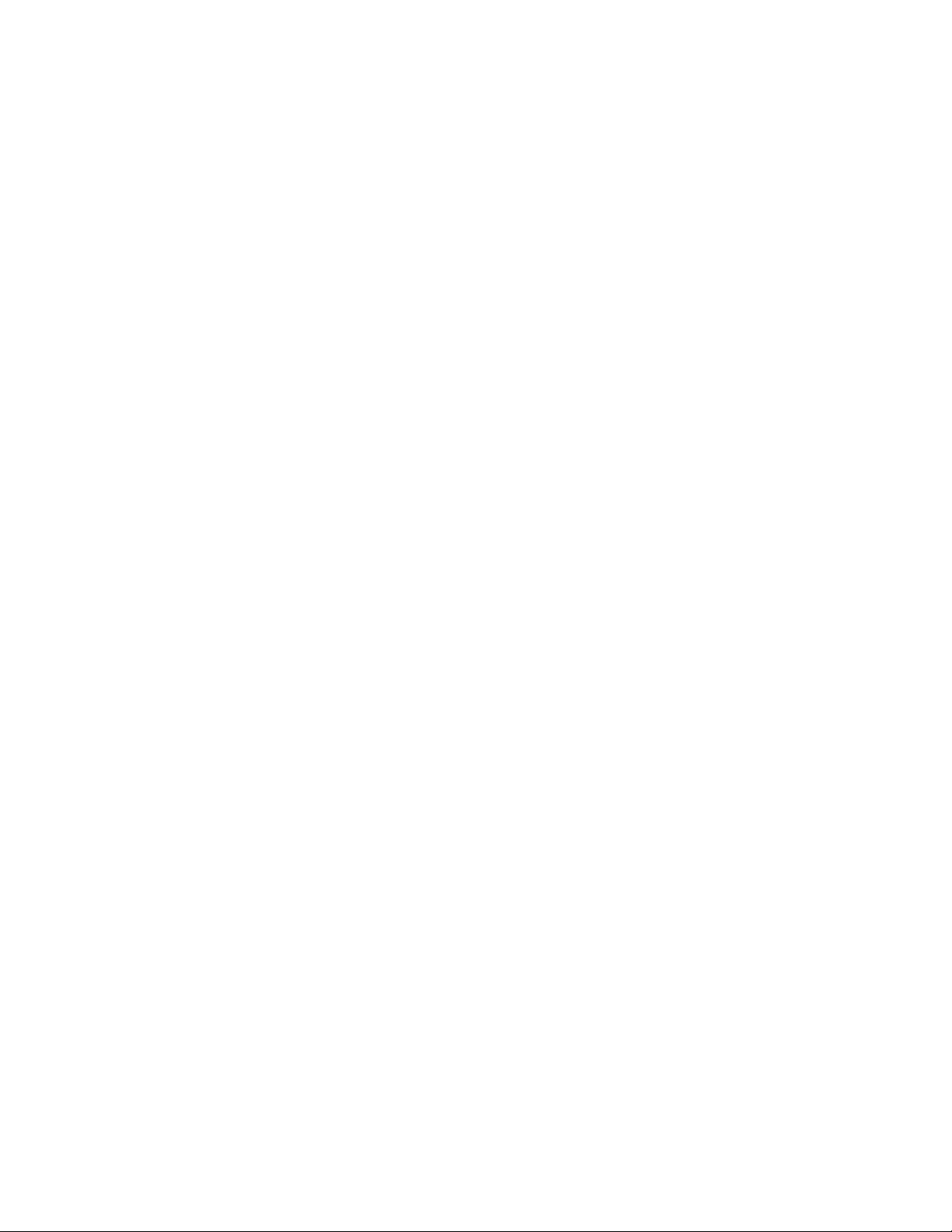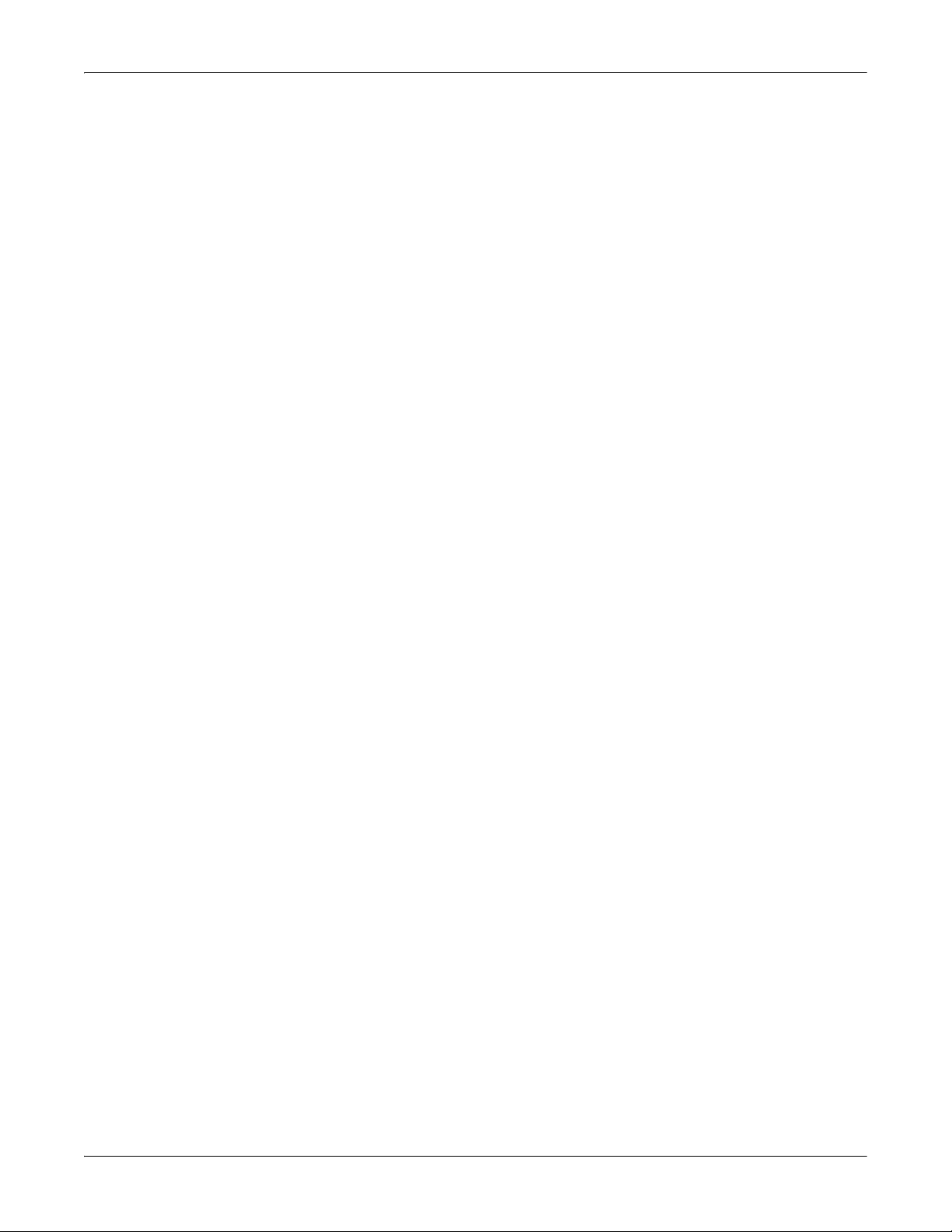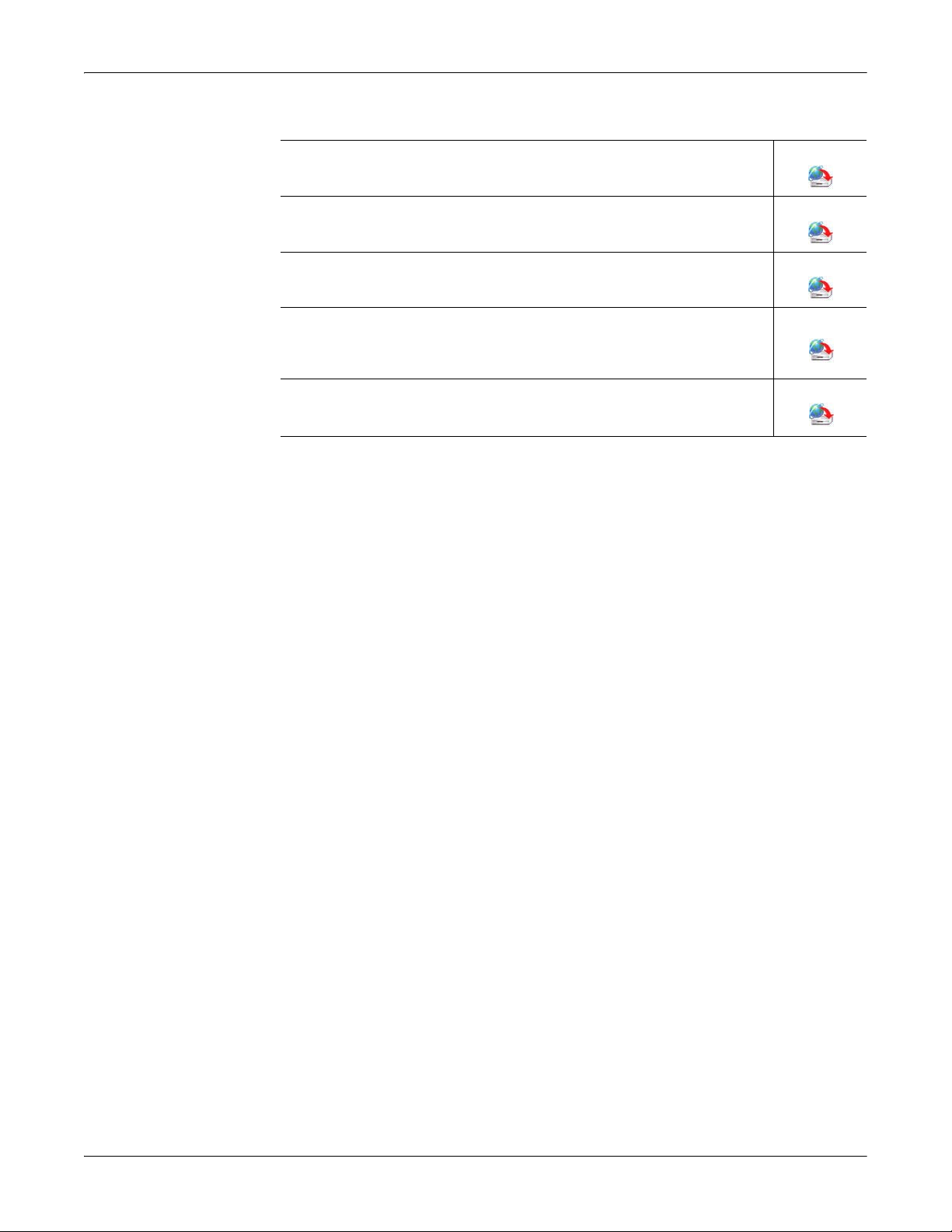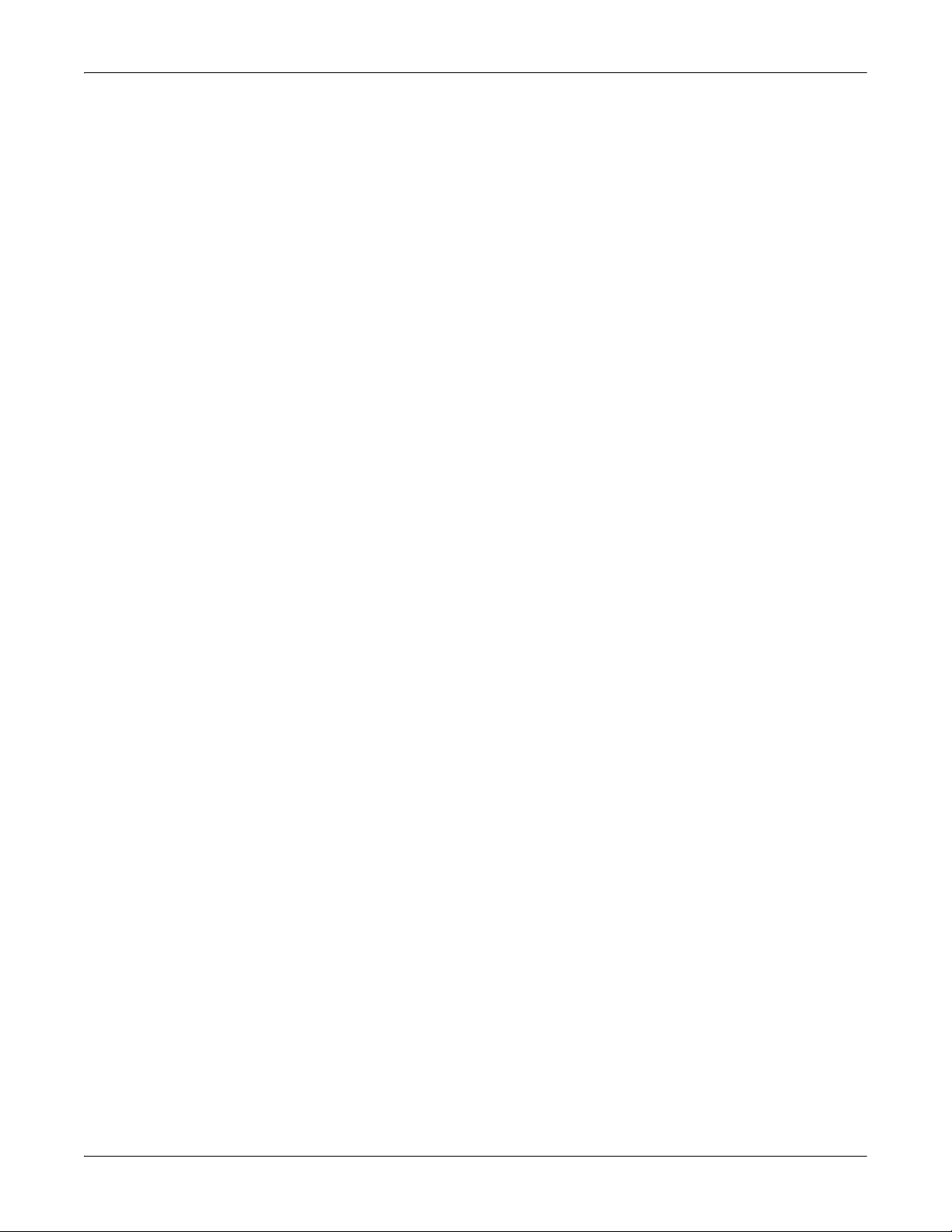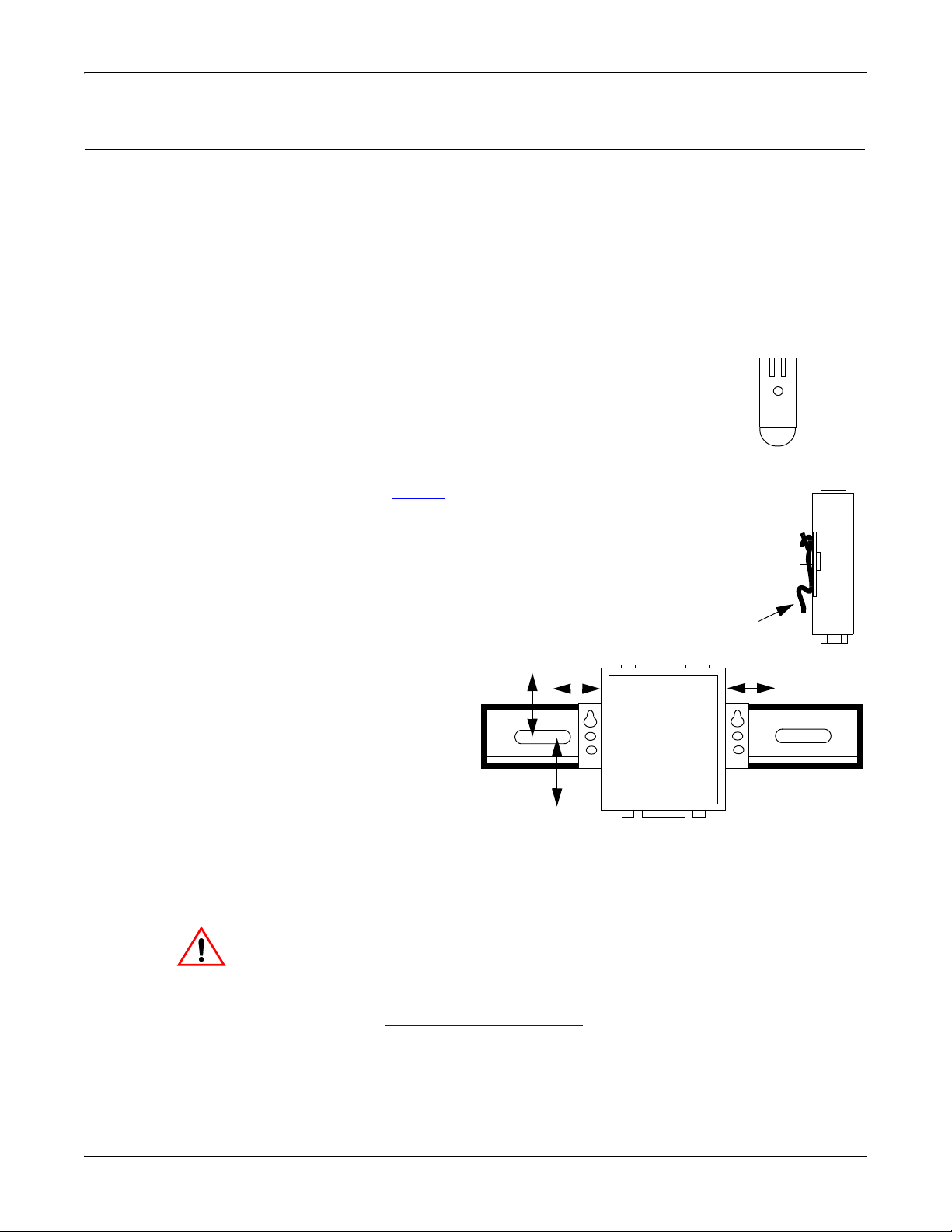iv - DeviceMaster UP User Guide: 2000451 Rev. C Table of Contents
Table of Contents
Hardware Specifications ....................................................................................................31
Electromagnetic Compliances.................................................................................................................. 31
External Power Supply Specifications................................................................................................... 32
Power Supply for the 1-Port..................................................................................................................... 32
Power Supply for the 4-Port..................................................................................................................... 32
Hardware Specifications ........................................................................................................................... 33
Environmental Specifications .................................................................................................................. 34
DeviceMaster UP Product Pictures ........................................................................................................ 35
1-Port (DB9) .............................................................................................................................................. 35
1-Port Embedded ...................................................................................................................................... 36
4-Port (DB9) .............................................................................................................................................. 36
Notices............................................................................................................................................................ 36
Radio Frequency Interference (RFI) (FCC 15.105).................................................................................36
Labeling Requirements (FCC 15.19) ....................................................................................................... 37
Modifications (FCC 15.21)........................................................................................................................ 37
Serial Cables (FCC 15.27) ........................................................................................................................ 37
Underwriters Laboratory ......................................................................................................................... 37
Important Safety Information.................................................................................................................. 37
RedBoot Procedures............................................................................................................39
Establishing a Serial Connection............................................................................................................. 39
Establishing a Telnet Connection............................................................................................................ 40
Determining the Network Settings ......................................................................................................... 41
Configuring the Network Settings .......................................................................................................... 41
Determining the Bootloader Version...................................................................................................... 42
Resetting the DeviceMaster UP ............................................................................................................... 42
Uploading Firmware................................................................................................................................... 43
Serial Method)........................................................................................................................................... 43
Telnet Method).......................................................................................................................................... 45
Configuring Passwords .............................................................................................................................. 46
Redboot Command Overview ................................................................................................................... 47
Troubleshooting and Technical Support........................................................................49
Troubleshooting Checklist ....................................................................................................................... 49
General Troubleshooting........................................................................................................................... 50
Daisy-Chaining DeviceMaster UP 4-Port Units.................................................................................... 51
Technical Support ....................................................................................................................................... 52
Index........................................................................................................................................53