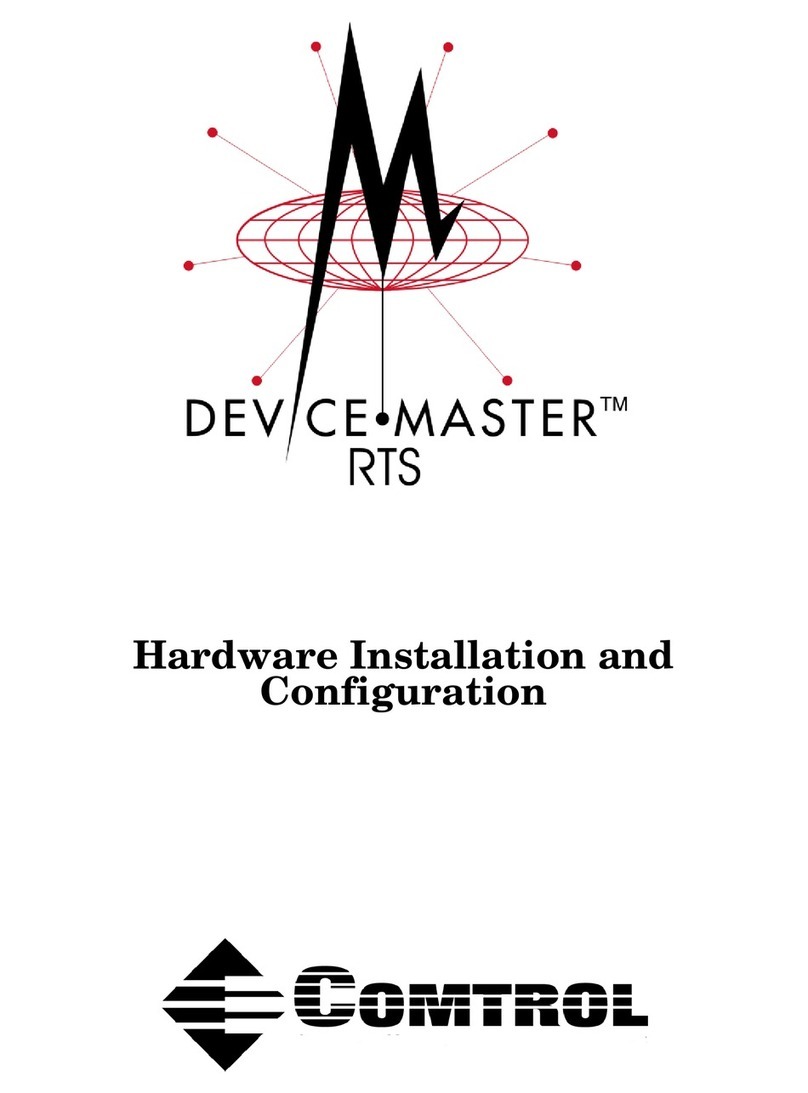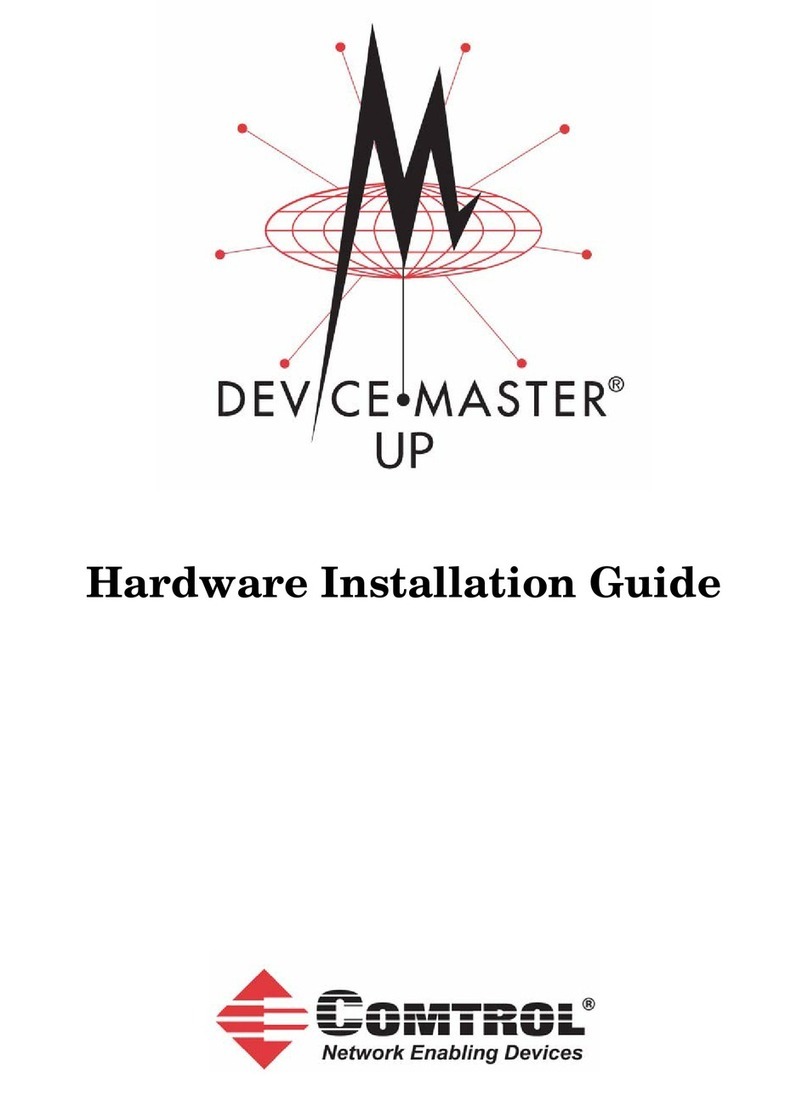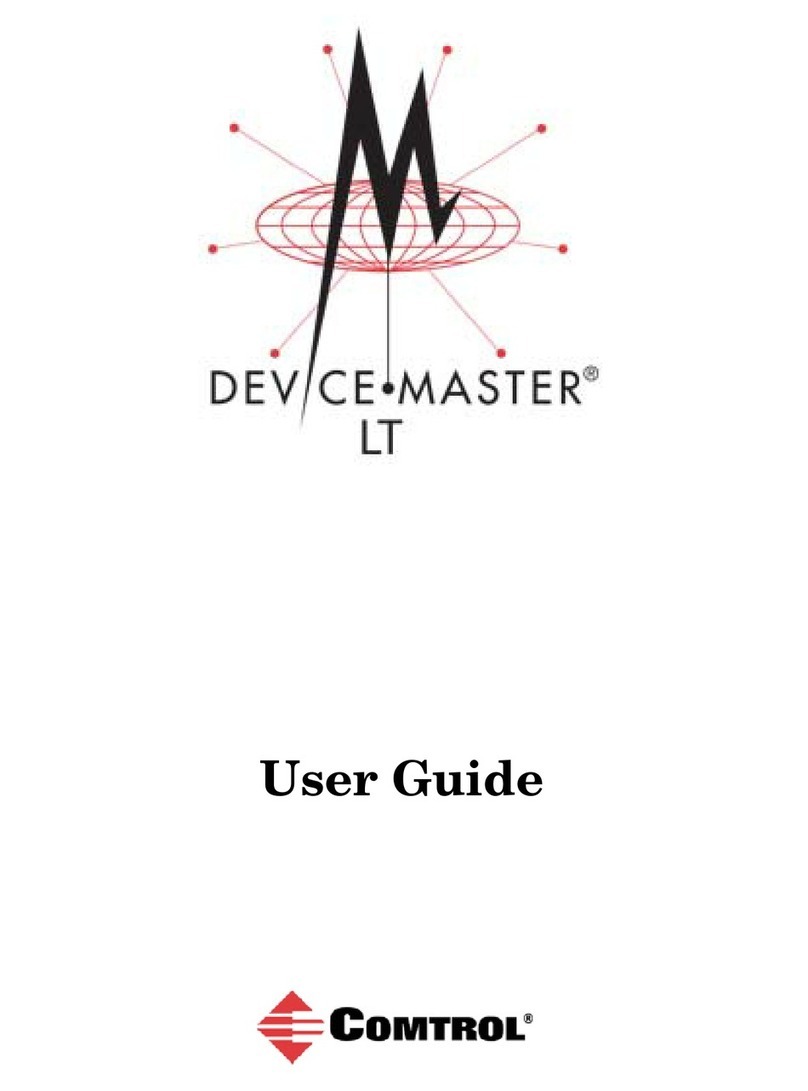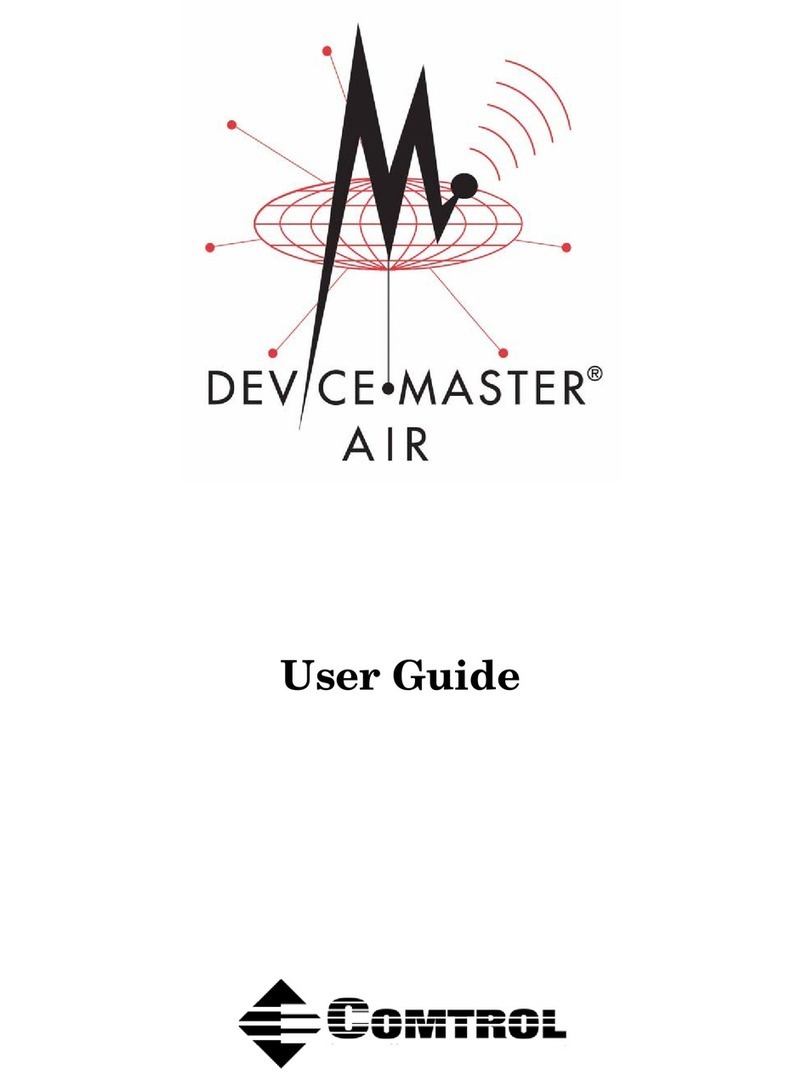10 Backup Server Overview
Introduction
Backup Server Overview
Both the Windows NT and Novell versions of VS-Link support
automatic backup server switching. If you have more than one NT or
Novell server on a network, you can configure one server as the
primary server for the VS3000, and one or more other servers as
backup servers for the same VS3000.
Once configured, primary-to-backup server switching is automatic. In
the event that the primary server goes offline, the backup server waits
the amount of time you specified during setup. If the primary server
does not come back online in that time, the backup server
automatically resets the VS3000 (in the process terminating any calls
in progress), then reloads the VS3000 using the configuration
information stored on the backup server and restores ISDN service.
Backup Server Configuration and Hierarchy
To configure backup server operation, you must install the VS-Link
software on the primary server and on every server that may be used
as a backup server. Then, when you configure the software on a given
server, you follow these steps:
1. Select the specific VS3000 to be controlled by this server.
2. Select whether this server is the primary or backup server for the
selected VS3000.
3. If a backup server, select the amount of time the server waits
(Recover Time in Windows NT, Polling Time in Novell) before
taking over from the primary server.
Each VS3000 must have one and only one primary server, but it can
multiple backup servers. Thus, by configuring each potential backup
server with a different recover time, you can establish a hierarchy that
determines which backup server to go to, and when.
Distributing the Workload
Note that primary/backup server configuration is set for each VS3000
on the network individually. This means that a given server can be the
primary server for some of the VS3000 units on the network, and the
backup server for others.
For example, in the following illustration, server “A” is the primary
server for VS3000-1 and the backup server for VS3000-2, while server
“B” is the primary server for VS3000-2 and the backup server for
VS3000-1. Thus, the normal workload is distributed between the two
servers, but if one of them goes down, the other takes over support of
both VS3000 units.