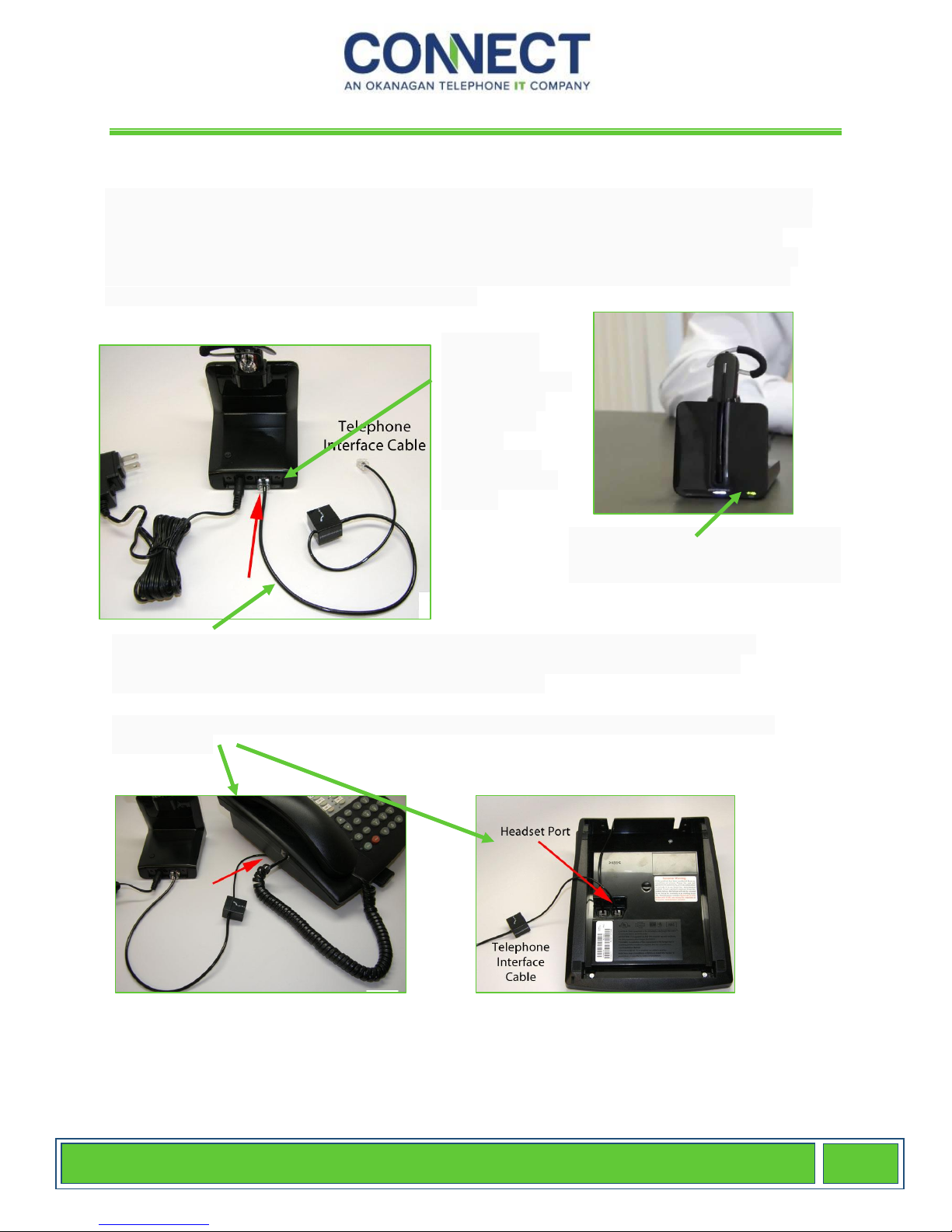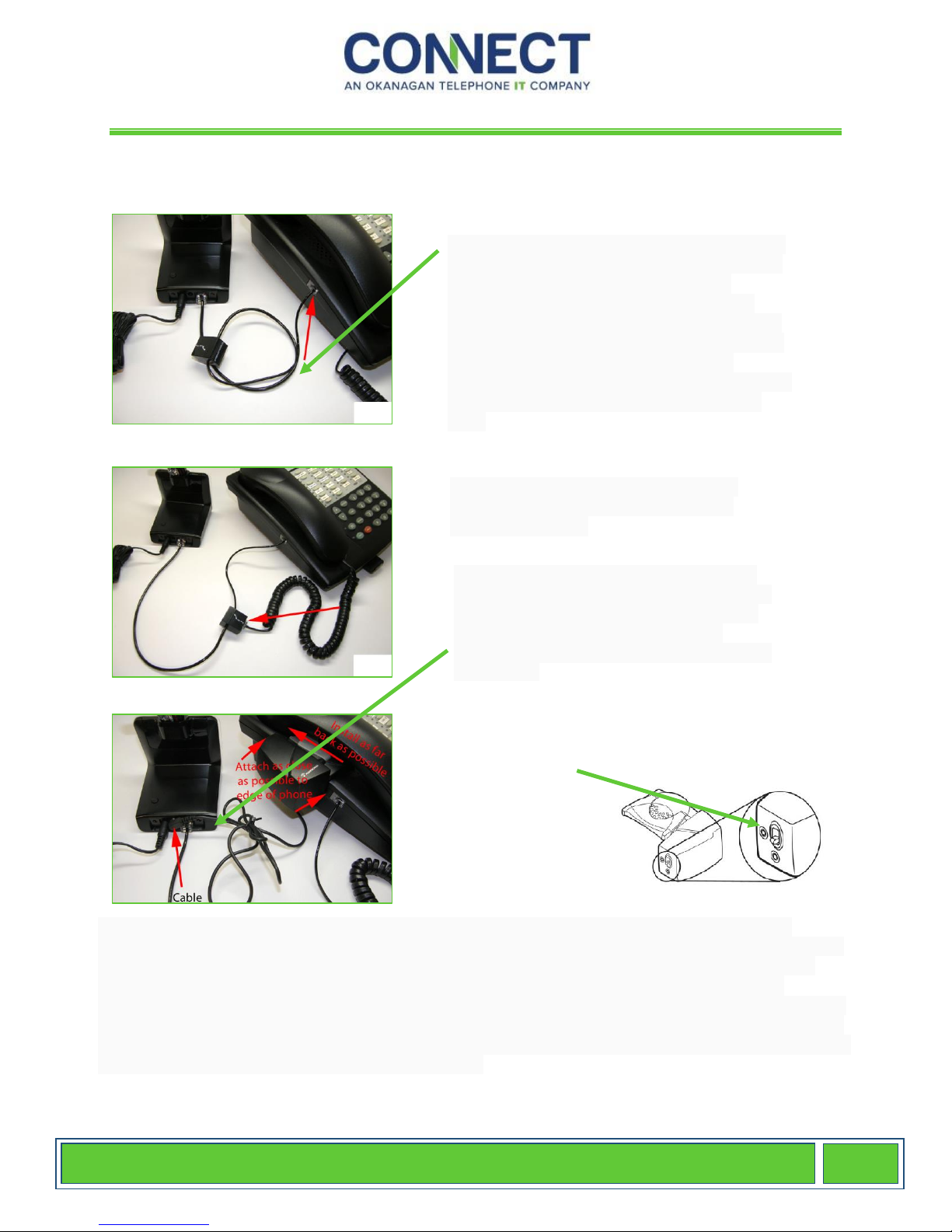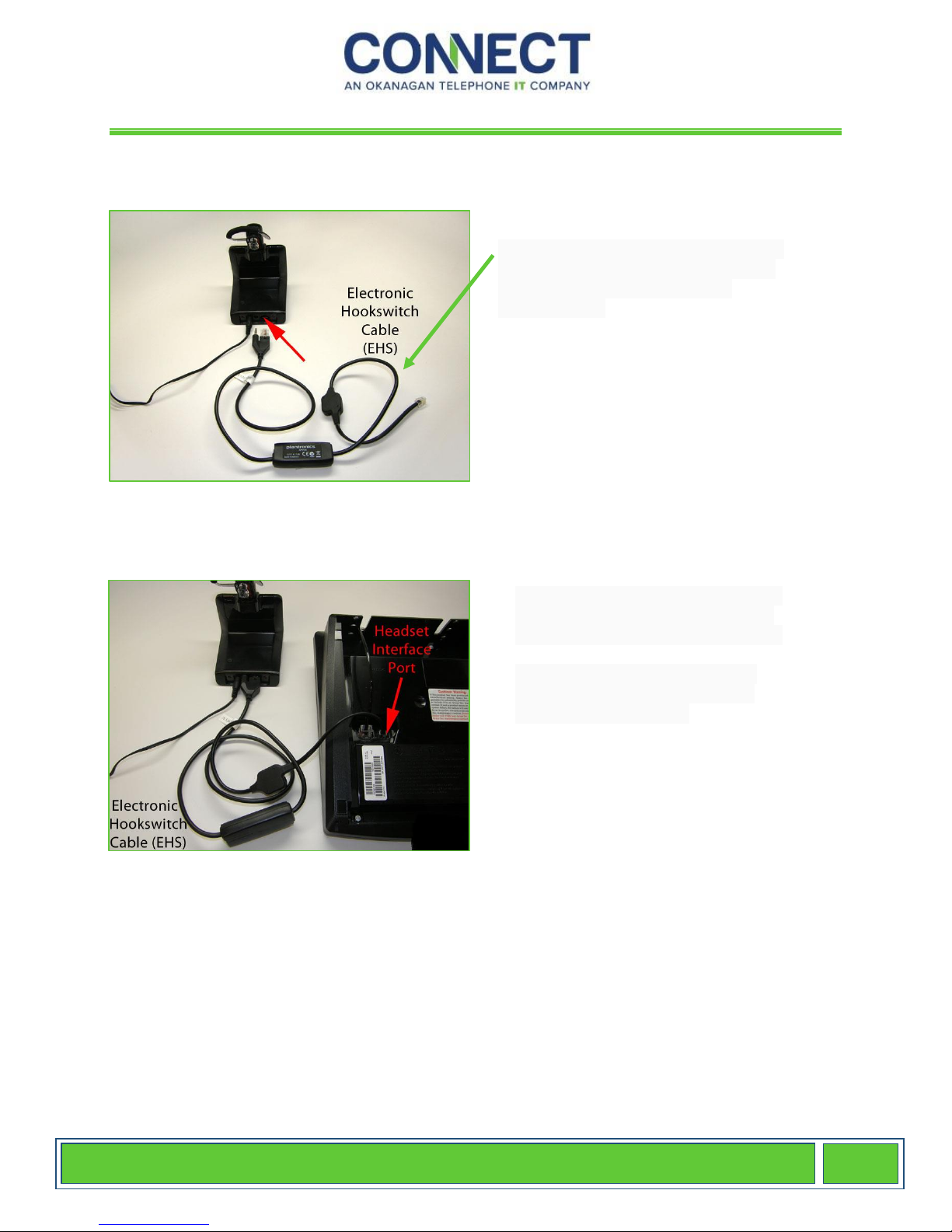The Speaker Volume dial (settings 1-4) is the major adjustment for what you hear. If you
need to adjust it, turn the dial until you feel the dial slide into the next numbered
position. Once you find a comfortable setting, remember from Step 4, you also have a fine
tune speaker adjustment on the headset which allows you to make small volume
adjustments from call to call. As you know each call you take is different so having a
volume control on the headset and on your phone lets you easily adjust as needed.
The Microphone Volume dial (settings 1-6) is what controls your microphone volume, or
how well your caller hears you. Make sure to call a friend or co-worker for your first call
and ask how you sound. Once you set this, your voice rarely changes, so you'll usually set
this during installation and never touch it again.
NOTE: If you hear an echo or feedback with your headset, it may be caused by your Microphone
Volume being set slightly louder than it needs to be. You will always hear a little of your voice
come through your headset speaker, which is called side tone. If you have too much side tone
causing echo, turn down your Microphone Volume enough so your caller still hears you
comfortably, but enough so the side tone is not distracting to you.
The Compatibility Slide Switch (settings A-G) is the true "Brains" of the Plantronics
CS540. This adjustment is what configures the CS540 to work with hundreds, if not
thousands of telephones currently on the market. Setting "A" is the default setting that
works with most telephones. If you find you can't hear you caller, your caller can't hear
you, or it sounds distorted, continue sliding to the next letter until you find the setting that
sounds the best. Once set, you will not need to adjust the Compatibility Slide Switch
again, unless you change phones.