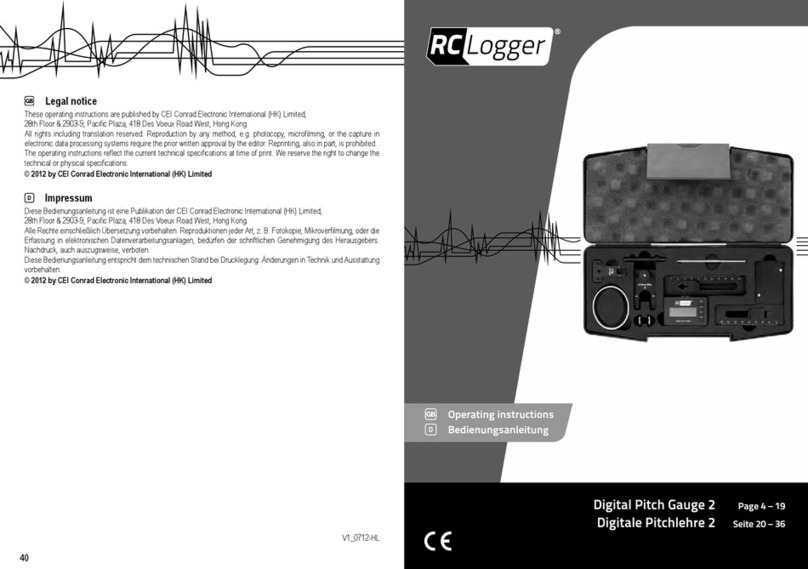3
Dies ist eine Publikation der Conrad Electronic SE, Klaus-Conrad-Str. 1, D-92240 Hirschau (www.conrad.com).
Alle Rechte einschließlich Übersetzung vorbehalten. Reproduktionen jeder Art, z. B. Fotokopie, Mikroverlmung, oder
die Erfassung in elektronischen Datenverarbeitungsanlagen, bedürfen der schriftlichen Genehmigung des Herausgebers.
Nachdruck, auch auszugsweise, verboten. Die Publikation entspricht dem technischen Stand bei Drucklegung.
Copyright 2023 by Conrad Electronic SE. *#2884220_V1_0723_02_m_VTP_DE
Wenn alles funktioniert hat, sollte die Anzei-
ge so aussehen, wie im Bild rechts. Sollte
irgendetwas nicht funktioniert haben, wieder-
holen Sie den Vorgang.
Wenn Sie auf den Stift tippen, können Sie
dem neuen Gerät einen individuellen Namen
zuordnen.
Falls Sie zuvor ein Prol mit Räumen ange-
legt haben, können Sie das Gerät auch noch
einem Raum zuordnen. Tippen Sie unter dem
Namen des Geräts auf den gewünschten
Raum, so dass dieser dunkel hinterlegt ist.
Zum Schluss tippen Sie unten auf den blauen
Schriftzug, um die Einrichtung fertigzustellen.
Auf der Hauptseite sehen Sie jetzt das neu hinzugefügte Gerät (siehe erstes Bild im nächs-
ten Kapitel).
Wenn Sie das Gerät einem Raum zugeordnet haben, ist dieses natürlich auch unter dem
jeweiligen Raum zu sehen.
Wenn Sie durch Tippen auf einen Raum wechseln, sehen Sie nur die Geräte, die mit dem
jeweiligen Raum verknüpft sind.
9 Bedienung in der App
Auf der Hauptseite der App können Sie durch
Tippen auf das Gerät die Seite mit den erwei-
terten Bedienfunktionen und Einstellungen
öffnen.
Um das Gerät wieder aus der App zu entfer-
nen, tippen Sie auf der Hauptseite so lange
darauf, bis unten ein Button zum Entfernen
des Geräts erscheint.
Tippen Sie anschließend auf den Button und
bestätigen Sie dies.
Auf der Seite des Produkts werden immer die
aktuellen Werte für die Temperatur, der Luft-
feuchtigkeit und dem CO2-Gehalt angezeigt.
Außerdem wird der Akkustand angezeigt.
Zusätzlich können Sie hier auch noch die
Helligkeit des Displays einstellen und die
Alarm-Lautstärke anpassen.
Wenn Sie oben unter dem Namen auf den
rechten Butten tippen, werden die gemesse-
nen Werte in einem Diagramm dargestellt.
Wenn Sie ganz oben rechts auf den Stift
tippen, öffnen sich die allgemeinen Einstel-
lungen des aktuellen Geräts. Diese Einstel-
lungen sind für jedes Gerät, dass mit der App
verbunden ist, vorhanden.
Hier können Sie z.B. die Firmware aktualisie-
ren oder eine Verknüpfung auf Ihrem Start-
bildschirm hinzufügen.
Um die Bedienseite zu verlassen und wieder
auf die Hauptseite der App zurückzukehren,
tippen Sie oben links auf den Pfeil.
10 Reinigung und Pege
Wichtig:
– Verwenden Sie auf keinen Fall aggressive Reinigungsmittel, Reinigungsalkohol oder
andere chemische Lösungen, da dadurch das Gehäuse angegriffen oder gar die Funk-
tion beeinträchtigt werden kann.
– Tauchen Sie das Produkt nicht in Wasser ein.
1. Trennen Sie das Produkt von der Stromversorgung.
2. Reinigen Sie das Produkt mit einem feuchten, faserfreien Tuch.
11 Entsorgung
Alle Elektro- und Elektronikgeräte, die auf den europäischen Markt gebracht wer-
den, müssen mit diesem Symbol gekennzeichnet werden. Dieses Symbol weist da-
rauf hin, dass dieses Gerät am Ende seiner Lebensdauer getrennt von unsortiertem
Siedlungsabfall zu entsorgen ist.
Jeder Besitzer von Altgeräten ist verpichtet, Altgeräte einer vom unsortierten
Siedlungsabfall getrennten Erfassung zuzuführen. Die Endnutzer sind verpichtet,
Altbatterien und Altakkumulatoren, die nicht vom Altgerät umschlossen sind, sowie
Lampen, die zerstörungsfrei aus dem Altgerät entnommen werden können, vor der
Abgabe an einer Erfassungsstelle vom Altgerät zerstörungsfrei zu trennen.
Vertreiber von Elektro- und Elektronikgeräten sind gesetzlich zur unentgeltlichen Rücknahme
von Altgeräten verpichtet. Conrad stellt Ihnen folgende kostenlose Rückgabemöglichkeiten
zur Verfügung (weitere Informationen auf unserer Internet-Seite):
in unseren Conrad-Filialen
in den von Conrad geschaffenen Sammelstellen
in den Sammelstellen der öffentlich-rechtlichen Entsorgungsträger oder bei den von Her-
stellern und Vertreibern im Sinne des ElektroG eingerichteten Rücknahmesystemen
Für das Löschen von personenbezogenen Daten auf dem zu entsorgenden Altgerät ist der
Endnutzer verantwortlich.
Beachten Sie, dass in Ländern außerhalb Deutschlands evtl. andere Pichten für die Altgeräte-
Rückgabe und das Altgeräte-Recycling gelten.
12 Konformitätserklärung (DOC)
Hiermit erklärt Conrad Electronic SE, Klaus-Conrad-Straße 1, D-92240 Hirschau, dass dieses
Produkt der Richtlinie 2014/53/EU entspricht.
Der vollständige Text der EU-Konformitätserklärung ist unter der folgenden Internetadresse
verfügbar: www.conrad.com/downloads
Geben Sie die Bestellnummer des Produkts in das Suchfeld ein; anschließend können Sie die
EU-Konformitätserklärung in den verfügbaren Sprachen herunterladen.
13 Technische Daten
13.1 Spannungsversorgung
Eingangsspannung....................... 5 V/DC
Stromaufnahme............................ max. 1 A
Eingang ........................................ USB Typ CTM
Akku (fest verbaut)........................ auadbarer Lithium-Polymer-Akkumulator, 3,7 V, 2000 mAh
Akkulaufzeit .................................. min. 12, max. 18 Stunden
13.2 Thermo-/Hygrometer mit CO2-Melder
Produktlebensdauer ..................... max. 10 Jahre
Display.......................................... LED
Temperatur Anzeigebereich.......... 0 bis +65 ºC
Temperatur Auösung................... ± 1 °C
Luftfeuchtigkeit Anzeigebereich.... 0 - 99 % rH
Luftfeuchtigkeit Auösung............. ± 5 % rH
CO2Anzeigebereich ..................... 400 - 5000 ppm
CO2Genauigkeit........................... ± (50 ppm + 5 %)
CO2 Auösung .............................. 1 ppm
13.3 Funkmodul
WLAN ........................................... IEEE802.11b/g/n, 2,4 GHz
Frequenz ...................................... 2,412 - 2,472 GHz
Sendeleistung............................... < 20 dBm
Reichweite WLAN......................... max. 100 m (im Freifeld)
13.4 Andere
Unterstützte Systeme ................... AndroidTM 6.0 oder höher; Apple iOS 10.0 oder höher
Abmessungen (B x H x T) ............ ca. 100 x 100 x 30,5 mm
Gewicht......................................... ca. 158 g
13.5 Umgebungsbedingungen
Betriebstemperatur....................... 0 bis +65 °C, 0 – 99 % rF (nicht-kondensierend)
Lagertemperatur........................... 0 bis +70 °C, 0 – 99 % rF (nicht-kondensierend)