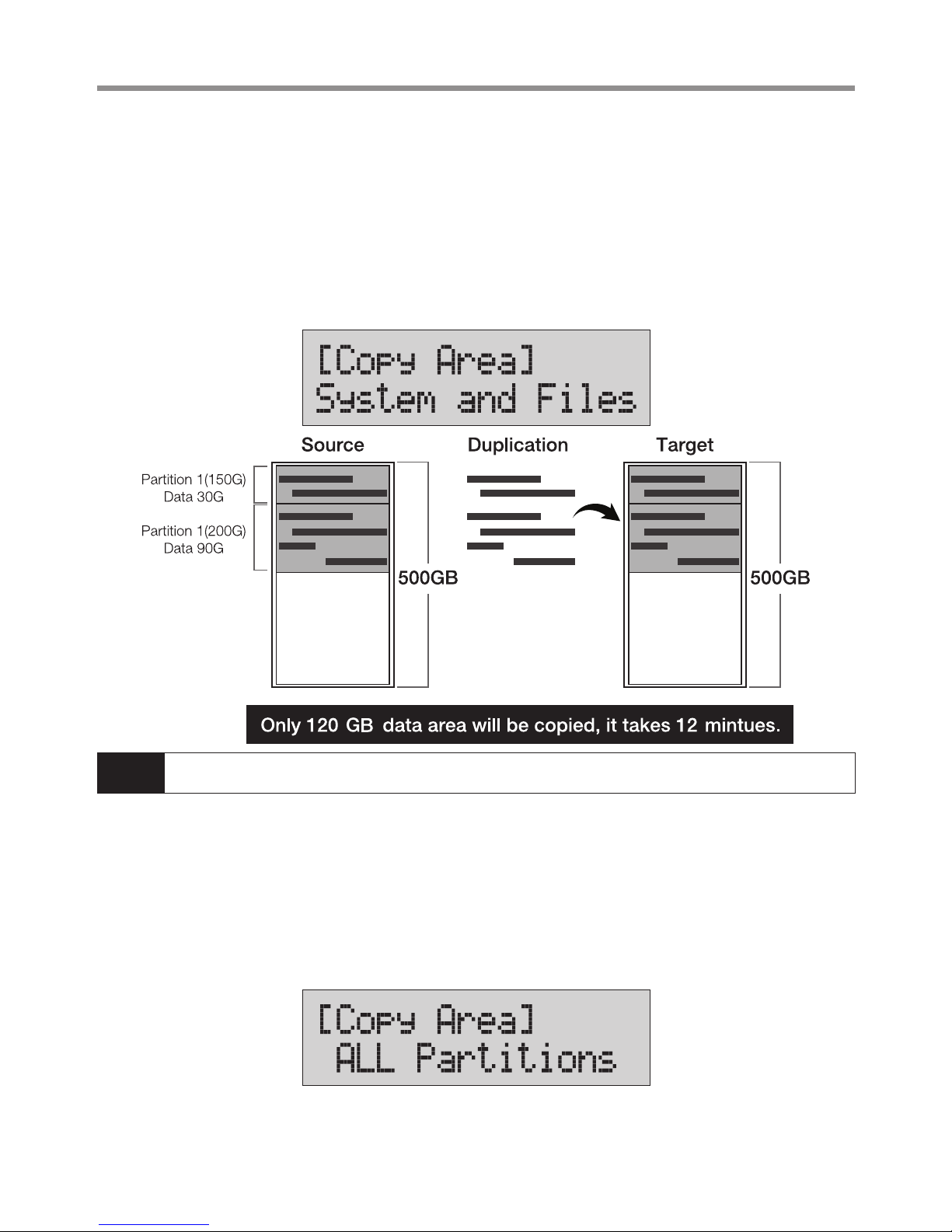6
Function Table
Function Description
1. Copy Copy data from source HDD to targets. (there are four copy modes for selection at function 6.1)
2. Compare Comparison between the source and targets to make sure copy accuracy.
3. Copy+Compare Execute compare function automatically after copy.
4. Erase
It is able to enable/disableerase
o f source HDD at function 6.3
4.1 Quick Erase
To erase the INDEX of HDD, and take very short time.
4.2 Full Erase
To erase the whole HDD.
4.3 DoD Erase
Erase HDDs three times complying with USA Department of Defense (DoD) standard.
4.4 DoD EraseComp
Erase HDDs three times complying with USA Department of Defense (DoD) standard and bit by bit
to check if data is completely erased.
5. Utility
5.1 Show Disk Info
Shows HDD’s basic information such as HDD model name and capacity.
5.2 Update System
5.2.1 Update BIOS
To update the system firmware via the HDD.
5.2.2 Create Update HDD
To format the HDD with a 2GB FAT partition in order to quickly save
firmware in the HDD.
5.3 System Info
This function will show information of the duplicator system, including controller model number
and software version.
6. Setup
6.1 Copy Area
Setup copy mode.
6.1.1 System and files
Set to copy source HDD's data area only.
6.1.2 All Partitions
Set to copy source HDD's.
6.1.3 Whole HDD
Set to copy the whole source HDD.
6.1.4 Percentage(%)
Set up percentage range of HDD for copy.
6.2 Skip Error
Set to ignore error of source HDD while copying. (0-65535 or unlimited.)
6.3 Language
Select preferred language. (English and Japanese are available for selection)
6.4 Advanced Setup 6.4.1 Unknown Format
6.4.1.1 Copy unknown
Copy unknown area when the device
can not identify the format.
6.4.1.2 Skip unknown
Skip copy unknown area when the
device can not identify the format.