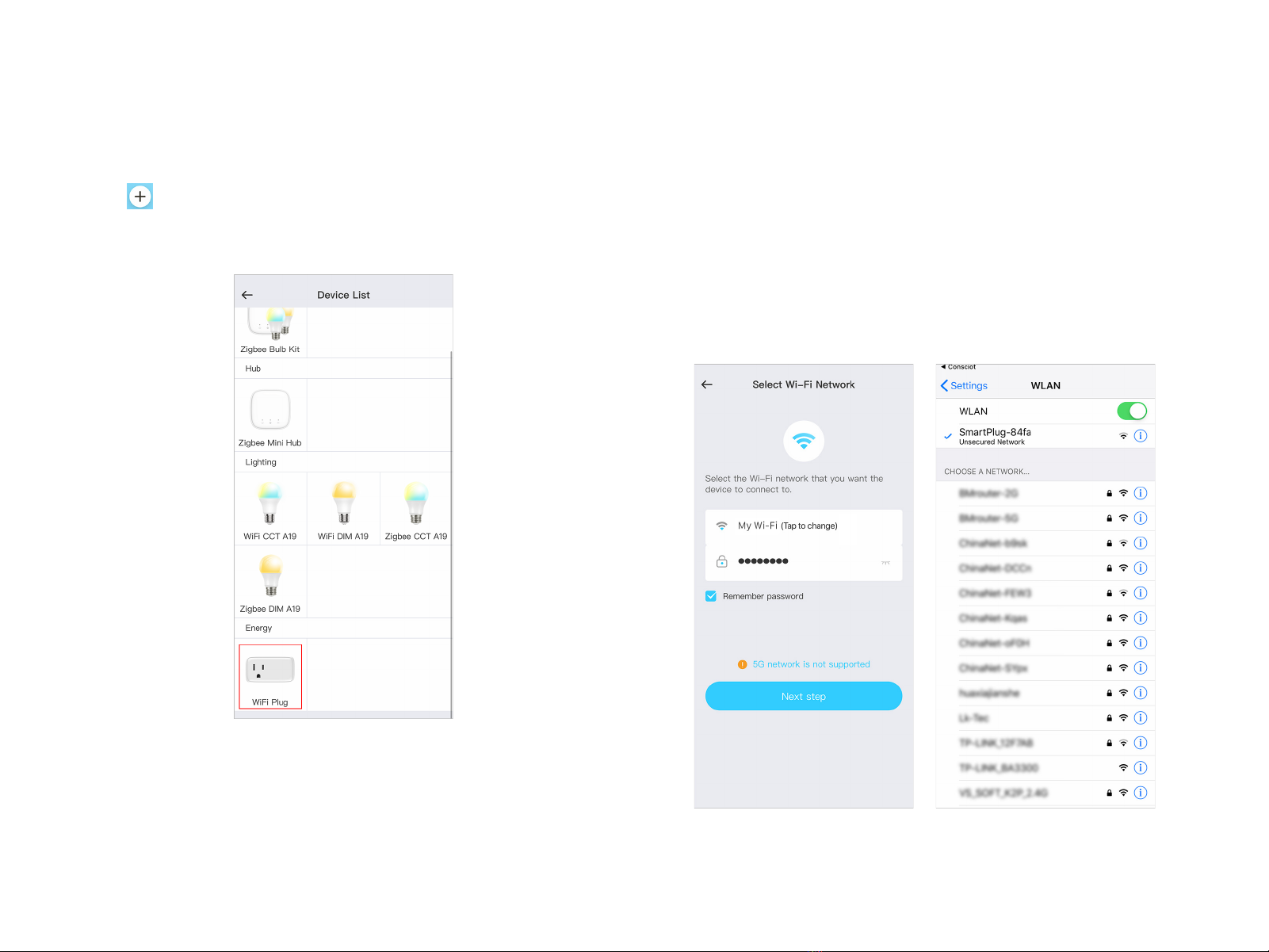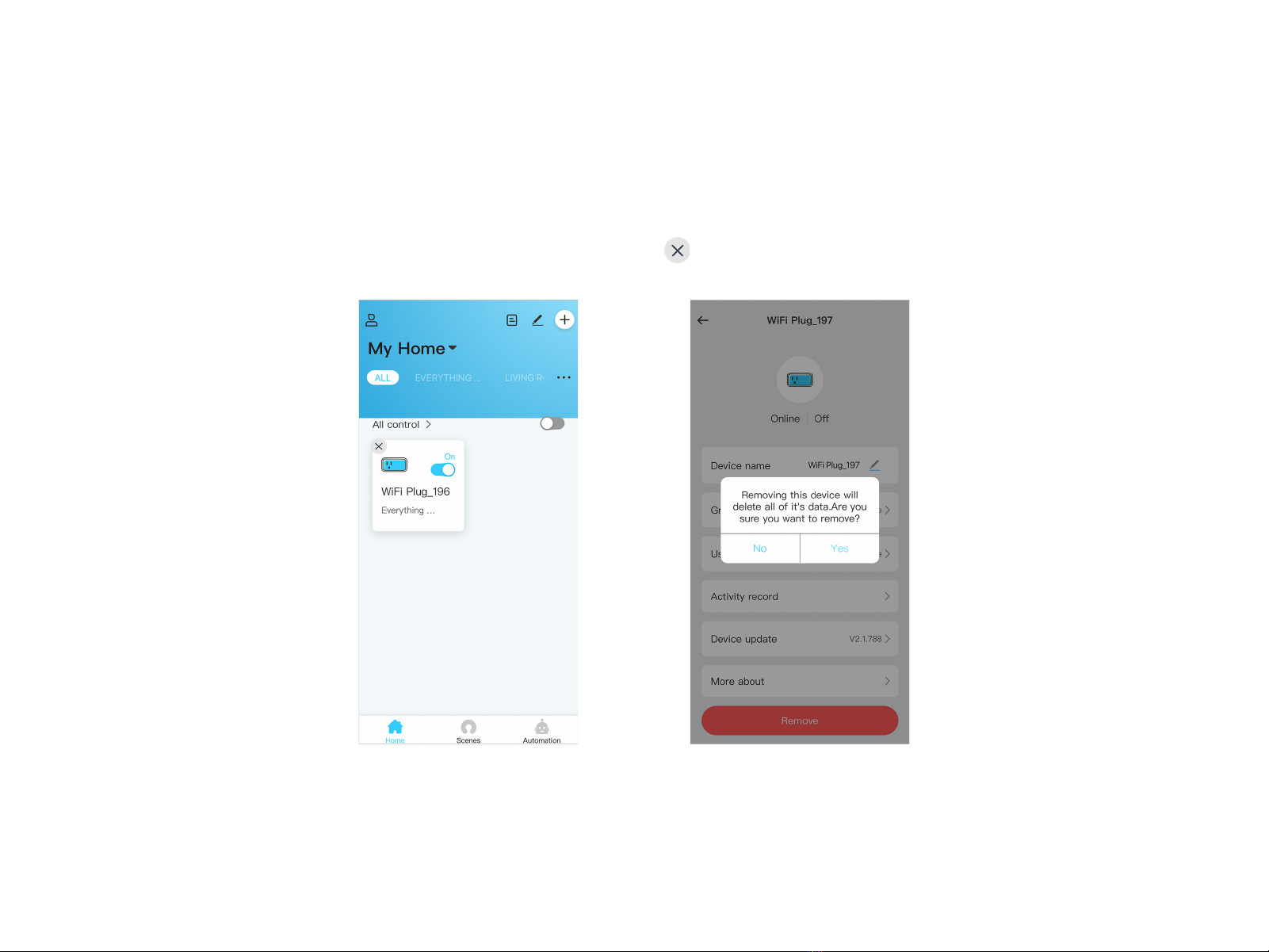5
Step 5
Wait for about 1 minute, the APP will add the smart plug
automatically. Then you can choose to assign your smart plug
to a room, or tap "+" to create a new room.
Add the Smart Plug
Troubleshooting
If failed to add the smart plug, please check if you have
followed the below requirements:
1. Ensure the Wi-Fi network you connect is able to access
Internet, and the Wi-Fi network is 2.4GHz.
2. Ensure you have entered the correct Wi-Fi password.
3. Check if the smart plug blinks in green when powered
on. If not, it needs to be reset.
4. Reset smart plug: long press the side pairing button for
5 seconds, then the LED will briefly turn orange and
then begin blinking green again, showing it restores to
factory default.