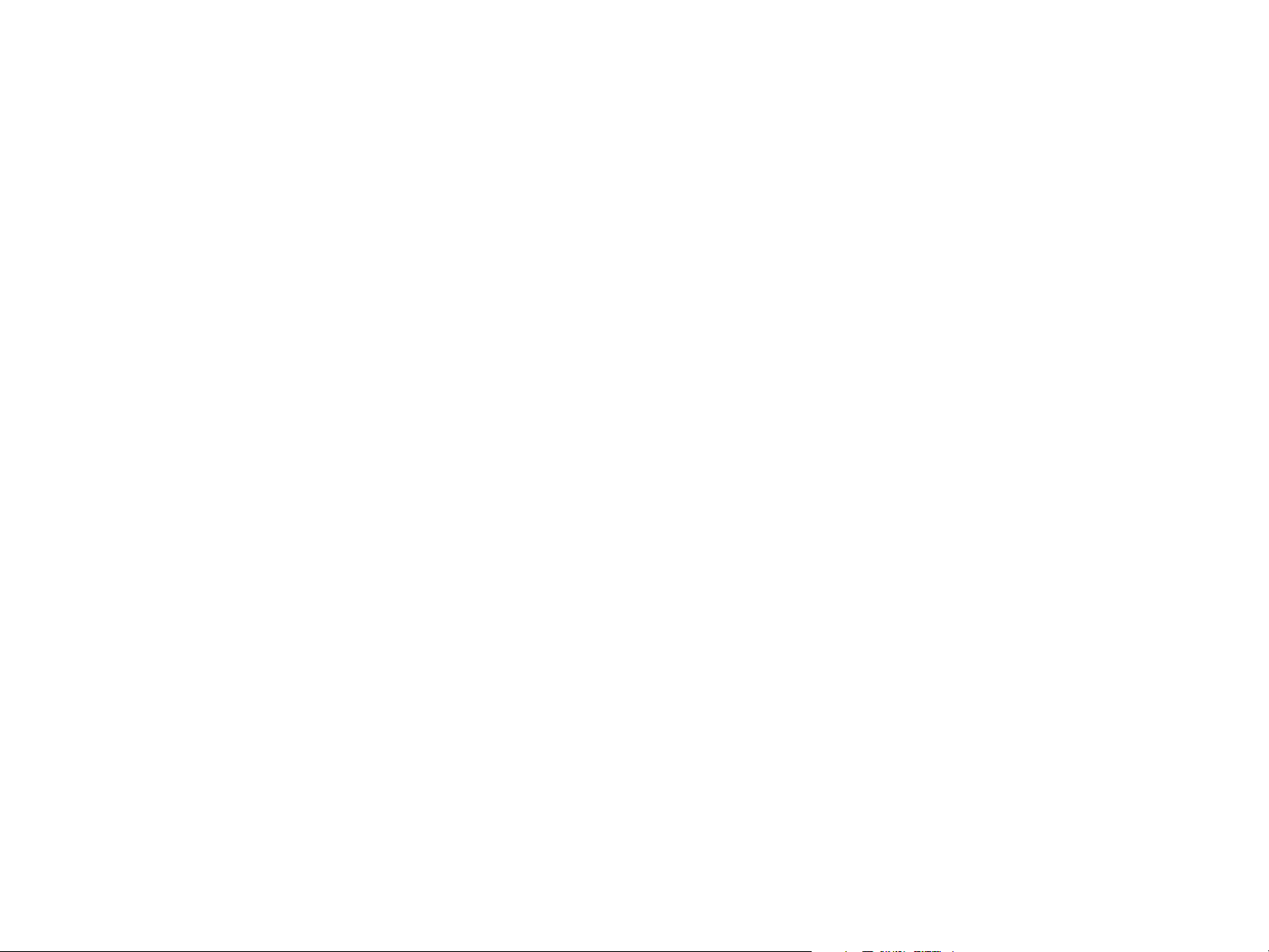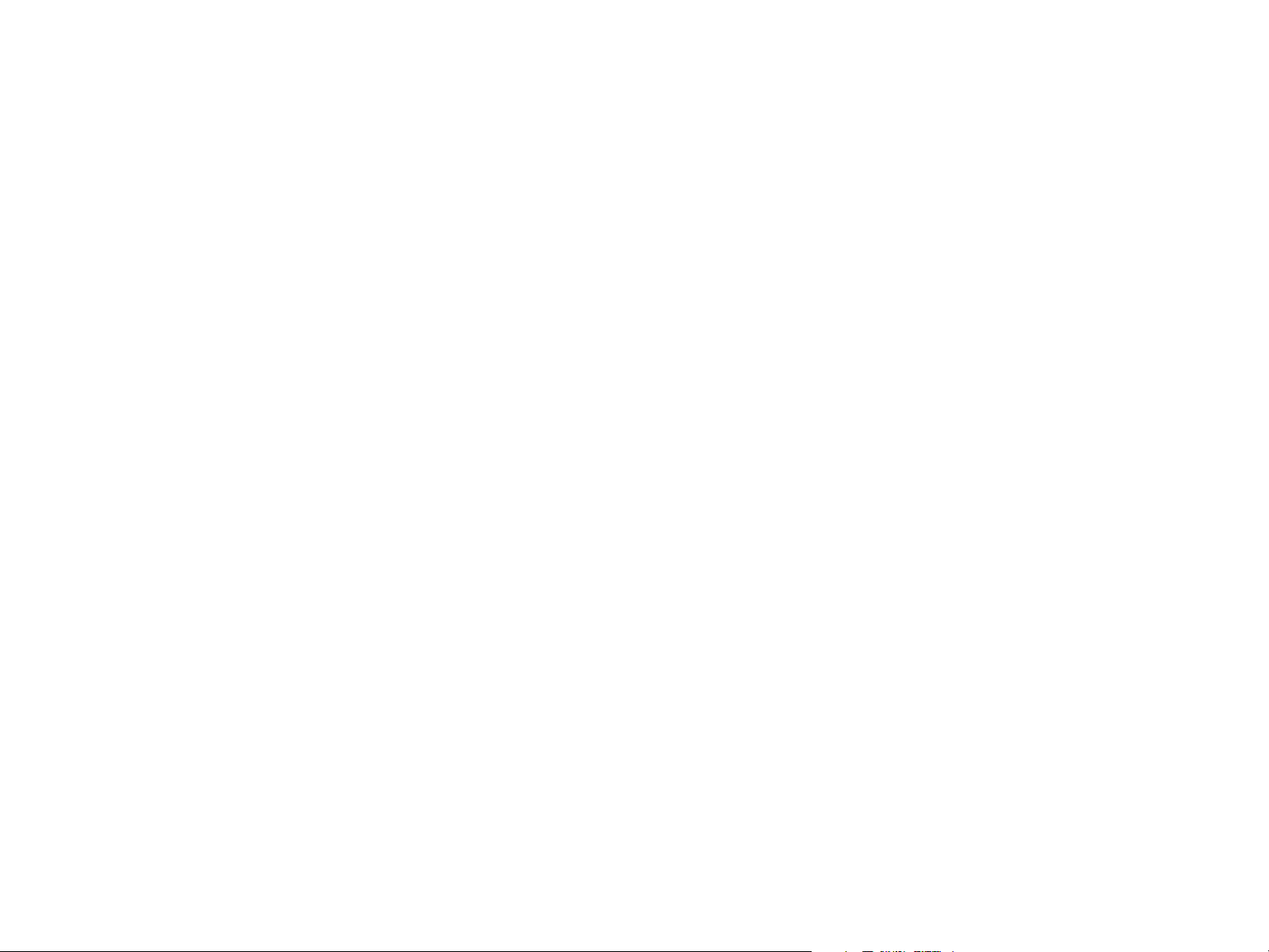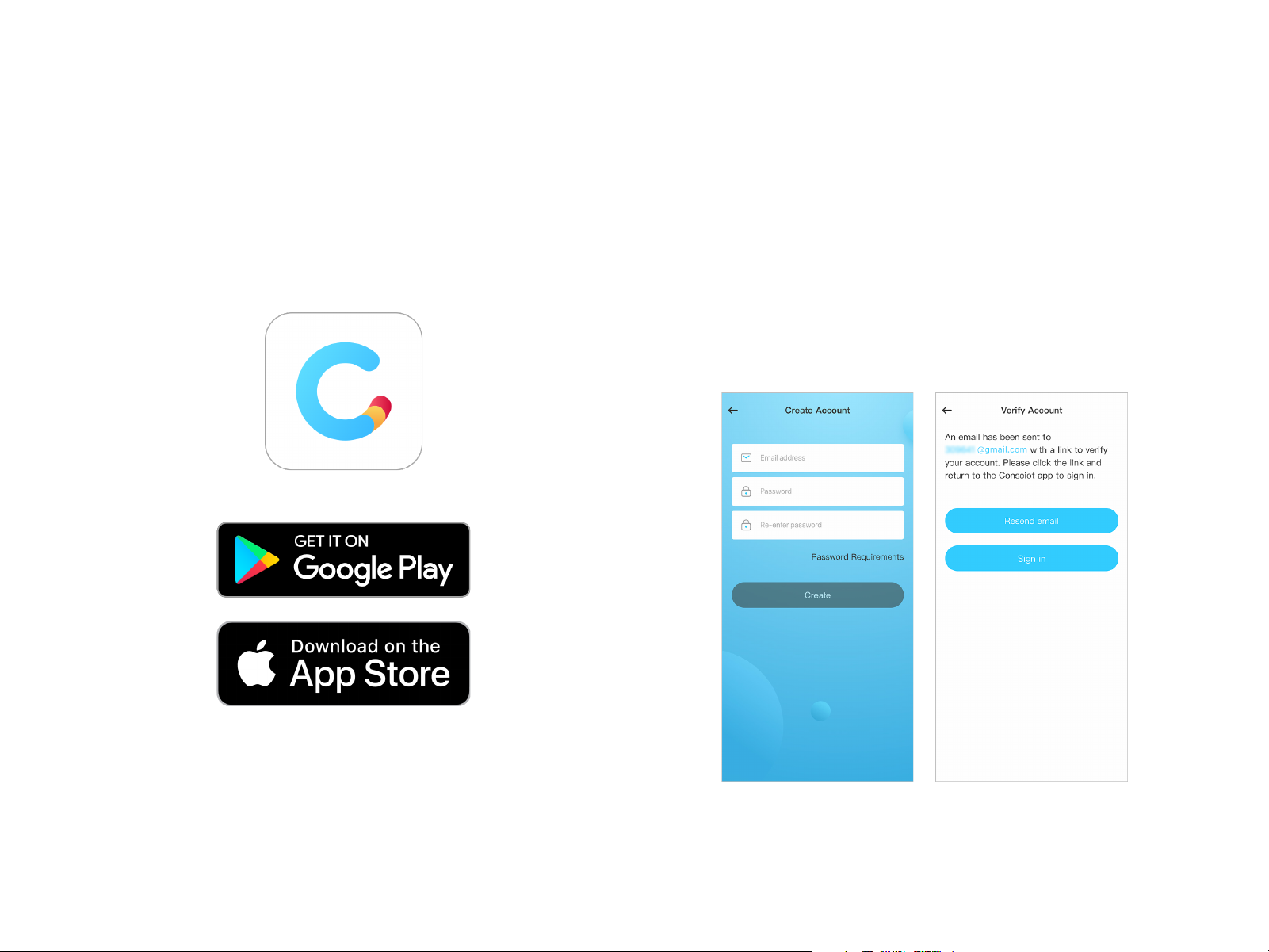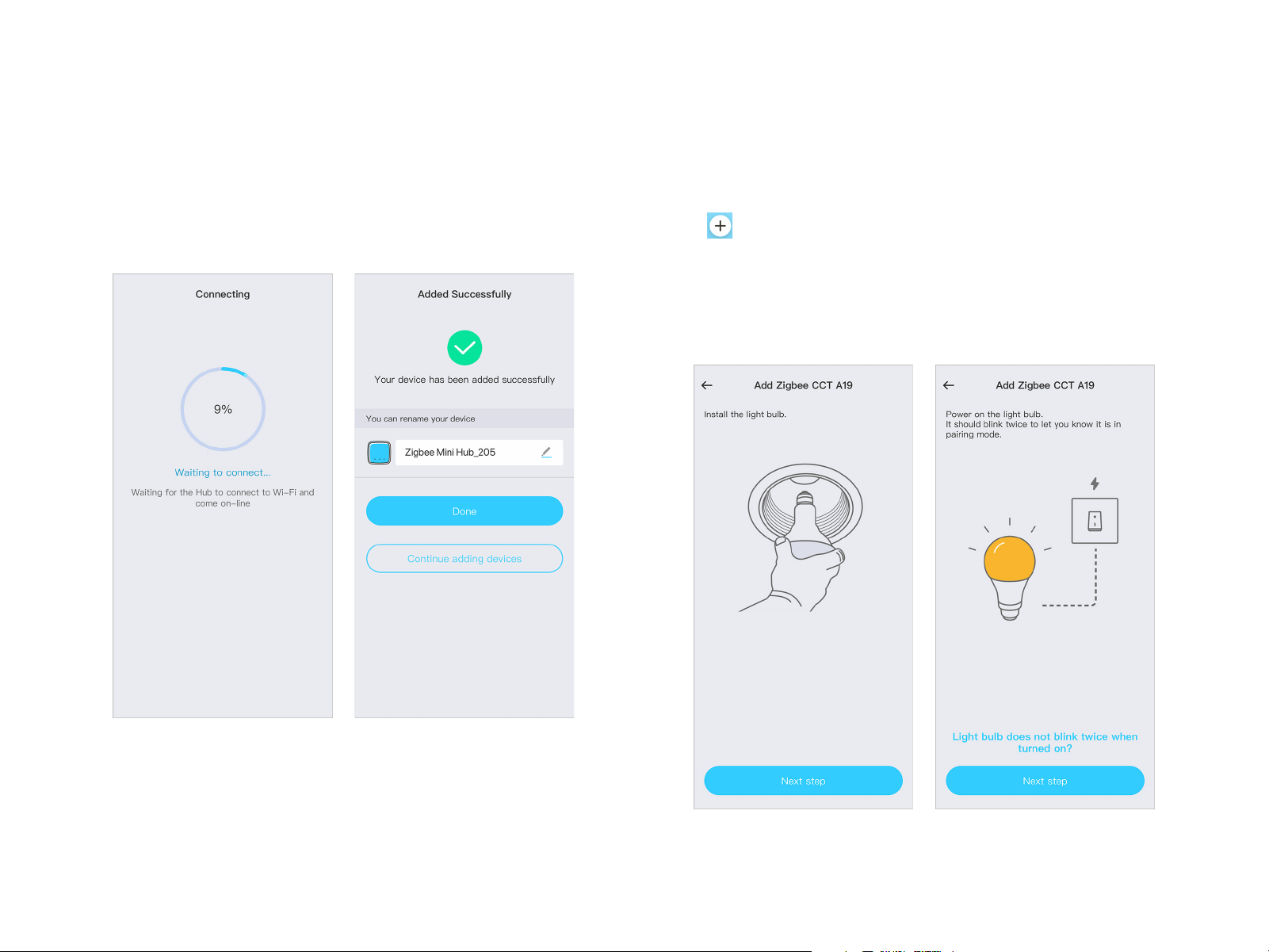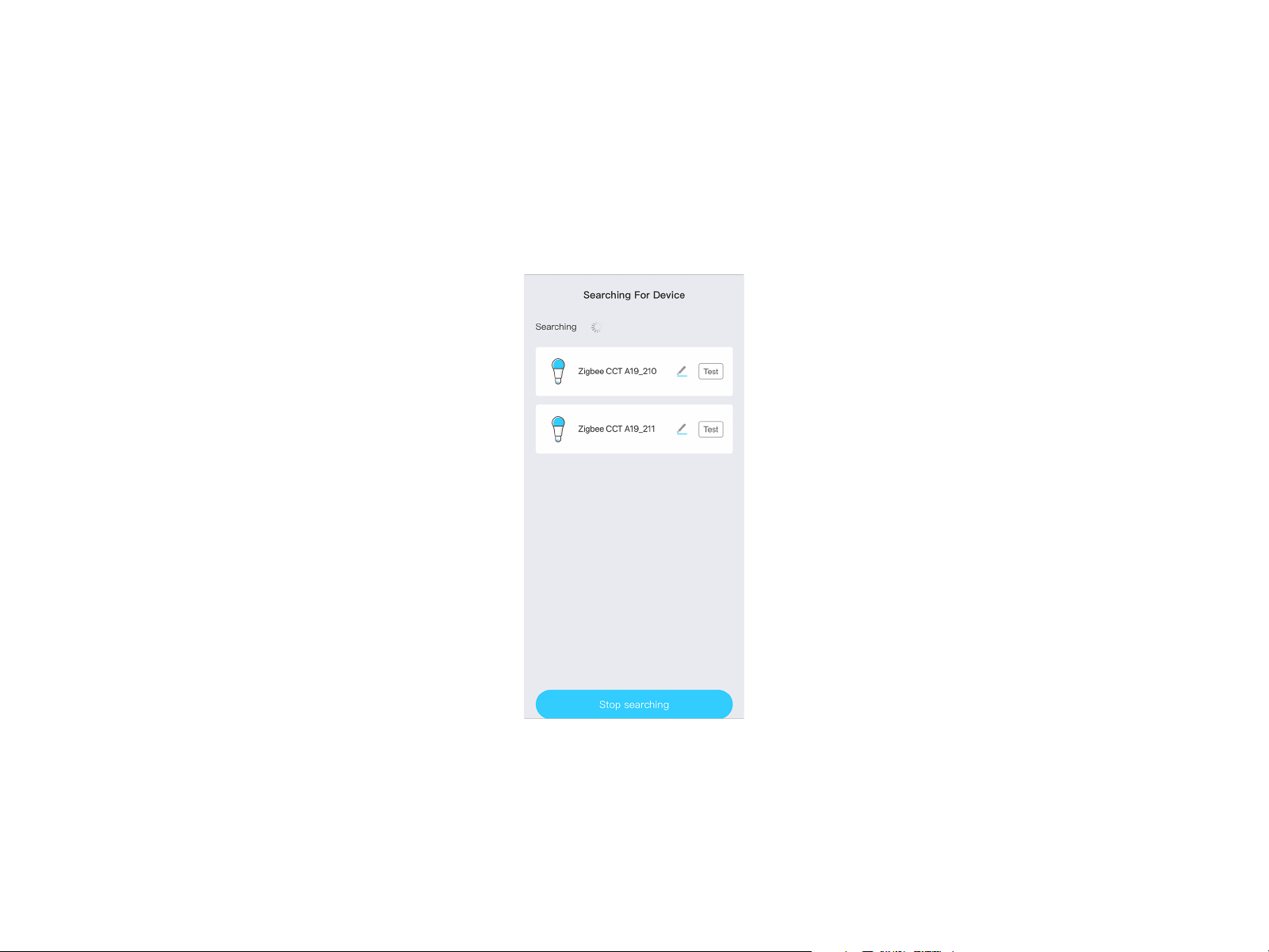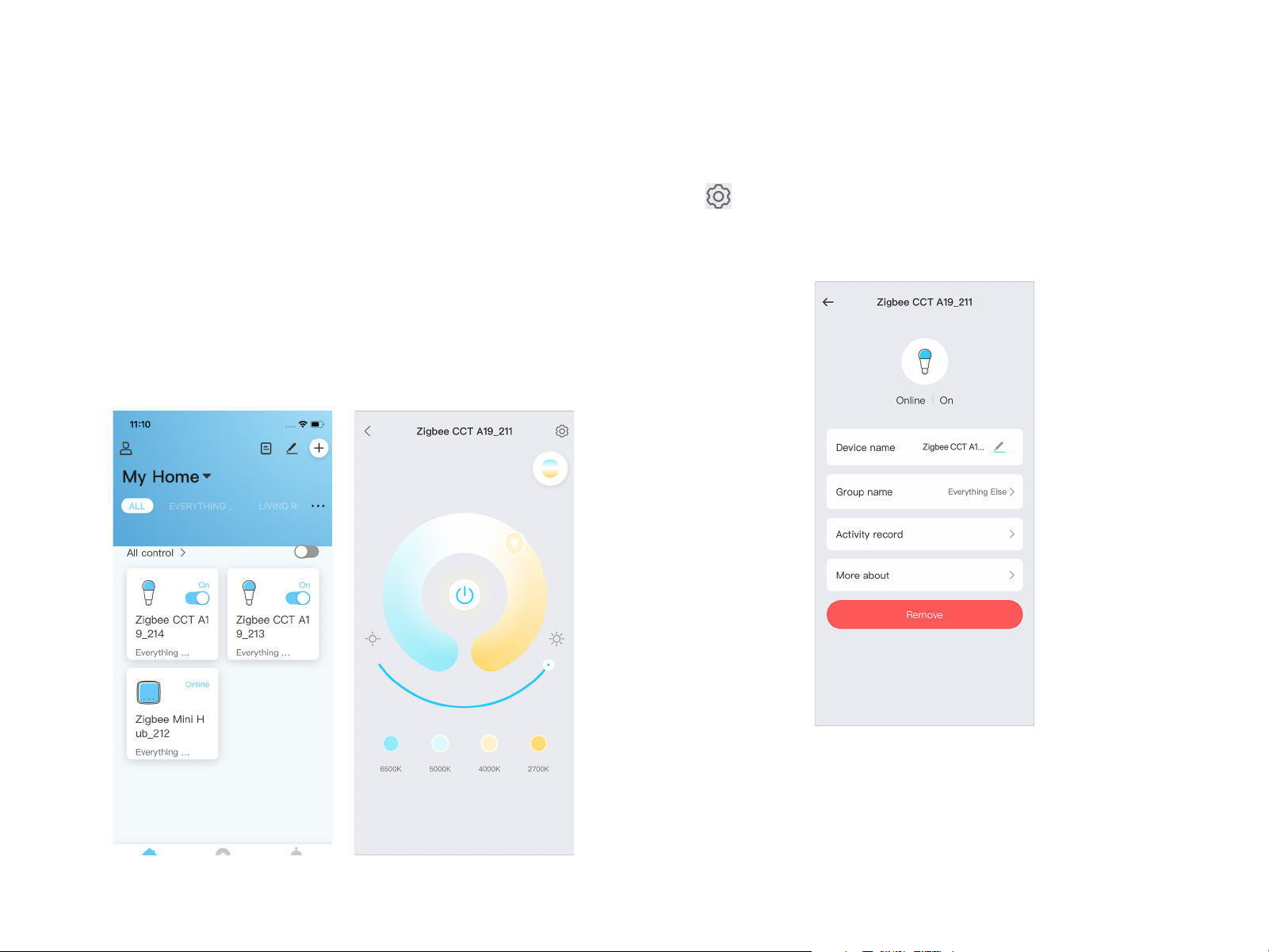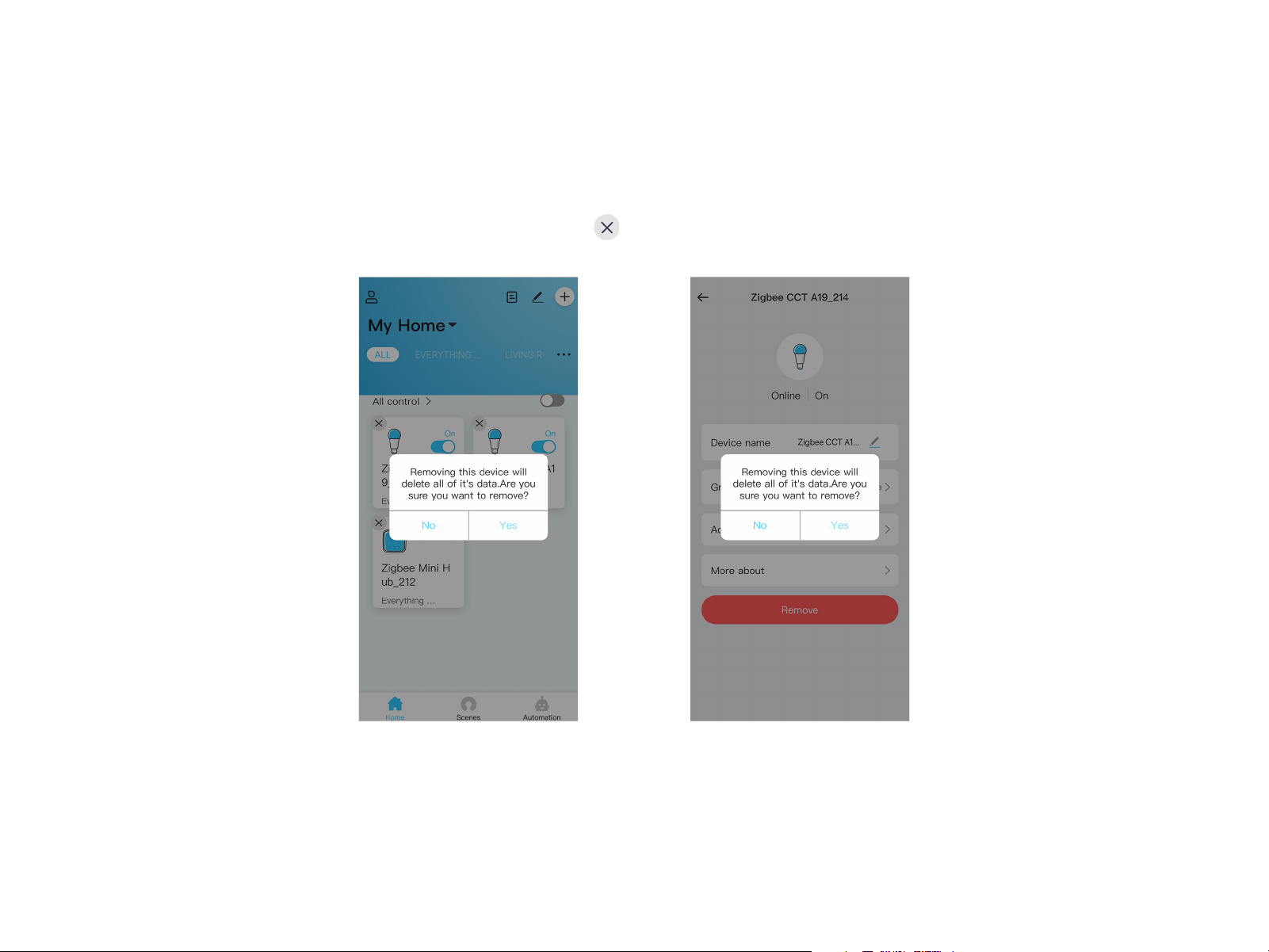4
Before adding a Smart Bulb(Zigbee 3.0 compatible) on
Consciot APP, please set up a Mini Hub(sold separately) first
so as to connect the bulb. If you already have a Mini Hub
added on the APP, please skip this step and turn to Step 6.
Step 1
Add Mini Hub first. Tap at the top right corner of Home
page, select "Zigbee Mini Hub" in the Device List. Plug in the
Mini Hub, tap "Next step";
Add Mini Hub and Smart Bulb Separately
Step 2
Wait for the indicator on the right end of the Mini Hub to flash
once per second in green, then tap "Next step";
Step 3
Select your Wi-Fi network and enter the right password, tap
"Next step".
Step 4
Select Wi-Fi: tap "Take me to my settings", select "Mini-Hub-**"
in the WLAN settings page. After your phone is connected to
"Mini-Hub-**", return to Consciot APP.