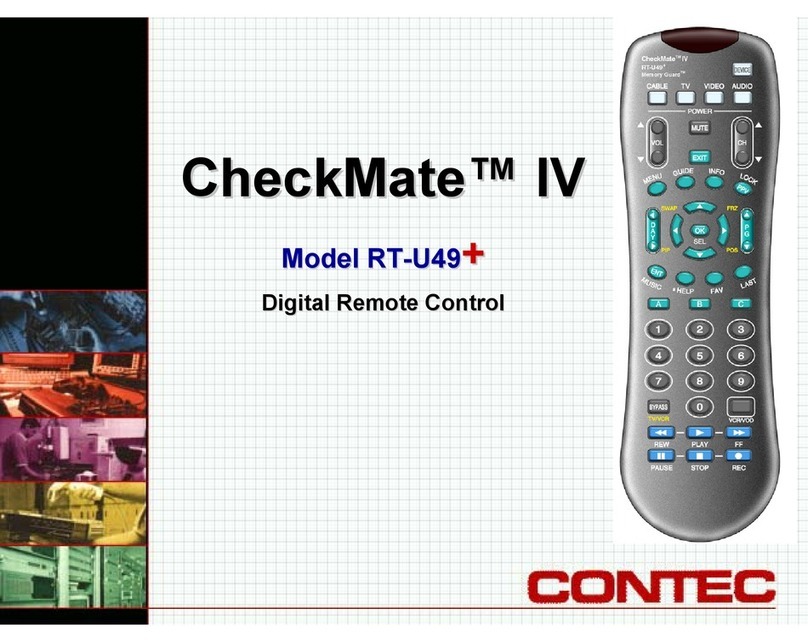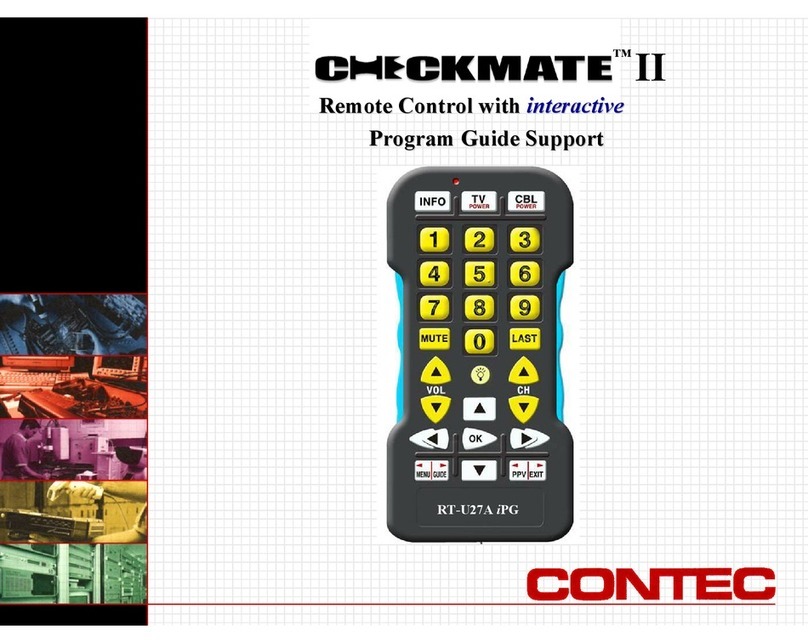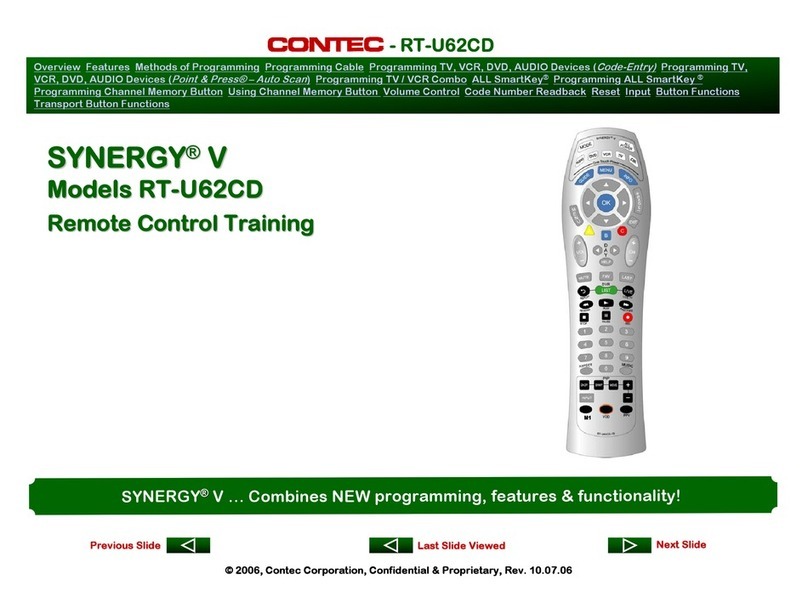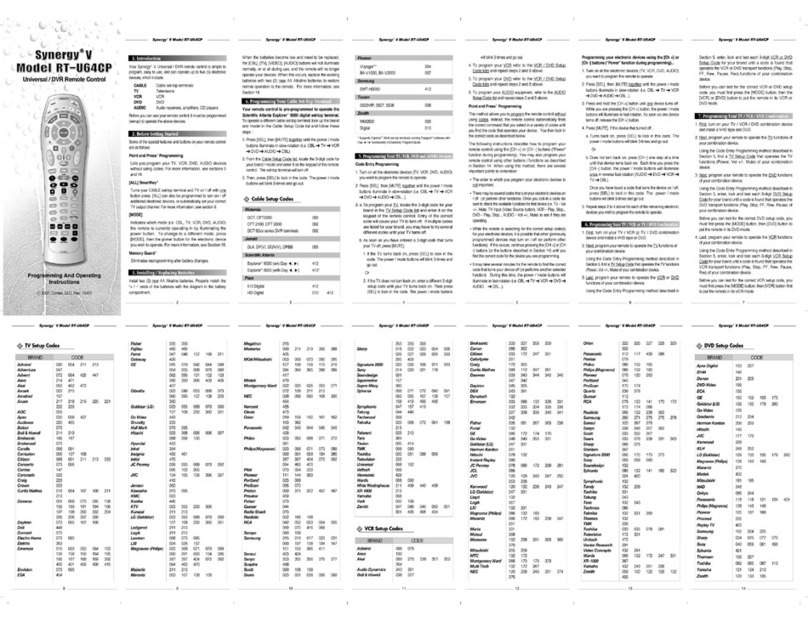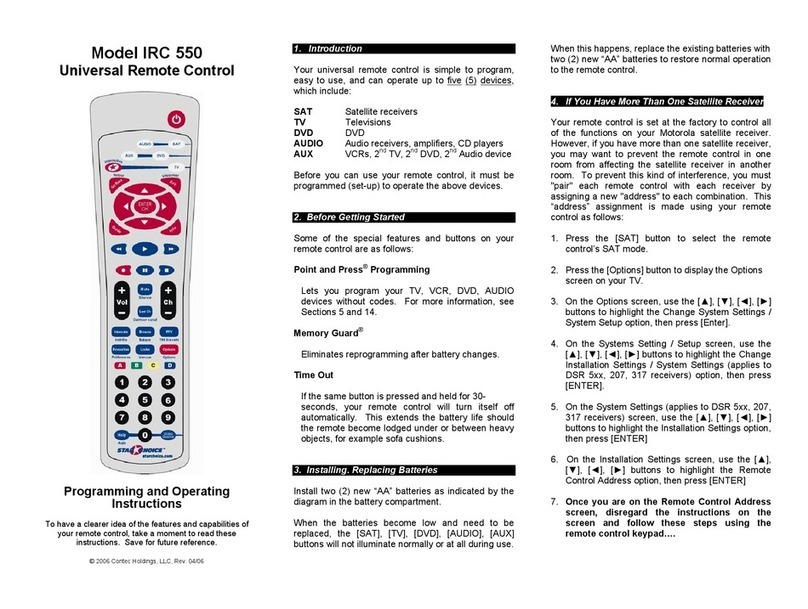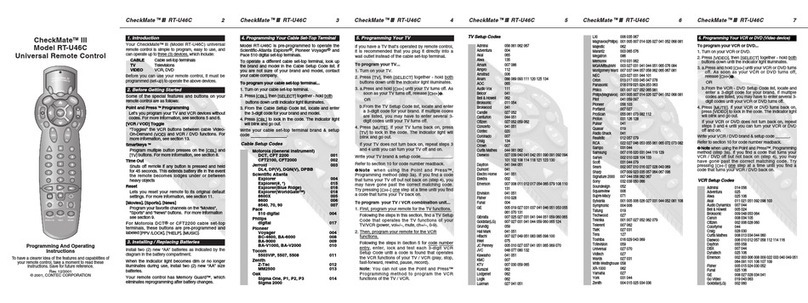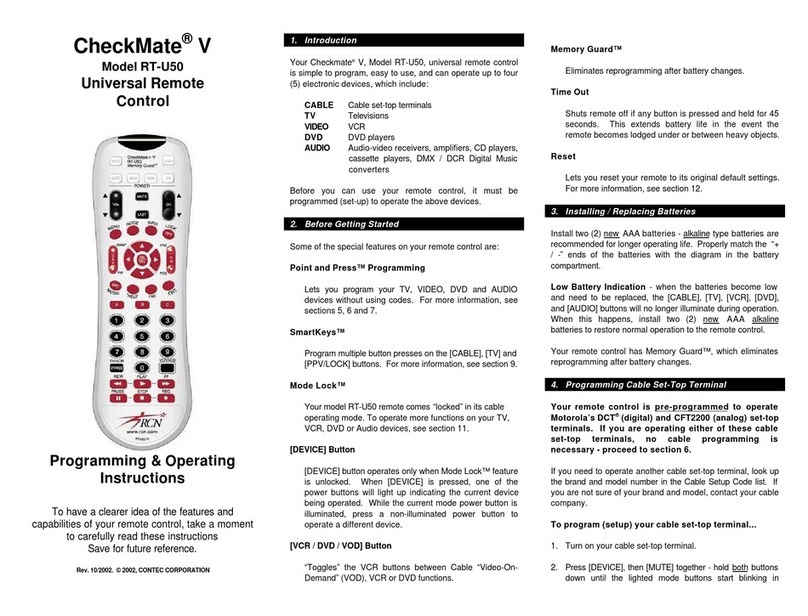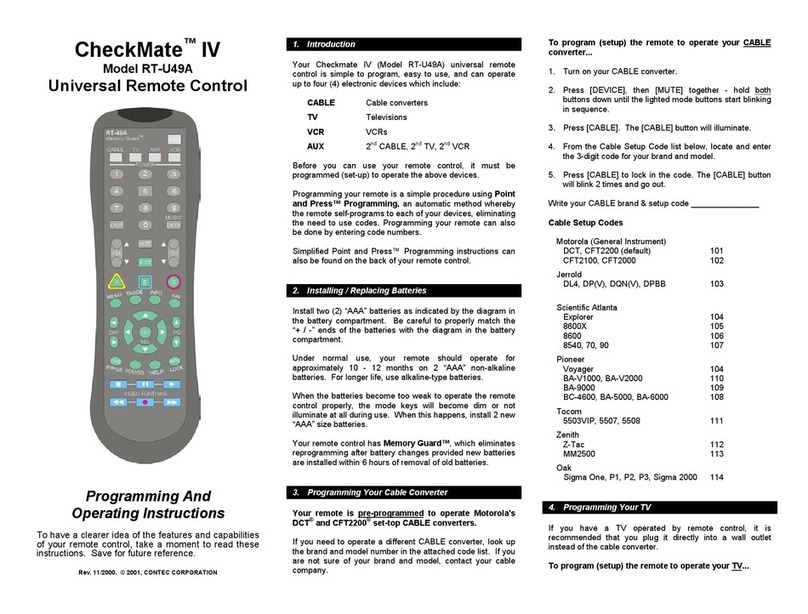The following instructions describe how to program
your remote control using the [CHS] or [CHT]
buttons ("Power" function during programming). You
can also program your remote control using other
buttons / functions as described in Section 15. When
using this method, there are several important points
to remember:
•The order in which you program your electronic
devices is not important.
•There may be several codes that turn your
electronic devices on / off (or perform other
functions). Once you lock-in a code, be sure to
check the available functions for that device (i.e.
TV - Vol S/T, Mute, TV Input (TV / VCR button),
Ch S/T, 0-9, VCR - Play, Stop, Rew..., DVD -
Play, Stop, Rew..., AUDIO - Vol S/T, Mute) to
see if they are operating.
•While the remote is searching for the correct
setup code(s) for your electronic devices, it is
possible that other (previously programmed)
devices may turn on / off (or perform other
functions). If this occurs, continue pressing the
[CHS] or [CHT] buttons (or the buttons
described in Section 15) until you find the correct
code for the device you are programming.
•It may take several minutes for the remote to find
the correct code that turns your device on / off (or
performs another selected function). During this
time, the power / mode buttons will illuminate in
fast-rotation (i.e. SAT ÆTV ÆVCR ÆDVD Æ
AUDIO ÆSAT...).
Programming your electronic devices using the
[Ch +] or [Ch -] buttons (“Power” function during
programming)...
1. Turn on all the electronic devices (TV, VCR, DVD,
AUDIO) you want to program the remote to
operate.
2. Press [ENTER], then [MUTE] together until the
power / mode buttons illuminate in slow-rotation
(i.e. SAT ÆTV ÆVCR ÆDVD ÆAUDIO Æ
SAT...).
3. Press and hold the [CH S] button until one device
turns off. While you are pressing the [CH S]
button, the power / mode buttons will illuminate in
fast-rotation. As soon as one device turns off,
release the [CH S] button.
4. Press [MUTE]. If the device that turned off...
a. Turns back on, press [ENTER] to lock in this
code. The power / mode buttons will blink 3-
times and go out.
Or
b. Does not turn back on, press [CH T] one step
at a time until that device turns back on. Each
time you press the [CH T] button, the power /
mode buttons will illuminate once in reverse
fast-rotation (AUDIO ÆDVD ÆVCR ÆTV Æ
SAT).
Once you have found a code that turns the
device on / off, press [ENTER] to lock in this
code. The power / mode buttons will blink 3-
times and go out.
5. Repeat steps 2 to 4 above for each of the
remaining electronic devices you wish to program
the remote to operate.
5. Programming Your TV / VCR Combination
1. First, turn on your TV / VCR combination device
and install a VHS tape.
2. Next, program your remote to operate the TV
functions.
Using the Code Entry Programming method
described in Section 5, find a TV Setup Code that
operates the TV functions (Power, Vol S/T, Mute,
Ch S/T, 0-9) of your TV / VCR unit.
3. Last, program your remote to operate the VCR
functions.
Using the Code Entry Programming method
described in Section 5, enter, lock and test each
3-digit VCR Setup Code for your brand until a
code is found that operates the transport functions
(PLAY, STOP, REW, FWD, PAUSE, REC) of your
TV / VCR unit.
Before you can test for the correct VCR setup
code, you must first press the [VCR] button first to
put the remote in its VCR mode.
6. Programming Your TV / DVD or TV / VCR / DVD
Combination
1. First, turn on your TV / DVD combination device
and install a DVD.
2. Next, program your remote to operate the TV
functions.
Using the Code Entry Programming method
described in Section 5, find a TV Setup Code that
operates the TV functions (Power, Vol S/T, Mute,
Ch S/T, 0-9) of your TV / DVD unit.
3. Last, program your remote to operate the DVD
functions.
Using the Code Entry Programming method
described in Section 5, enter, lock and test each
3-digit DVD Setup Code for your brand until a
code is found that operates the transport functions
(PLAY, STOP, REW, FWD, PAUSE, REC) of your
TV / DVD unit.
Before you can test for the correct DVD setup
code, you must first press the [DVD] button to put
the remote in its DVD mode.
4. If you have a TV / VCR / DVD combination unit,
you would then program your remote to operate
the VCR functions.
Using the Code Entry Programming method
described in Section 5, enter, lock and test each
3-digit VCR Setup Code for your brand until a
code is found that operates the VCR transport
functions (PLAY, STOP, REW, FWD, PAUSE,
REC) of your TV / DVD / VCR unit.
Before you can test for the correct VCR setup
code, you must first press the [VCR] button first to
put the remote in its VCR mode.