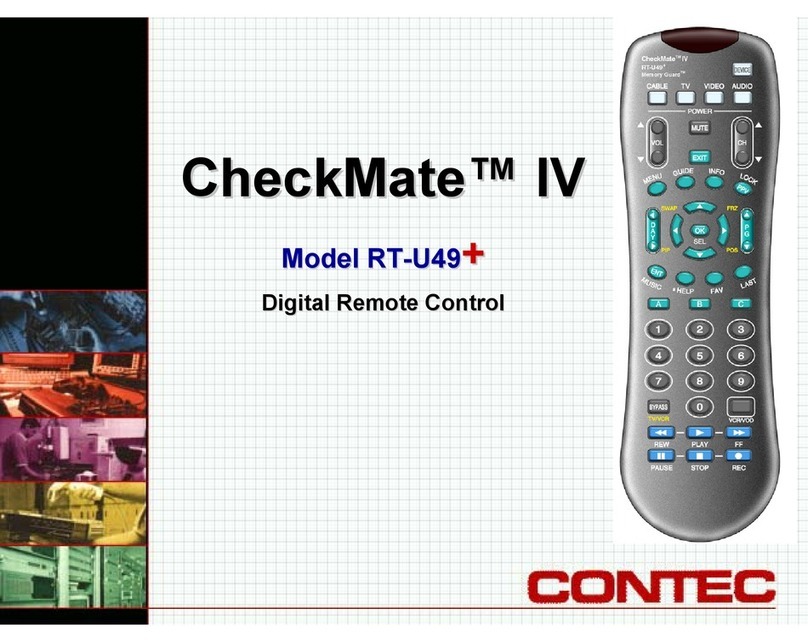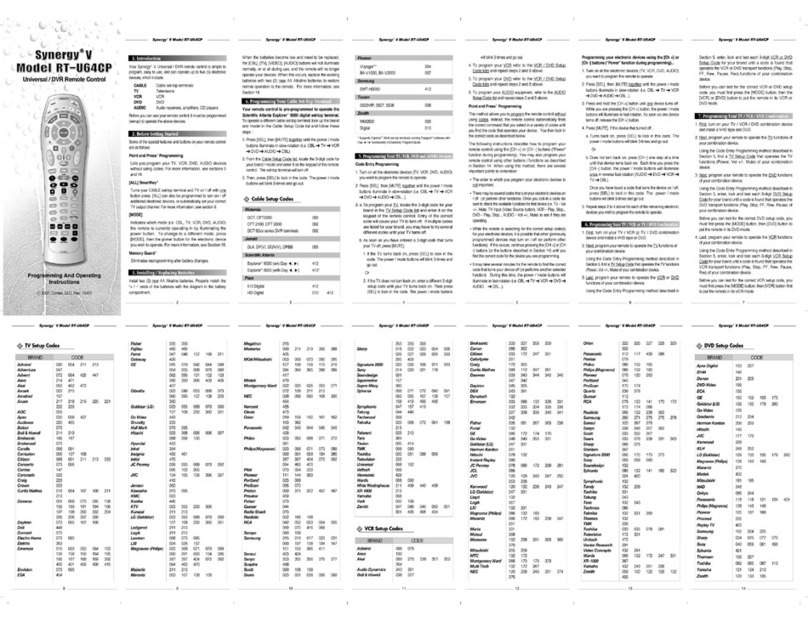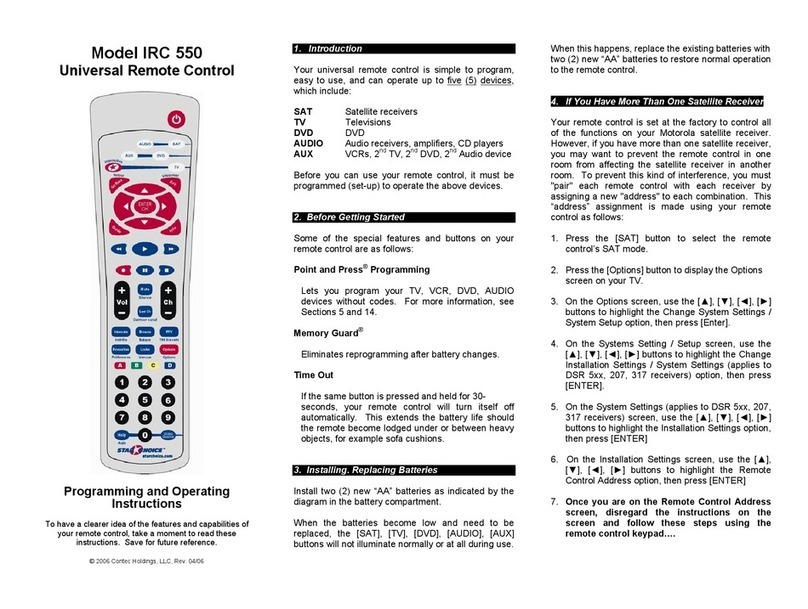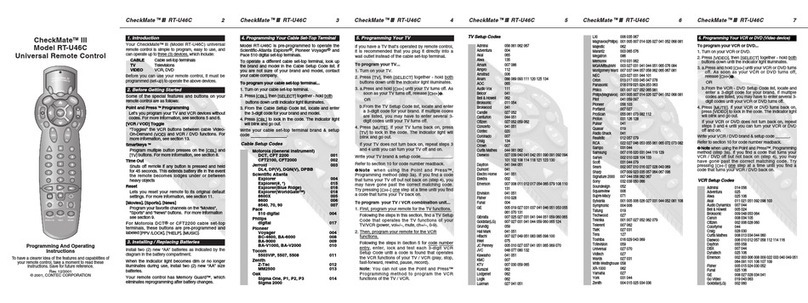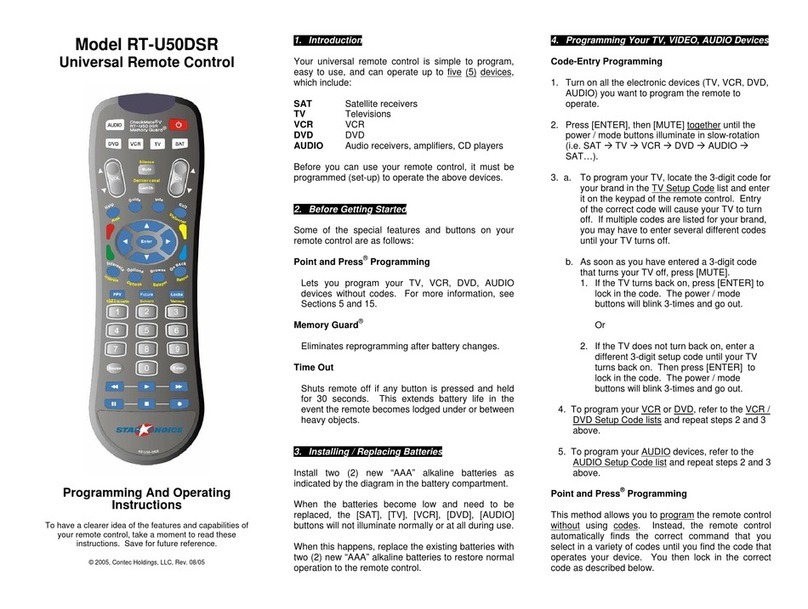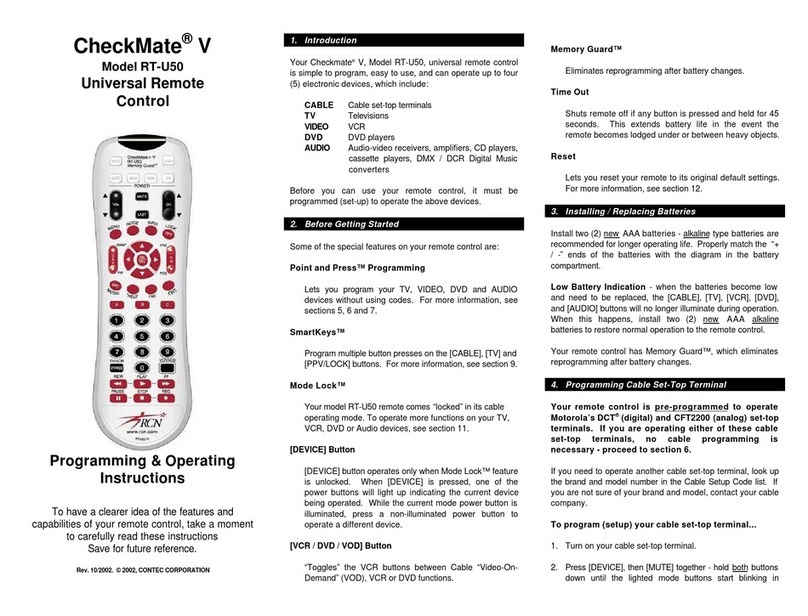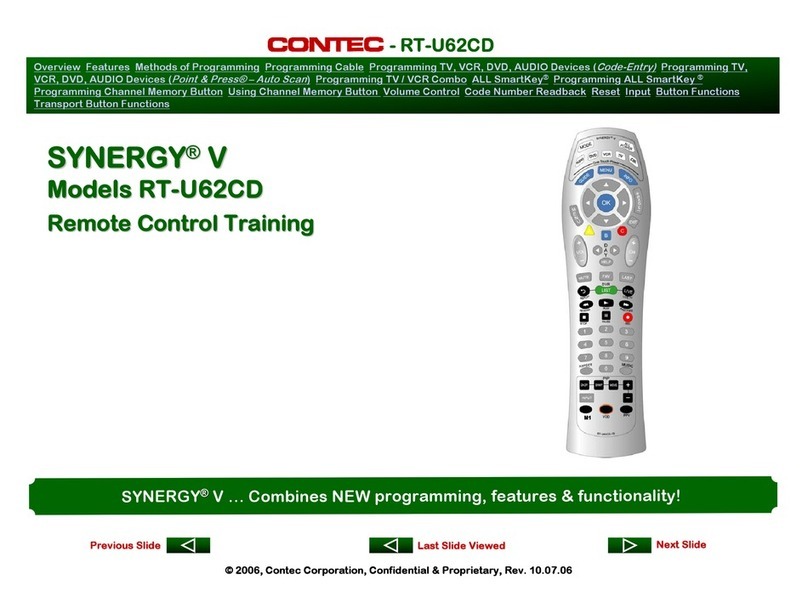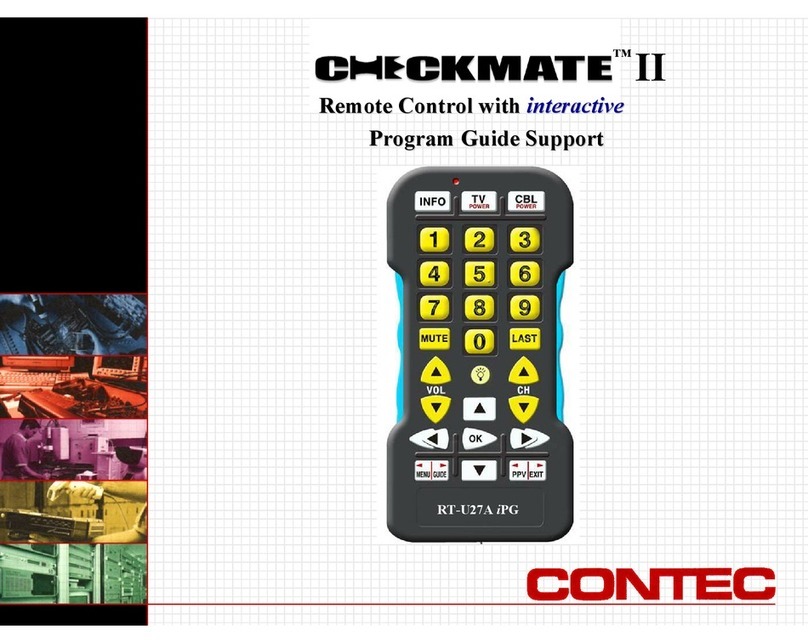[CABLE] CABLE on / off.
[TV] TV on / off.
[VCR] VCR on / off.
[AUX] AUXILIARY device on / off.
Refer to section 7, 8, or 9 above for operating the
AUXILIARY device you have programmed your remote
control to operate.
11. Programming Volume Control
When you first program your remote, each device controls its
own volume (except VCR volume, which defaults to your TV).
Your volume control options in each mode are:
CABLE CABLE (normal), TV or AUX (2nd TV).
TV TV (normal), CABLE or AUX (2nd TV).
VCR TV (normal), CABLE or AUX (2nd TV).
AUX AUXILIARY device (normal), CABLE or TV.
To control volume / mute through your TV in the
remote’s CABLE mode…
1. Press [DEVICE], then [MUTE] together - hold both down
until the lighted mode buttons start blinking in sequence.
2. Press [CABLE] to select the cable mode. The [CABLE]
button will illuminate.
3. Press[VOL ^],then [TV]for TV volume. The [CABLE]
button will blink 2 times and go out.
To return volume control back to your CABLE converter,
repeat steps 1. and 2. above, then press [VOL p], then
[CABLE] in step 3.
To control volume / mute through your CABLE converter
in the remote’s VCR mode…
1. Press [DEVICE], then [MUTE] together - hold both down
until the lighted mode buttons start blinking in sequence.
2. Press [VCR] to select the VCR mode. The [VCR] button
will illuminate.
3. Press[VOL ^],then [CABLE]for CABLE volume. The
[VCR] button will blink 2 times and go out.
To return volume control back to your TV, repeat steps 1.
and 2. above, then press[VOL ^],then [TV]in step 3.
12. Your Remote’s SmartKeys™
Your remote is equipped with three (3) SmartKeys™ -
[CABLE], [TV], and [BYPASS]. Each SmartKey™ can be
programmed to transmit up to 12 functions (button presses),
which can help simplify your remote’s operation and reduce
button presses.
Here are a few examples of how you can program and use
each SmartKey™.
Programming and using the [CABLE] SmartKey™
The [CABLE] button normally turns on / off your CABLE
converter. You can program the [CABLE] button to turn on
(or off) your CABLE, TV, VCR, and AUXILIARY devices with
one button press.
1. Press [DEVICE], then [CABLE] to select the CABLE
mode of your remote.
2. Press [CABLE], then [SEL] together – hold both down
together until the [CABLE] button illuminates.
3. In this order, press [CABLE], [TV], [VCR], [AUX]. The
[CABLE] button will blink and remain illuminated.
4. Press[CH ^] to lock in this setting. The[CABLE] button
will blink and go out.
To return the [CABLE] button to its normal function, repeat
steps 1 and 2 above, then press[CH v].
Programming and using the [TV] SmartKey™
The [TV] button normally turns on / off your TV. You can
program the [TV] button to turn on your TV, then tune your
TV to channel 3 with one button press.
1. Press [DEVICE], then [CABLE] to select the CABLE
mode of your remote.
2. Press [TV], then [SEL] together – hold both down
together until the [TV] button illuminates.
3. In this order, press [TV], [DEVICE], [TV], [0], [3],
[DEVICE], [CABLE]. The [TV] button will blink and
remain illuminated.
4. Press[CH ^]to lockin thissetting. The [TV]button will
blink and go out.
To return the [TV]button to itsnormal function, repeat steps
1 and 2 above, then press[CH v].
Programming and using the [BYPASS] SmartKey™
The [BYPASS] button (CABLE mode) places your CABLE
converter in a BYPASS mode. While the CABLE converter
is in its BYPASS mode, you can record one program on your
VCR while watching a different program through your TV.
You can program the [BYPASS] button so that any time it is
pressed, it will also tune your TV to a specific channel. This
is important because when exiting the CABLE converter’s
BYPASS mode, your TV should be re-tuned to its default
channel, typically 3, for proper cable reception.
1. Press [DEVICE], then [CABLE] to select the CABLE
mode of your remote.
2. Press [BYPASS], then [SEL] together – hold both down
together until the [CABLE] button illuminates.
3. In this order, press [BYPASS], [DEVICE], [TV], [0], [3],
[DEVICE], [CABLE]. The [CABLE] button will blink and
remain illuminated.
4. Press[CH ^]tostore the setting. The [CABLE]button
will blink and go out.
To return the [BYPASS] button to its normal function, repeat
steps 1 and 2 above, then press [CH q].
Remember: When using any SmartKey™ to transmit a
series of functions, be sure to keep your remote aimed at the
devices to ensure all functions are received in their entirety.
13. Code Number Readback
To identify the 3-digit setup code for your devices, follow
these steps:
1. Press [DEVICE], then [MUTE] - hold both down until the
illuminated mode buttons start blinking in sequence.
2. Press [CABLE] to identify your CABLE converter code.
Or [TV], [VCR], [AUX] to identify these codes. The
selected mode button will illuminate.
3. Press [INFO]. The illuminated button will “blink back” the
code number, with a 1-second interval between each
digit of the code.
Example: For code “105”, the remote will blink 1 time, then
10 times, then 5 times.
14. Helpful Tips & Troubleshooting
1. Your remote has a Point and Press™ Programming label
on the back of its case. This will help you quickly
program the remote without using codes.
2. A mode button will illuminate while the remote is in a
programming mode. In the absence of an entry, the