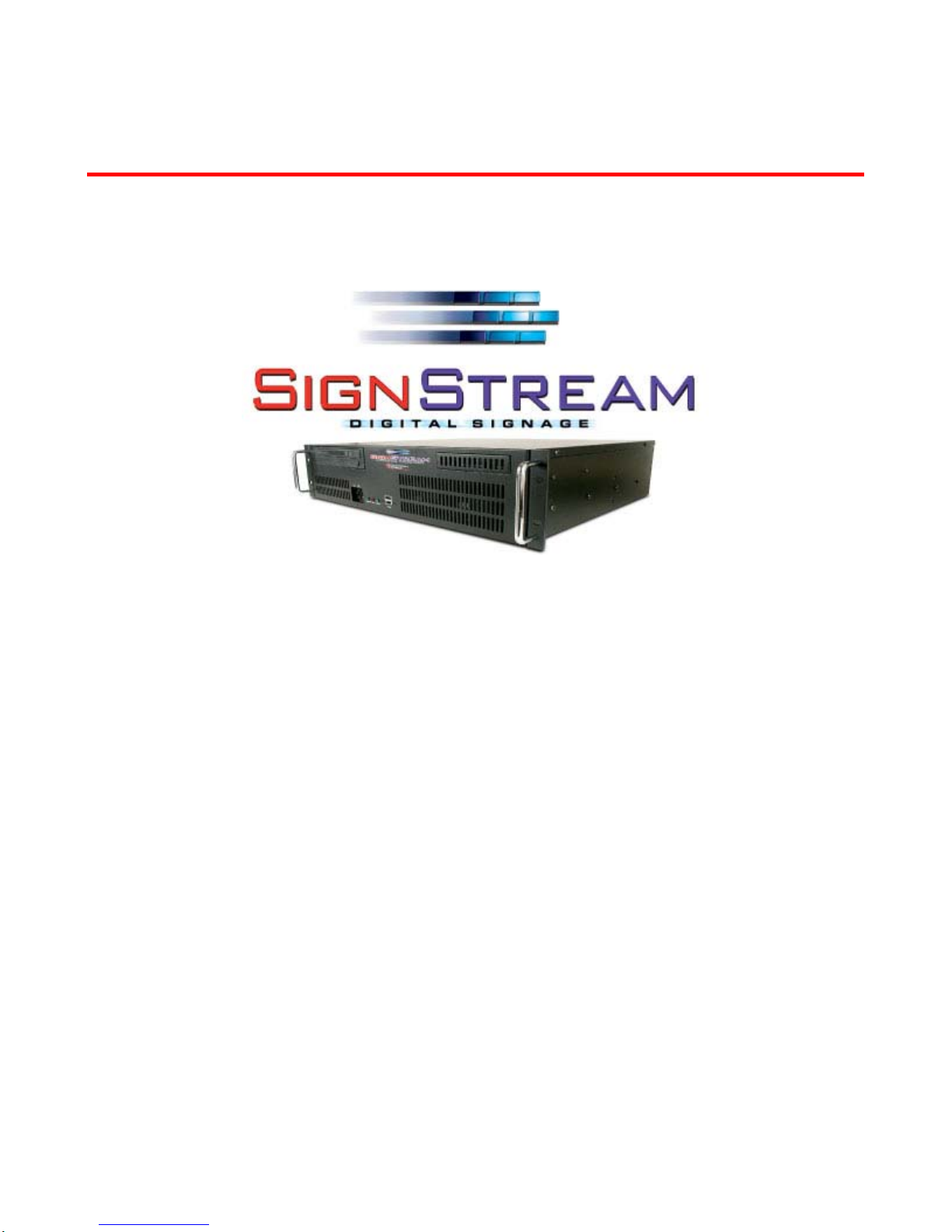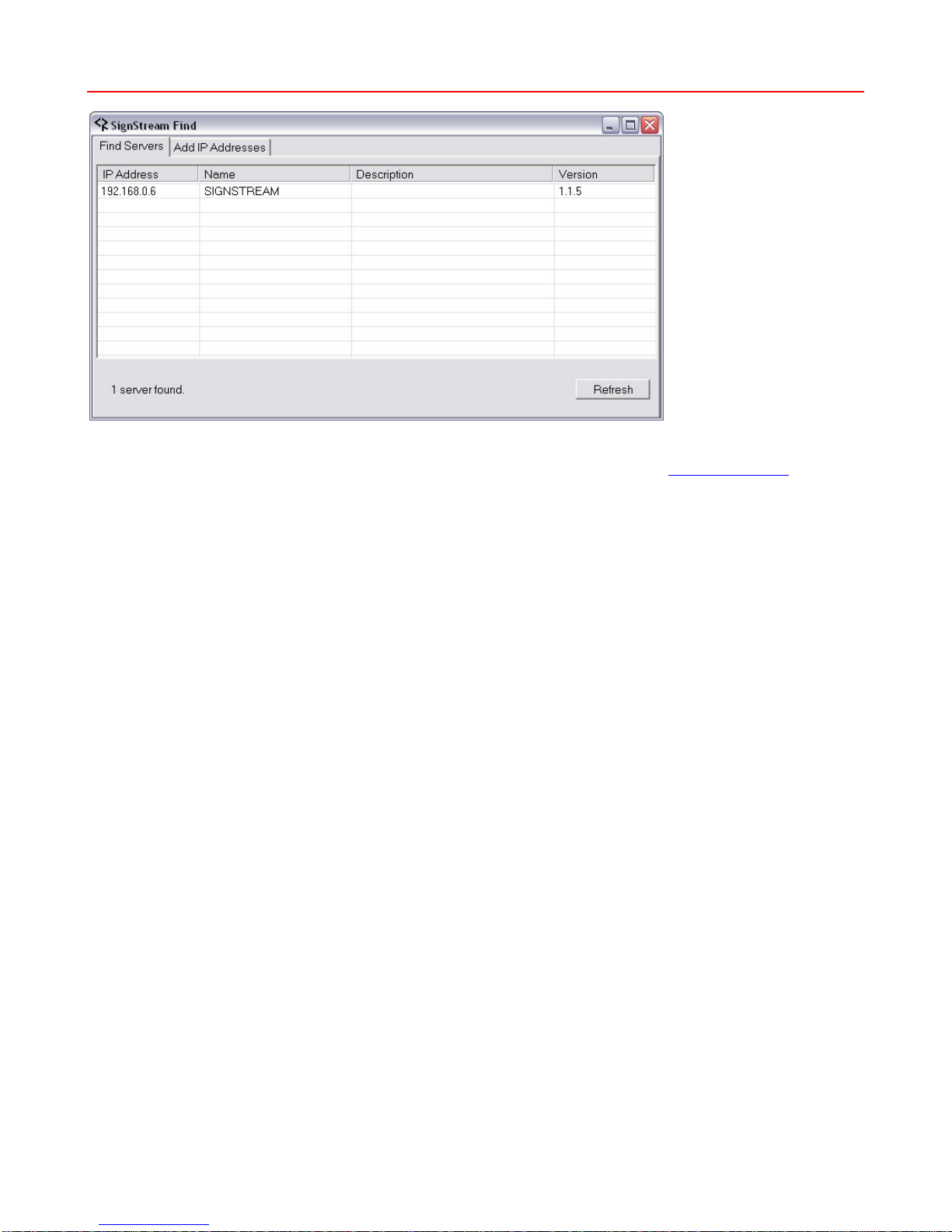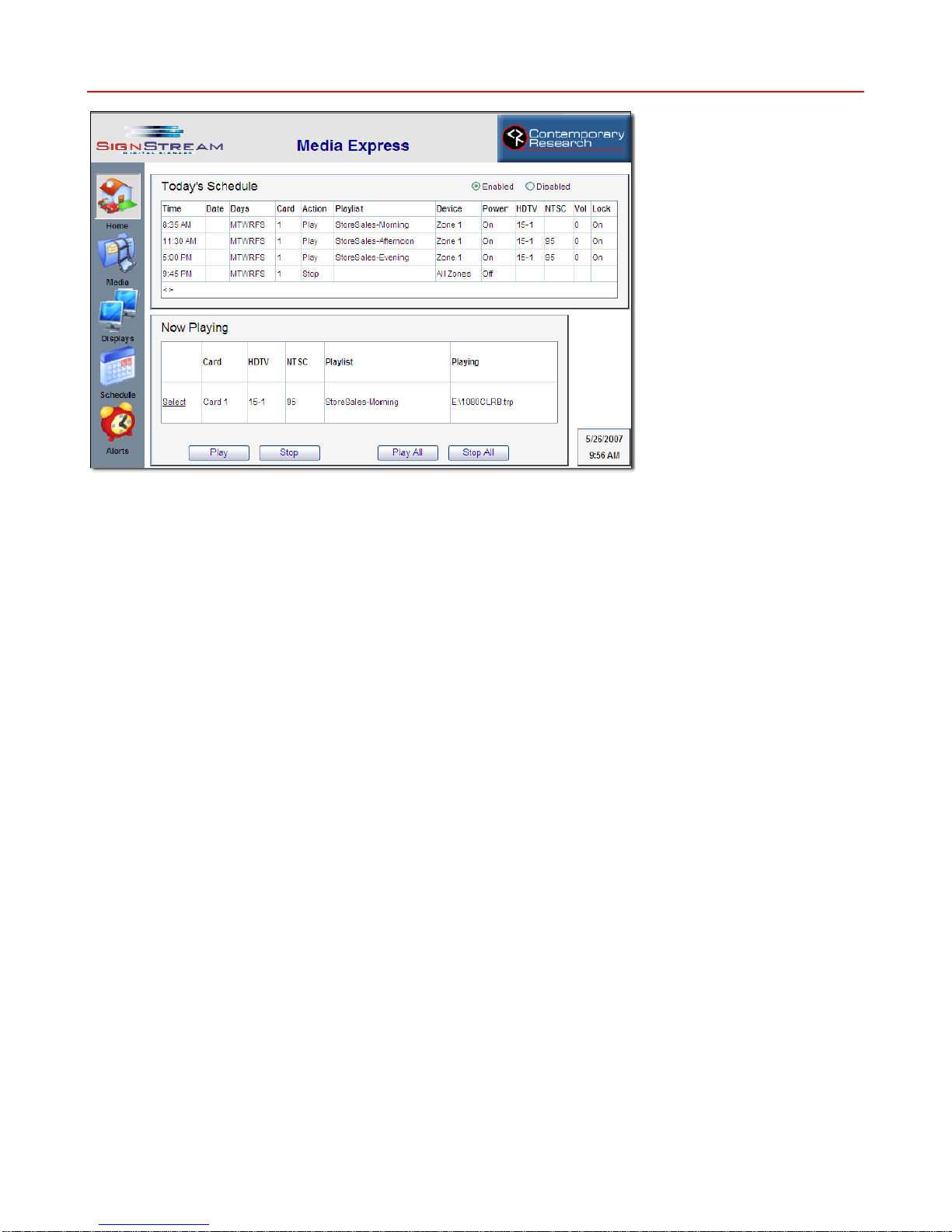Contemporary Research 2 SignStream Installation and Operation
Table of Contents
SignStream Media Player Setup .........................................................................................................3
Ethernet................................................................................................................................................3
PCI Card Slots for SSM-ATSC Modulator Cards..........................................................................................3
ATSC Media Files.................................................................................................................................4
Encoding ATSC Media Files......................................................................................................................4
MainConcept MPEG Encoder....................................................................................................................4
SignStream ATSC Modulator Cards.....................................................................................................5
SSM-ATSC .............................................................................................................................................5
Head End Installation.........................................................................................................................6
RS-232 Control.......................................................................................................................................6
Ethernet Control.....................................................................................................................................7
Reset IP Address....................................................................................................................................7
RF Setup ...............................................................................................................................................7
SignStream Zones...............................................................................................................................8
SignStream Find .................................................................................................................................9
SignStream Media Express ...............................................................................................................10
Version 2.0..........................................................................................................................................10
Local Access ........................................................................................................................................10
Media - Control ....................................................................................................................................12
Current Playlist .................................................................................................................................12
Media Files .......................................................................................................................................12
All Cards...........................................................................................................................................12
Media - Edit.........................................................................................................................................13
Editing Modes...................................................................................................................................13
Playlist Library ..................................................................................................................................13
Media Files .......................................................................................................................................13
Media - Setup ......................................................................................................................................14
Card Channels ..................................................................................................................................14
Options............................................................................................................................................14
Displays – Control ................................................................................................................................15
Special Commands............................................................................................................................16
Displays – Edit .....................................................................................................................................17
Editing Modes...................................................................................................................................17
Preset Parameters.............................................................................................................................17
Displays – Setup...................................................................................................................................18
Head End Communication..................................................................................................................18
Broadcast Settings ............................................................................................................................18
Changing Zone Names.......................................................................................................................18
Schedule - Control................................................................................................................................19
Note to Users of Pre 1.7 Software ......................................................................................................19
Schedule - Edit.....................................................................................................................................20
Editing Modes...................................................................................................................................20
Event Parameters..............................................................................................................................20
Alerts - Control.....................................................................................................................................21
Alerts - Edit..........................................................................................................................................22
Editing Modes...................................................................................................................................22
Alert Parameters...............................................................................................................................22
Technical Specifications ...................................................................................................................23