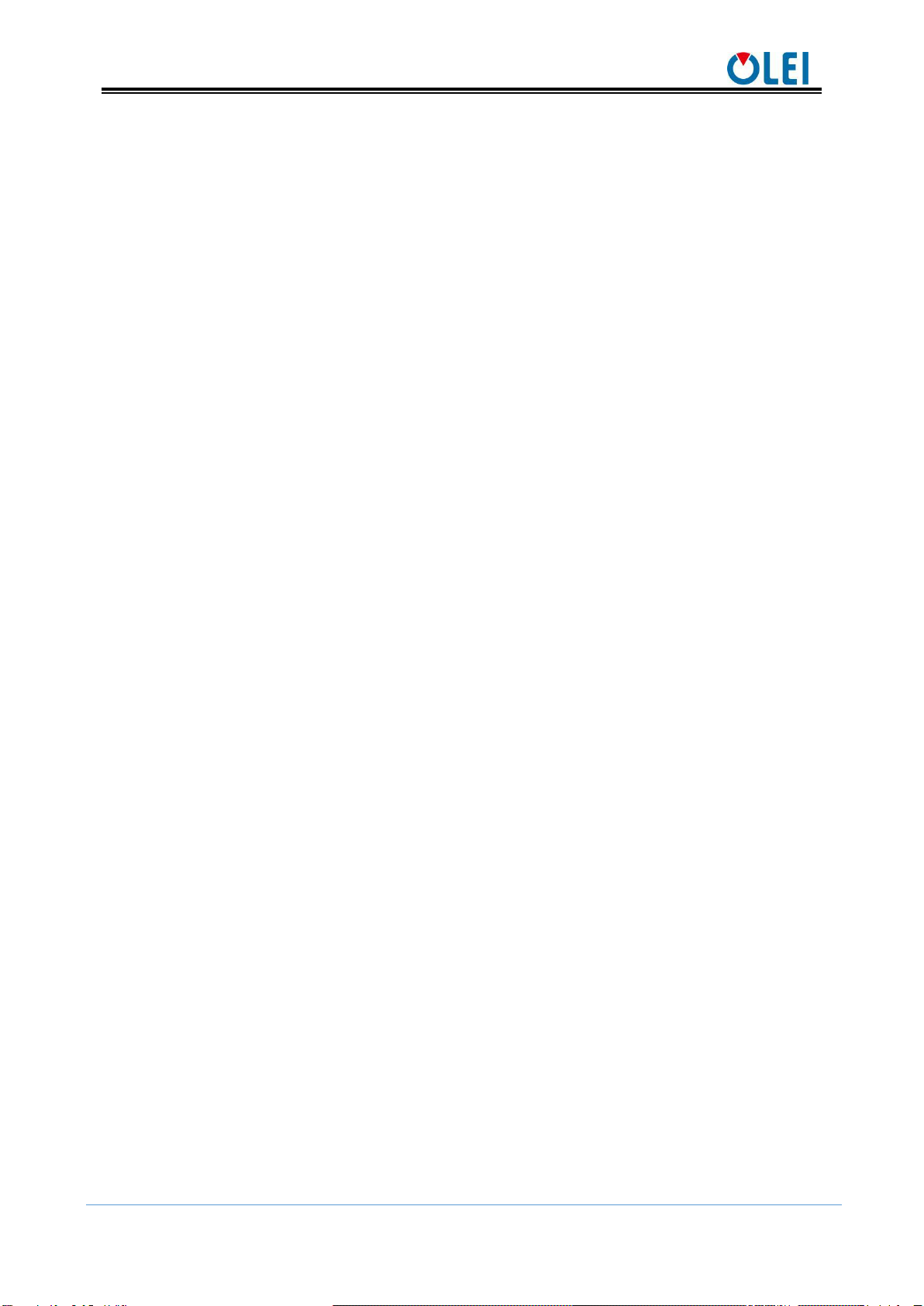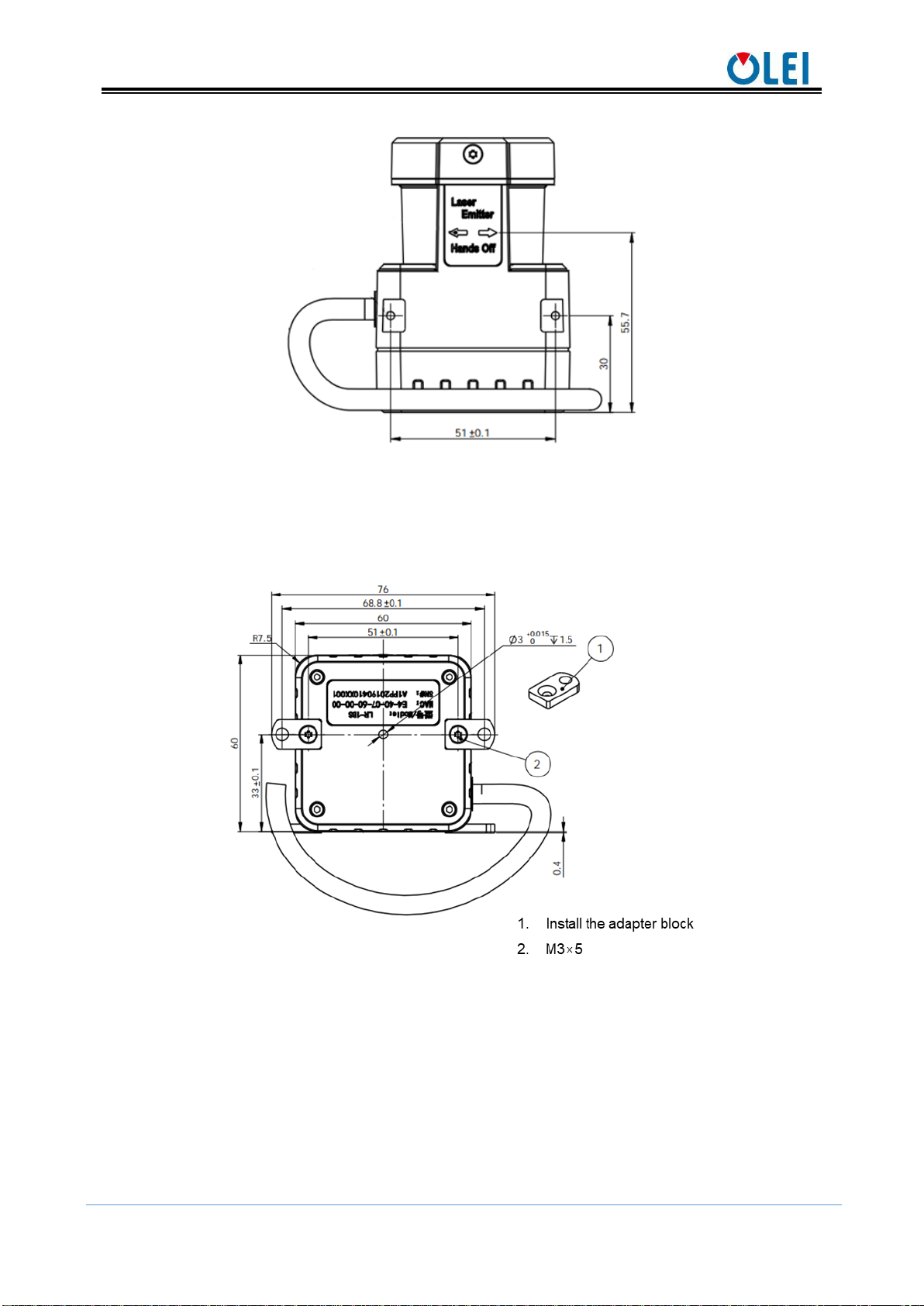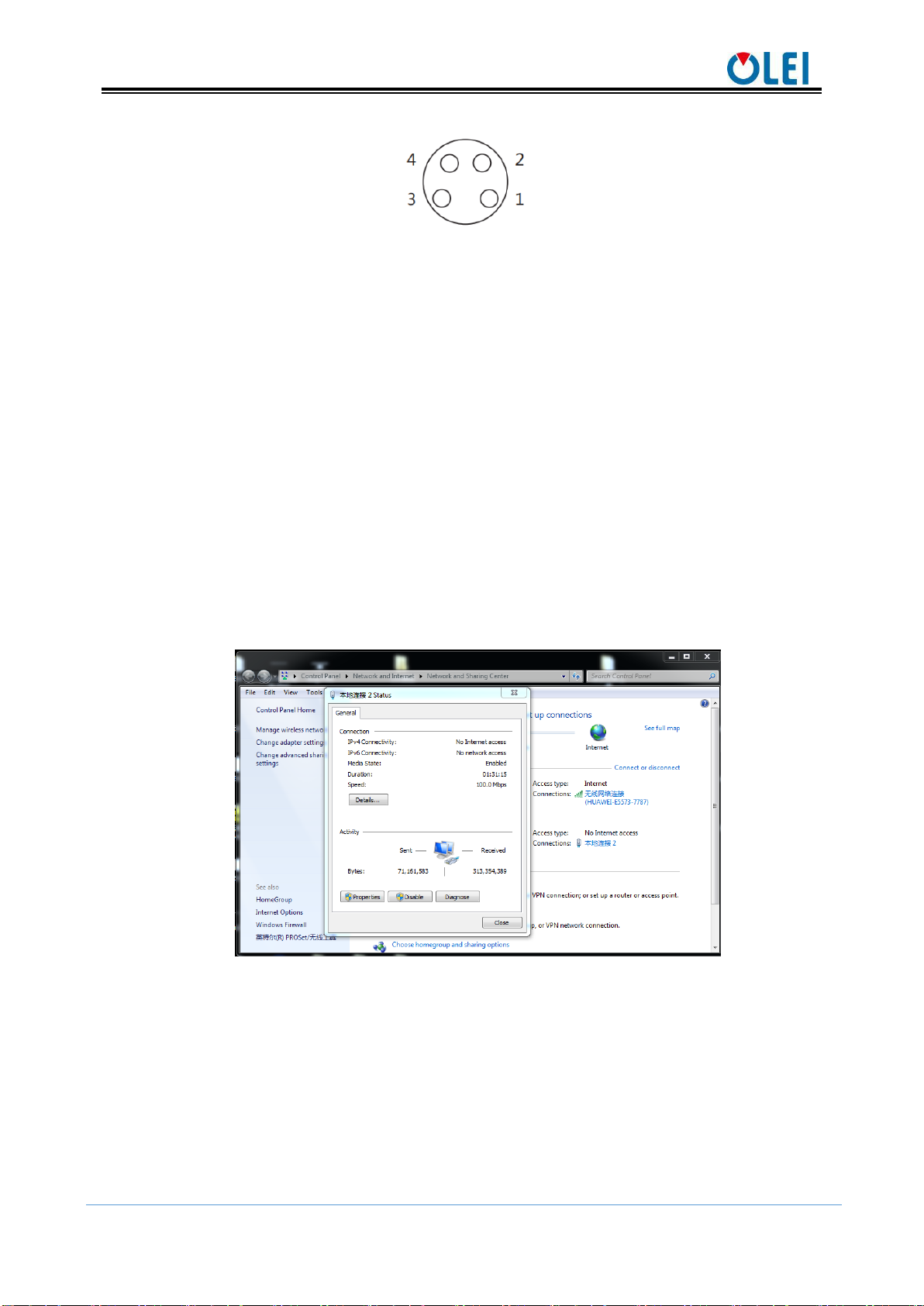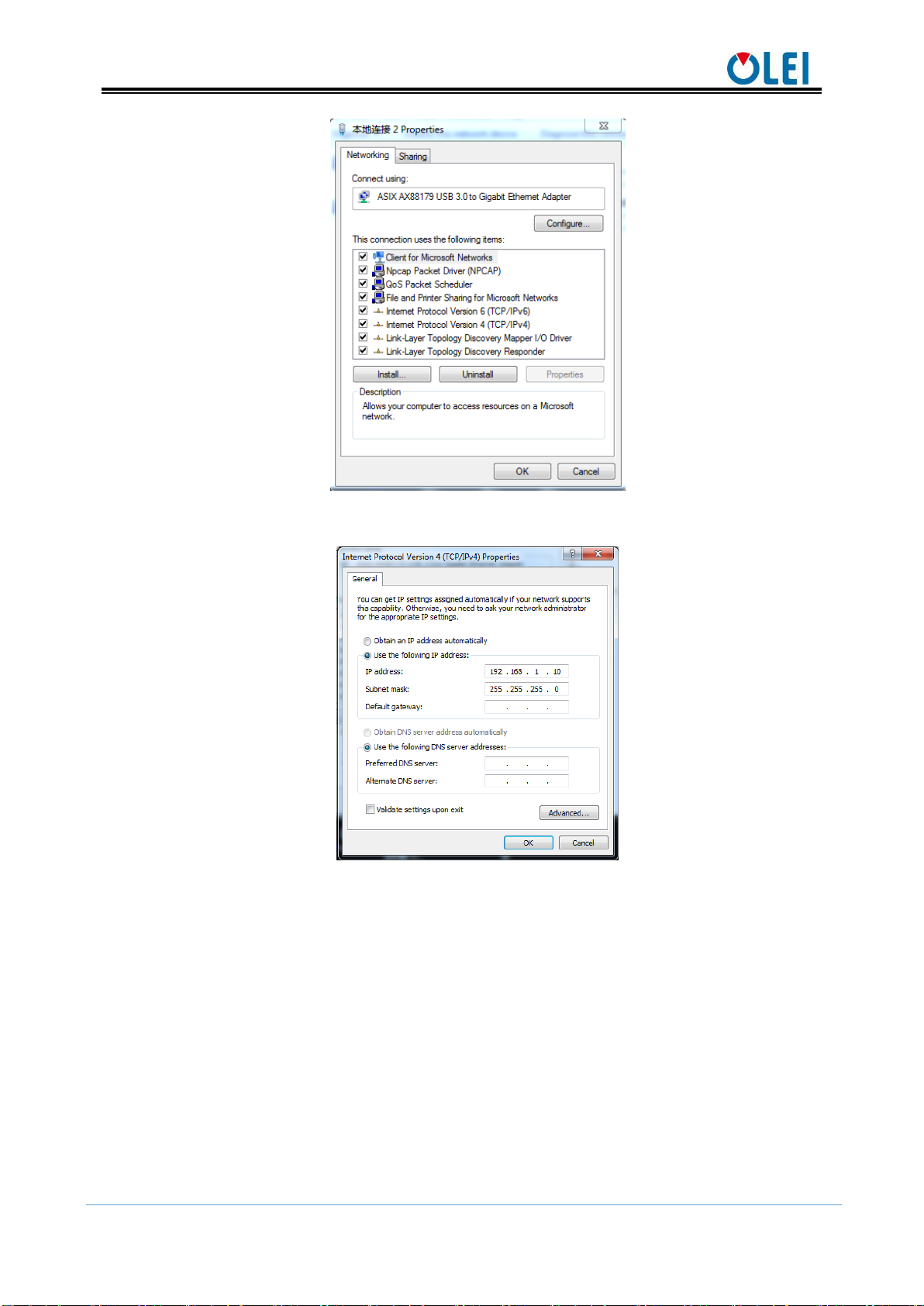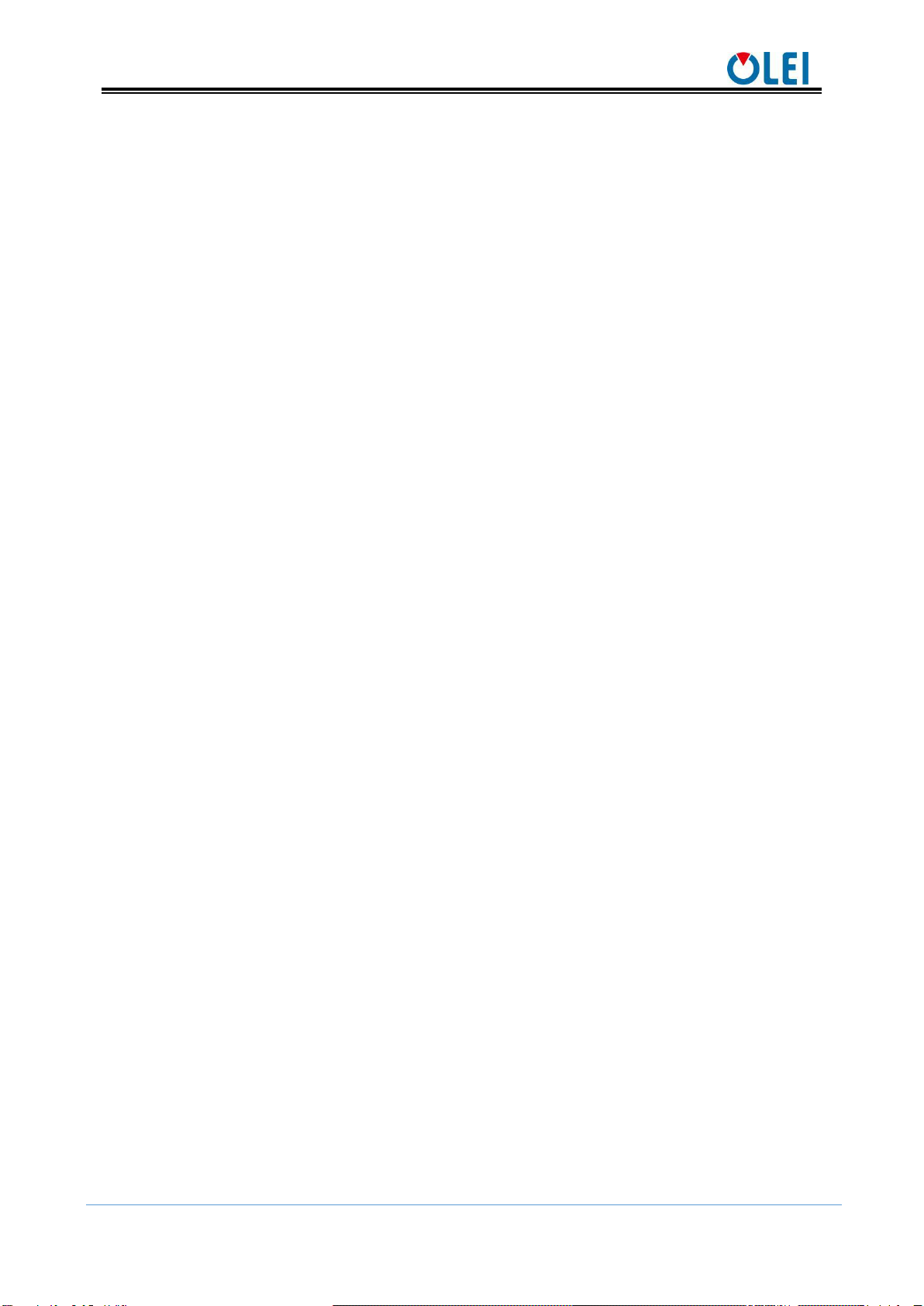
User Manual LR-1BS2
OMEN-1BS2-202202
Contents
1. About this document........................................................................................................................ 3
2. Safety information............................................................................................................................ 3
3. Product introduction......................................................................................................................... 3
4. Installation and operation................................................................................................................. 3
4.1. Mechanical interface................................................................................................................ 3
4.2. Pin and wire color assignments................................................................................................ 4
4.3. Communication interface......................................................................................................... 6
5. Measurement principle..................................................................................................................... 8
6. Parameter configuration................................................................................................................... 8
6.1. Parameter configuration of web page....................................................................................... 8
6.2. Parameter configuration of filter level..................................................................................... 9
6.3. Description of indicator light ................................................................................................. 10
6.4. Description of field ................................................................................................................ 10
7. Troubleshooting ............................................................................................................................. 12
Appendix A Mechanical Dimensions............................................................................................... 13
Appendix B Example for electrical connection................................................................................ 14
Appendix C Data Packet .................................................................................................................. 15
Appendix D Firmware Upgrade....................................................................................................... 16
Appendix E Oforge........................................................................................................................... 17
E.1 Software Installation................................................................................................................ 17
E.2 Network Configuration............................................................................................................ 17
E.3 Software interface.................................................................................................................... 19
E.4 Menu composition and menu options...................................................................................... 19
E.5 Software usage......................................................................................................................... 20
E.6 Introduction of LiDAR Info interface...................................................................................... 22
Appendix F Notes on mounting ....................................................................................................... 23
Appendix G Cleaning of sensor ....................................................................................................... 25
G.1 Notice ...................................................................................................................................... 25
G.2 Materials required.................................................................................................................... 25
G.3 Cleaning method...................................................................................................................... 25