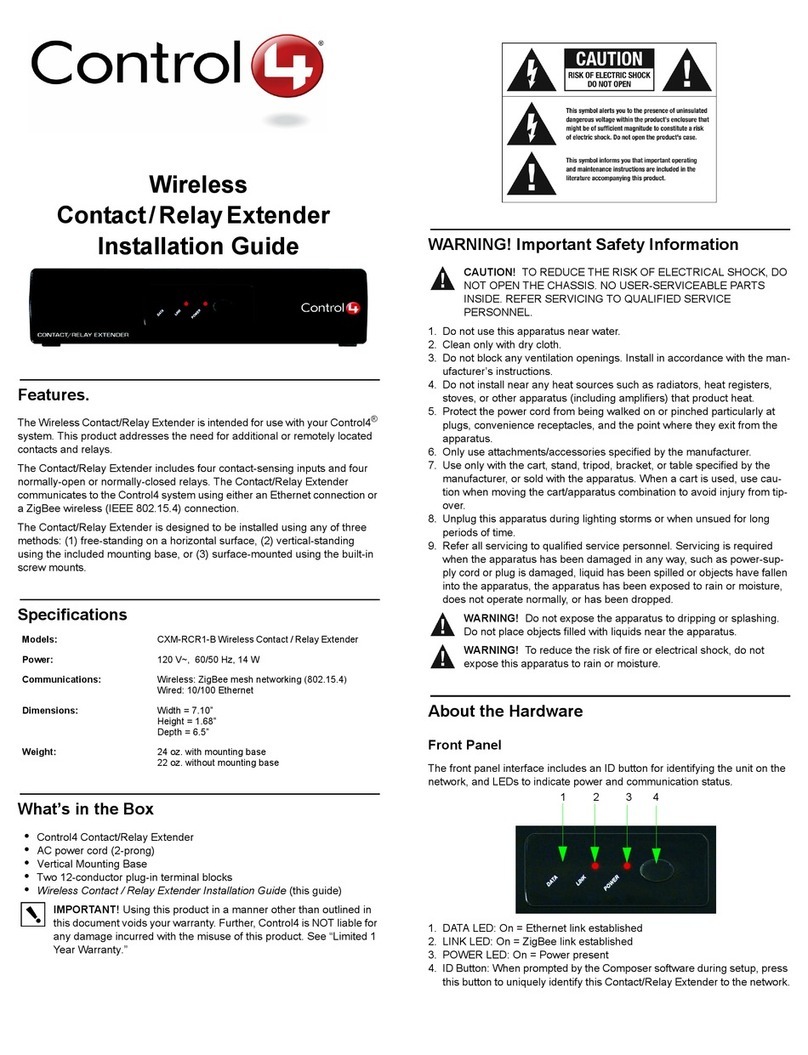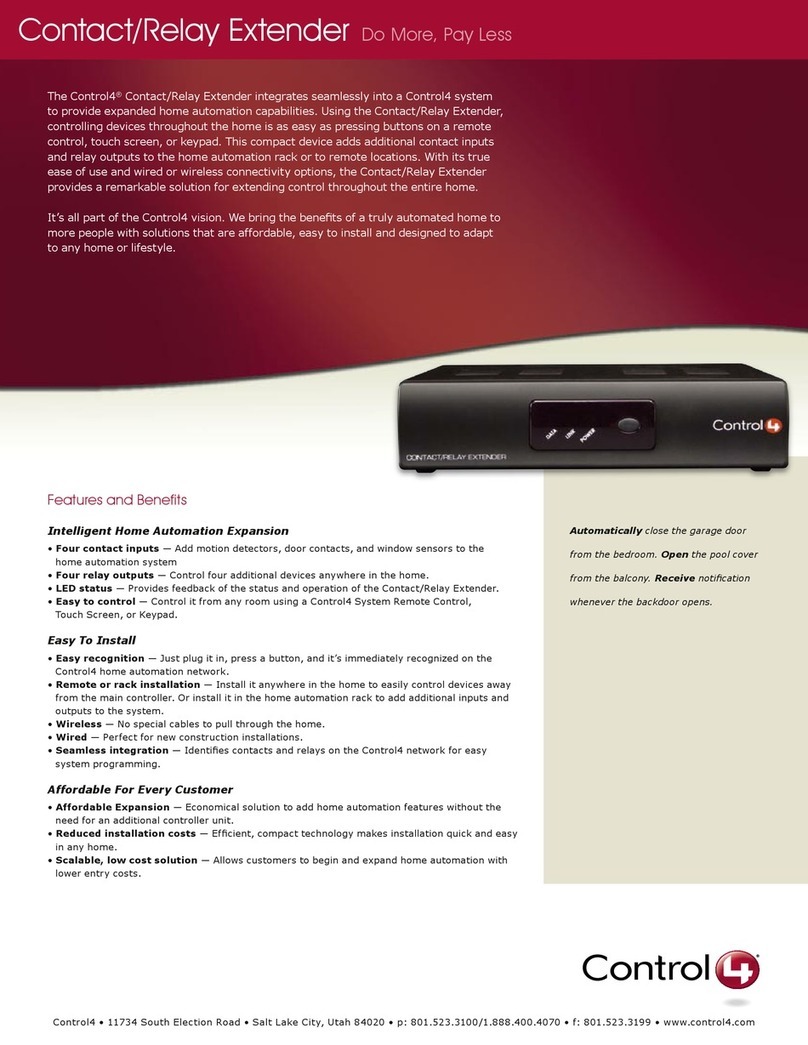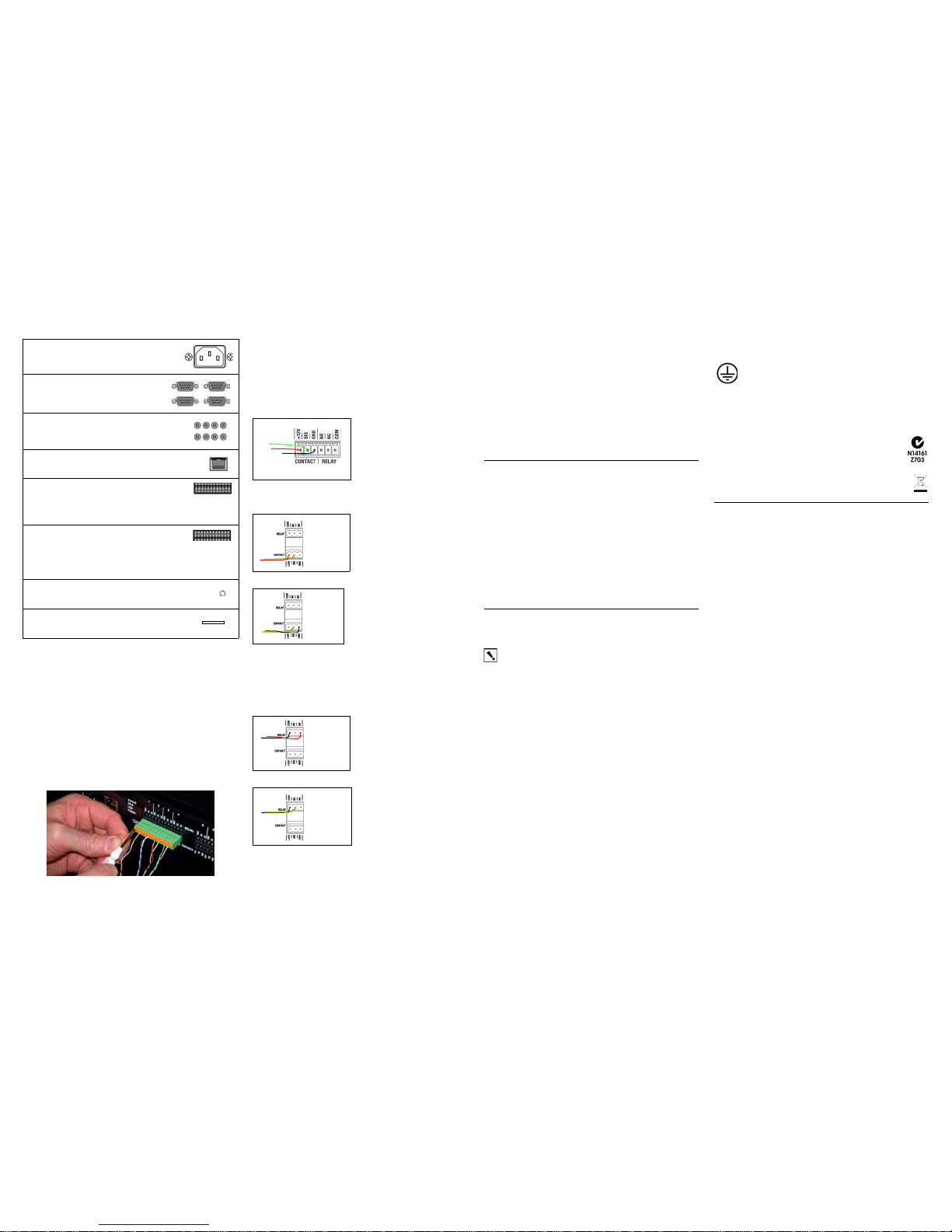IO Extender
Installation Guide
Supported Model
C4-IOX-E-B IO Extender
Introduction to the IO Extender
The Control4®IO Extender opens up a whole world of options in the Control4
system to control home theaters, video devices, motion sensors, and other
devices that use infrared (IR), serial, contact, and relay connections.
The IO Extender serves well as the companion to the Home Controller HC-
1000 to expand output capability; in addition, the IO Extender provides flexible
options for mounting in an equipment rack (1U) or on a wall.
To mount the unit on the wall, use the optional feet and keyholes on the bottom
of the unit. These keyholes are designed to fit the screw spacing found on a
standard U.S. double-gang box.
To mount the unit in a rack, install the included rack mount ears and install the
device in the rack. The device can be mounted with the front facing outward, or
optionally, it can be mounted on the equipment rack’s rear rails with the rear of
the device facing outward for easier access to the input and output connectors.
The rack mount ears can be mounted to the bottom of the device with the ears
at the front (for front rack mounts), or alternatively, with the ears at the back (for
rear rack mounts).
Important Safety Instructions
1. Read and keep these instructions.
2. Heed all warnings.
3. Follow all instructions.
4. Do not use the apparatus near water.
5. Clean the apparatus only with a dry cloth.
6. Install the apparatus according to the manufacturer’s instructions.
7. Do not install the apparatus near any heat sources such as radiators, heat
registers, stoves, or other apparatuses (including amplifiers) that produce
heat.
8. Do notdefeat the safety purpose of the polarized or grounding-type plug. A
polarized plug has two (2) blades with one wider than the other. A ground-
ing type plug has two (2) blades and a third grounding prong. The wide
blade or the third (3) prong are provided for your safety. If the provided plug
does not fit into your outlet, consult an electrician for replacement of the
obsolete outlet.
9. Protect the power cord from being walked on or pinched particularly at
plugs, convenience receptacles, and the point where they exit from the
apparatus.
10. Only use attachments/accessories specified by the manufacturer.
11. Unplug this apparatus during lighting storms or when unused for long peri-
ods of time.
12. Refer all servicing to qualified service personnel. Servicing is required
when the apparatus has been damaged in any way, such as the
power-supply cord or plug is damaged, liquid has been spilled or objects
have fallen into the apparatus, the apparatus has been exposed to rain or
moisture, does not operate normally, or has been dropped.
13. This apparatus has no AC mains power switch. The power cable is the AC
mains disconnect device.
WARNING! To reduce the risk of electrical shock, do not expose this
apparatus to rain or moisture.
WARNING! This CLASS I apparatus must be connected to an AC
mains socket outlet that has a protective earthing connection (i.e., third-
prong ground conductor). DO NOT DEFEAT THE PROTECTIVE
EARTHING CONNECTION!
Requirements and Specifications
Prior to installing this product, ensure that the Ethernet network wiring is
installed and functioning.
The IO Extender specifications include:
What’s in the Box?
The following are included in your IO Extender box:
• IO Extender
• Power Cord
• 6 IR Emitters
• 4 Pluggable Contact/Relay Connectors
• 1U Rack Mount Ears
•IO Extender Installation Guide (this document)
Accessories Available for Purchase
• C4-CBLIR-BULK, IR Emitters, 5 pack
• C4-CBLIRF-BULK, IR Emitters with optical feedback, 5 pack
Warranty
Limited 2-year Warranty. Refer to http://www.control4.com/warranty.
Additional Resources
The following resources are available to provide you with additional support.
• Your Control4 Reseller or Control4 Dealer
• Control4 Web Site: http://www.control4.com
• Composer Pro online help
Front View
1. Status LED—Red, Orange and Blue blinking lights indicate the status
during startup.
2. Data LED—Blue LED light indicates activity.
3. Link LED/Identification—Blue LED light indicates that the IO Extender
has been identified in a Control4 Composer project. Use this button also to
identify the device.
4. Power LED—Blue LED light indicates AC power is present. The device
turns on immediately after power is applied to the device.
Back View
1. Power Plug—AC power receptacle for an IEC 320 power cord.
2. Serial Out—Four (4) serial output ports for DB9 (receivers, disc changers,
etc.).
3. IR Output—Eight (8) IR output ports, 3.5 mm.
4. Ethernet—One (1) RJ-45 port for a 10/100 BaseT Ethernet connection.
5. Reset button—Recessed Reset button.
6. Relays (8 sets, Top Row)—Pluggable terminal block connector for eight
(8) normally closed or normally opened switchable connections.
7. Contacts (8 sets, Bottom Row)—Pluggable terminal block connectors for
eight (8) dry contact closures, logic input connections, Door Contact Sen-
sors, or Motion Sensors.
8. LED Indicators—Status, Data, Link, Power. See the section “Front View” in
this document for details.
Notes:
1. For your mounting convenience, the LEDs on the front and back of the
device are the same.
2. Always use the ID button on the front of the device for identification.
Mounting Options
Before you install the IO Extender, figure out how you want to install it.
You can:
• Place it on a flat surface
• Mount it on the wall
• Mount it on a rack—front facing or back facing
Flat Surface
Place the device on a flat surface, and connect the devices.
Mount on a Wall - New Construction
The device can mount to a 2-gang wall box.
• Mount the 2-gang wall box.
• Hang the device on the two (2) screws in the wall box front side up.
• Connect the devices at the bottom of the device.
Mount in a Rack
Front of Rack
1. Screw the rack mount ears to the front of the device.
2. Screw the device to the front of the rack.
Back of Rack
1. Screw the rack mount ears to the back of the device.
2. Screwthe device to the rails on the rack. If your rack has rear rails, this may
be your best option.
Install the IO Extender
To install the IO Extender, follow these general steps:
1. Ensure that your home network is in place before starting your system
setup, including your Controller. The IO Extender requires a network
connection to use all outlet ports as designed. When connected, the IO
Extender can access Web-based media databases and the Controller.
2. Connect the IO Extender Controller to the network. To connect to the
Ethernet network, plug the data cable from the home network connection
into the IO Extender RJ-45 port (labeled “Ethernet”) and the network port on
the wall or at the network switch.
3. Power up the IO Extender. Plug the IO Extender power cord (provided)
into the IO Extender power plug port, and then to an electrical outlet.
4. Connect the system devices. Follow the steps described in the “Connect
Devices” section that follows.
Configure the IO Extender in Composer
Configure for Static IP
•IP address configuration—Set to DHCP by default.
•Static IP address—If you prefer to set up a static IP address for this device,
refer to Appendix A “Setting Up a Wired and Wireless Network” (info is avail-
able only up to Release 2.0) and the section, “Set Up Network Configura-
tion” in the Composer Pro User Guide or the Composer Pro online help.
Add and Identify the Device
1. In the Composer System Design view, select the room in which the device
resides. Double-click IO Extender in the Items pane to copy it to the project
tree.
2. Refer to Chapter 5, “Make and Verify Connections” in the Composer Pro
User Guide (prior to Release 2.0) or in the Composer Pro online help for
details about how to identify the device.
Connect Devices
NOTE: Use the Composer software to step through the software connection
process before or after the physical connections are completed.
Connect all applicable devices to the IO Extender using one of the connection
options described in the following table.
Model Number • C4-IOX-E-B
Network Support • 10/100 BaseT Ethernet
Display • LED indicators front and back
Power Requirements • 100-240 VAC, 50/60 Hz, 30 W, 0.55 A
Dimensions • H x W x D: 1.59” (40.4 mm) x 16.84” (427.7
mm) x 6.44” (163.4 mm) (including connectors)
Weight • 4.8 lbs/2.18 kgs