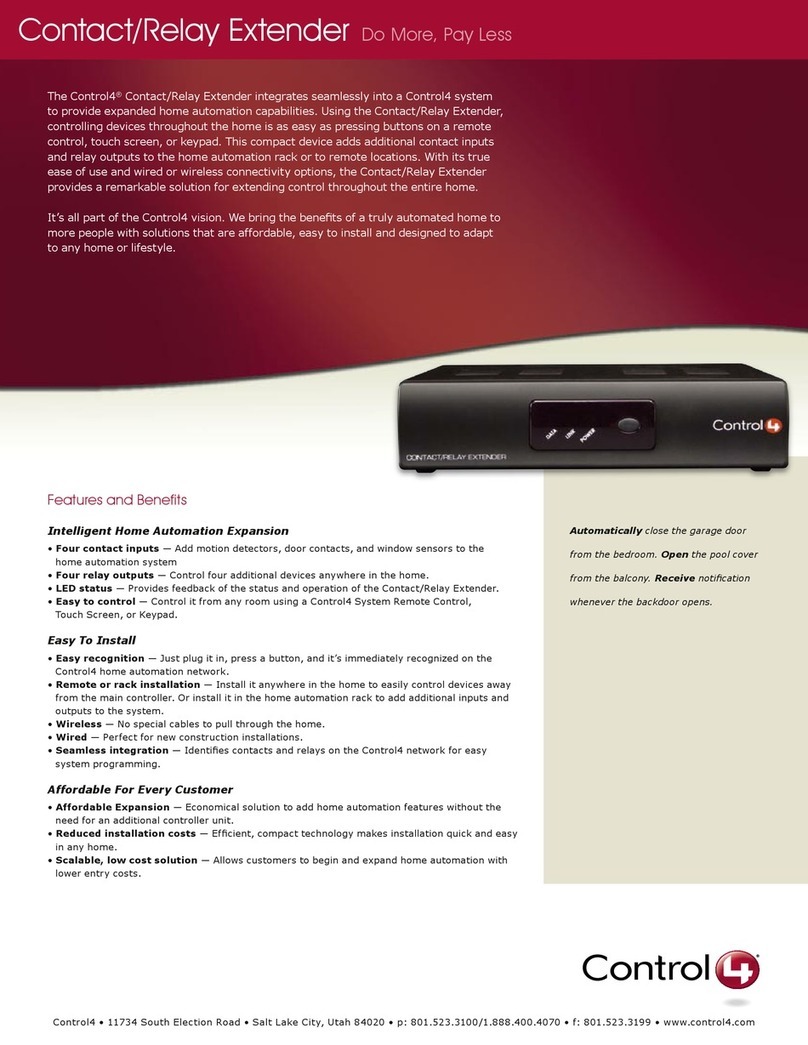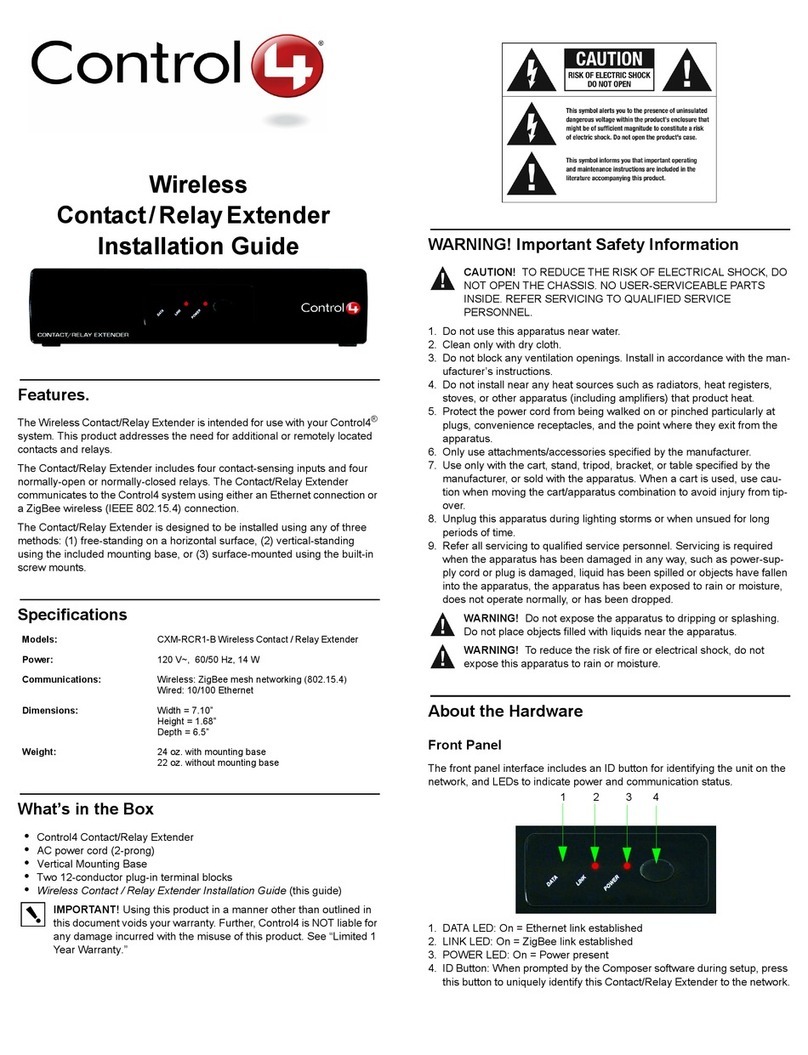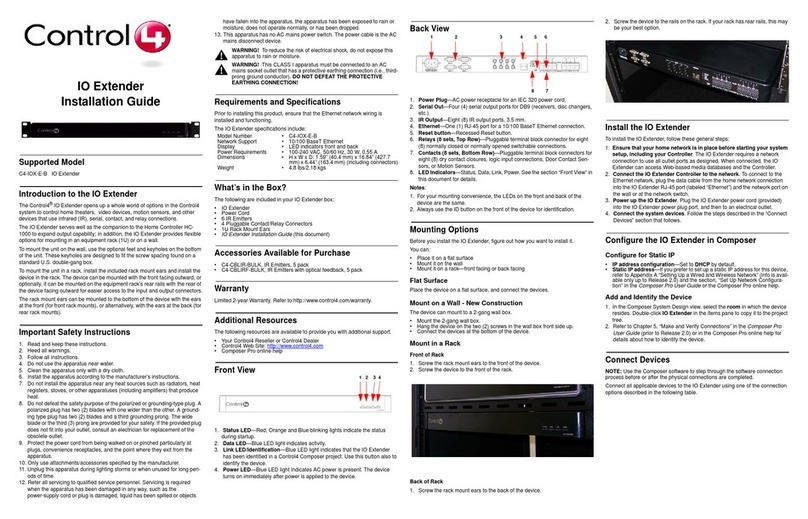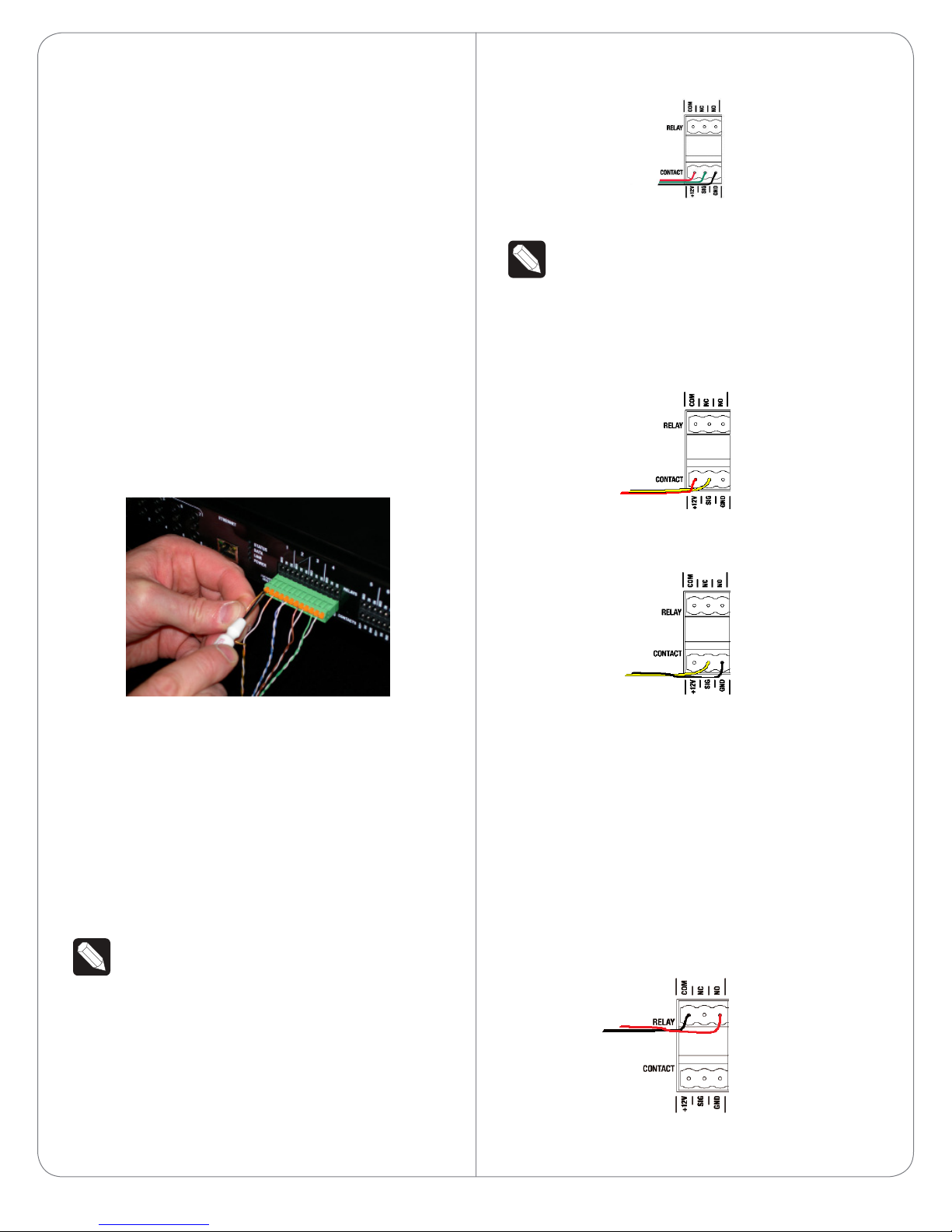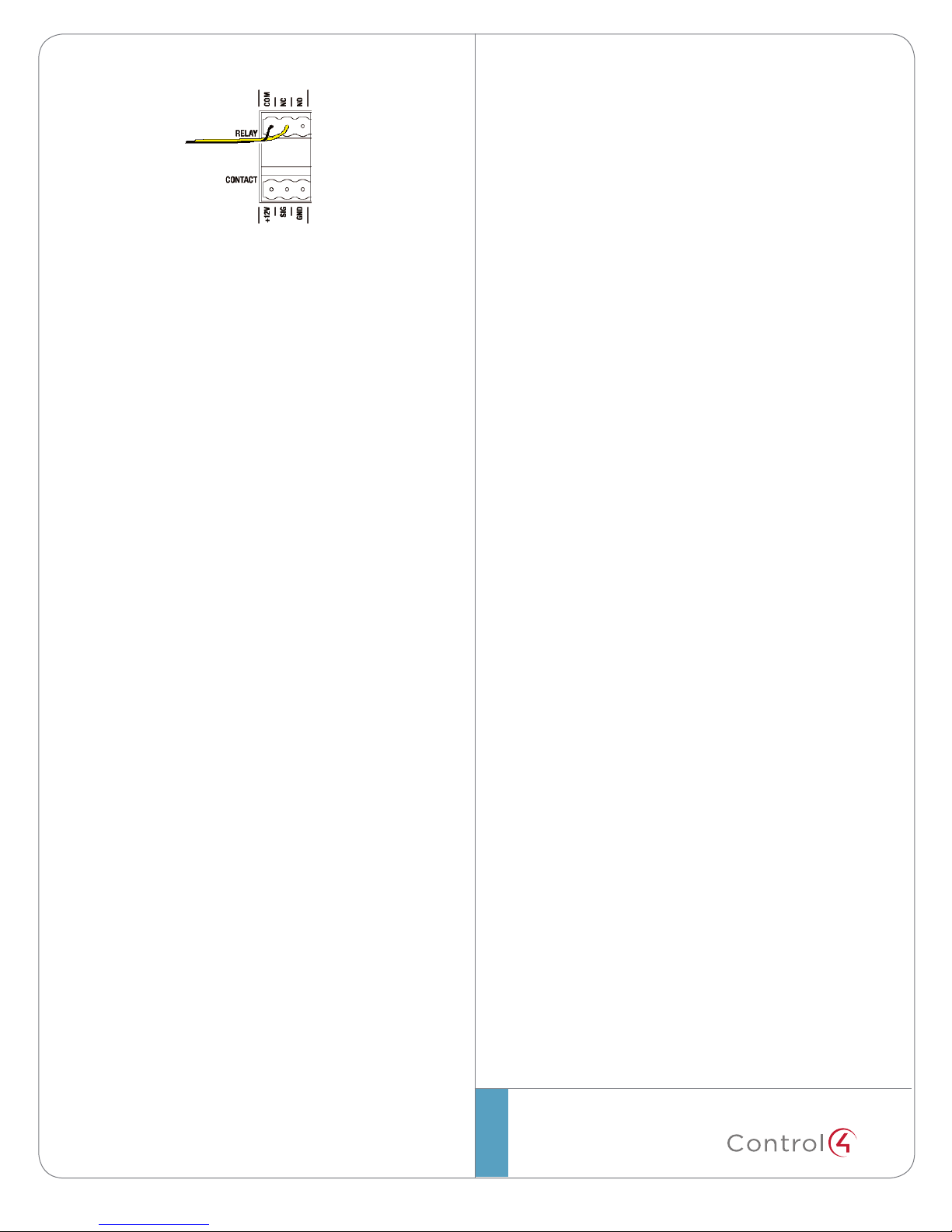™Box Contents
• IOExtender
• PowerCord
• 6IREmitters
• 4PluggableContact/RelayConnectors
• 1URackMountEars
• WarrantyCard
Warnings
WARNING!Toreducetheriskofelectrical
shock,donotexposethisapparatustorainor
moisture.
AVERTISSEMENT!Pourréduirelerisquede
chocélectrique,n’exposezpascetappareilàla
pluieouàl’humidité.
WARNING!ThisCLASSIapparatusmust
beconnectedtoanACmainssocketoutlet
thathasaprotectiveearthingconnection
(i.e.,third-pronggroundconductor). DO
NOT DEFEAT THE PROTECTIVE EARTHING
CONNECTION!
Requirements and Specifications
Priortoinstallingthisproduct,ensurethat:Ethernet
networkwiringisininstalledandfunctioning.
TheIOExtenderspecicationsinclude:
Model Number C4-IOX-E-B
Network 10/100BaseTEthernet
Display LEDindicatorsfrontandback
Power Requirements 100-240VAC,50/60Hz,30W,
0.55A
Power Consumption Max:102BTUs/hour
Operating Temperature 32˚ - 104˚ F (0˚-40˚ C)
Storage Temperature -4˚ - 149˚ F (-20˚ - 65˚ C)
IR Out 5V,27mAmax/output
IR Capture 0-60KHz
Contacts DC-36Vmaximumoperation(low
voltage)
Theavailablecurrentfor12V
contactoutputsis1.25Amaximum,
sharedacrossalloutputs.
Relays AC-36V,2A
DC-24V,2A
Maximumoperation(lowvoltage)
Supported Model
• C4-IOX-E-BIOExtender
Introduction
TheControl4®IOExtenderopensupawholeworld
ofoptionsintheControl4systemtocontrolhome
theaters,videodevices,motionsensors,andother
devicesthatuseinfrared(IR),serial,contact,and
relayconnections.TheIOExtenderserveswellas
thecompaniontotheHomeControllerHC-1000
toexpandoutputcapability;inaddition,theIO
Extenderprovidesexibleoptionsformountinginan
equipmentrack(1U)oronawall.
Tomounttheunitonthewall,removetheoptional
feettousethekeyholesonthebottomoftheunit.
Thesekeyholesaredesignedtotthescrewspacing
foundonastandardU.S.double-gangbox.
Tomounttheunitinarack,installtheincluded
rackmountearsandinstallthedeviceintherack.
Thedevicecanbemountedwiththefrontfacing
outward,oroptionally,itcanbemountedonthe
equipmentrack’srearrailswiththerearofthedevice
facingoutwardforeasieraccesstotheinputand
outputconnectors.Therackmountearscanbe
mountedtothebottomofthedevicewiththeearsat
thefront(forfrontrackmounts),oralternatively,with
theearsattheback(forrearrackmounts).
IOExtender
InstallationGuide
1