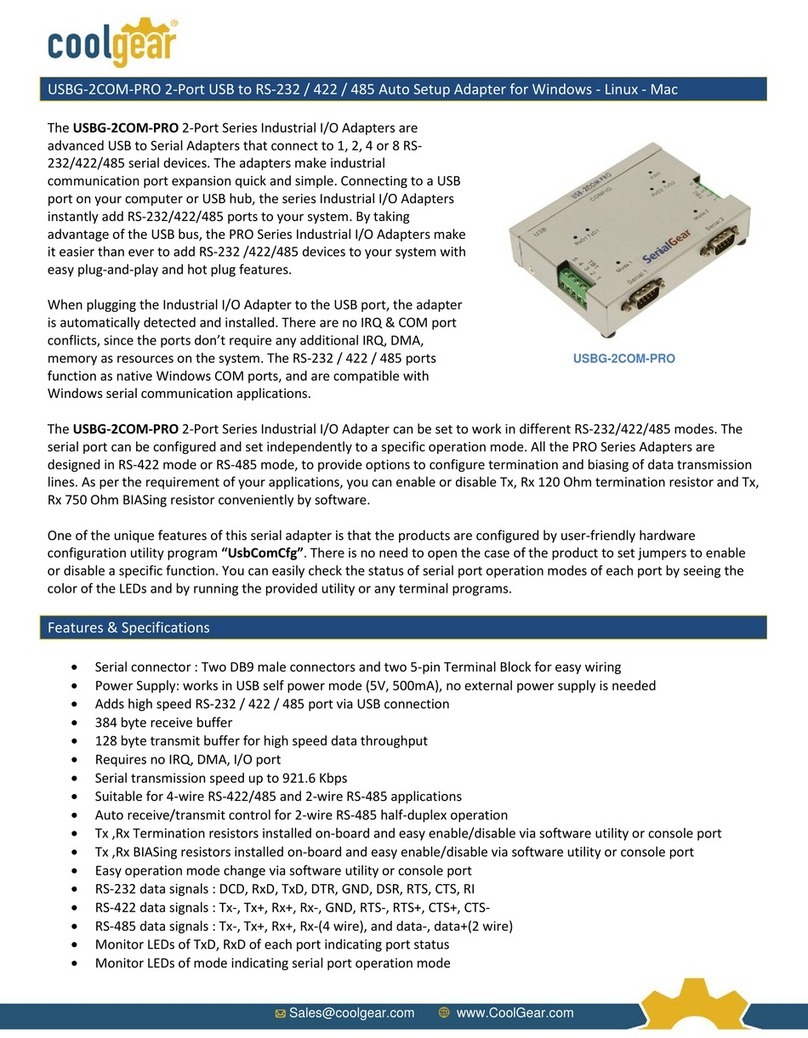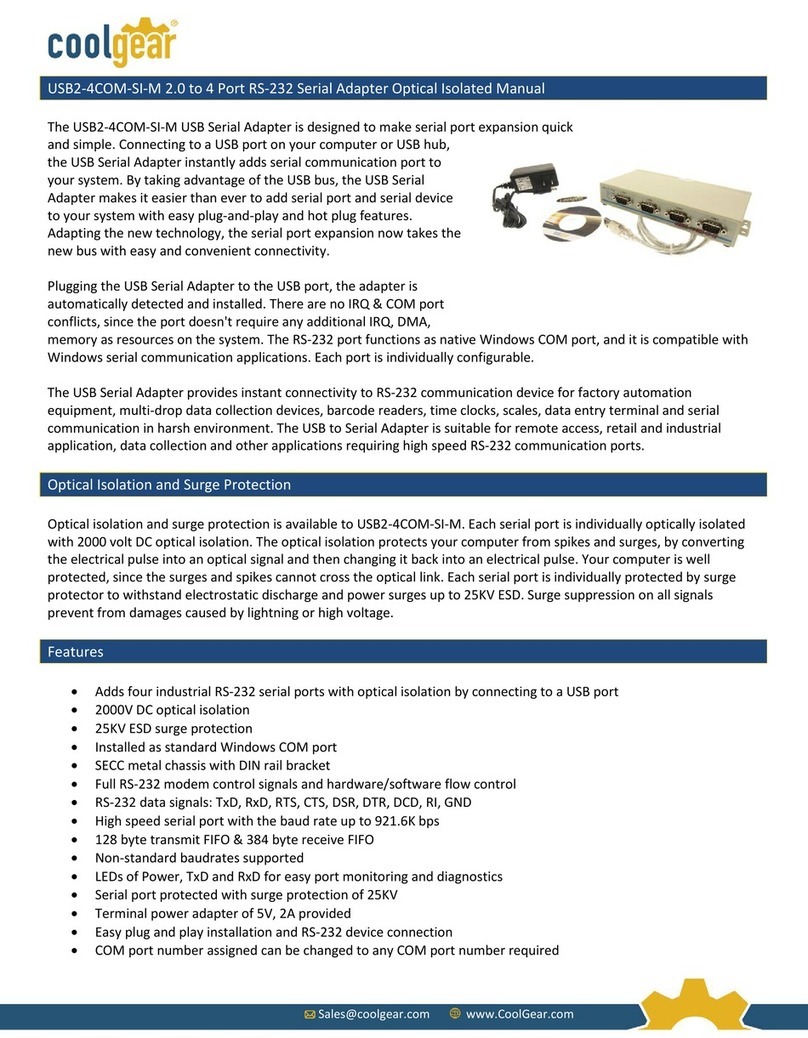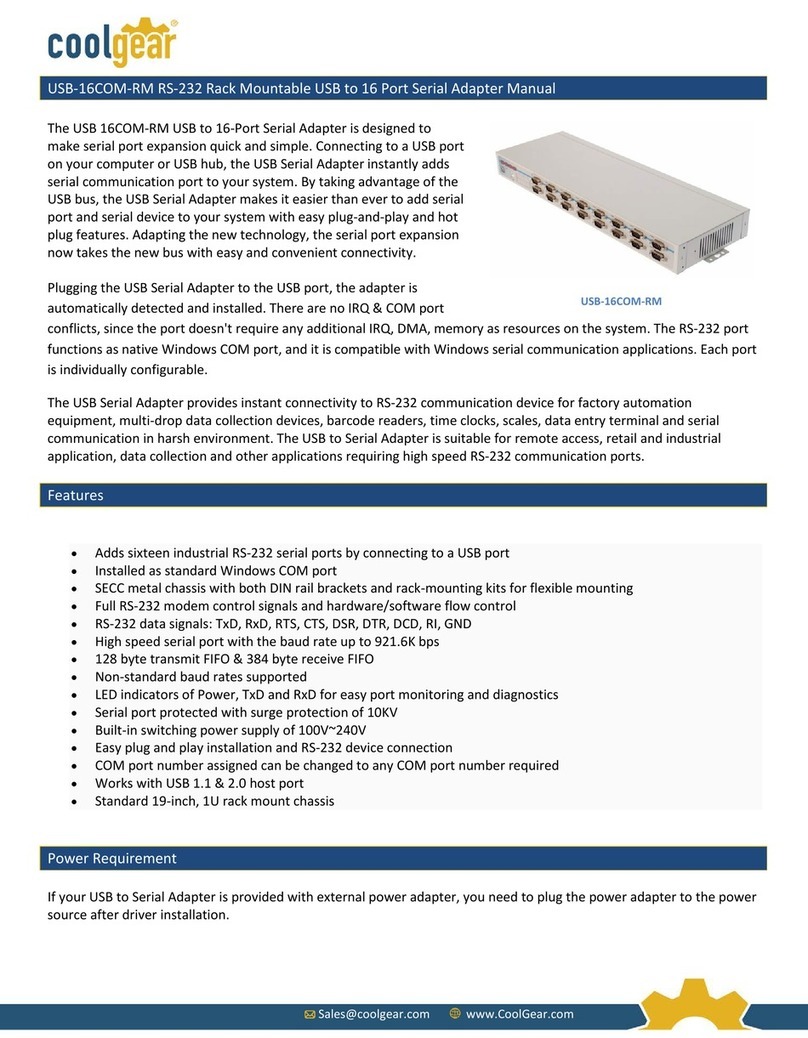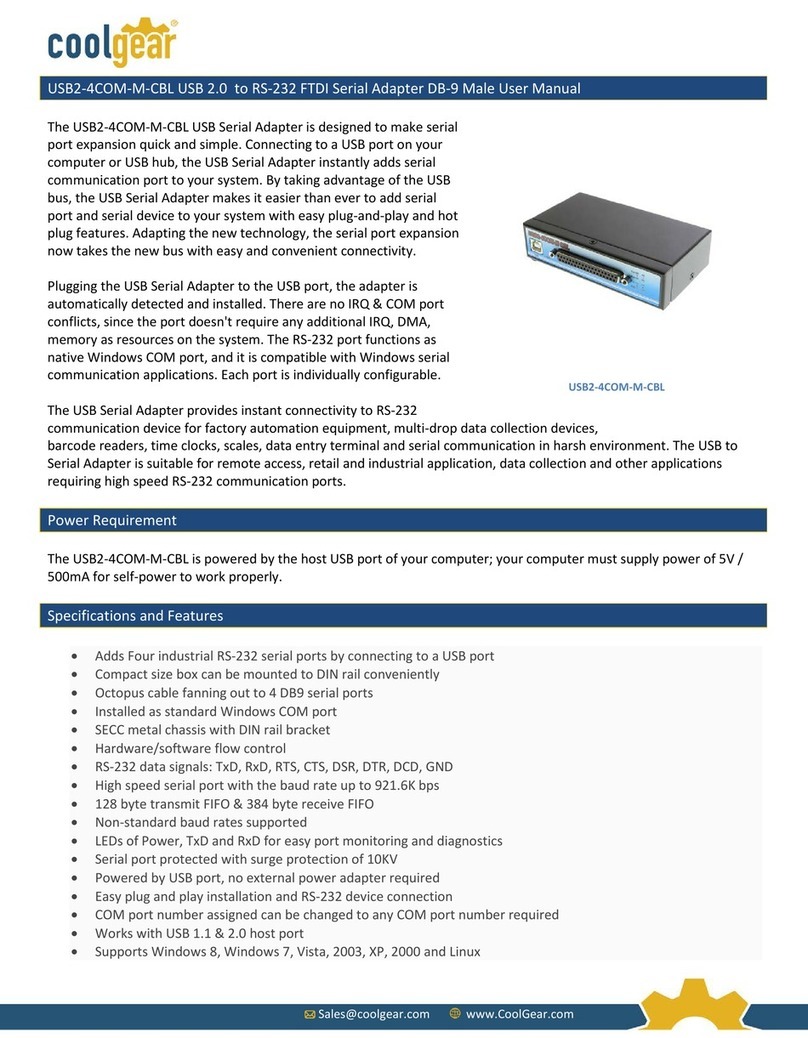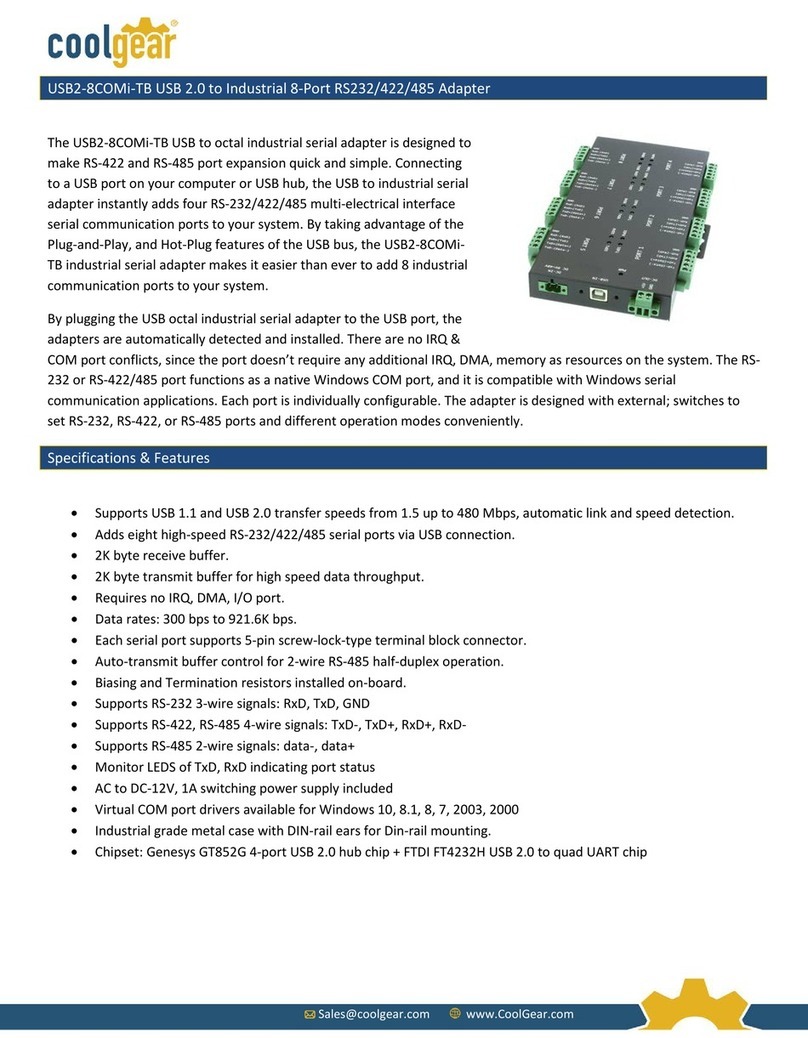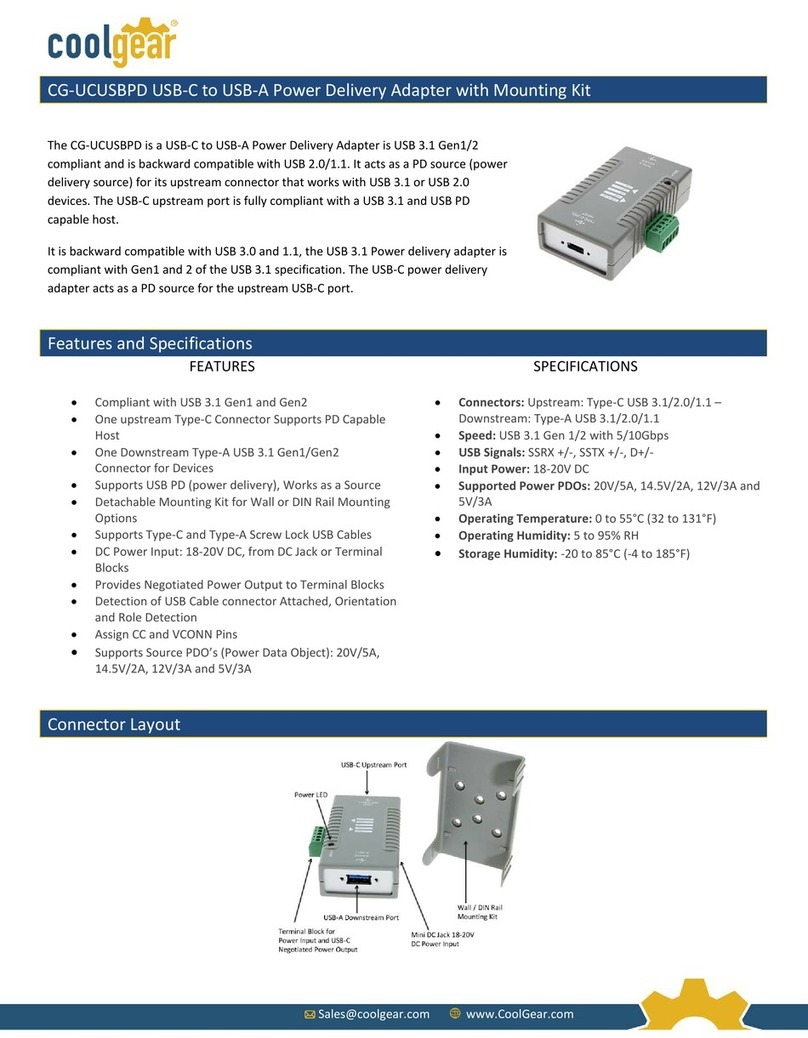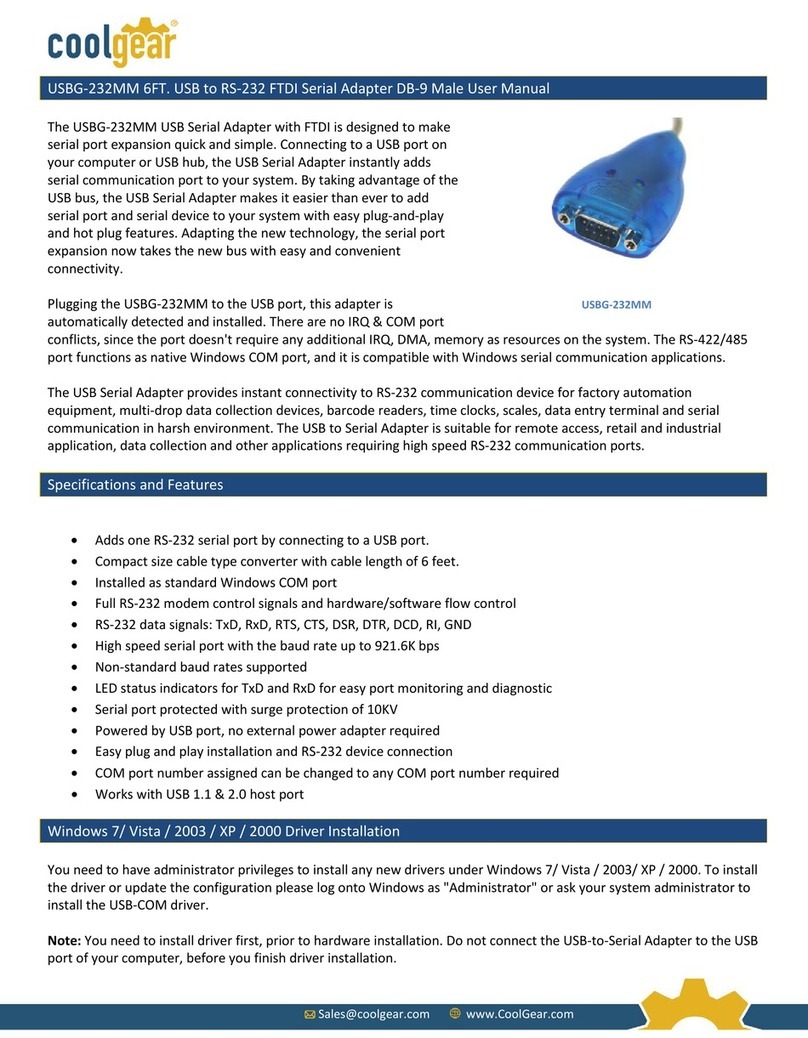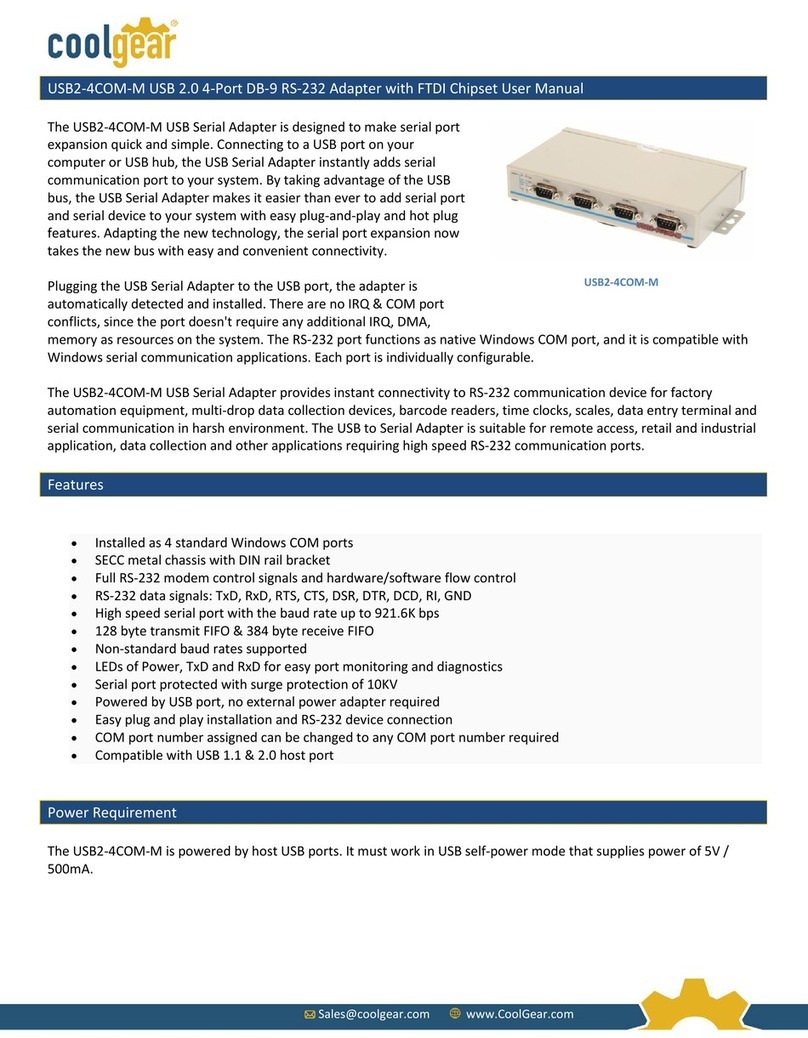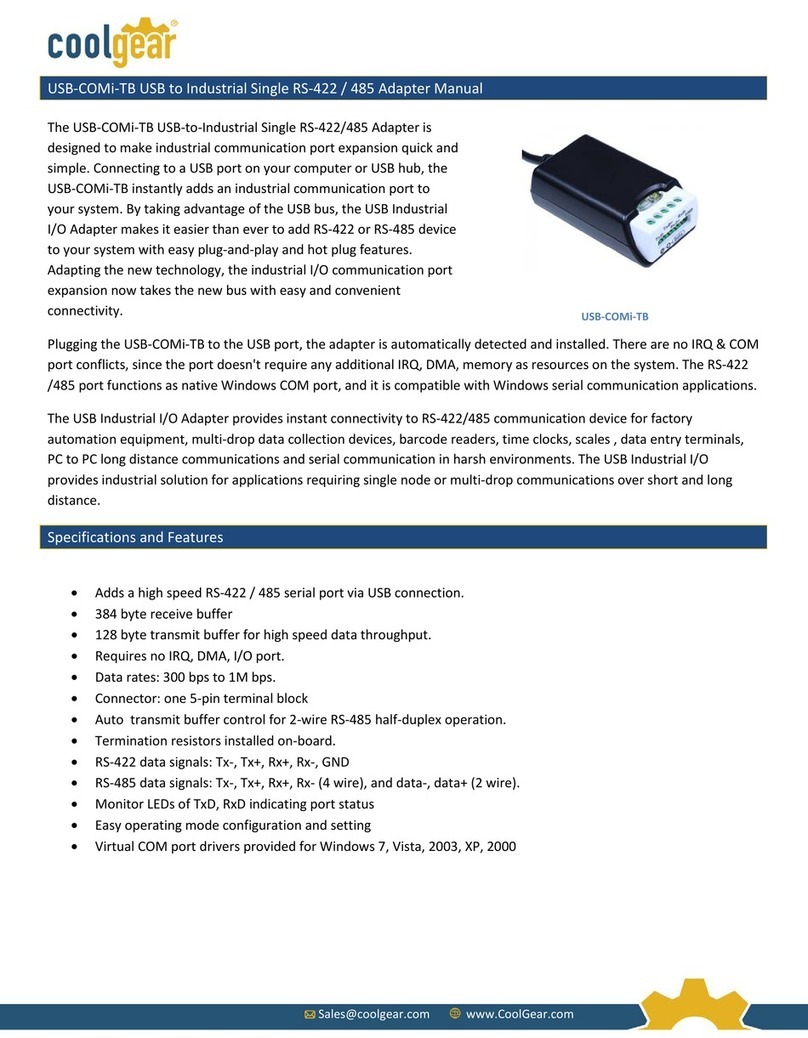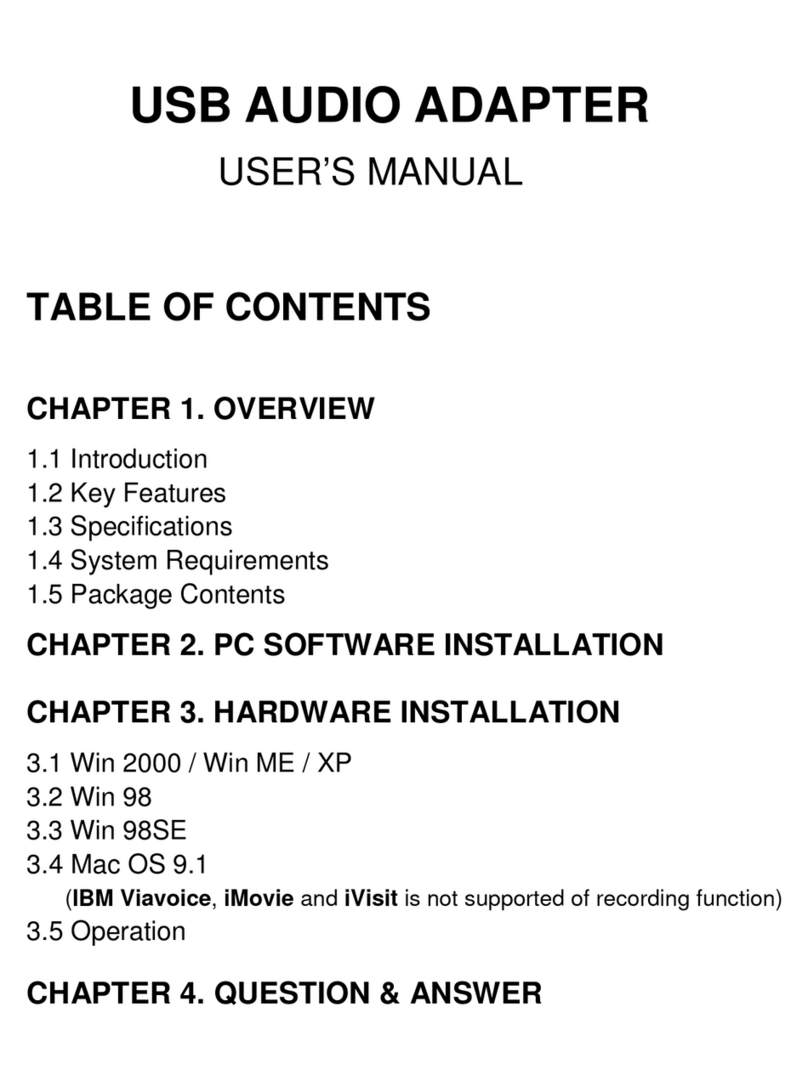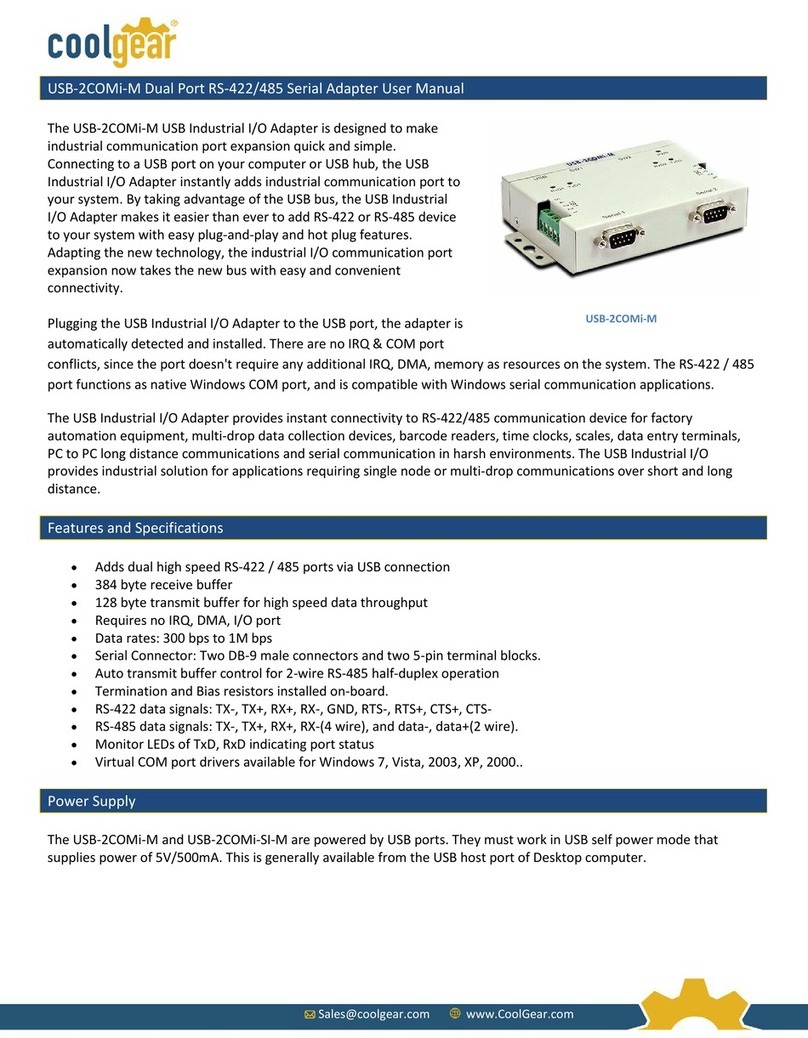Sales@coolgear.com www.CoolGear.com
USBG-8COM-PRO
USBG-8COM-PRO 8-Port USB to RS-232, 422, 485 Auto Setup Adapter Manual
The USBG-8COM-PRO 2-Port Series Industrial I/O Adapters are
advanced USB to Serial Adapters that connect to 1, 2, 4 or 8 RS-
232/422/485 serial devices. The adapters make industrial
communication port expansion quick and simple. Connecting to a USB
port on your computer or USB hub, the series Industrial I/O Adapters
instantly add RS-232/422/485 ports to your system. By taking
advantage of the USB bus, the PRO Series Industrial I/O Adapters make
it easier than ever to add RS-232 /422/485 devices to your system with
easy plug-and-play and hot plug features.
When plugging the Industrial I/O Adapter to the USB port, the adapter
is automatically detected and installed. There are no IRQ & COM port
conflicts, since the ports don’t require any additional IRQ, DMA, memory as resources on the system. The RS-232 / 422 /
485 ports function as native Windows COM ports, and are compatible with Windows serial communication applications.
The USBG-8COM-PRO 2-Port Series Industrial I/O Adapter can be set to work in different RS-232/422/485 modes. The
serial port can be configured and set independently to a specific operation mode. All the PRO Series Adapters are
designed in RS-422 mode or RS-485 mode, to provide options to configure termination and biasing of data transmission
lines. As per the requirement of your applications, you can enable or disable Tx, Rx 120 Ohm termination resistor and Tx,
Rx 750 Ohm BIASing resistor conveniently by software.
One of the unique features of this serial adapter is that the products are configured by user-friendly hardware
configuration utility program “UsbComCfg”. There is no need to open the case of the product to set jumpers to enable
or disable a specific function. You can easily check the status of serial port operation modes of each port by seeing the
color of the LEDs and by running the provided utility or any terminal programs.
Features & Specifications
•Adds high speed RS-232 / 422 / 485 port via USB connection
•384 byte receive buffer
•128 byte transmit buffer for high speed data throughput
•Additional I/O or IRQ not required
•Serial transmission speed up to 921.6 Kbps
•Suitable for 4-wire RS-422/485 and 2-wire RS-485 applications
•Auto transmit buffer control for 2-wire RS-485 half-duplex operation
•Tx ,Rx Termination resistors installed on-board and easy enable/disable via software utility or console port
•Tx , Rx BIASing resistors installed on-board and easy enable/disable via software utility or console port
•Easy operation mode change via software utility or console port
•Monitor LEDs of TxD, RxD of each port indicating port status
•Monitor LEDs of mode indicating serial port operation mode
•Virtual COM port drivers available for Windows 2000/XP/2003/Vista/Windows 7.
Specifications
•Interface: USB 2.0 (up to 480 Mbps)
•Serial connector: 8 DB9 male connectors