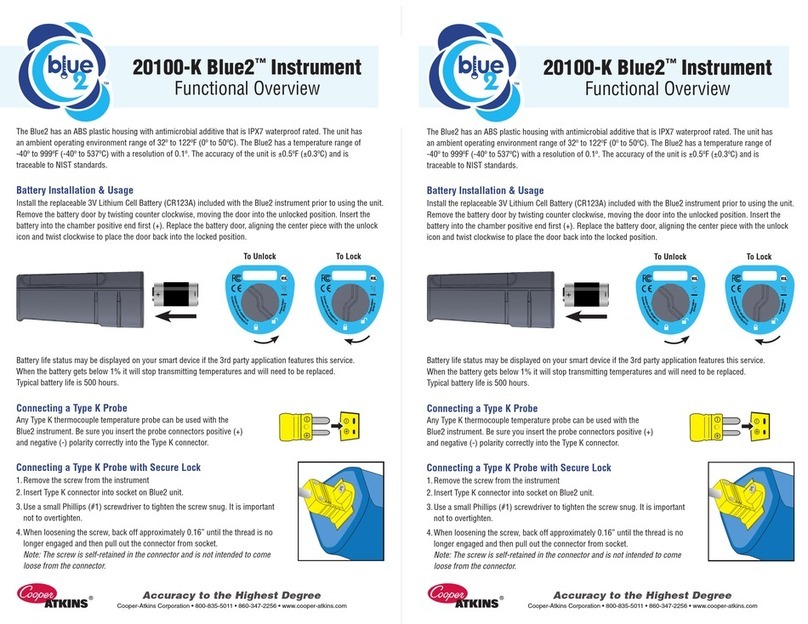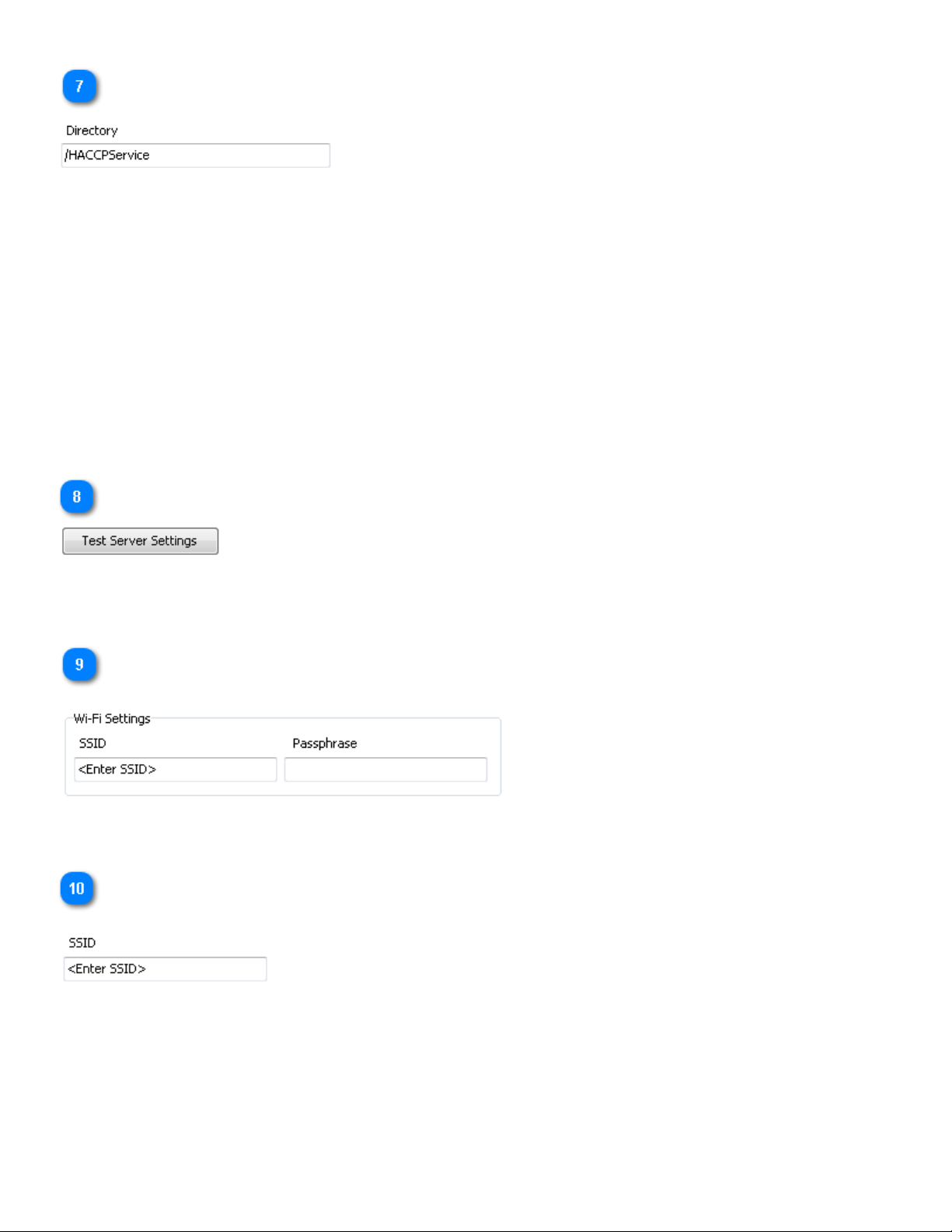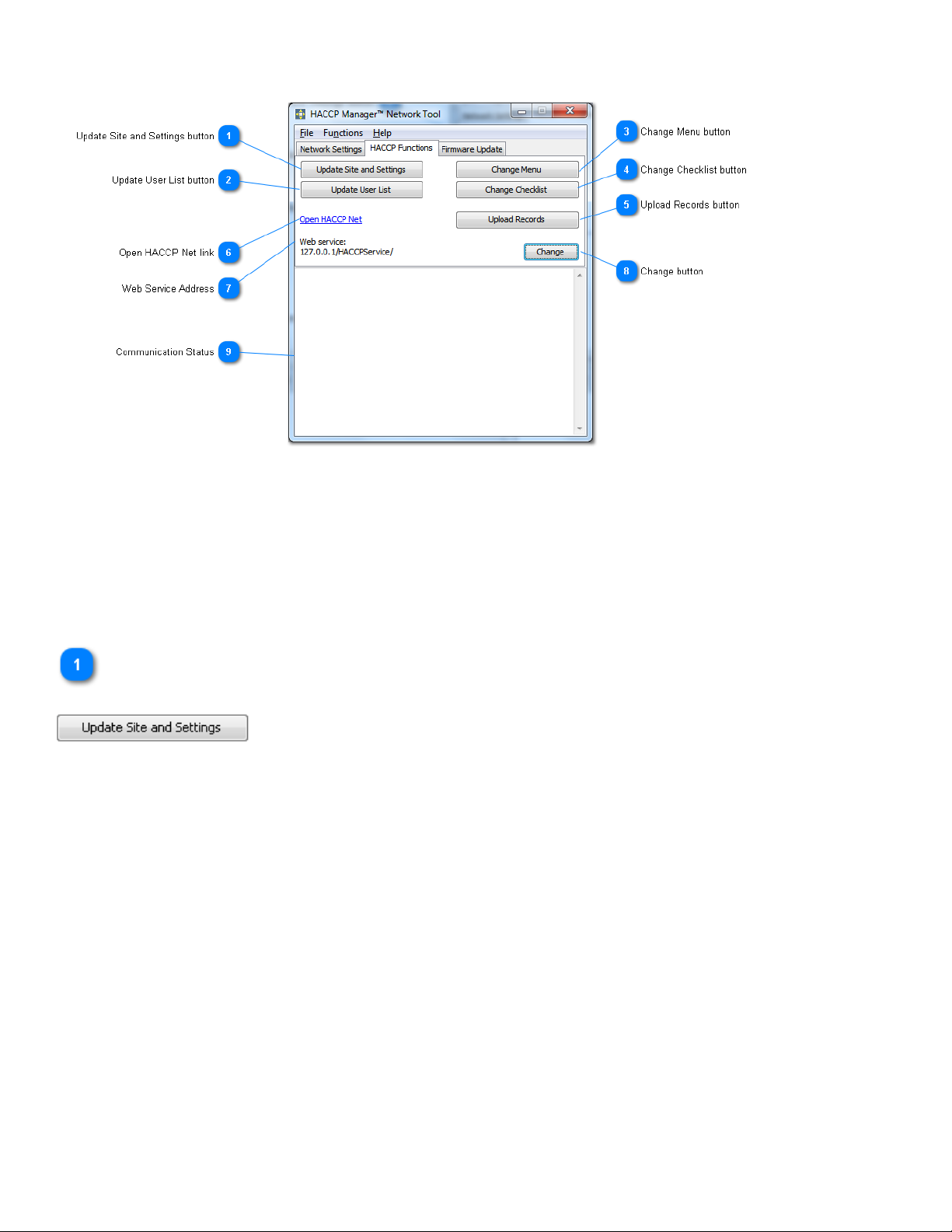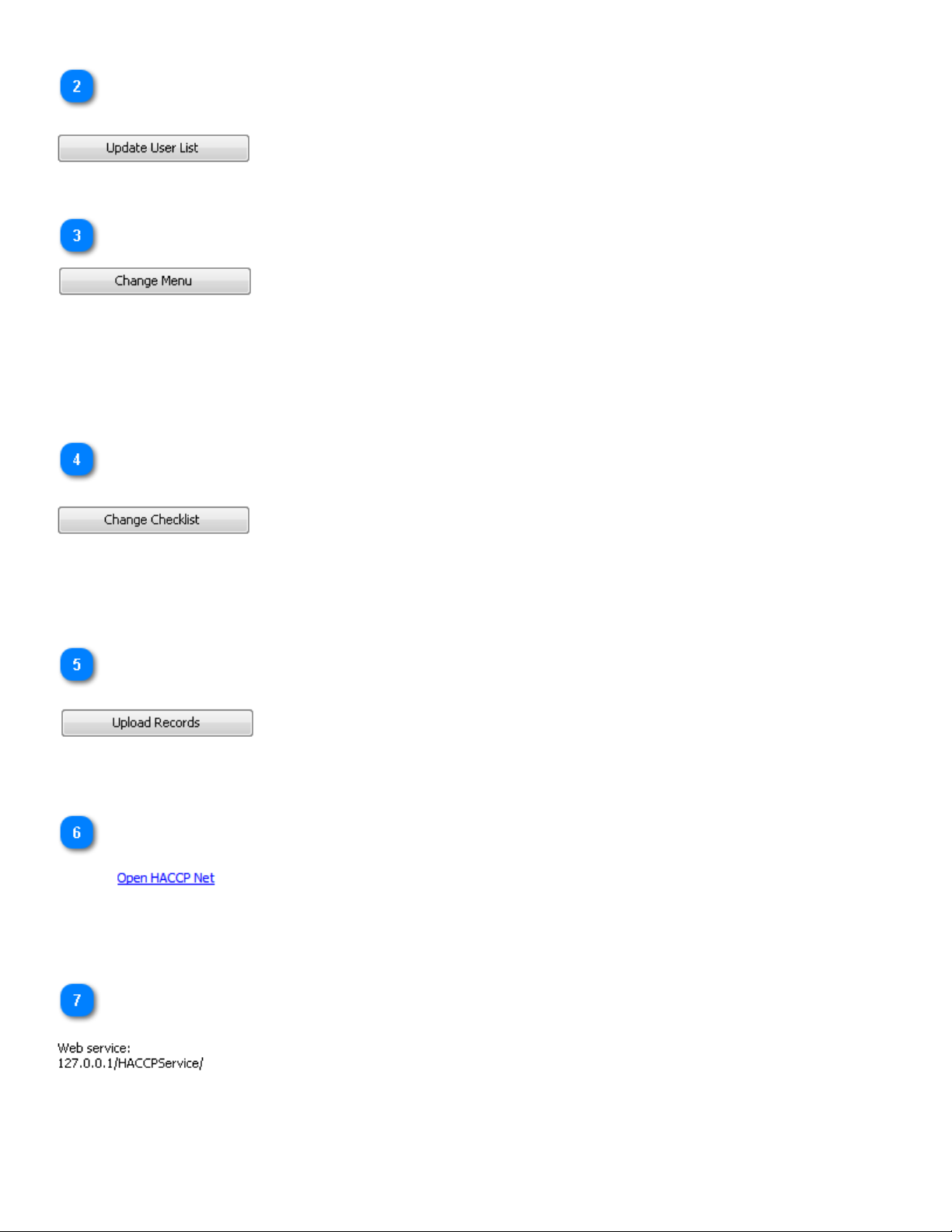50
e Cooper-Atkins HACCP ManagerTM Enterprise Tool/Bridge* is part of the HACCP Manager Enterprise Database system. It is
used to program network settings into your Handheld, assist in communication between the non-Wi-Fi Handheld and the database,
and update rmware for both types of Handheld.
One of the roles the HACCP Manager Network Tool is used for is programming the address of the HACCP Manager Enterprise
Database, as well as your Wi-Fi network credentials, into a Wi-Fi enabled HACCP Manager Handheld (model 37500). is is done on
the “Network Settings” tab.
e HACCP Manager Network Tool can also be used to allow a non-Wi-Fi enabled Handheld (model 37200) to communicate with
the HACCP Manager Enterprise Database through a USB cable and the computer’s existing network connection. In this respect, the
HACCP Manager Enterprise Tool bridges the communication gap between a USB-only Handheld and the web-based database. As
such, the HACCP Manager Network Tool is sometimes referred to as the “Bridge”. e controls for this are located on the “HACCP
Functions” tab.
Lastly, the HACCP Manager Enterprise Tool can be used to update the rmware of your Handheld. Periodically Cooper-Atkins will
release updates to the Handheld rmware, which may include bug-xes or feature enhancements. ese updates can be downloaded
from the Internet and loaded into your Handheld using the controls on the “Firmware Update” tab. By upgrading the rmware in a
HACCP Solo Handheld (model 37100) using the Bridge, you can make it a HACCP Manager Enterprise Handheld instrument (model
37200).
*e two terms, “HACCP Manager Network Tool,” and “Bridge,” are synonymous�
Denitions
37200
e model 37200 is a basic HACCP Manager Handheld. is Handheld communicates via USB cable and requires the Bridge to
communicate with the HACCP Manager Enetrprise Database.
37500
e model 37500 is similar to the basic 37200 HACCP Manager Handheld, with the addition of a Wi-Fi module. is handheld’s
primary means of communication with the HACCP Manager Enterprise Database is via a Wi-Fi connection, however, the instrument
can also communicate via USB cable using the Bridge in the event a Wi-Fi connection cannot be established.
Bridge
Another name for the HACCP Manager Network Tool.
Device ID
A unique string of characters used to identify a particular HACCP Manager Handheld. is string is set at the factory and cannot be
changed.
HACCP Manager Network Tool
An application used to program network settings into your Handheld, assist in communication between the Handheld and the
database, and update Handheld rmware. is application is also referred to as the Bridge.
SSID
SSID stands for Service Set Identier and is the public name of a wireless network.
Web service
A standardized means of communicating with a web application.
HACCP Manager™ Enterprise Tool/Bridge