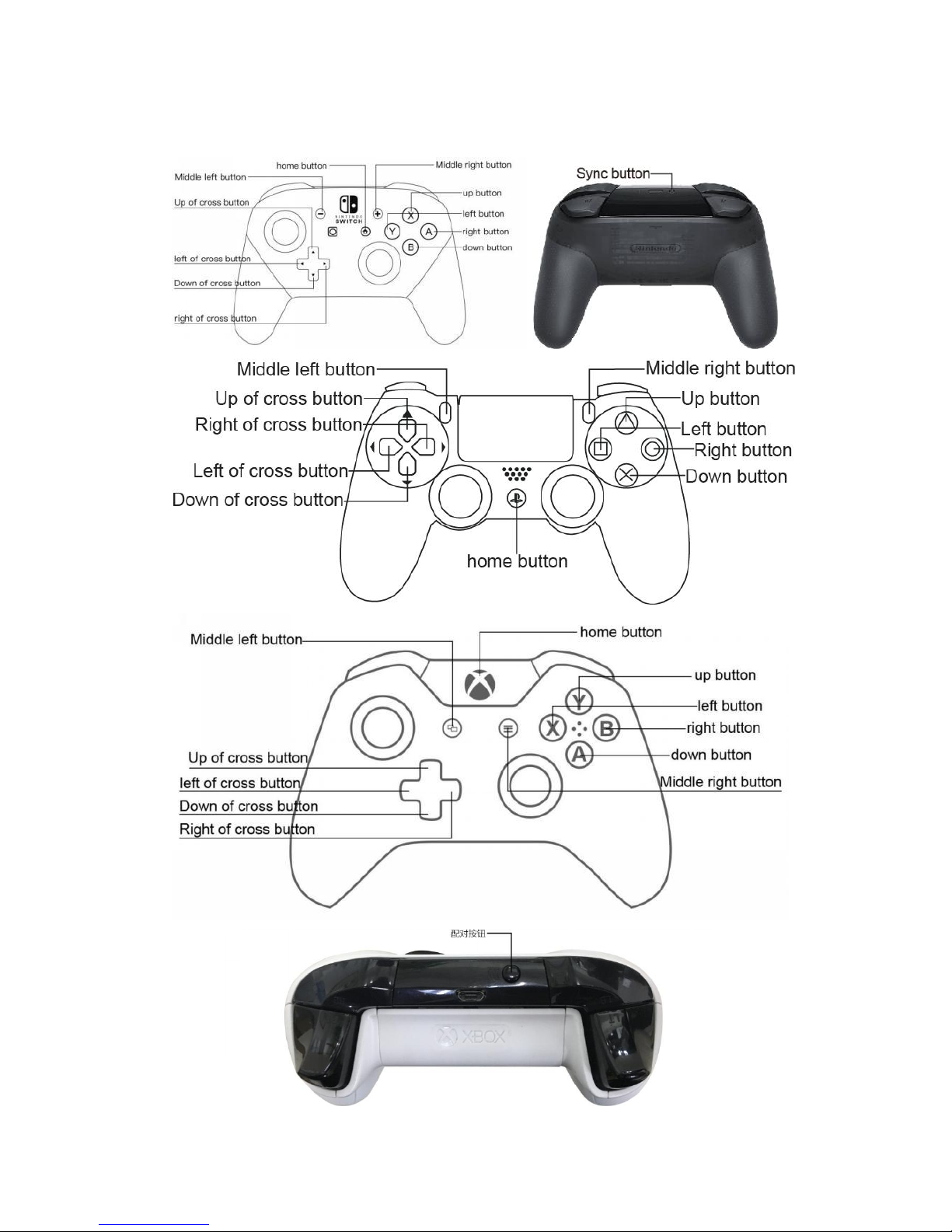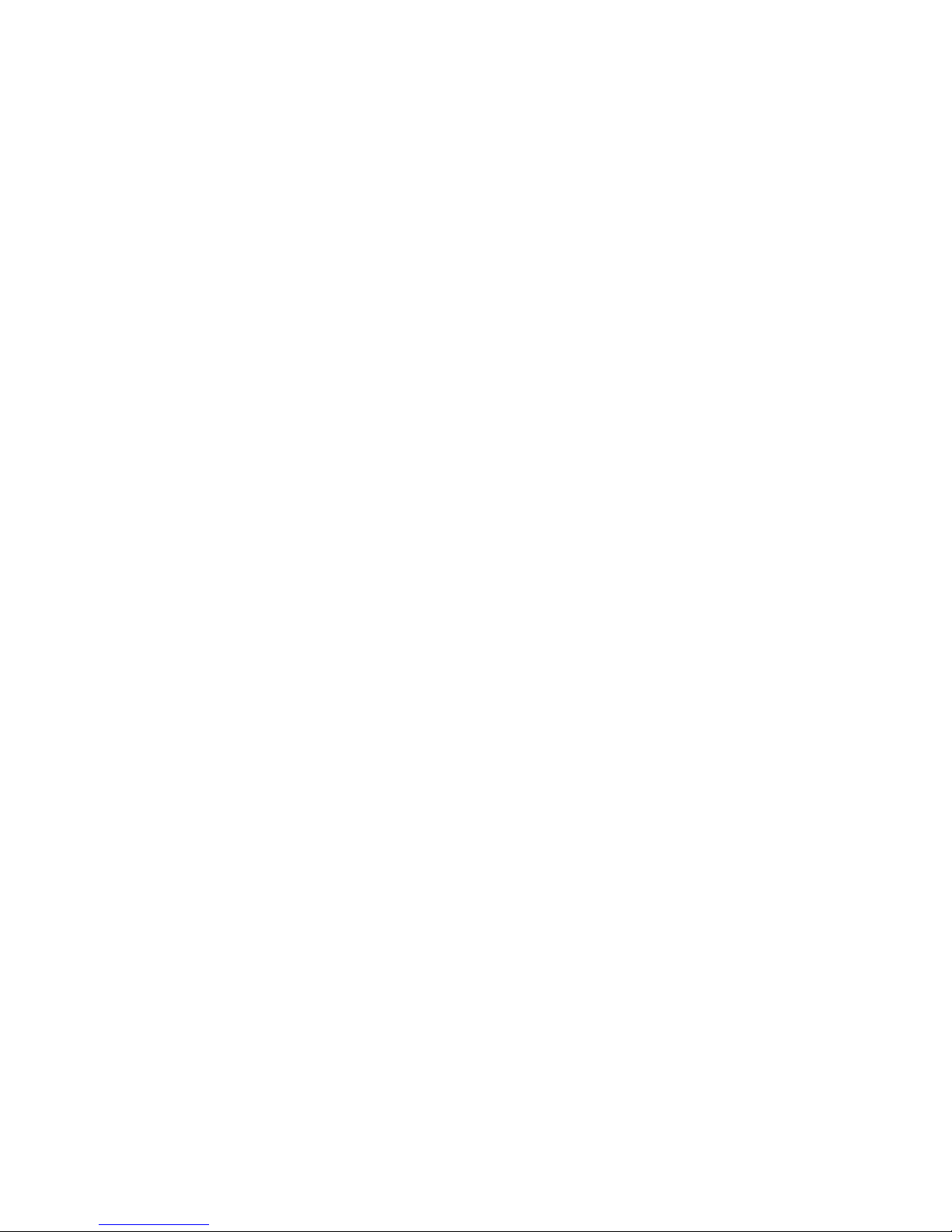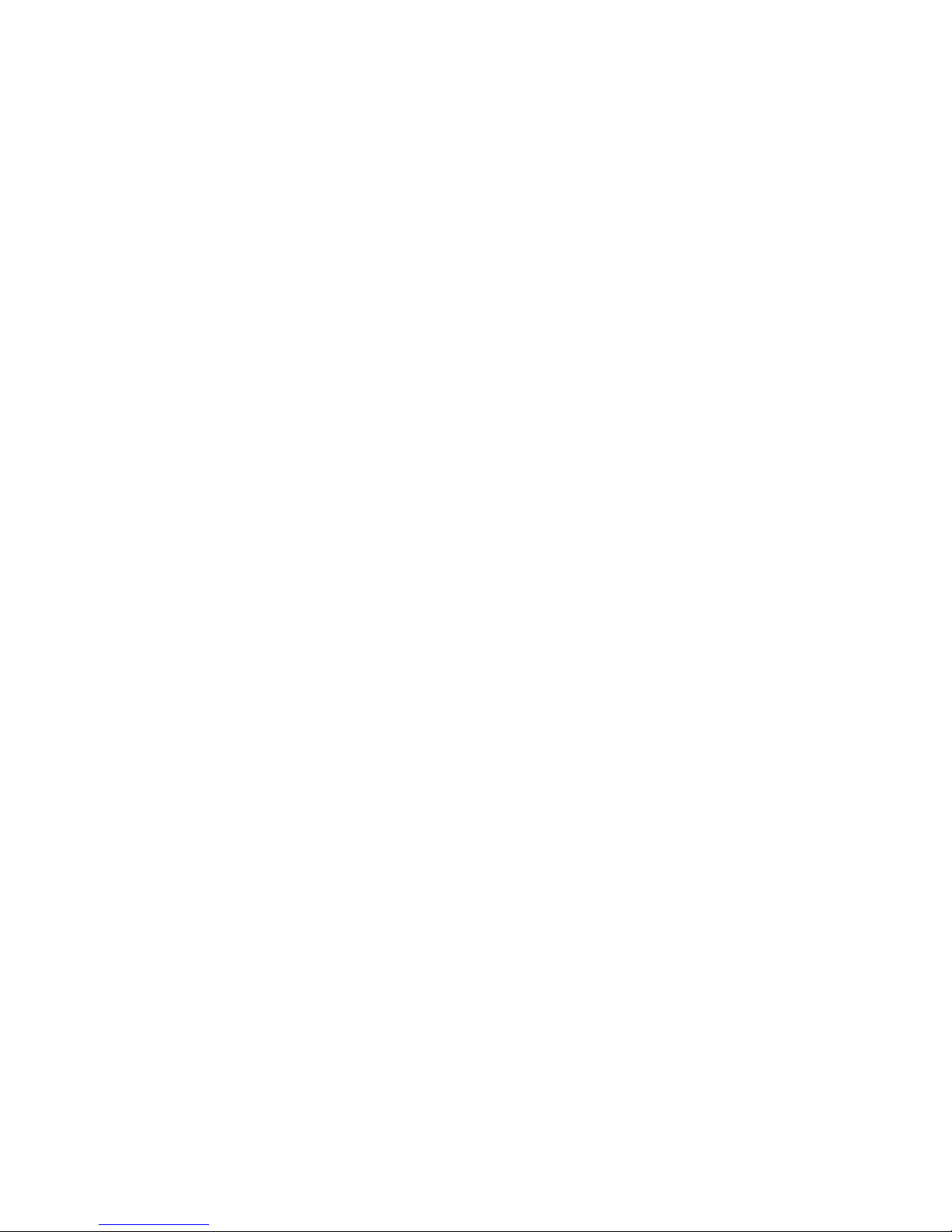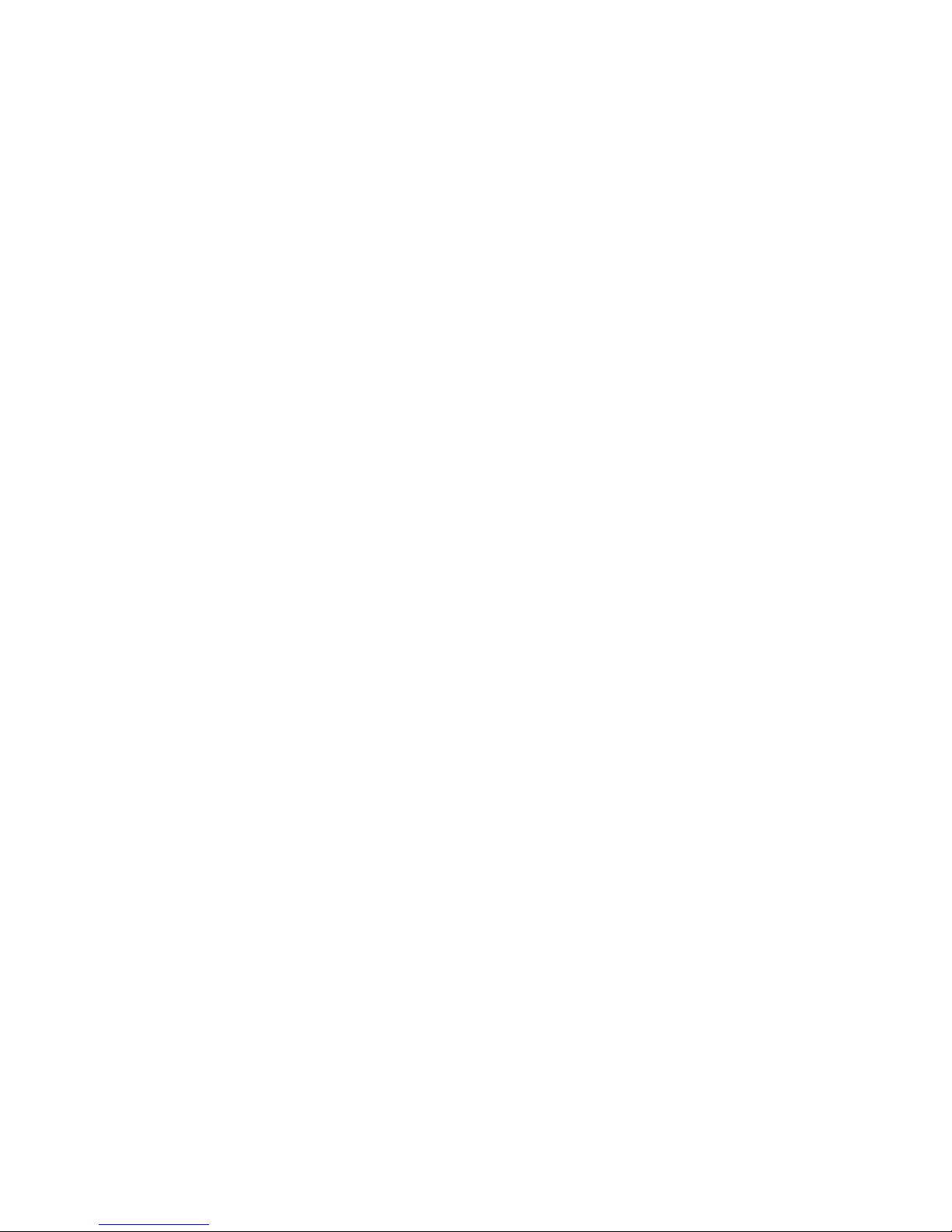(Controller vibration prompt, H1 green LED light is always on)
2. Press the button you want to map (Controller vibration prompt, H1 green LED light is
always on)
3. Press the button of the target map (Controller vibration prompt, H1 green LED light is
always on)
4. Press the H1 key to exit the configuration mode (for example, press the A key first, then
press the B key, that is, the A key has the B key function) (the Controller vibration prompts,
the H1 green LED light goes out)
5, all clear: press H1 button (Controller vibration prompt, H1 green LED light is always on),
then long press (3 seconds) H1 button to clear all and exit the configuration mode
(Controller vibration prompt, H1 green LED light is off)
E.g:
Handle button and keyboard button: After pressing the H1 button, first press the
keyboard K button, then press the handle A button, and finally press the H1 button
to exit the configuration mode, then the keyboard K button will have the function of
the handle A button.
Left joystick and keyboard button of the handle: After pressing the H1 key, press
the W key of the keyboard first, then push the left joystick of the handle upwards,
and finally press the H1 key to exit the configuration mode, then the keyboard W
key will have the function of pushing the left joystick of the handle upwards. .
Handle button and mouse button: After pressing the H1 button, first press the left
mouse button, then press the handle L2 button, and finally press the H1 button to
exit the configuration mode, then the left mouse button will have the function of the
handle L2 button.
The right joystick of the handle and the mouse angle of view move: After pressing
the H1 key, first move the mouse back and forth, and then rotate the right rocker,
then the mouse movement will have the function of moving the right rocker angle of
the handle.
PS:
1. To use H1 for mapping, you need to press the keyboard or mouse button first, then
press the handle button. The mapping fails if the order is wrong.
2. If a mapping error occurs with H1, you can re-copy the factory data.bin file for recovery,
and then map again.
H2 burst key:
The burst button is used to configure the selected button to burst mode. When the button
is in burst mode, the button will have a burst function when pressed.
1. Press the H2 key and release it to enter the burst configuration mode (Controller
vibration prompt, H2 red LED light is always on)
2. Press the button that needs to be sent continuously (Controller vibration prompt, H2 red
LED light is always on)
3. Press H2 to exit the configuration mode (Controller vibration prompt, H2 red LED off)
4, All clear: press H2 button (Controller vibration prompt, H2 red LED light is always on),