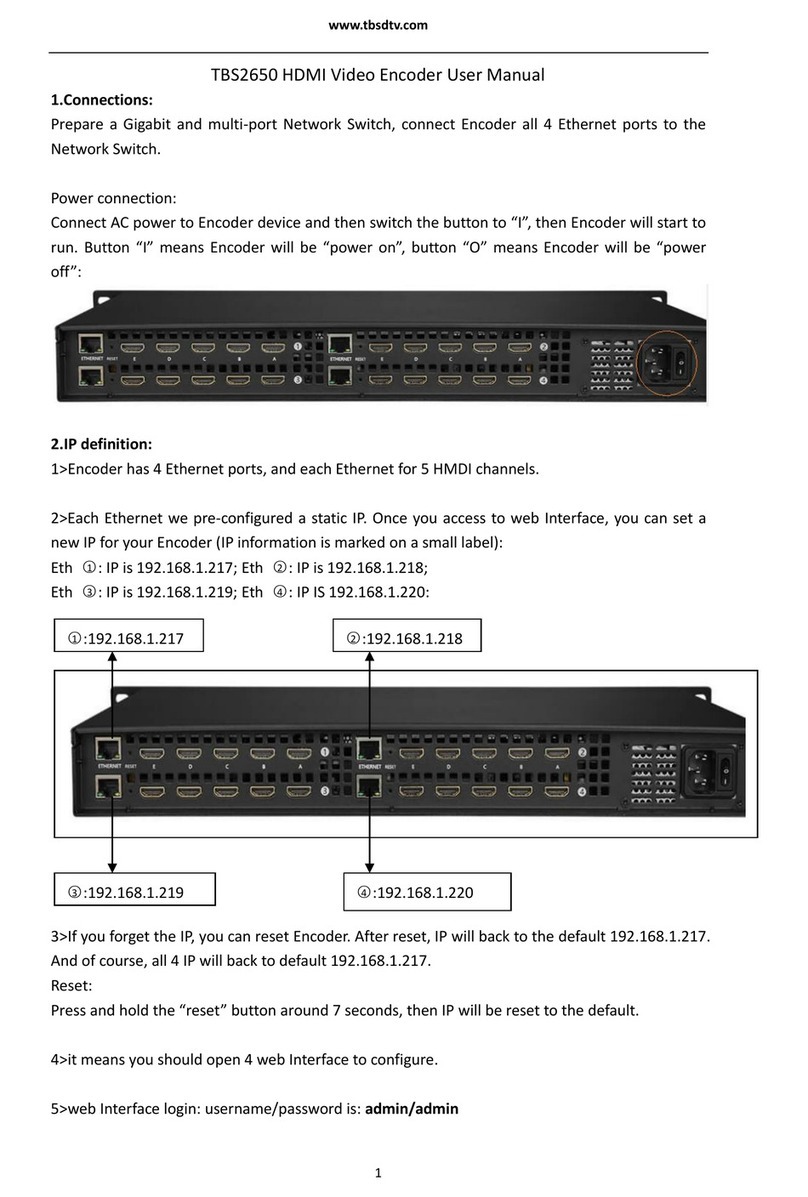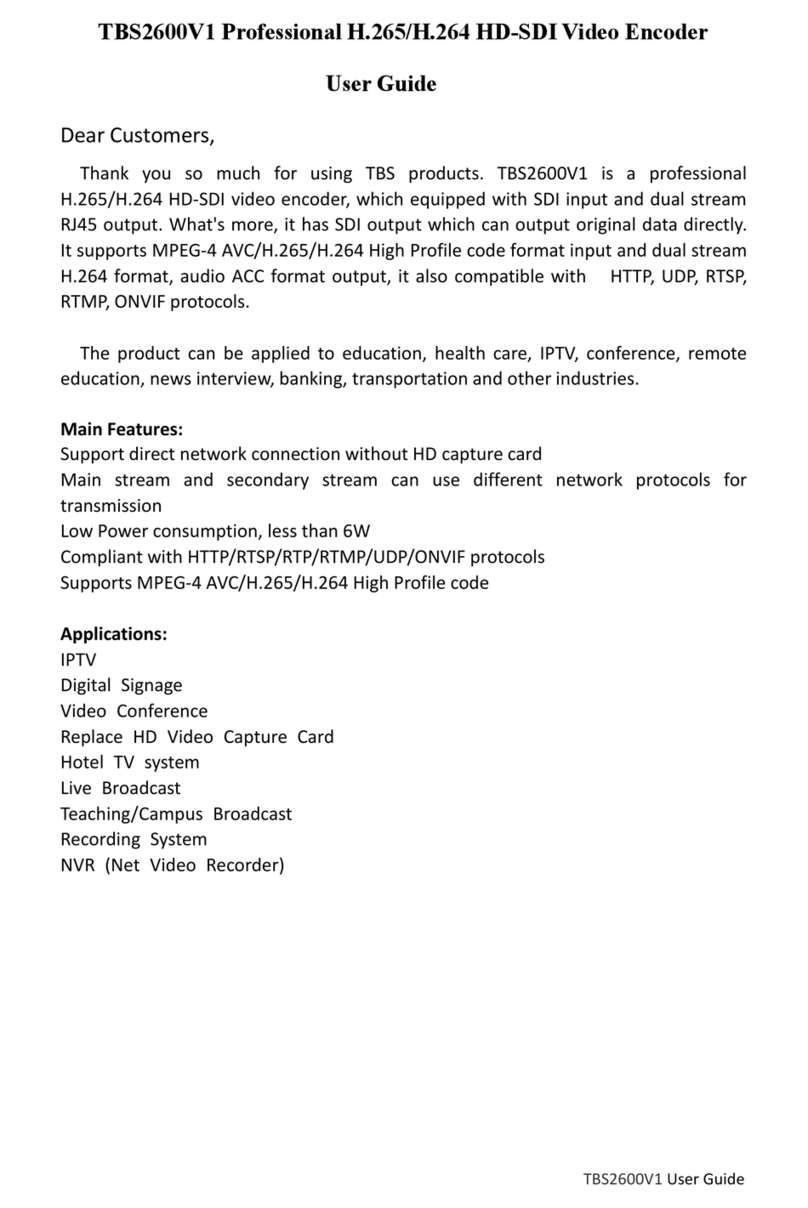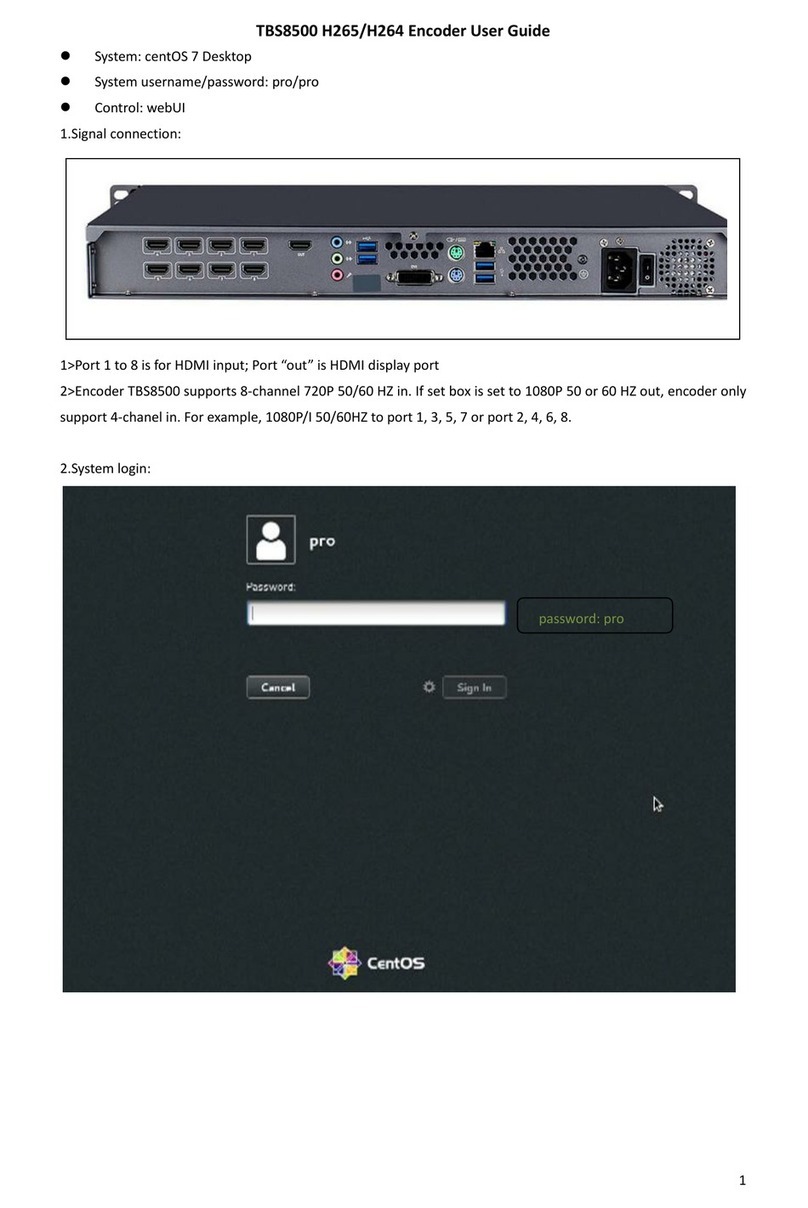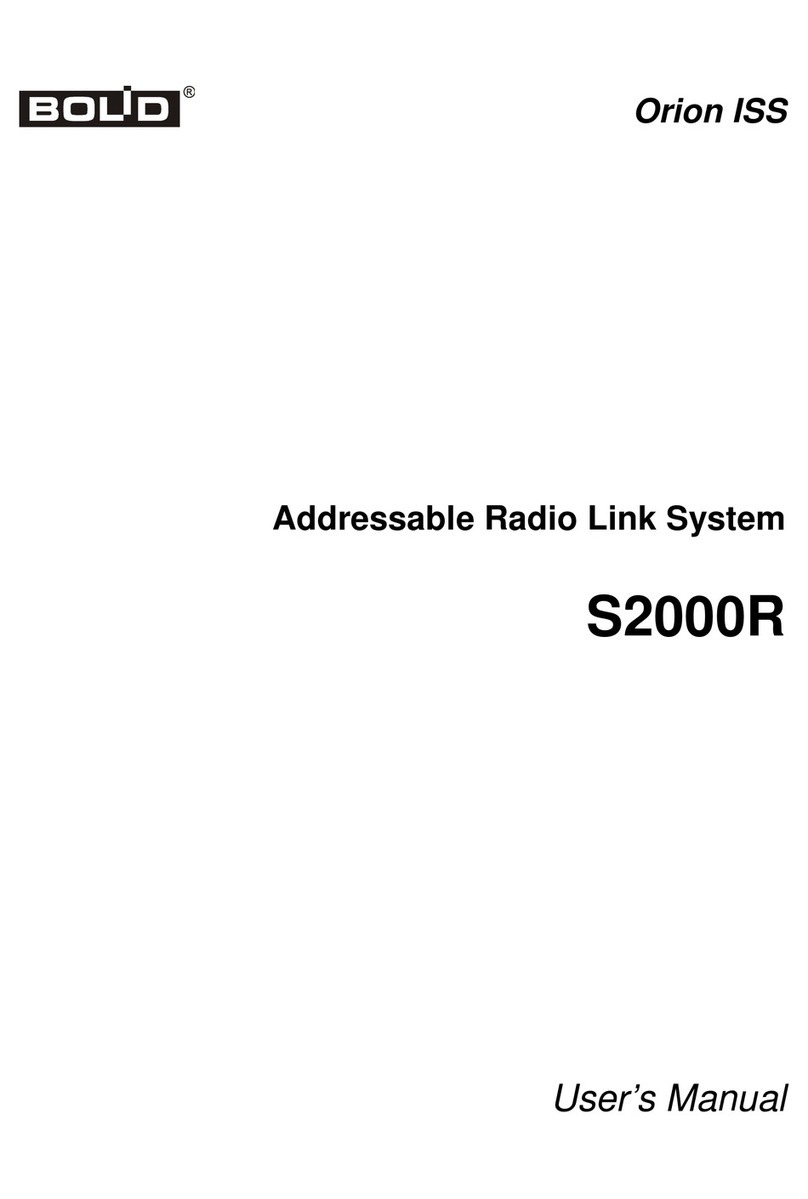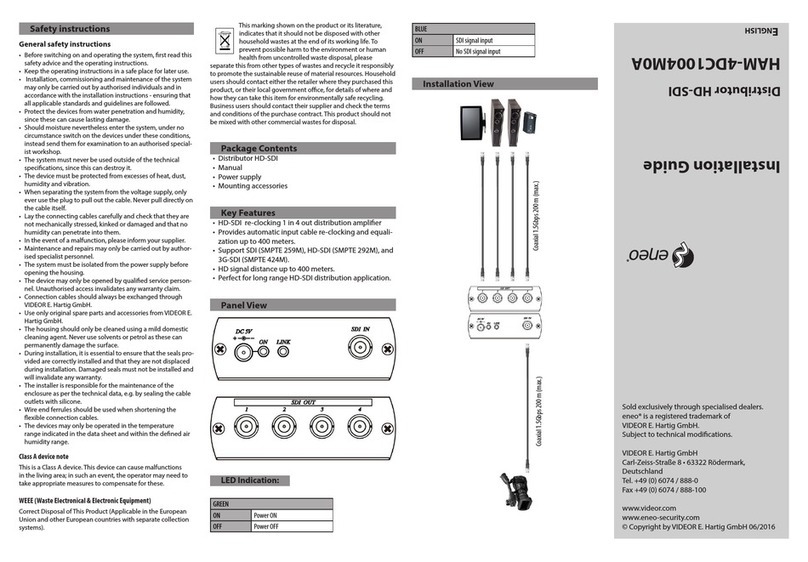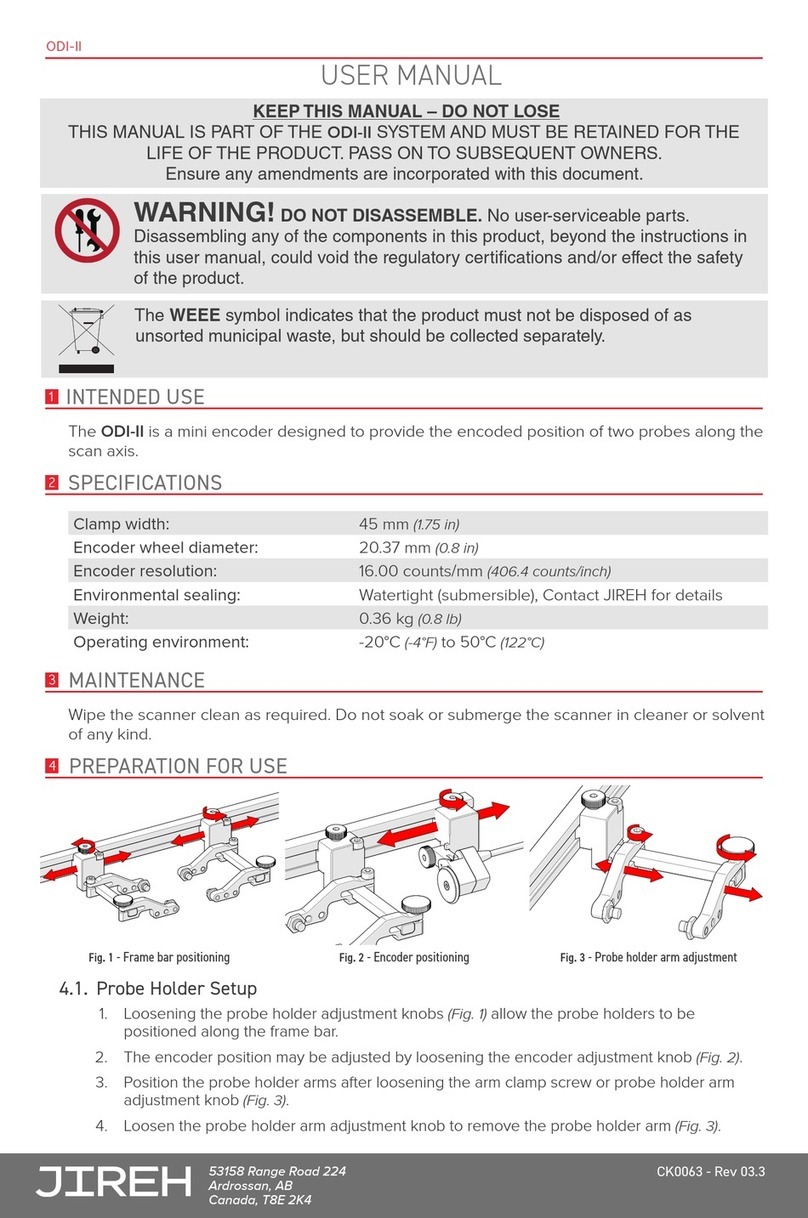tbs electronics TBS2603 V2 User manual

1
TBS2603 V2 HDMI Video Encoder User Manual
The steps to setup TBS2603 V2 should be:
1. Connect HDMI Signal to Encoder. The source might come from Setup Box, DVD Player, Tv
Receiver, Camera and ect.
2. Connect Encoder to A Router or a Network Switch.
3. Connect Power Adapter to Encoder. The Standard Power Adapter is DC 12V/2A
4. Configure a new IP for Encoder to adjust your local Network. As Encoder is pre-set a static IP
“192.168.1.168”, to login to web UI please make sure your PC/Laptop also has an IP which same
range as Encoder.
Users can manual set an IP “192.168.1.xxx” for PC/Laptop first, and once login to web UI and
change a new IP for Encoder, he can restore PC/Laptop’s IP to the default configuration.
web UI login:
Encoder control is web UI, and the recommended Browser is Google Chrome, Fire Box, Microsoft
Edge and ect.
The default web UI Login/password: admin/admin
web UI Preview
web UI has 5 parts:
Home : System status, Input preview, Encode setting, Audio setting and indicates which protocol is
turned on.
Protocols: Configure the output protocols
RTMP: RTMP/RTMPS push configuration
More: OSD Overlay (Text, Logo, Time Code), Video Crop, ROI (Region of Interest)
System:NTP configuration, New IP configuration, FW upgrade, web UI password setting.
The next, let’s see more detailed about how to setup TBS2603 V2.

2
Page “Home”
System status
Normally, for normal encoding and streaming, CPU and RAM will not be over 45%. If ehe value
rises abnormally, please have a try cut down the power or have a reset for Encoder.
Encode configuration
Encoding (Codec)
H.264 Baseline/H.264 Main/H.264 High Level 4.2; H.265 Main Level 4.1.
Resolution: output resolution. It supports 1920x1080, 1280x720, 1024x468, 640x480 and ect.
Normally, the output resolution please set to the same as input resolution or a lower than the
input. We does not recommended to a higher one than the input resolution.
For example, your input is 720p (1280x720), so you can set to 1280x720/720x576/720x480 and
ect. We do not recommend to 1920x1080.

3
FPS
Frame rate. Normally, more “frame rates”, the video will be more smooth.
And there’s a trick to setup the frame rate. For example, if your input is 1080p_60hz in, the frame
rate better to 60fps or 30fps (same frame rate as the input or a half as the input). This is helpful
with the video quality.
Another, if your input does not have so many “frame rates” and you set to a value which is much
more than the “real” frame rate, your configuration will not be working and keep the same frame
rates as the input.
Key interval: 5~200
It means how many P frames encode one I frames, for instance, now frame rate is 30fps. if “key
interval” is set to 60, that means encode is “every 2 seconds per I frame”.
Bitrate
the number of bits per second output from video data, the Unit is Kbps.
Bitrate setting Reference
1080p@60fps
Resolution: 1920x1080, bitrate: 4500Kbps~9000Kbps
1080p@30fps or lower
Resolution: 1920x1080, bitrate: 3000Kbps~6000Kbps
720p@60fps
Resolution:1280x720, bitrate:2200Kbps~6000Kbps
Bitrate Control
CBR, VBR.
CBR:
means that a stable encoding bit rate is guaranteed within the bit rate statistical time.
VBR:
means that a stable picture quality is ensured within the bit rate statistical time when the
bit rate changes.
264-Profile
H.264 Baseline, H.264 Main, H.264 High, H.265 Main.
HDMI Rotate
90/180/270 degree video Rotate
Intellect
intelligent encoding: Normal P, Smart P, Dual P.
Normal P:
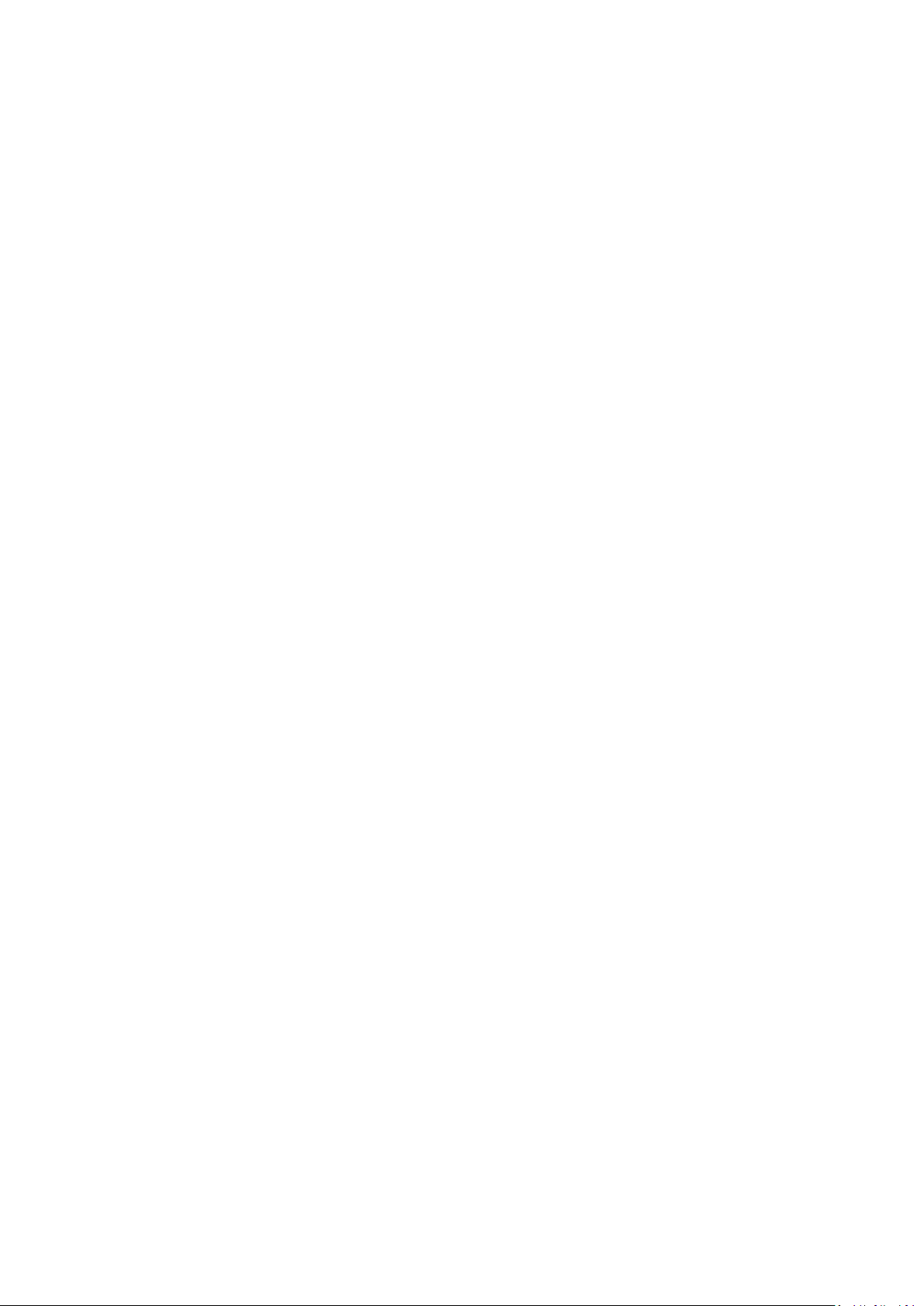
4
The reference relationship of the Single P (Normal P) mode is simple. Each P-frame uses
one forward reference frame.
The Single P (Normal P) mode can be used in any scenarios.
Smart P:
In Smart P mode, the P-frame uses the IDR frame (long-term reference frame) and forward
reference frame (short-term reference frame) as reference frames. The time domain
correlation of two reference frames is used to improve the encoding compression performance.
This mode is mainly used in the monitoring scenario.
In the monitoring scenario, the camera is fixed at a position, and the human and objects in the
scenario may be static or moving.
In static regions, the time domain correlation of the long-term reference frame and the
current frame significantly reduces the bit rate and respiratory and smearing effects.
In motion regions, motion estimation is performed by using the short-term reference
frame. In Smart P mode, the IDR frame interval is prolonged, and the virtual I-frame is
inserted periodically, which significantly reduces the bit rate by 30% to 50% in the
monitoring scenario and improves the picture quality. However, this mode is not
applicable to scenarios in which the camera can move.
Dual P:
SP indicates a special P-frame (also called an SP frame). It is recommended that the QP
value of the SP frame be less than that of any other P-frame. If u32SpInterval is 0, the
SP frame is not supported.
In Dual P mode, the P-frame uses the nearest two forward reference frames. Using the
time domain correlation of more reference frames enhances the encoding compression
performance.
This mode is mainly used in motion scenarios with low delay requirements.
The compression performance of the Dual P mode is lower than that of the BipredB mode
but higher than that of the Single P mode. The Dual P mode features no encoding and
decoding delay because the two reference frames are forward reference frames.
This mode is suitable for “Sport channel” which is with “fast moving” media content.

5
Audio
Encoding (Audio codec): AAC, MP3
AAC: AAC_HE, AAC_LC
AAC_HE, the bitrate supports to 128kbps maximum;. And “preview” does not support AAC_HE
decoding, if you set Audio Codec to AAC_HE, “Preview” will remind you:
Preview is base on video.js player.
And also, NDI protocol does not support AAC_HE.
AAC_LC, the bitrate supports to 320kbps maximum.
Audio channel: Stereo “L+R”; or Mono “L/R”.
Audio Bitrate: 24 kbps~320 kbps.
Gain: Adjust the volume.

6
Audio Source: HDMI embedded or Line in
HDMI + LINE: HDMI audio and Line in audio mixed up.
Protocol (Streaming)
It supports: http, rtp/udp Unicast and Multicast, ND | HX2, RTSP, SRT (Caller, Listener), HLS
(M3U8).
HTTP Stream name: after a new setting, please reboot Encoder to activate.
NDI: If you have any changes with the “encode”, for example, “codec”, “resolution”, and etc. please
disable NDI and then enable NDI, then the new “encode” configuration can be active to NDI
stream.

7
RTSP stream name: also requires to reboot Encoder to activate after new set.
SRT: Caller, Listener. Takes Encoder as Caller or Listener.
Latency: It's recommended to set the latency 3 to 4 times higher than RTT(round-trip-time).
Especially on wireless links such as WLAN, Line-of-Sight Radio (LOS) and mobile links such as
LTE/4G or 5G the RTT can vary a lot.
HLS: HLS M3u8.
Segments: amount of segment
List Length: playlist length
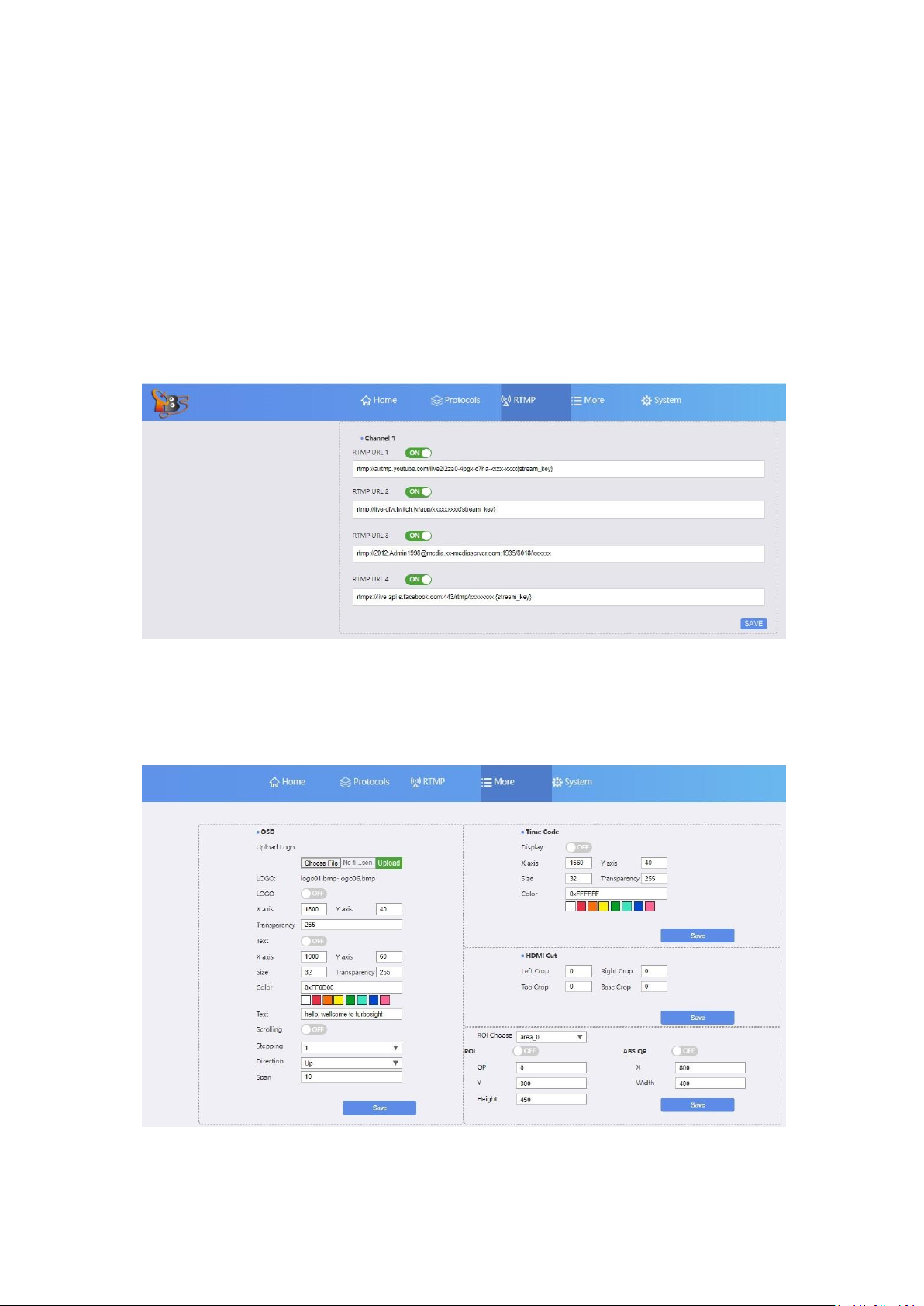
8
RTMP multiple push:
RTMP multiple push to different platforms. For example, the same source “Main stream”, you can
push to Youtube, push to Wowza, push to Facebook, Push to Twitch simultaneously.
The required syntax is:
rtmp://username:password@server:port/appname/playpath
if without “username/pwd” authorization, the syntax is:
rtmp://server:port/appname/playpath, Or
rtmp://server/appname/playpath
If you’ll push stream to outside (Internet), your Encoder should be connected to Internet too.
This requires the “IP, Net mask, Gateway, DNS” is correctly configured.
More (OSD Overlay)
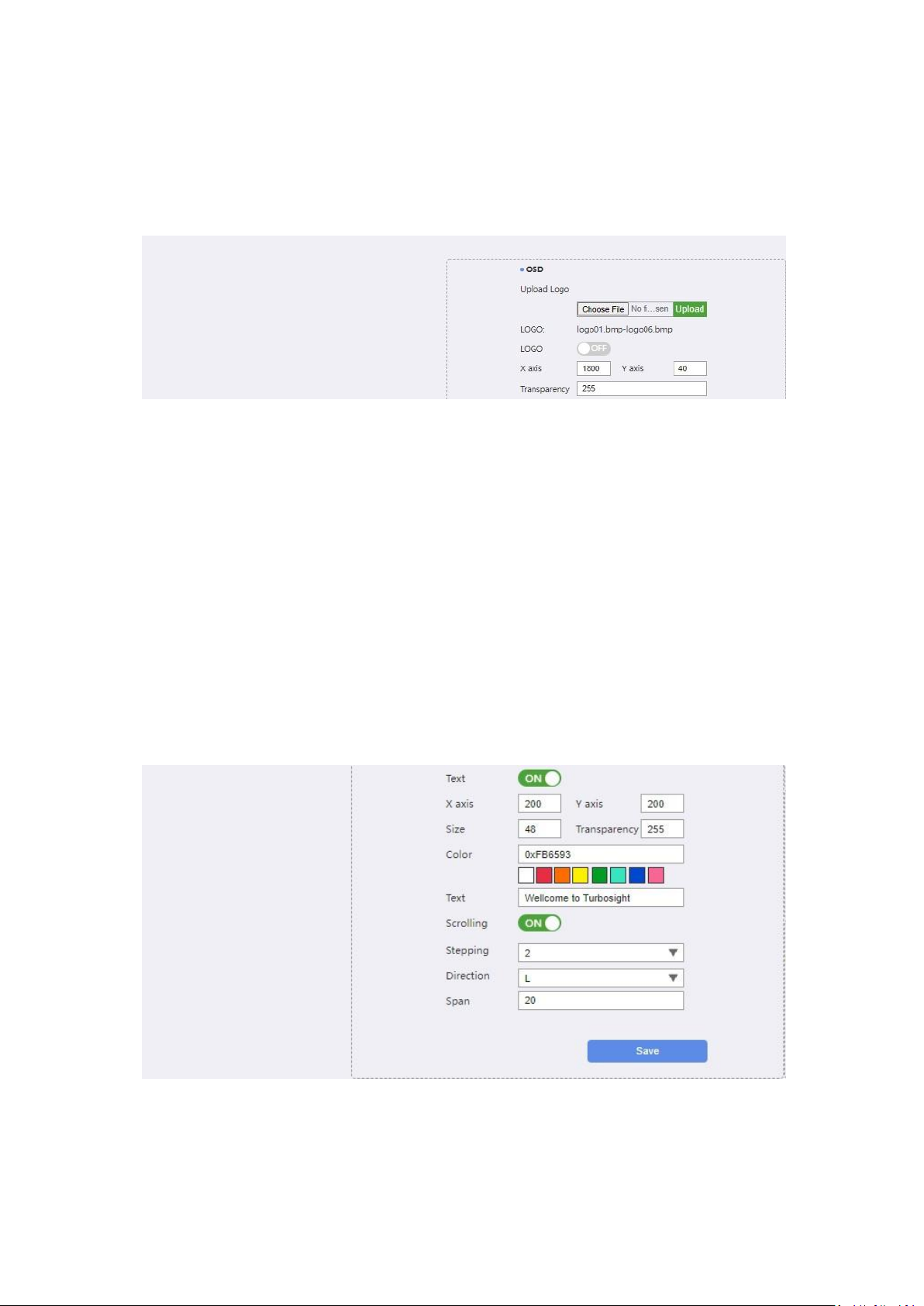
9
OSD Overlay: Insert “logo”, “text”, “Time code” to Video.
HDMI Cut: Video Crop.
ROI: Region of Interest.
Logo
Logo name should be “logo01.bmp, logo02.bmp and ect.”.
Logo format should be 24-bit *.bmp”.
Logo size please not more than 2MB.
X, Y Coordinate:
Set the location for logo. Please make sure “X, Y Coordinate” should be within the specified range.
For example, your encode size is “1280x720”, but “X and Y Coordinate” is set to “1600, 800”.
Apparently, this is incorrect, the location does not in the region of “1280x720”.
Transparency
The smaller the value, the smaller the transparency (smaller value, the logo will be not clear
enough). So, the default 255 is ok
Text/Scrolling
X, Y: X, Y Coordinate
Size: Text size, Font size
Color: the color of text
Text: your text content
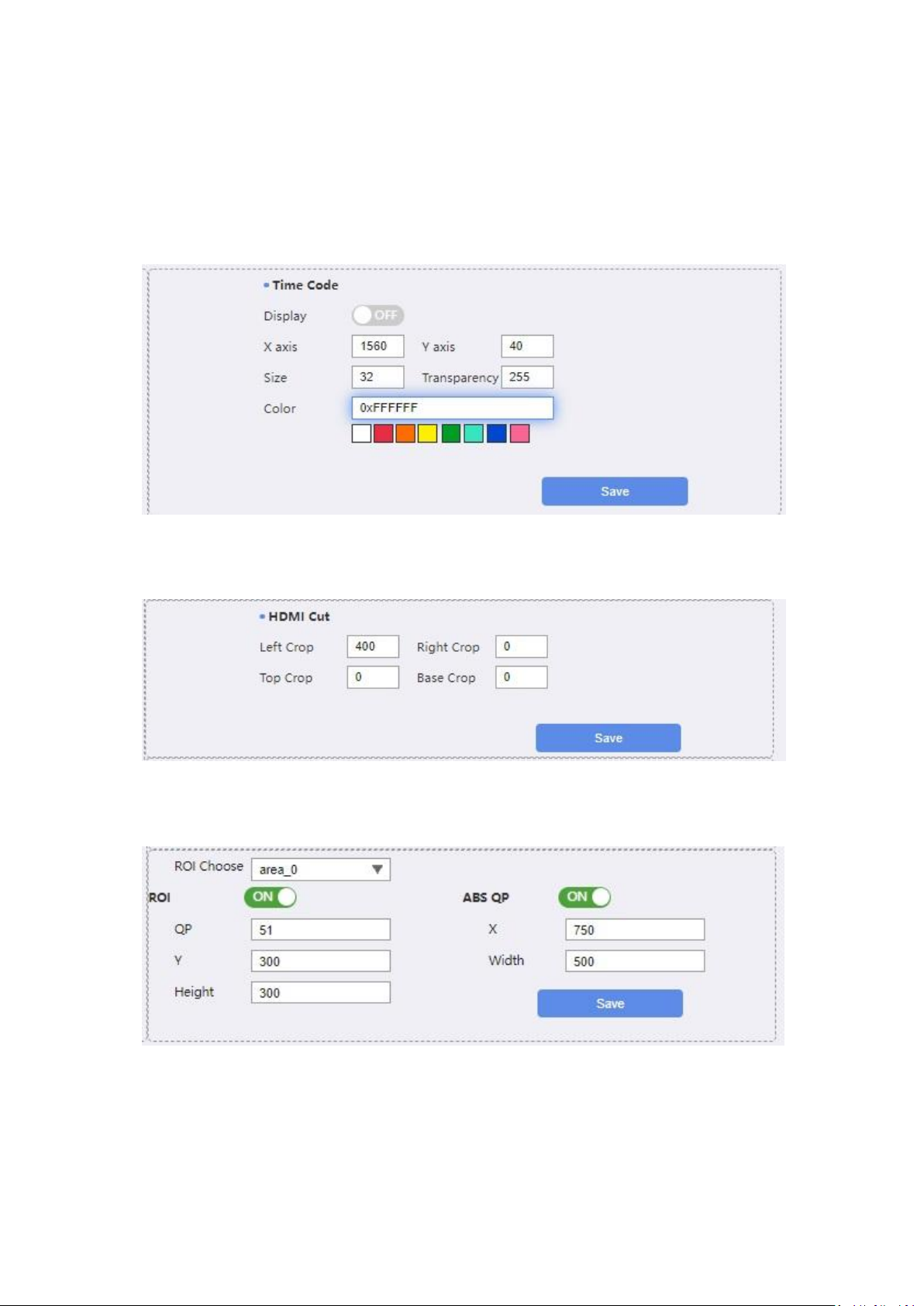
10
Scrolling: turn on/turn “scrolling”
Stepping: the speed of the “scrolling”
Direction: scrolling direction, L, R, UP, DOWN
Span:
Time Code
Insert “System clock” to video.
HDMI Cut (Video Crop)
Left crop, Right Crop, Top crop, Base Crop (Bottom Crop).
For Video Crop, It requires to reboot Encoder to activate your configuration.
X,Y: to specify the coordinate for the region
With, Height: to specify the “Width & Height” for the region.
Absolute QP: absolute QP. QP range: -51~51
For example, this is a Screen “1920x1080”(Encode size “1920x1080”).

11
1st is to specify the X,Y Coordinates, for instance, location A, X:750, Y:300
2nd is to specify the ROI region, for instance, Width 500, Height 300. ROI region should be:
System

12
Time Code
To set NTP, please make sure your Encoder is connected to Internet, as NTP a is designed to
synchronize the clocks of computers over a network.
System Upgrade
Firmware upgrade. Upload “xx.bin” to upgrade.
LAN
IP setting.
DHCP requires DHCP Server, and requires to reboot Encoder to activate your changes.
WIFI
Wifi module is not installed in default. User who wants wifi function, please contact with us
separately.
Web UI Password
Set a new password for web UI.
Tips
1. Generally speaking, Progressive media input (P) is helpful to get a more good quality
compared Interlace input (I). As for Interlace input, have to do “de-interlace”.
So, the priority should be 1080p_60hz/1080p_50hz/720p/576p and ect, rather than
1080i_60hz/1080i_50hz/576i and ect.
2. For video quality, bitrate is the crucial factor. Bitrate can not to be very low, and also, bitrate
and encode size should be paired.
For instance, same bitrate 1.2 Mbps, if encode size sets to 1280x720 or 720x576 the video
seems to good. But, if 1.2Mbps bitrate for 1920x1080, the video is poor.
Resolution (video size)----Bitrate Reference
1080p@60hz:
Size: 1920x1080
Bitrate: 4.5Mbps~9Mbps
1080p@30fps/25fps/24fps
Bitrate: 3Mbps~6Mbps
720p@60fp
Size: 1280x720
Bitrate: 2.2Mbps~6Mbps
720p@30fps or lower
Bitrate: 1.5Mbps~4Mbps

13
480p
Size: 720x480
Bitrate: 0.5Mbps~2Mbps
360p
Size: 640x360
Bitrate: 0.4Mbps~1Mbps
3. Frame rate
Before to set the Frame rate, please check your input first. The recommended Frame rate
should be a half or same as the input frame rate.
For instance, the input is 1080p_60hz, so it’s better to set the Frame rate to 60 or 30fps;
If the input is 720p_50hz, so it’s better to set Frame rate to 50fps or 25fps.
Normally, more frame rats and video will be more smooth.
4. If Encoder does not any response, no ping, no web UI enter, no streaming please have a try
cut down the power or reset for Encoder, and try again.
Any question or doubt about the TBS2603 V2 configuration, please contact with us:
support@tbsdtv.com
Other tbs electronics Media Converter manuals
Popular Media Converter manuals by other brands

Baumer
Baumer HOG 165 Mounting and operating instructions

Foxun
Foxun SX-SDH1 operating instructions

Allied Telesis
Allied Telesis MCF3000 Series installation guide

Moxa Technologies
Moxa Technologies CSM-400 Series Quick installation guide

HDFury
HDFury Integral 2 user manual

Jensen
Jensen SMPS-750 user manual