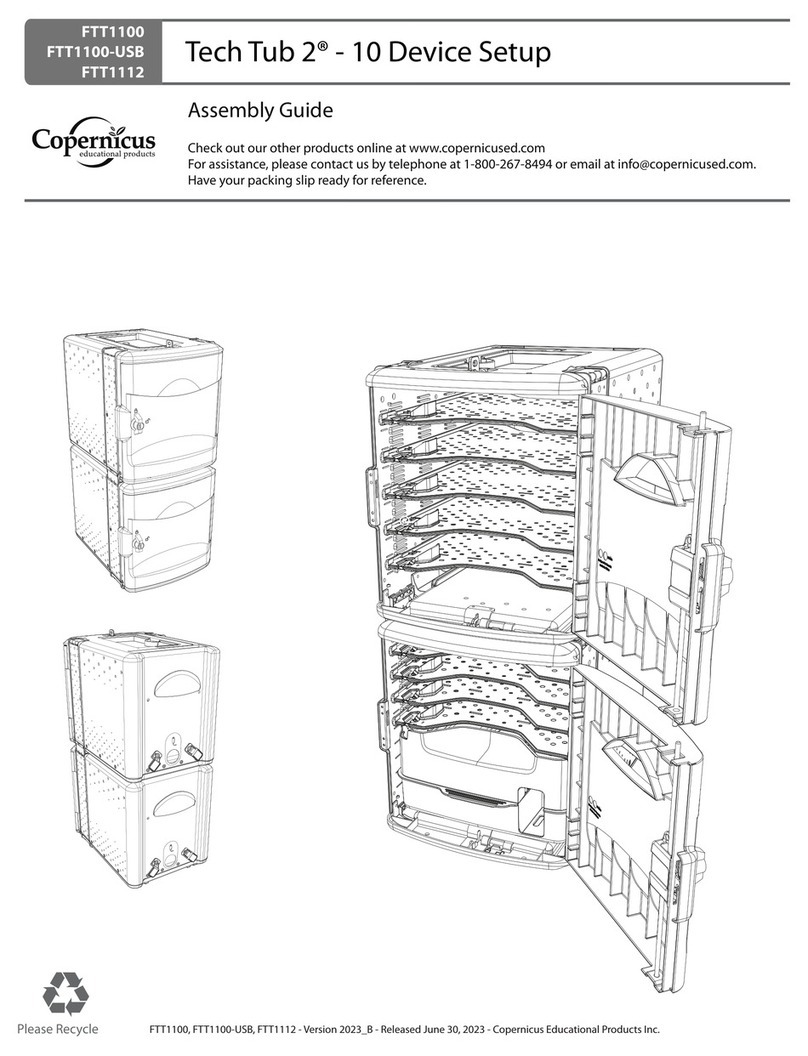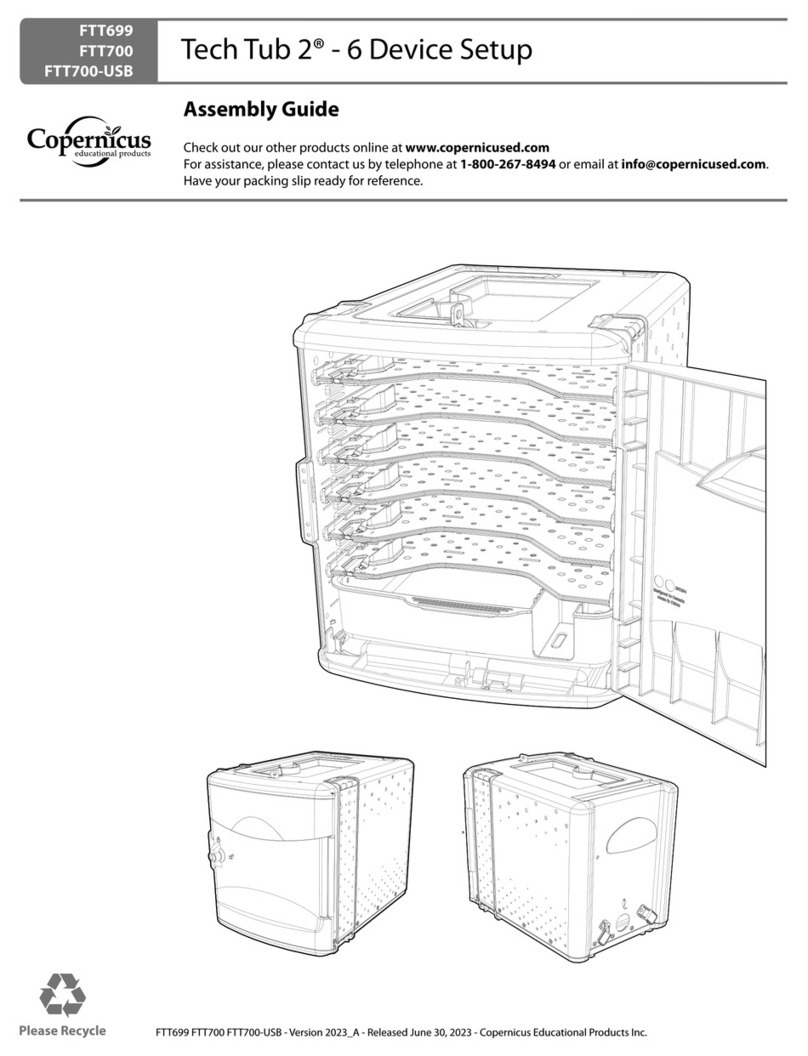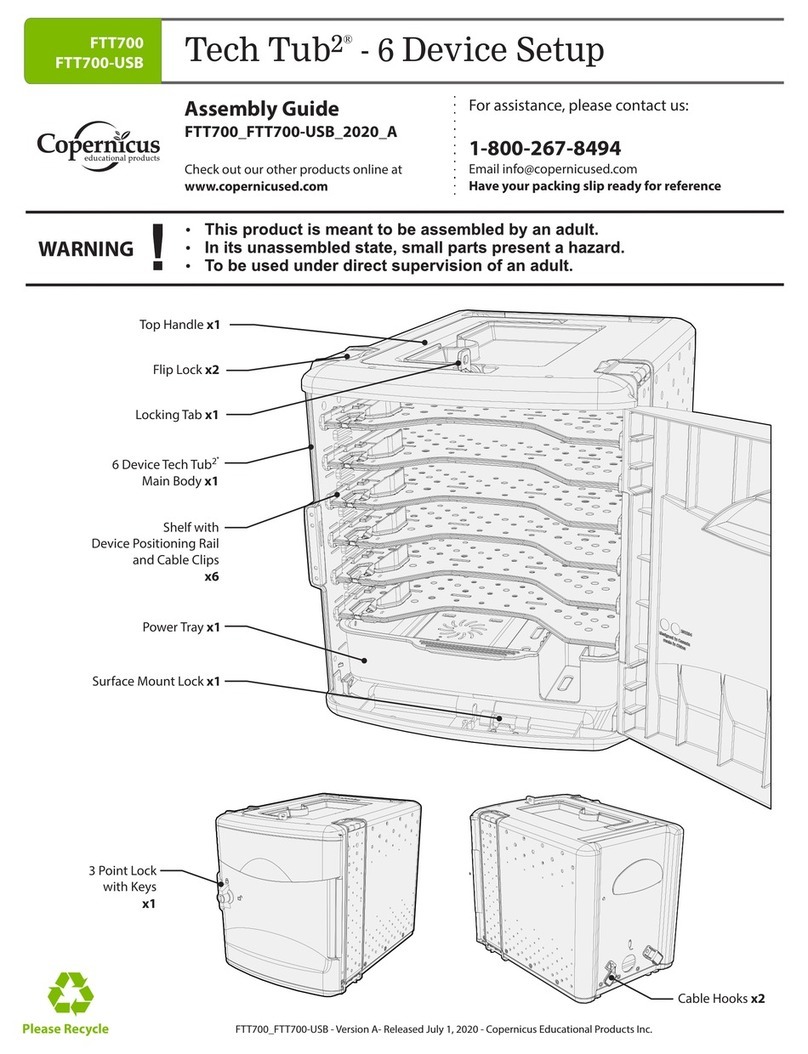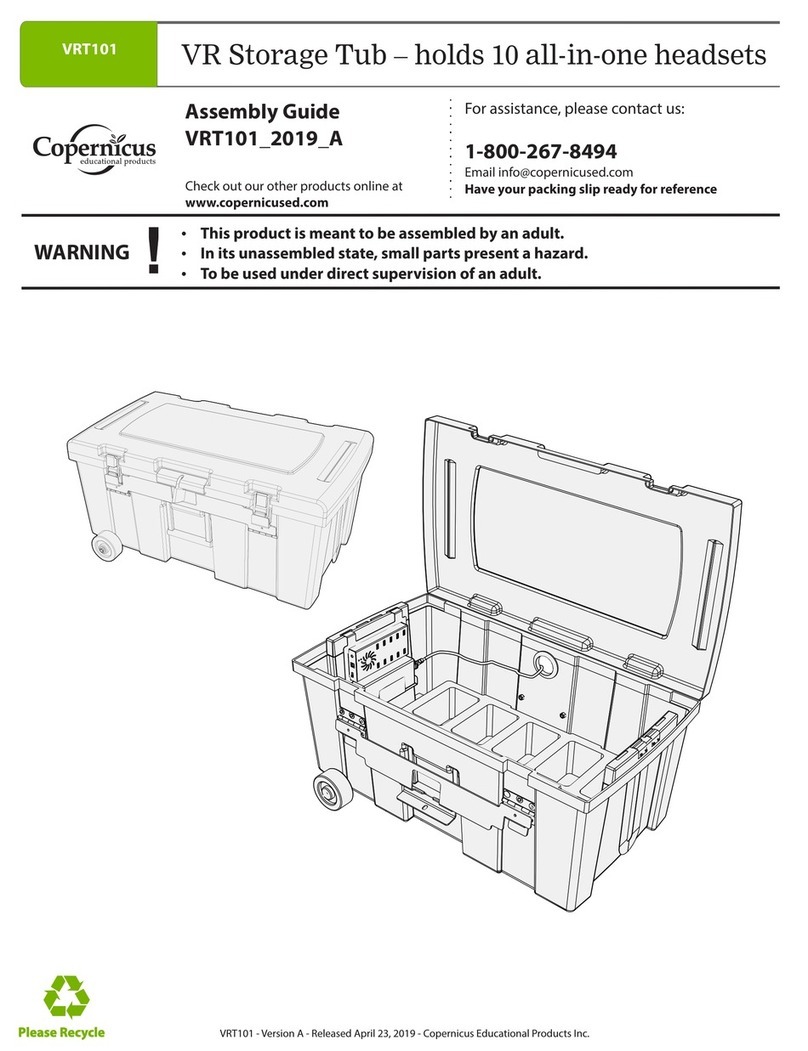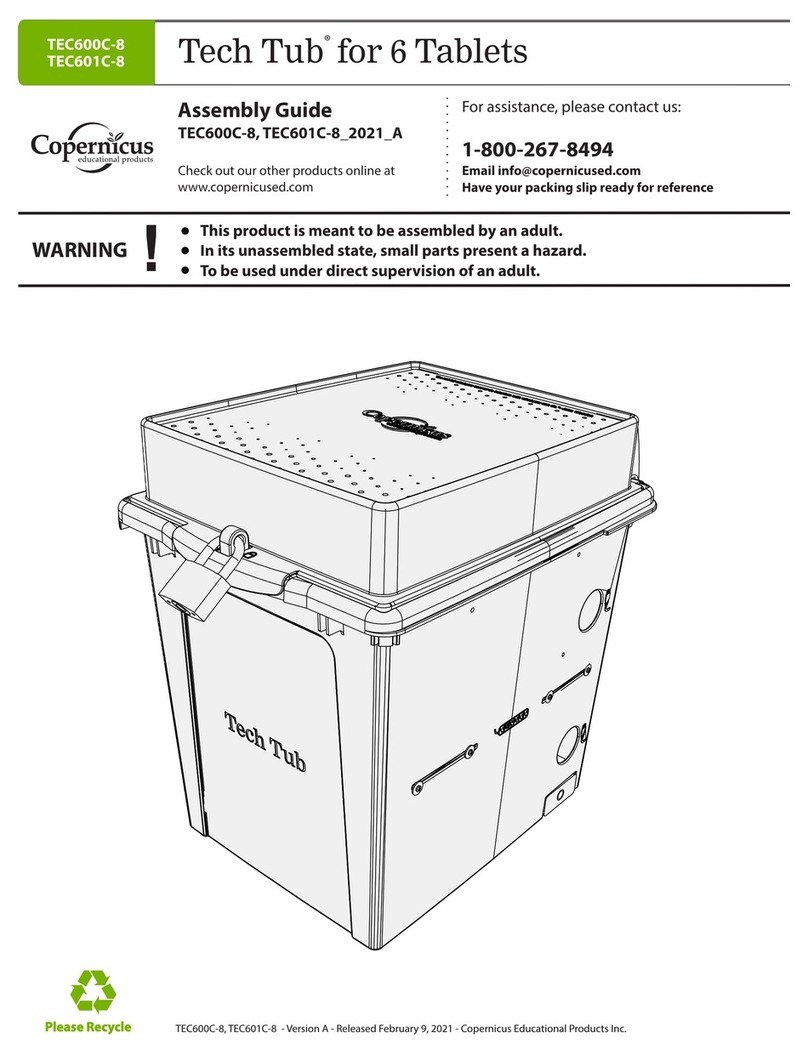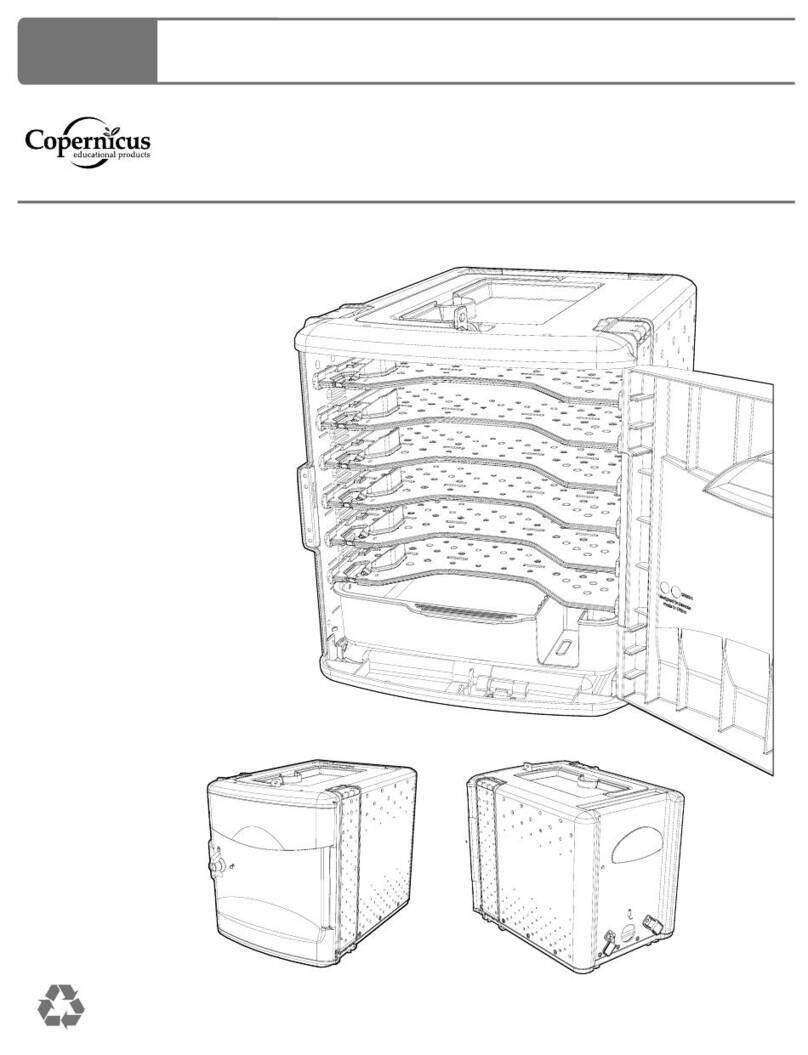FTT600_FTT600-USB - Version C - Released August 2nd, 2016 - Copernicus Educational Products Inc.
This symbol denotes a 2-Person Task. For safety, please ensure that there are
the suggested number of people working on steps displaying this symbol.
Watch for this symbol throughout the Assembly Guide. Wherever you see it, pay
close attention. The symbol denotes a step needing extra attention to ensure it is
done correctly.
The star symbol highlights an advisory note.
!
Watch for These Helpful Symbols
Before You Begin
As You Assemble the Unit
Lay out and identify all of the included parts.
The hardware has been packed according to step.
Read the assembly guide over once to familiarize yourself with them.
Please note that in its unassembled state, this product contains parts that can
be hazardous to small children. This product should be assembled by an adult.
!
Follow the steps in sequence.
Before beginning each step, find the part(s) that you need for that step.
Pay attention to the labels on the parts; they are there to help direct you at certain stages.
The title of each step states what you will be doing. Review the text and the pictures as you
build the unit.
?
?
?
2-Person Task
Tips for Assembly
Customer Service - FAQ’s
For parts and other issues regarding this product:missing
- I lost the key to, how can I get a new one?
Please call Copernicus Customer Service,
1-800-267-8494. Monday - Friday 8:30am - 4:30 pm EST.
OR
where we will be happy to help.
4
Need Tech Support?
Have a Question?
Email our Tech Support Service
www.copernicused.com
Check out some of our
other great products!