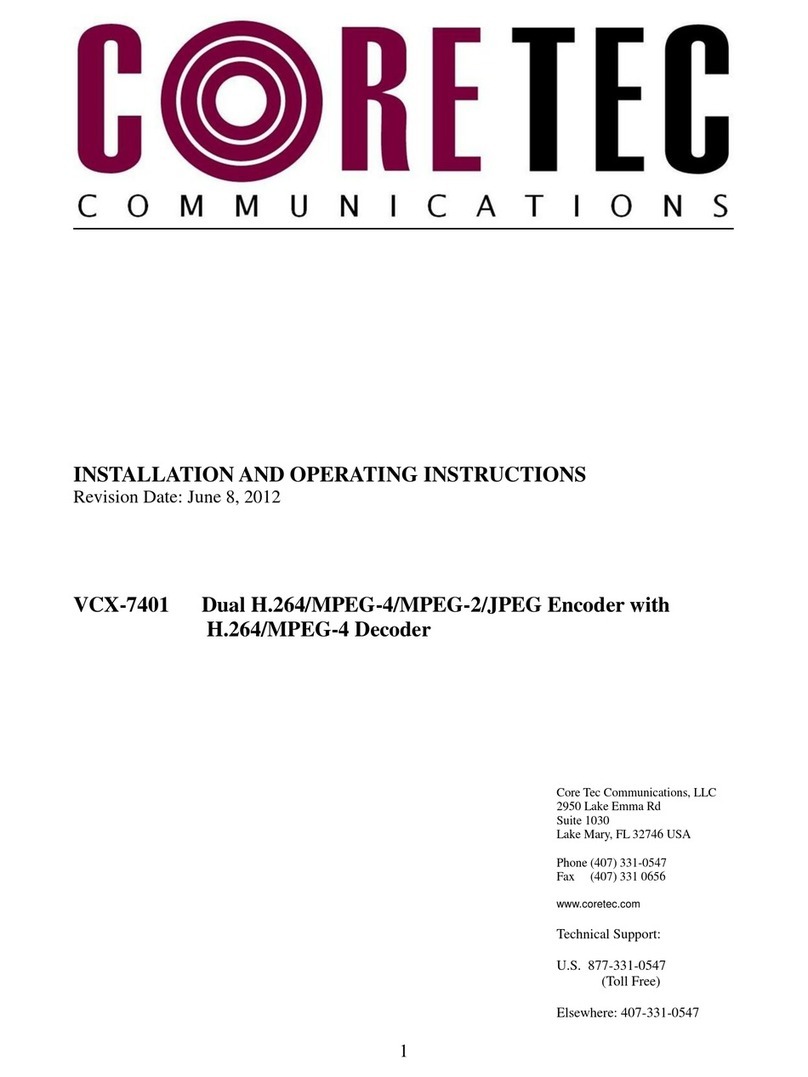VCX-4406-EInstallation and Operating InstructionsPage2
TableofContents
Introduction.................................................................................................................................................3
Familiarization with the VCX-4406 Encoder.......................................................................................4
Com Port Data Interface........................................................................................................................5
Video Input Interface................................................................................................................................5
Ethernet Interface...................................................................................................................................5
Power........................................................................................................................................................5
Display (if applicable).............................................................................................................................6
MountingtheEncoder.............................................................................................................................6
Quick Start..................................................................................................................................................7
If user wishes to test video with VCX4406-E and VCX4400-D use the following method:....................7
If user wishes to configure settings for VCX4406-E via COM Port or on the network:......................8
IP Configuration.......................................................................................................................................10
OVERVIEW...........................................................................................................................................10
INITIAL IP ADDRESSING...................................................................................................................10
CONNECTING TO UNIT..........................................................................................................................
12
Program Commands....................................................................................................................................14
NETWORK SETUP...............................................................................................................................14
COMM PORT SETUP <1|2|3|4|5|6>......................................................................................................17
ENCODER COMMANDS.....................................................................................................................21
COMMON COMMANDS......................................................................................................................25
SAP Settings...........................................................................................................................................28
MISCALLANEOUS SETTINGS...........................................................................................................30
Specifications.............................................................................................................................................31
Part Numbers............................................................................................................................................33
Appendix A................................................................................................................................................34
Standard Ethernet Pin Outs.................................................................................................................34
Com Port Data Interface Pin Out(also uses RJ-45 Plug).......................................................................35
RJ-11 to Serial Interface Adaptor Pin Out.........................................................................................36