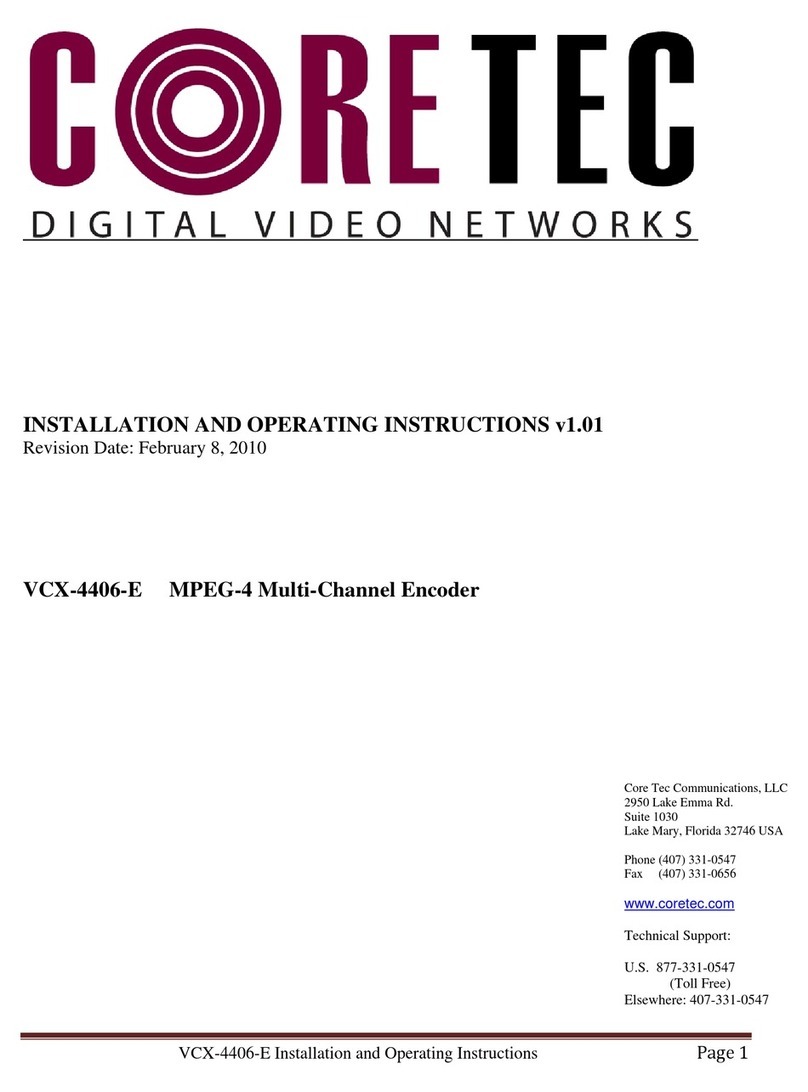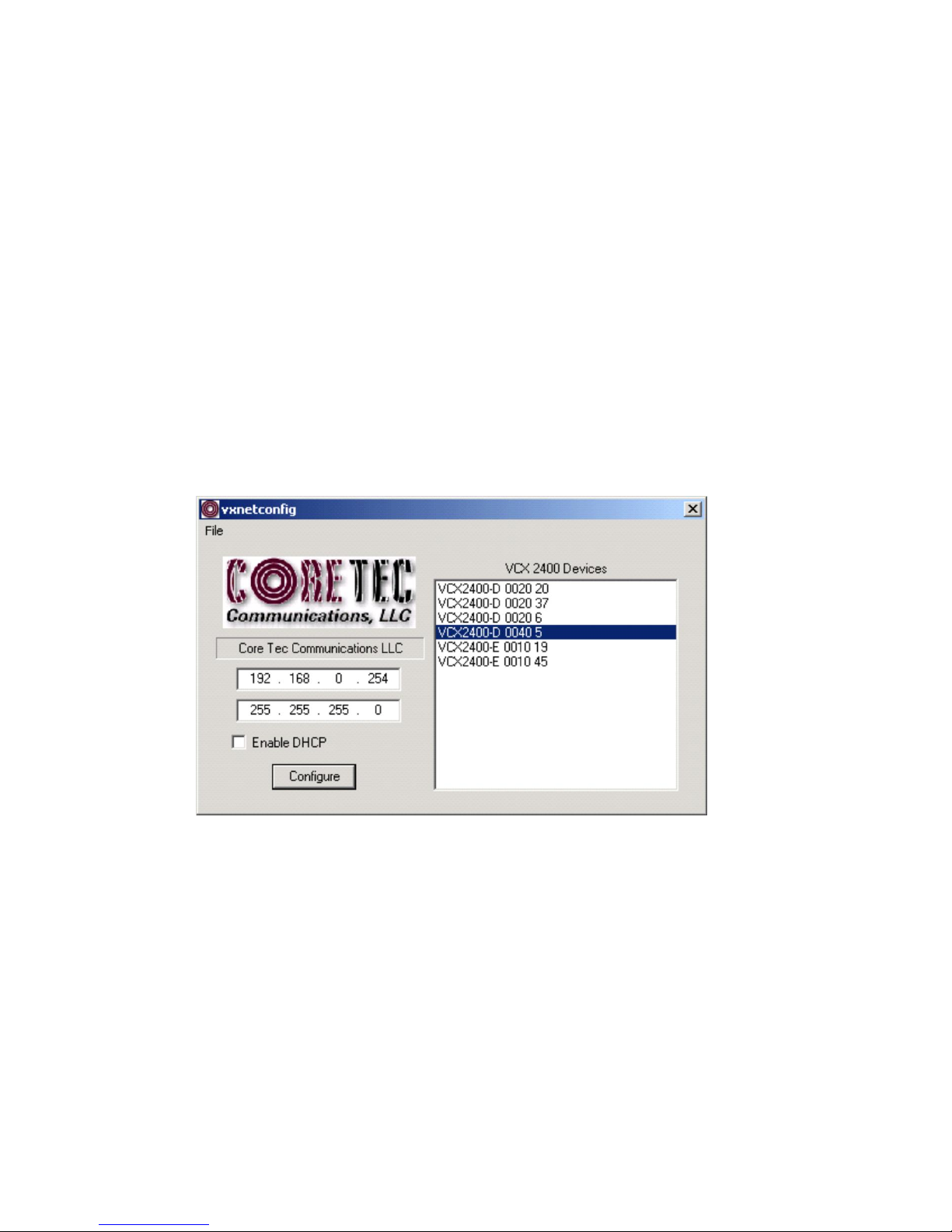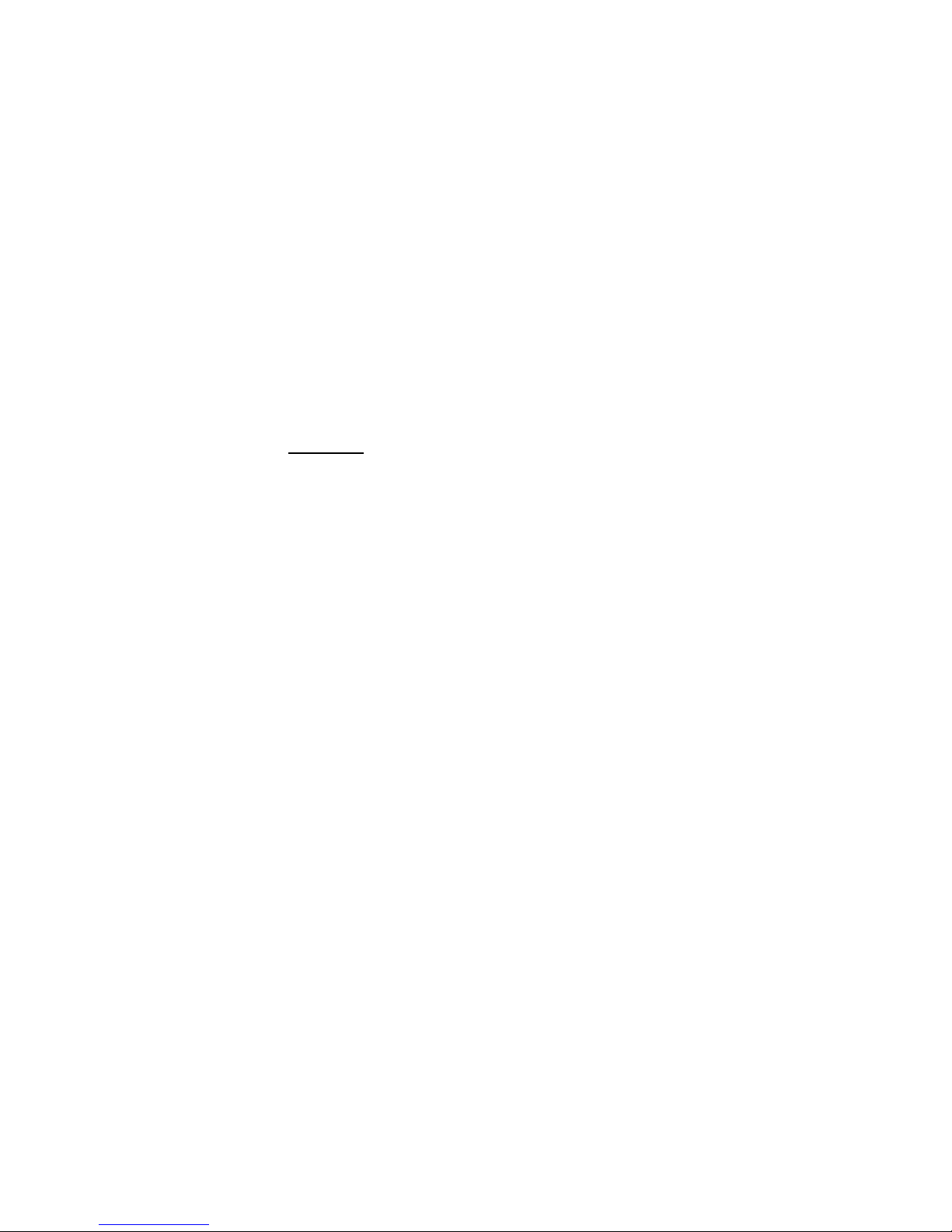2
Table of Contents
Table of Contents................................................................................................................ 2
Introduction......................................................................................................................... 4
Familiarization with the VCX-7401 ................................................................................... 5
Com Port Data Interface ................................................................................................. 6
Video Input Interface ...................................................................................................... 6
Ethernet Interface............................................................................................................ 6
Power .............................................................................................................................. 7
Mounting the Device....................................................................................................... 7
Updating Firmware with TFTP....................................................................................... 7
Operation............................................................................................................................. 7
Limitations...................................................................................................................... 7
Decoding on 3rd Party Decoders ..................................................................................... 8
Using RTSP..................................................................................................................... 8
IP Configuration.................................................................................................................. 8
Overview......................................................................................................................... 8
Initial IPAddressing........................................................................................................ 8
VcxNetConfig............................................................................................................. 9
Connecting to the Unit...................................................................................................11
1. Telnet ...............................................................................................................11
2. Terminal Program............................................................................................11
3. Web Interface.................................................................................................. 12
4. SNMP ............................................................................................................. 25
Program Commands.......................................................................................................... 25
Command Legend:........................................................................................................ 26
Network Settings........................................................................................................... 26
COM Port Settings........................................................................................................ 28
OSD COMMANDS (On Screen Display).................................................................... 29
Video Settings & Commands........................................................................................ 30
SAP Settings ................................................................................................................. 31
SNMP Settings.............................................................................................................. 32
Miscellaneous Settings & Commands .......................................................................... 33
Specifications.................................................................................................................... 34
PHYSICALAND ENVIRONMENTAL ...................................................................... 34