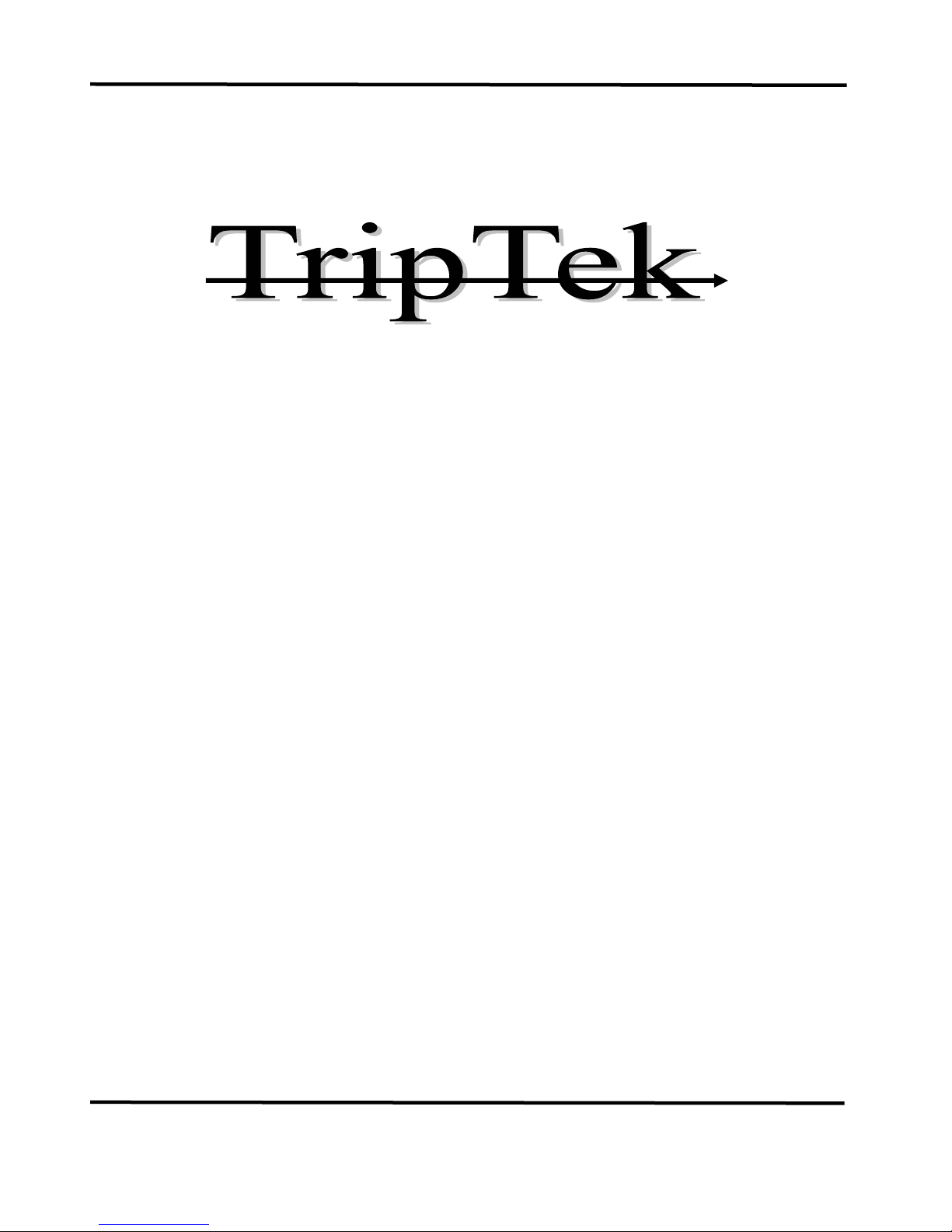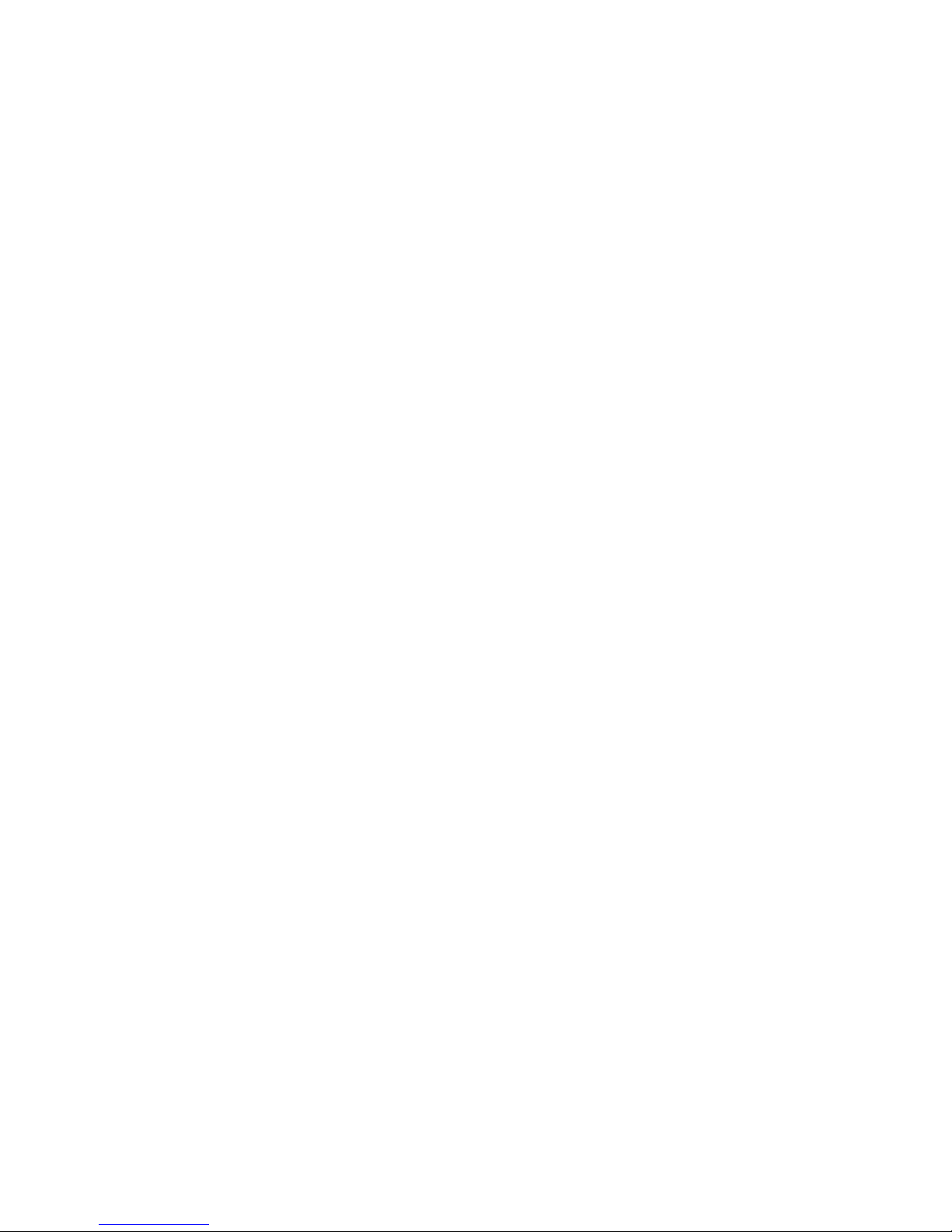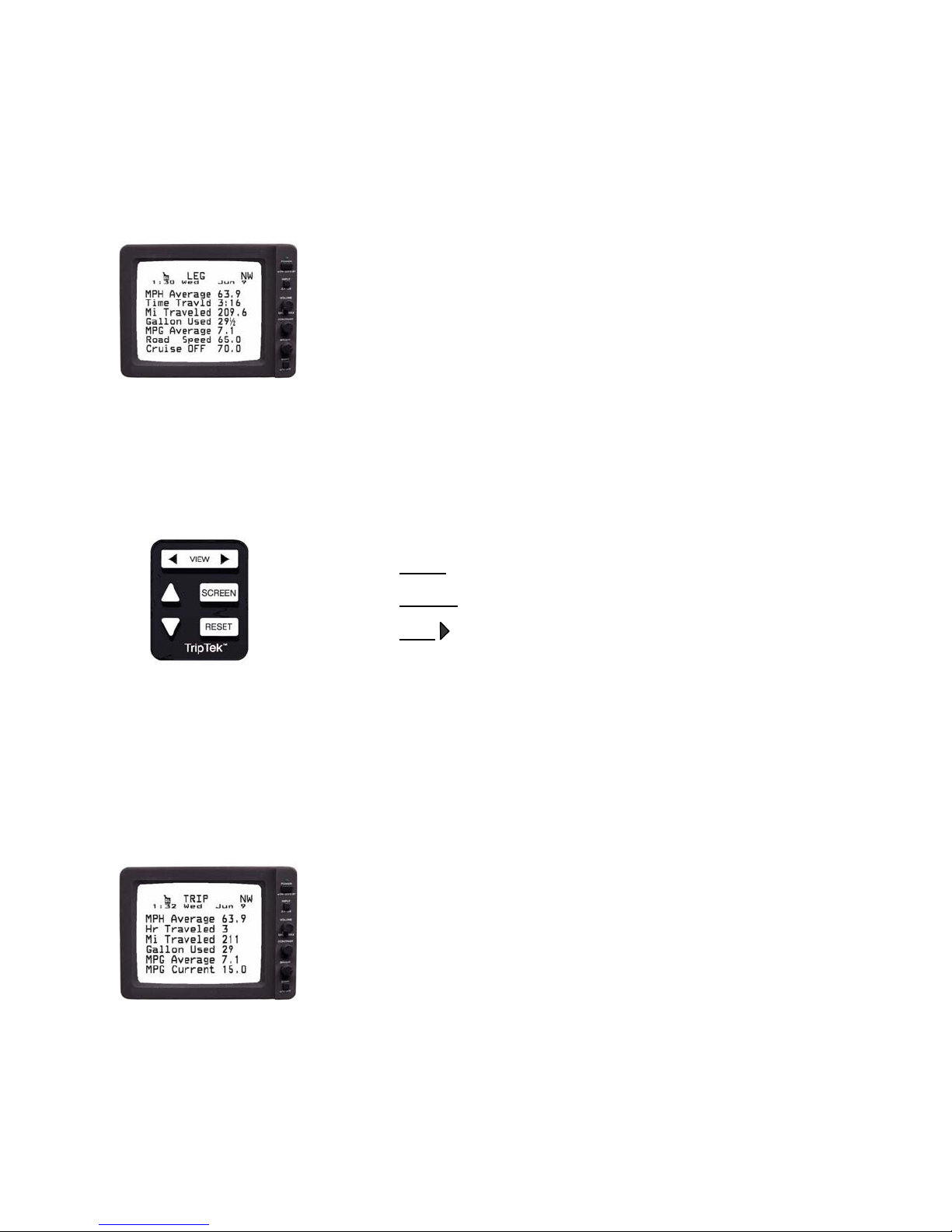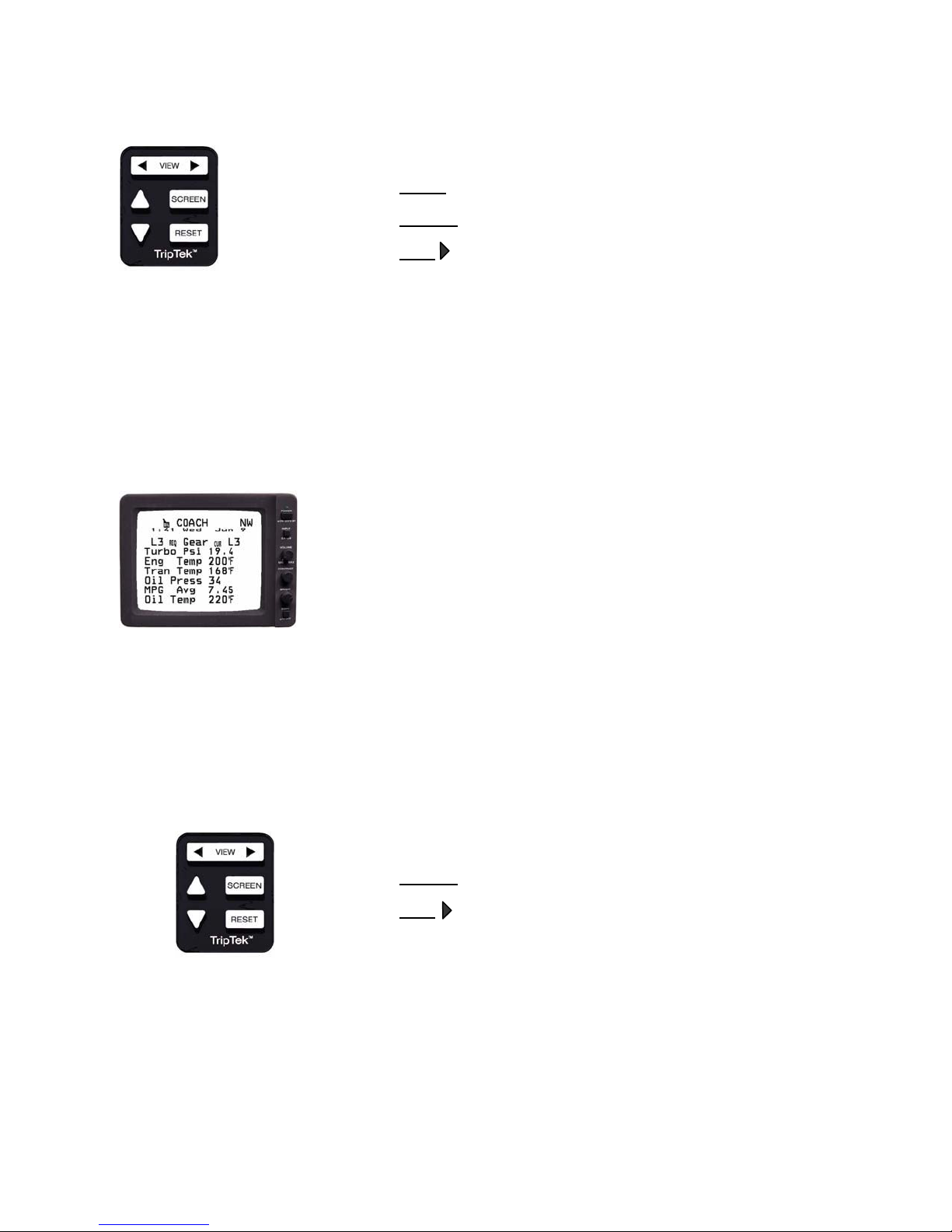Operator’s Manual
Series 2510
06/01/04
Overview
TripTek is a trip and coach management computer designed for motorhomes. By receiving data from multiple
sources, i.e. electronic engine computer, compass and temperature sensors (optional), and other sources, the
system collects, analyzes, and saves data in memory and then displays information on the rear vision monitor.
Description
TripTek is comprised of multiple parts: a keypad, computer (behind dash), compass and temperature sensors
(optional), and utilization of the rear vision monitor for display.
Display
When the ignition is turned on, a pre-trip CHECK LIST is displayed to guide the operator through a list of
items to verify readiness of coach for travel.
To make efficient use of the data collected, and to best serve an actual vehicle trip, the system offers the
operator four separate travel screens: TODAY, LEG, TRIP, and COACH. Time, Day, Date and Year are also
included on these screens.
The TODAY screen is designed to give daily information. It provides miles to scheduled destination, time to
destination, miles traveled, time traveled, average MPG and average MPH. As an option, it will also give you
both inside and outside coach temperature and compass heading.
The LEG screen is designed to give information from fill to fill or for a trip. It provides average MPH, time
traveled, miles traveled, gallons used (by engine), average MPG, road speed, and cruise control status and
compass heading.
The TRIP screen is designed for long term data tracking for a complete trip or longer. It provides average
MPH, hours traveled, miles traveled, gallons used (by engine), average MPG and current MPG and compass
heading.
The COACH screen is designed to give you both coach and engine/transmission performance and operational
data. It provides gears select & monitor, turbo boost, engine temperature, transmission temperature, oil
pressure, average MPG and oil temperature and compass heading.
Note: If referenced information is not shown on one of these screens, that information is not offered or currently
being received from engine or transmission.
On a second level of screens there will be MAINTENANCE, SETUP MENU (COMPASS ZONE
ADJUSTMENT, COMPASS CALIBRATION, MAINTENANCE SETUP, SET CLOCK SCREEN, COACH
MPG ON/OFF), CUSTOMER SERVICE and VERSION INFORMATION.
The MAINTENANCE screen displays when to change engine oil, eng. fuel filter, transmission oil, generator oil
and gen. fuel filter. If Oil Can is displayed on travel screens a maintenance item needs attention. Line item will
be blinking.
The COMPASS ZONE ADJUSTMENT screen is used to maintain compass accuracy by state. To achieve
maximum accuracy, it is recommended to change the zone setting when traveling from state to state.
The COMPASS CALIBRATION screen is for calibration of the compass after its initial installation or anytime
the compass sensor is replaced or relocated.
The MAINTENANCE SETUP screen is to set the interval (miles for engine and hours for generator) for
maintenance.
Page 2