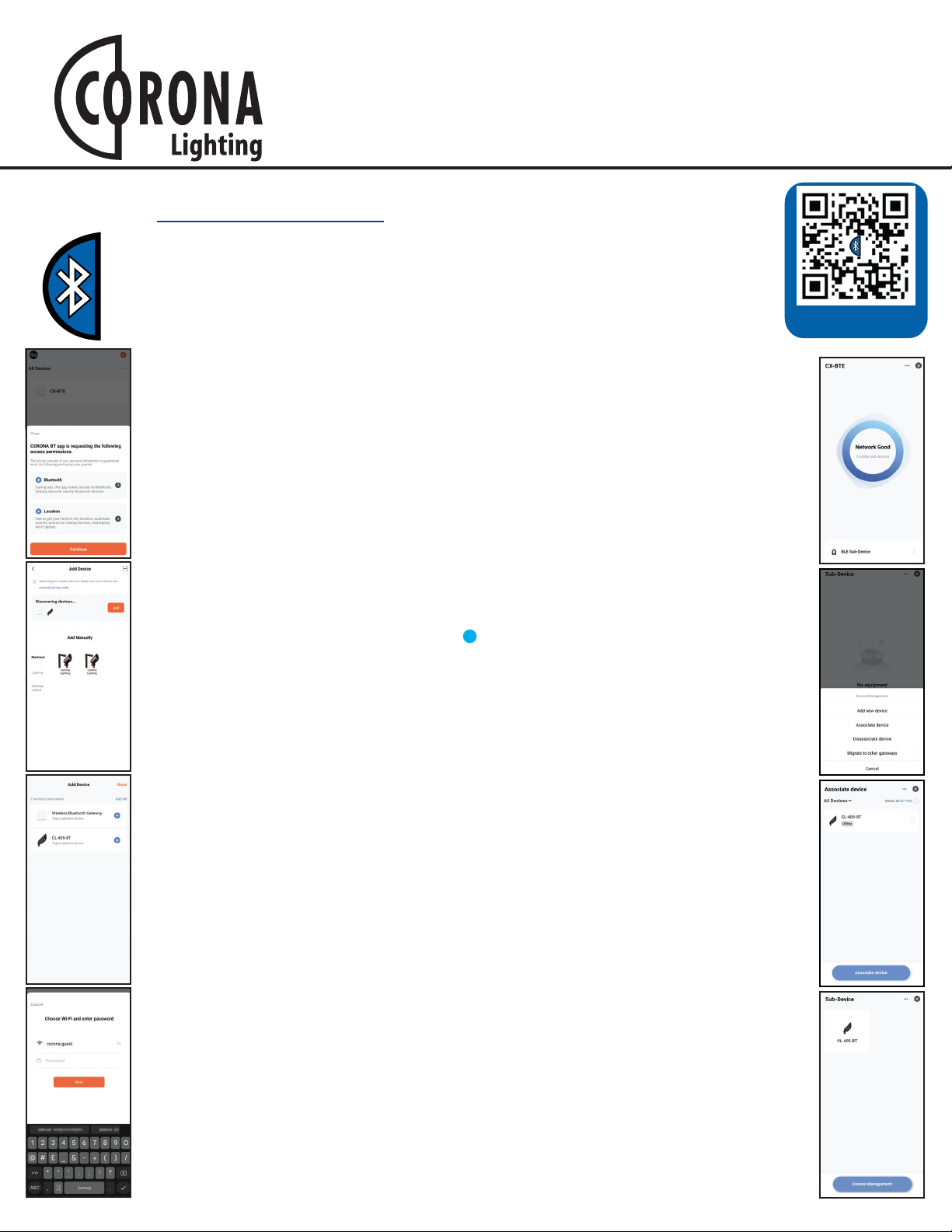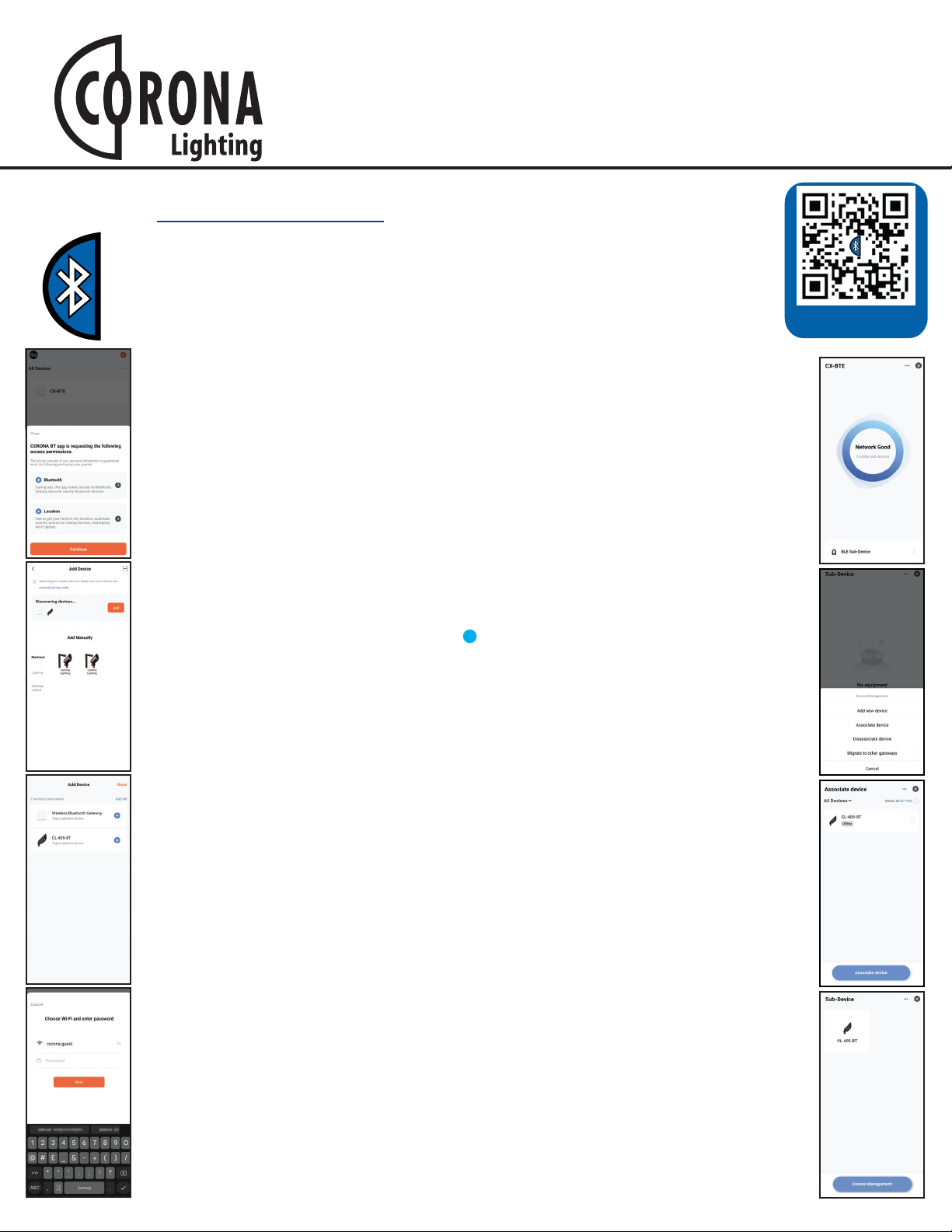
FIAT LUX
Getting Started
For videos, tutorials, and installation guides please visit:
coronalighting.com/url/btlearn
SCAN TO DOWNLOAD
Step 1: Download the app
Step 2: Installing Your Gateway
Step 3: Adding Fixtures to Gateway
Search “Corona BT” on the APP store (IOS) for Apple Devices and on the GooglePlay
Store for Android Devices. You may also scan the QR code on the right, to be directed
to a download page.
A. Place your CX-BTG Gateway near a 2.4ghz Wireless router or modem. Next connect
the usb power cord to your CX-BTG, and into a standard outlet with a power brick.
Once powered, the red Wifi LED indicator should flash, while the blue BLE indicator
should remain solid. If not, you will need to reset the device. To reset the device simply
hold the reset button on the back of the Gateway for more than 5 seconds, or until both
indicators flash once, then release.
Before you begin this step, connect the fixture or accessory to your mobile device. See
the product documention for directions.
A. On the gateway interface screen (tap the CX-BTG from device list to access), you
need to Navigate through: BLE Sub-Device > Device Management > Associate Device.
Next select all the fixtures you want to add to the gateway, then the associate device
button at the bottom. CX-BTE has no control functions, so it can be ignored. You will get
a final confirmation window you will need to agree to, to begin the adding process. This
process might take several minutes, keep the screen on until completed.
B. Once the devices have been added you will be taken to the Sub-Devices settings.
This page will be populated with the icons of the fixtures paired with your CX-BTG. By
tapping on their icons you can access the device settings and functions. See your
device instructions for more details.
(IOS / Android)
B. Ensure Bluetooth and Wifi are enabled on your Android or Apple device. Then, start
the Corona BT app. The device should be auto-discovered as “Wireless Bluetooth
Gateway”. Tap the ADD button to pair the device. Once its been paired you will be taken
to the Add Device screen, simply tap the +icon to connect to the device. At this time
you can also add any other Fiat Lux devices to your device (see step 3 for more)
C. Once the device is connected, tap it then Choose Wi-Fi and enter password, once
you’ve entered the credentials, your gateway will begin the adding process. Once
complete you will be taken to the gatway interface screen.
NOTE: You must have an active internet connection to complete this step.