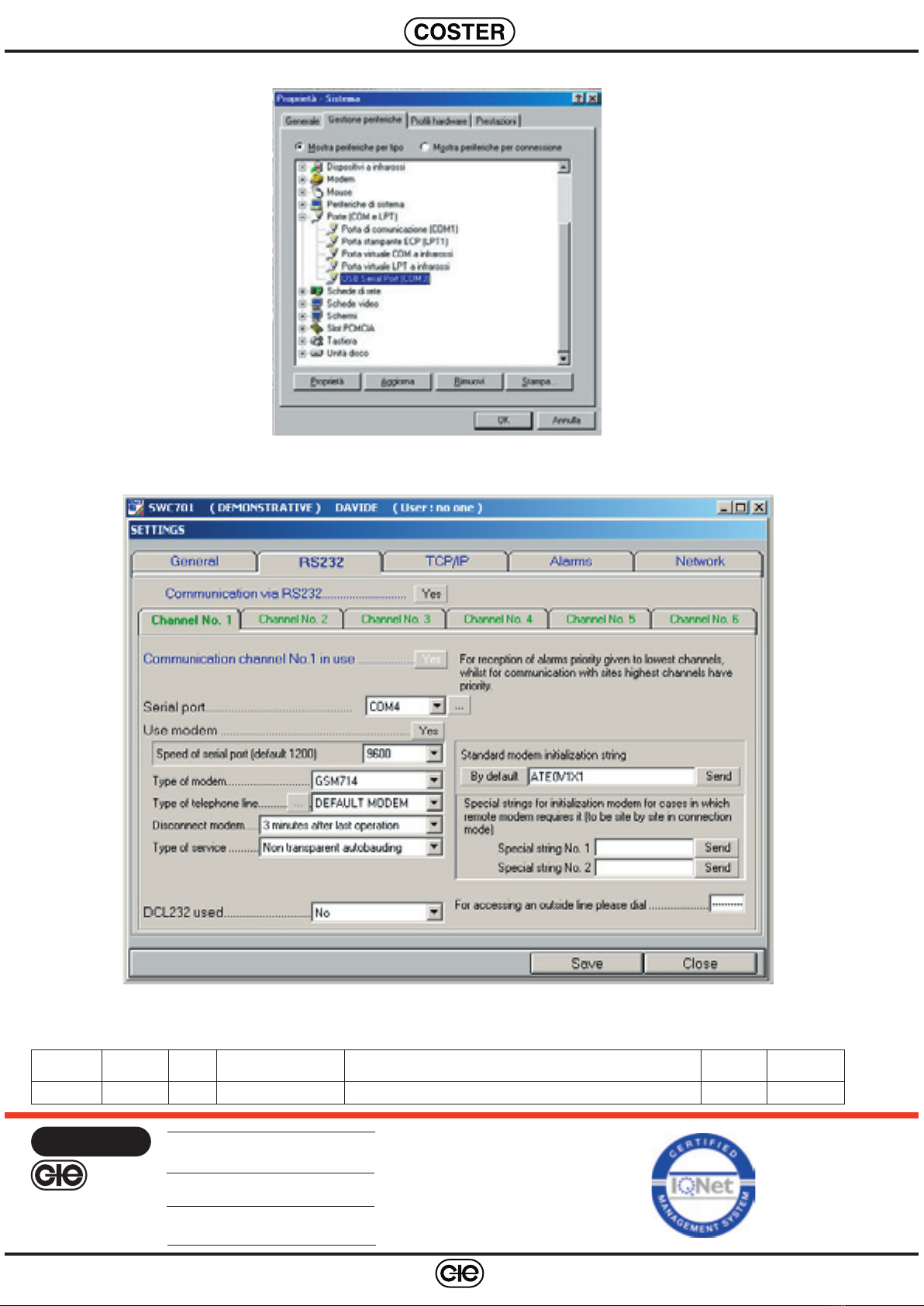3
We reserve the right to make changes without notice
T 335 - GSM 714 Eng. 12.01.10 MM REV. 01
6.3 GSM network signal strength indicator
The red LED indicates the status of the radio module :
– always off : modem not powered;
– rapid flashing : SIM card not inserted or searching for signal;
– brief flash : signal present, modem not transmitting;
– always lit : modem transmitting or connected to telephone line.
The green LED indicates the status of the USB line :
– always off : no USB/serial activity;
– flashing : passage of data on USB/serial line;
To know exactly the signal quality you must:
– using a communication program or SWC 701 telemanagement program, send instruction “AT + CSQ” to the
modem;
– read the reply coming from GSM 714 :
- from 14 to 31 = signal should be sufficient..
- from 0 to 13 and +99 = signal unlikely to be sufficient.
6.4 Installation of modem by means of CDROM on a PC on which already installed SWC701 software
WARNING:
•Do not use USB via hub but connect the modem directly to the USB output of the PC
• If modem is connected to a portable PC you are advised not to activate the energy-saving option because
when PC re-started the modem may not re-start. In this event, reboot the system.
• During the installation procedure, connect the modem to the PC ONLY when requested and not before.
Installation procedure:
• Install the SIM card as at point 6.2.
• Insert the CDROM, press INSTALL and follow the procedure.
• Only when requested, connect the modem to the PC via the USB cable supplied.
• Re-boot the PC.
• Once the PC has finished booting, identify the COM port associated with GMS 714 modem by means of the
system properties window (6.5) from the Windows™ control panel.
The number of the COM port is found in the list of the ports (COM and LFT) under the heading “USB Serial
Port (COMX)”.
"X" is the number of the COM port associated with GSM 714 modem: make a note of this number .
If, for example, you find “USB Serial Port (COM3)” in the list, this means that the virtual serial port COM3 is
the one which must be used to converse with modem GSM714.
• Run software SWC701 (version later than v. 0.90.1983), go to “Settings” (6.6) and configure the GSM714
modem at the COM port previously identified.
Red LED
Green LED