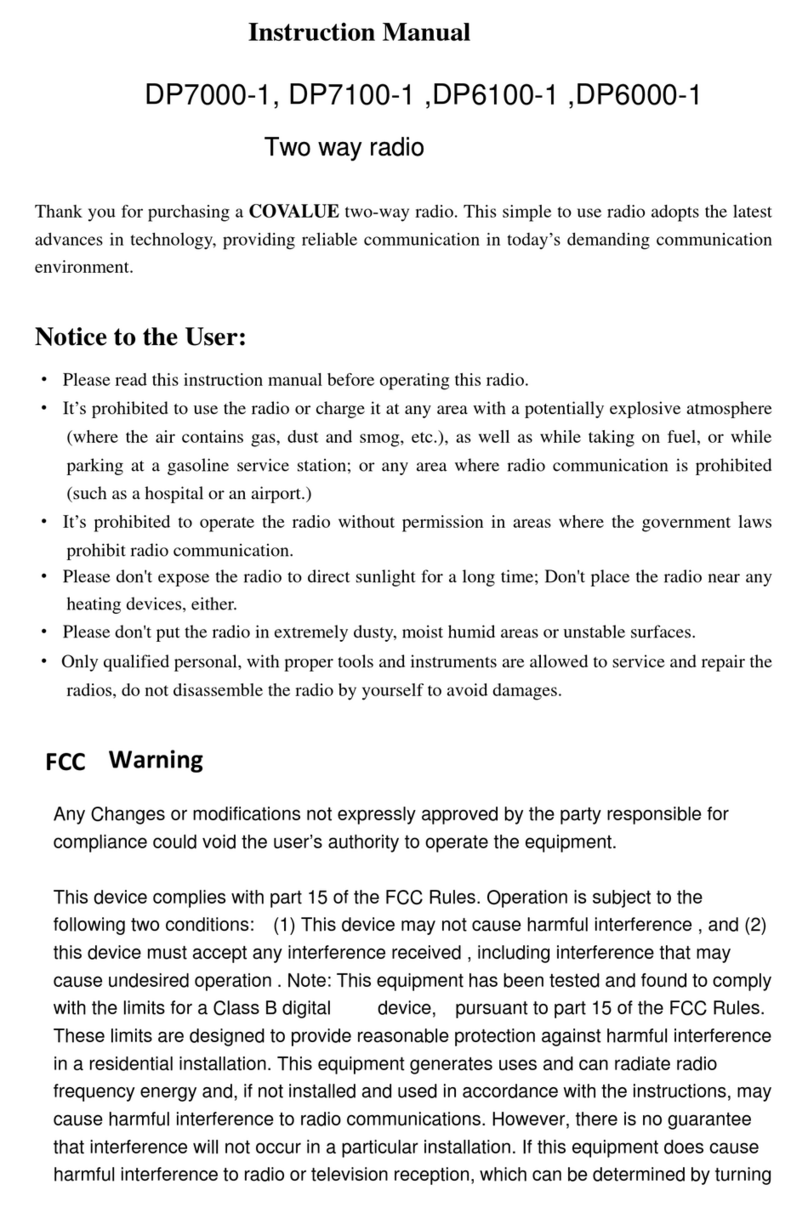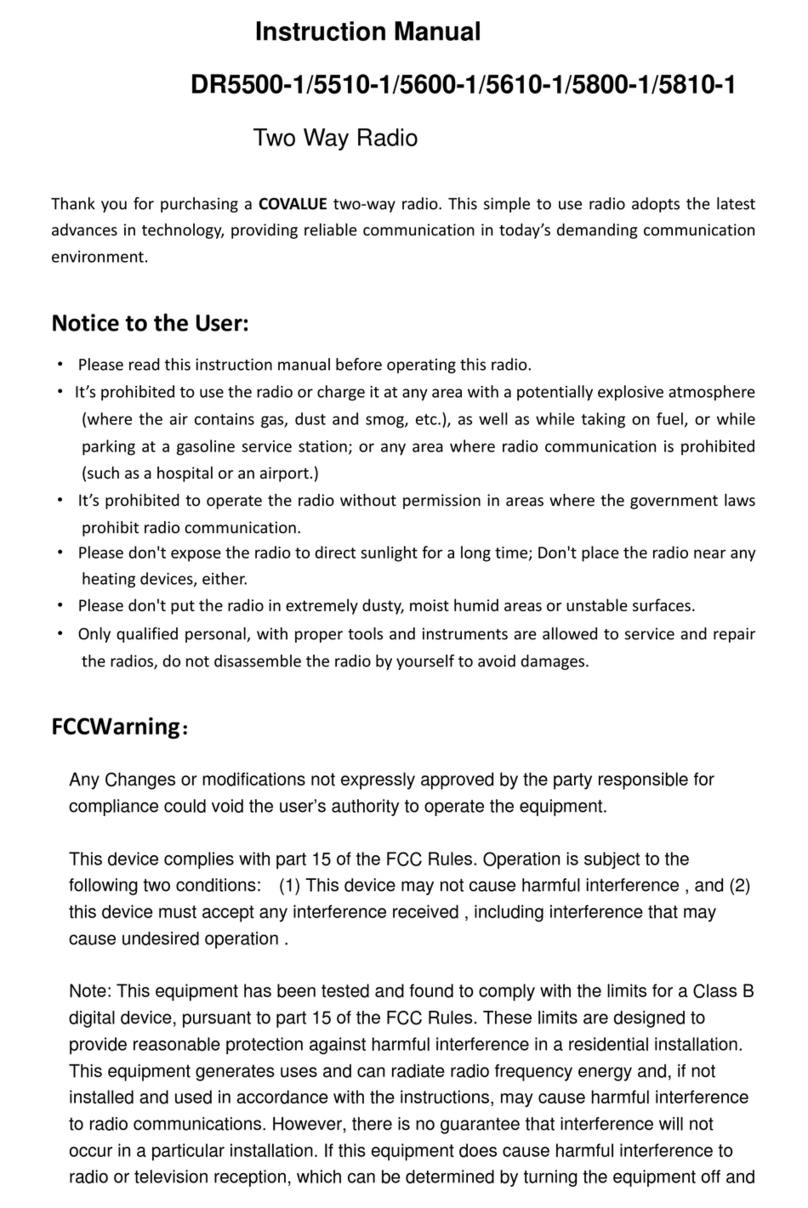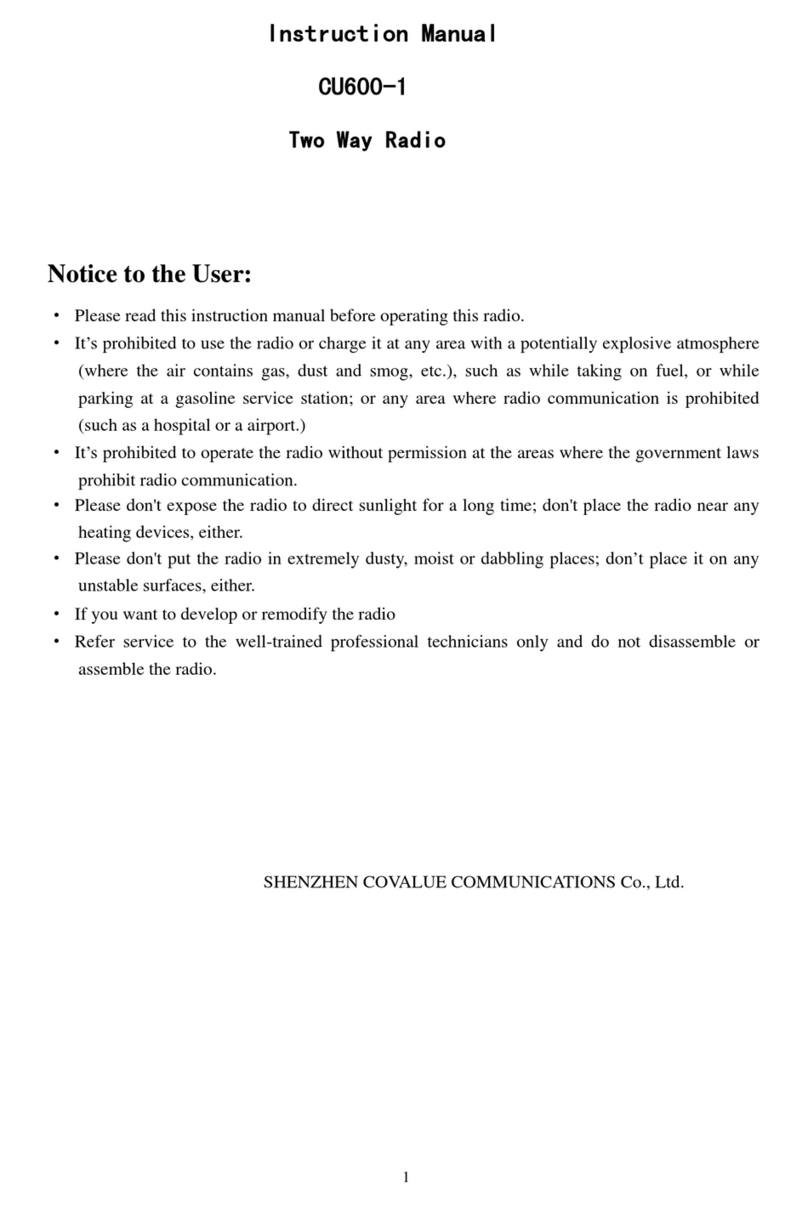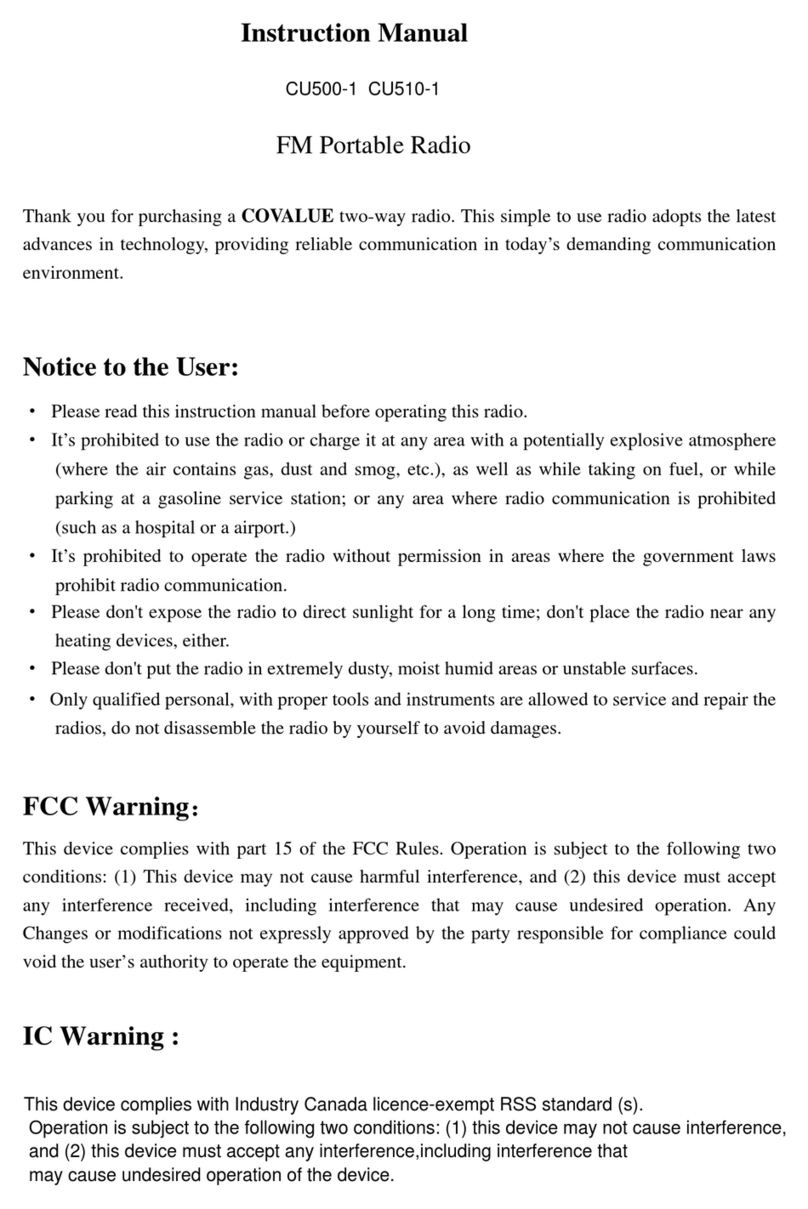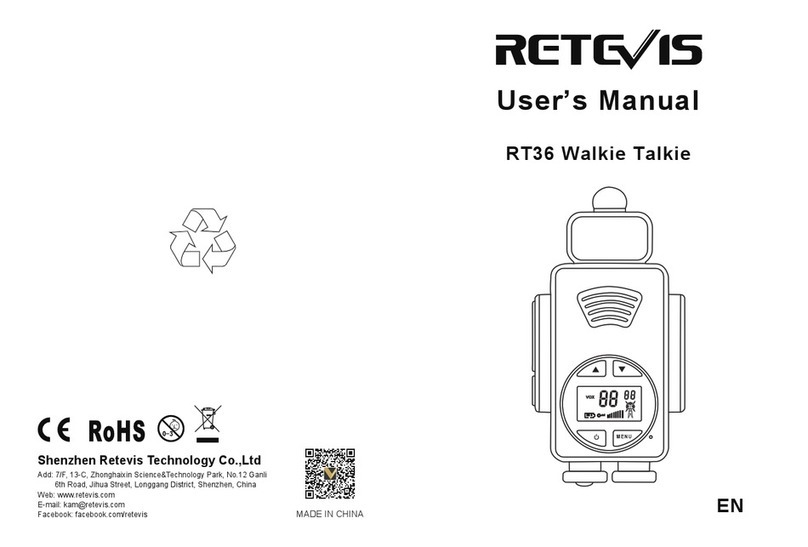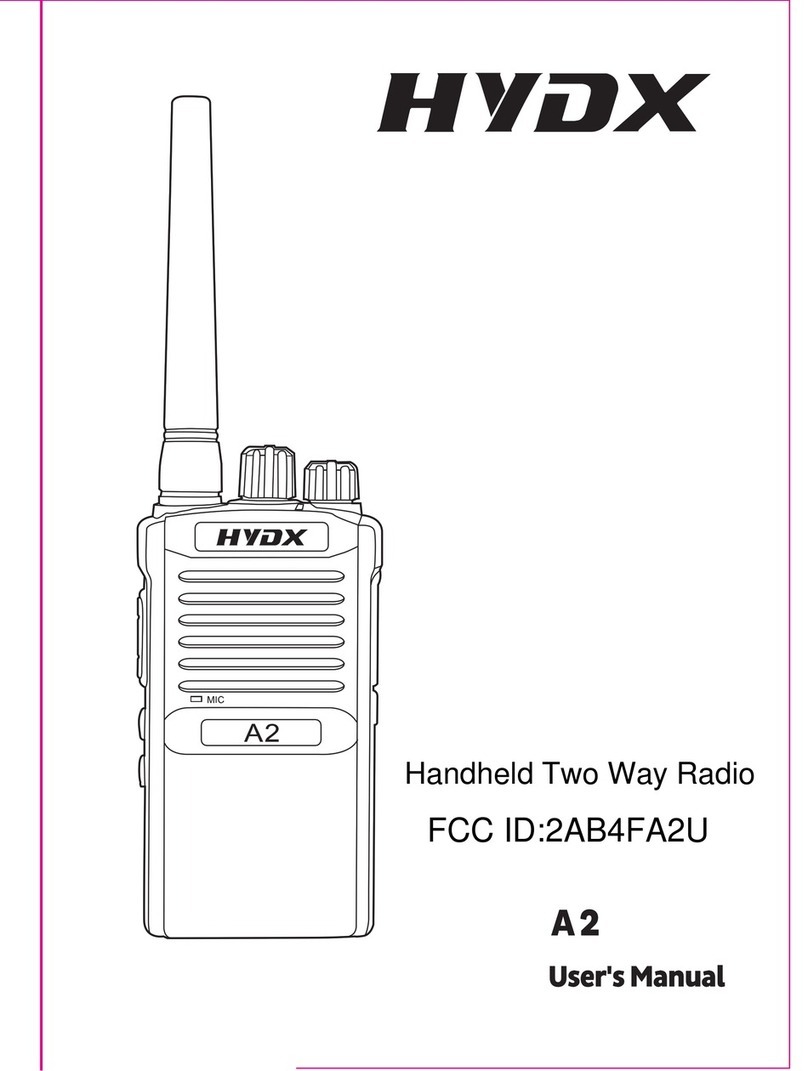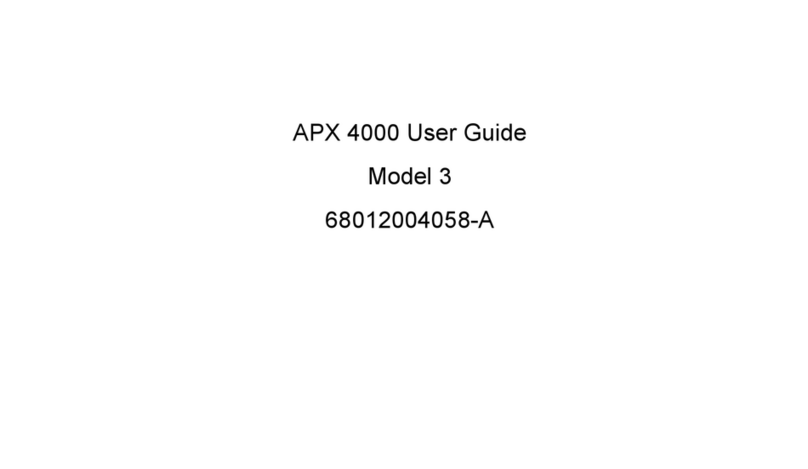Covalue CU600-2 User manual

Instruction Manual
CU600-2
Two Way Radio
Notice to the User:
·Please read this instruction manual before operating this radio.
·It’s prohibited to use the radio or charge it at any area with a potentially explosive atmosphere
(where the air contains gas, dust and smog, etc.), such as while taking on fuel, or while
parking at a gasoline service station; or any area where radio communication is prohibited
(such as a hospital or a airport.)
·It’s prohibited to operate the radio without permission at the areas where the government laws
prohibit radio communication.
·Please don't expose the radio to direct sunlight for a long time; don't place the radio near any
heating devices, either.
·Please don't put the radio in extremely dusty, moist or dabbling places; don’t place it on any
unstable surfaces, either.
·If you want to develop or remodify the radio
·Refer service to the well-trained professional technicians only and do not disassemble or
assemble the radio.
SHENZHEN COVALUE COMMUNICATIONS Co., Ltd.
1

W AR N IN G
Your radio generates RF electromagnetic en-
ergy during transmit mode. This radio is designed
for and classified as “Occupational Use Only”,
meaning it must be used only during the course of
employment by individuals aware of the hazards,
and the ways to minimize such hazards. This radio
is NOT intended for use by the “General Population” in an uncon-
trolled environment.
This radio has been tested and complies with the FCC RF ex-
posure limits for “Occupational Use Only”. In addition, your
radio complies with the following Standards and Guidelines with
regard to RF energy and electromagnetic energy levels and eval-
uation of such levels for exposure to humans:
• FCC OET Bulletin 65 Edition 97-01 Supplement C, Evaluat-
ing Compliance with FCC Guidelines for Human Exposure to
Radio Frequency Electromagnetic Fields.
• American National Standards Institute (C95.1-1992), IEEE
Standard for Safety Levels with Respect to Human Exposure
to Radio Frequency Electromagnetic Fields, 3 kHz to 300
GHz.
• American National Standards Institute (C95.3-1992), IEEE
Recommended Practice for the Measurement of Potentially
Hazardous Electromagnetic Fields– RF and Microwave.
• The following accessories are authorized for use with this
product. Use of accessories other than those specified may
result in RF exposure levels exceeding the FCC requirements
for wireless RF exposure.; Belt Clip,Rechargeable
Li-Ion Battery Pack, Charger.
C AU T IO N
To ensure that your expose to RF electromag-
netic energy is within the FCC allowable lim-
its for occupational use, always adhere to the
following guidelines:
•
DO NOT operate the radio without a proper antenna at-
tached, as this may damaged the radio and may also exceed
FCC RF exposure limits. A proper antenna is the antenna
supplied with this radio or antenna specifically
authorized for use with this radio.
•
DO NOT transmit for more than 50% of total radio use time
(“50% duty cycle”). “50% duty cycle” is also applicable to
PSTN (Public Switched Telephone Network) mode and VOX
Mode.Transmitting more than 50% of the time can cause FCC
RF exposure compliance requirements to be exceeded. The
radio is transmitting when the TX indicator lights red. You can
cause the radio to transmit by pressing the “PTT” switch.
•
ALWAYS keep the antenna at least 2.5 cm (1 in.) away from
the body when transmitting and only use the Icom belt-clips
listed on p. 24 when attaching the radio to your belt, etc.,
to ensure FCC RF exposure compliance requirements are
not exceeded. To provide the recipients of your transmission
the best sound quality, hold the antenna at least 5 cm (2 in.)
from your mouth, and slightly off to one side.
The information listed above provides the user with the informa-
tion needed to make him or her aware of RF exposure, and what
to do to assure that this radio operates with the FCC RF expo-
sure limits of this radio.
25
SAFETY TRAINING INFORMATION

CONTENTS
■Unpacking and Checking the Equipment
Supplied Accessories
■Preparation
Charging the Battery
Installing/Removing the Battery Pack
Installing theAntenna
Installing the Optional Speaker/Microphone
Installing/Removing the Belt Clip
■Radio Overview
■Basic Operations
■Programmable Button Function
■VOX (Voice Operated Transmission)
■Wired Cloning Mode
■Radio Setting
TOT (Time-out Timer)
Battery Save
Low Power Warning
Channel Annunciation
CTCSS/DCS
■User Template
RX Squelch Mode
DTMF
5-Tone Signaling
■Troubleshooting
■Settings
2

■Unpacking and Checking the Equipment
Unpack the radio carefully. We recommend that you identify the items listed in the following table
before discarding the packing material. If any items are missing or have been damaged during
shipment, please contact the carrier or the dealer immediately.
Supplied Accessories
Item Quantity
Antenna 1
Hand Strap 1
Belt Clip 1
Lithium Battery 1
Charger 1
Power Adapter 1
Dust Cover 1
Instruction Manual 1
Antenna
Power Adapter
Belt Clip
Charger
Hand Strap
Li-Polymer Battery
1、Open Package Inspection
Firstly, please take the radio out of the package box carefully. We recommend checking the radio
and the supplied accessories in the following table carefully. If any article is found lost or
damaged, please contact the distributor without delay.
Package List
Accessories Quantity
1 Mainframe 1
2 Antenna 1
3 Battery 1
4 Charger 1
5 Power Adapter 1
6 Cord 1
7 Belt Clip 1
8 User Manual 1
9 Warranty Card 1
3

2、Preparation
2.1 Charging the Battery
Plug the power adapter into the proper AC wall outlet; and insert the cable of the power adapter
into the adapter socket on the charger; Red LED flashes after it enters normal work.(Red LED
lights per 3 seconds)
Insert the battery or the radio to be charged into the charger slot. Turn off the radio before
insert it into the charger.
Make sure the battery is in good contact with the charger terminals. When the red indicator lights,
the charger begins to charge the battery.
After charging for about 3 hours, the red indicator turns dim and the green indicator lights
indicating the battery has been fully charged.
Leave the battery in that sate of green indicator for 1~2 hours before you remove it from the
charger to achieve the best performance of the battery. Then you can disconnect the power adapter
from the AC outlet.
Red LED flashes quickly ( Red LED flashes 0.2s per 0.4 seconds) when charging temperature or
circuit is abnormal and the charger enters protection state. Please stop charging in such situation.
Remove the batter from the charger and cut off charger power.
4

Notice:
* The battery is not fully charged in the factory, and please charge the new battery when you use
the radio for the first time.
* The radio is supplied with a CB-01/02 battery manufactured by COVALUE company.
* When you charge the battery for the first time after purchasing or long storage (over 2 months),
you should repeat charging it several times to achieve the normal battery capacity.
* Do not recharge the battery if it has been fully charged or the battery power doesn’t become low,
otherwise it might affect the battery life or performance. Remove the battery from the charger
after charging.
* If the radio enters low power warning state, please recharge the battery. Do not use the radio in
low power state, which will affect the battery life and performance.
Installing/Removing the Battery Pack
Installing/Removing the Battery Pack
when install the battery, please put the battery into groove on the top of the main board back about
5mm away from buckle.
If main board is already installed belt clip, it will need to press to ensure the battery into the clip.
Press the battery with your fingers and push back to the tank to hear a click sound, the battery is
installed
Removing the battery pack:
If you want to pick off the battery from the radio, firstly please press
the battery button which is located on the bottom side of the radio, and press
the battery about 5mm gap then take off the battery.
5

Notice:
* Do not short-circuit the battery terminals or dispose the battery in fire.
* Do not disassemble the battery casing.
2.3 Installing the Antenna
Screw the antenna into the connector at the top of the radio by holding the bottom of the antenna
and turn it clockwise until secure.
2.4 Install external speaker/MIC
Open the cover of the jack for external speaker/MIC, and then insert the plug of the external
speaker or microphone into the jack on the radio.
6

2.5 Installing/Removing the Belt Clip
To pick out 2pcs of screws (M2.5x8.0) from the main unit accessory and fix these screws from
the holes in the radio clip to the holes in the aluminum case. If you want to take off the clip from
the radio, just to loosen the two screws which are used to fix the
clip
7

3、Radio Overview
① PTT ( PUSH-TO-TALK) Button
To make a call, press and hold the PTT button, then speak into the microphone in normal
voice. Release the PTT button to receive signals.
② Side Button 1 (Programmable Button)
③ Side Button 2(Programmable Button)
④ Top Button (Programmable Button)
⑤ Channel Selector
Rotate to select channel 1~16.
⑥ Power/Volume Knob
Turn clockwise to switch on the radio.
Turn counterclockwise till a click is heard to switch off the radio.
Rotate to adjust the volume after turning on the radio.
⑦ LED Indicator
LED Indicator Status/Alert. Green LED lights when signal have checked in the current
channel. Red LED lights during transmitting. Flashes orange when receiving the identical
5-Tone signaling or 5-Tone signaling or MDC signaling. Red led flashes when scanning or
low battery.
⑧Speaker/Microphone
Jacks
Used to connect the optional speaker/microphone.
⑨M
ICHole
Please keep your mouth 3~ 5 cm away from the microphone hole to achieve the best
voice quality. The distance is too far or too near will impact the voice quality.
8

4、Basic Operations
1. Power on the radio
Switch on the radio by turning the Power/Volume switch clockwise till a click is heard, then
the radio will be in the state of stand by and you will hear a beep if the dealer has set it. If channel
annunciation has been set. the current channel number will be announced.
2. Adjust Volume:
Rotate the Power/Volume switch to adjust the volume with the monitor key pressed.
Turn clockwise to increase the volume and counterclockwise to decrease the volume.
3. Select a Channel:
Rotate the channel selector to select your desired channel. If channel annunciation has been
set, the current channel number will sound. When it receives signals, the speaker will sound.
9

4. Make a Call:
To make a call, press the PTT, and speak in normal voice and please keep your mouth 5~10cm
away from the microphone to achieve the best voice quality.
5. Receive a Call:
10

Release the PTT button and adjust the volume at the proper position to receive calls.
The dealer can set CTCSS/DCS, 5-Tone or 2-Tone or MDC on your radio. On the channels
preset with these signaling, you cannot receive calls except those from the radios in the same
system
■Programmable Button Function
The dealer can program the side button 1, side button 2 and the top button with the following
auxiliary functions:
None (No Function)
Annunciation Type Selection
Talkaround
Call1/Call2/Call3/Call4
Lone Work
Emergency Call
Cancel Emergency Call
Man-Down
Scan
Noise Channel Delete
Call Forward
H/M/L Power Switch
Squelch Adjust
Monitor Momentary/Call Cancel
Monitor/Call Cancel
Lock Keyboard
Battery Check
FCS
Normal Record/Record Stop
Protect Record/Record Stop
Record play/Play Next/Play Stop
Record Delete
The dealer can program the following functions:
None
No Function is programmed.
Annunciation Type Selection
Pressing this key will cancel channel annunciation function, when you hear two times Tone ;
Restart, you can't hear again. Pressing this key will hear channel annunciation tone, when you hear
once tone ;Restart, you can hear again.
Talk Around
11

After pressing this key, the radio will transmit with the RX frequency.
CALL 1/CALL 2/CALL3/CALL4
Press the side button set as “CALL 1/CALL 2/CALL3/CALL4” to transmit the stored coding.
Lone Work
When the radio is set in lone work, it will sounds pre-alert tones before the Lone Work time
expires, and the user should press any key on the radio within the Reset Time, indicating the user
is safe, otherwise, the radio will activate emergency alert automatically.
Emergency Call
When you press the top button set as “Emergency Call”, the radio can sound alarm tone or
transmit ID code or background tone to your partners or the system, both of which can be chosen
in radio programming with the software.
Cancel Emergency Call
Press the top button set as “Cancel Emergency Call” to cancel Emergency function.
Man-down
Press this key to enter man-down “Emergency call” mode, which is optional function.
Scan
a) Press the button set as “Scan” to start scanning. When in scanning, the radio checks signals on
each channel; it stops scanning and pauses on the channel on which signals are detected until
the signals disappear. If a delay time has been set between the interval of signal disappearing
and scanning restarting, the radio will keep staying on that channel if it receives any signals
during the delay time.
b) The working channel of the radio will revert to the following channels automatically when
you press PTT button during scanning. The dealer can select one among the following six
options.:
1) Start channel Ch
When pressing PTT button, the radio will transmit on the channel for which the scan list
applies.
2) Designated TX Ch
When pressing PTT button, the radio will transmit on a programmed designated channel,
which does not have to be part of the scan list or the channel to which the scan list
applies.
3) Last called
When pressing PTT button, the radio will transmit from the last channel that received a
call.
4) Last used
When pressing PTT button during the scanning, the radio will transmit from the last
channel you used to talk.
c) Priority Scan
12

During scanning, if the priority channel has been set on the radio, when the priority channel
receives signals the radio will automatically switch to the priority channel even the normal
channel is receiving signals at that time. And the radio will stay on the priority channel till the
signals disappear. The dealer can set the delay time between signal disappearing and continuing
scanning.
Temporarily Delete Noise Channel
When scanning pauses on a channel, press and hold the button programmed as “Temporarily
Delete Noise Channel” to delete this channel temporarily from the scanning list.
Note: The priority channel cannot be deleted. And when the number of scanning channels is
less than 2, you cannot delete any channel, either.
After exiting scanning mode and entering it again, the temporarily deleted channel will be added
in the scanning list again.
Call Forward
This function enters mode whereby an individual call causes the radio to transmit the call forward
telegram. This feature is used more on mobile radios and it allows the user to leave the vehicle. If
the vehicle receives an individual call ,it will transmit a telegram to the forwarding radio. This
radio will open .Assuming both radios have the same PL , the call will take place.This function is
only used in 5-tone mode
H/M/L Power Switch
Press the key set as “H/M/L Power Switch” to switch among high ,middle and low power.
A alert heard, meaning high. Two alert heard, meaning middle power. Three alert head, meaning
low power.
Squelch Adjust
You can increase one squelch level if you press once (9-0 cycle,0 level have a "beep" and then
squelch remains long active ),and save it.
Monitor Momentary/Call Cancel
Press the side button set as “Monitor Momentary” to turn off CTCSS, DCS, 5-Tone, 2-Tone and
MDC and to hear the signals that cannot be heard when in normal work. Release the Monitor key
to return to normal work.
When in selective call state, press this key to exit selective call.
Monitor/ Call Cancel
Press the side button set as “Monitor” to turn off CTCSS, DCS, 5-Tone,2-Tone and MDC and to
hear the signals that cannot be heard when in normal work. Press again the Monitor key to return
to normal work.
When in selective call state, press this key to exit selective call.
Squelch Momentary/Call Cancel
Press the button set as “Squelch Momentary” to turn on the squelch; release it to exit.
When in selective call state, press this key to exit selective call
13

Squelch Off/ Call Cancel
Press the button set as “Squelch off” to turn on the squelch; press it again to exit.
When in selective call state, press this key to exit selective call
Key Lock
Press the button set as “Key Lock” to lock or unlock the keys.
Battery Power Check
Press the button set as “Battery Power Check” to hear the current power level. One, two, three or
four beeps sound to indicate different power level separately. The highest level is four, and the
lowest is one.
FCS
In scan mode, press FCS key to enter fcs scan. It is only allowed to operate the key during
scanning.
Normal Record/Record Stop
Press the key to start or stop record. A beep heard mean record start, the radio will record the voice
during transmitting or receive. During receive, the radio will record caller's voice when the radio
unmute, or it record the local background. Two beep heard, the record stop.
Protect Record/Record Stop
Press the key to start or stop record. A beep heard mean record start, the radio will record the voice
during transmitting or receive. During receive, the radio will record caller's voice when the radio
unmute, or it record the local background. Two beep heard, the record stop. The records will not
allow to delete by delete key. You could delete it by pc software.
Record Play/Play Next/Play Stop
It is used to play record. The latest record will be played when the key pressed. You could press it
again to hear next record. When all the records have been played ,it will stop. You must press it
again to enter play.
Record Delete
You could delete the record from the radio when the record is playing. But it is not allowed to
delete protect record.
■VOX (Voice Operated Transmission)
VOX allows hands-free transmission on the radio when using the appropriate earphone/headset.
Two types of VOX are available: built-in and external.
If VOX has been set, when speaking voice reach the preset volume, VOX will activate the radio to
transmit automatically.
14

■Wired Cloning Mode
To enter the clone mode, wired cloning function should be set on both host and sub radio.
Wired cloning procedures are as follows:
1) Press and hold the Side Button 1 and 2 on the host radio while turning on the radio; about 2
seconds later, orange indicator flashes twice and the radio enters cloning mode.
2) Press once the PTT button on the host radio, and then the sub radio to receive data will enter
Wired Cloning Mode.
3) In the cloning mode, the host radio lights red indicator and the sub radio lights green indicator.
Note: During the course of cloning, if the radio models or software versions doesn’t match, the
host radio flashes red indicator (0.25s On 0.25s Off), and the sub radio restart; if no data is
transferred, the host radio flashes red indicator (0.25s On 0.25s Off), and the sub radio restart.
■Radio Setting
TOT (Time-out Timer)
1) TOT (Time-out Timer)
a) Time-out timer is to prevent any caller from occupying one certain channel and radio
transmitting overlong.
b) You can program the time-out timer, i.e. the time the radio can transmit continuously. If the
radio has been transmitting continuously longer than the preset time, the radio will stop
transmitting and warning tone sounds, and please release the PTT button.
2) TOT Re-key
a) TOT re-key specifies the time when transmission is prohibited after the time-out timer is
activated.
b) During the time of transmitting prohibition, if you press the PTT button, warning tone sounds
and transmitting is prohibited.
3) TOT Pre-alert
a) Before the time-out timer stops transmitting, the radio sounds pre-alert tone.
b) After the alarm tone, if the transmitting time is longer than the preset time limit, the time-out
timer will be activated.
4) TOT Reset
a) TOT Reset is the delay time between releasing the PTT button and resetting the time-out
timer.
b) If the time of releasing the PTT button is shorter than the TOT Reset, the countdown of
transmitting prohibition will continue.
Battery Save
The dealer can program the battery save type.
15

If the battery save function has been set, 10 seconds after no signals being received or no
operations being conducted, the radio enters the battery save mode. It will exit the battery save
mode automatically after receiving signals or being conducted.
Battery Save Types: Short , Middle, Long and OFF.
Battery save function can decrease the battery power consumption.
Low Power Warning
Low power warning tone sounds and LED flashes when the battery power goes below the preset
value and you need to recharge the battery. In low battery status transmission is prohibited.
Channel Annunciation
The dealer can activate or prohibit this function. Two types of Chinese and English annunciation
are available.
When switching to a channel by rotating the channel knob, the current channel number will sound.
CTCSS/DCS
The dealer can set CTCSS/DCS on the radio channels to ignore calls on the same channel from
irrelevant radios.
If a channel has been set with CTCSS/DCS, the squelch will be activated only when it receives the
proper CTCSS/DCS signals. And only the radios set with the same CTCSS/DCS signaling as
those on yours can hear your call.
Note: Using a CTCSS/DCS channel doesn’t mean your calls are private. If the CTCSS/DCS tones
of other radios are identical with those on yours, they can hear your calls.
■User Template
A user template includes PTT code-transmitting, encoding, decoding, Busy Channel Lockout, Call
1/2/3/4, RX squelch mode, TX conditions and decoding conditions, etc. Maximum 16 user
templates are available on this radio.
RX Squelch Mode
The dealer can set conditions under which the speaker will be activated from the following 4
options:
1) CTCSS/DCS and Audio Squelch: The speaker will be activated only when both CTCSS/DCS
and the selective signalings match.
2) Audio Squelch: The speaker will be activated when the selective signalings match.
3) CTCSS/DCS Squelch: The speaker will be activated when CTCSS/DCS match.
4) Carrier Squelch: The speaker will be activated when carrier wave presents
Scan
When in scanning, the radio checks signals on each channel; it stops scanning and pauses on the
channel on which signals are detected until the signals disappear. If a delay time has been set
16

between the interval of signal disappearing and scanning restarting, the radio will
keep staying on that channel if it receives any signals during the delay time.
The working channel of the radio will revert to the following channels automatically when you
press PTT button during scanning. The dealer can select one among the following six options.:
1) Start channel
When pressing PTT button, the radio will transmit from the channel described in the Start.
2) Selected channel
When pressing PTT button, the radio will transmit from the channel selected.
3) Last called
When pressing PTT button, the radio will transmit from the last channel that received a call.
4) Last used
When pressing PTT button during the scanning, the radio will transmit from the last channel you
used to talk.
C ) Priority Scan
During scanning, if the priority channel has been set on the radio, when the priority channel
receives signals the radio will automatically switch to the priority channel even the normal
channel is receiving signals at that time. And the radio will stay on the priority channel till the
signals disappear. The dealer can set the delay time between signal disappearing and continuing
scanning.
Temporarily Delete Noise Channel When scanning pauses on a channel, press and hold the button
programmed as “Temporarily Delete Noise Channel” todelete this channel temporarily from the
scanning list.
Note: The priority channel cannot be deleted.
FCS
You could enter FCS scan by FCS key during scanning. During FCS scanning, the
radio checks signals on each channel. If no signal have checked on the current channel,
the radio will transmit designed tx time on the current, then turn to rx. When all
the channel have scanned and on signal received,
FCS Carrier Squelch
When this is enabled, the radio need only detect carrier for it to land on a channel and unmute.
Channel Locked during Scanning
If enabled, the channel switch can not move the channel to other channel during FCS scan.
FCS Resume Time
Selects the amount of time the radio is still on the current channel when carrier or QT/DQT have
disappeared. This pause allows the user to ptt on the channel or avoid information not heard on the
channel when the single is very poor.
17

DTMF
The dealer can set DTMF signaling into encoding sequence. If DTMF is set in the encoding
template, press the corresponding programmable button “Call 1” , “Call 2”, “Call 3”, or “Call
4”to transmit the coding.
5-Tone Signaling
The dealer can activate or inactivate this function by programming.
5-Tone has 9 encoding formats: CCIR1, CCIR2, ZVEI1, ZVEI2, SVEI3, EEA, EIA, USER
DEFINED 1, and USER DEFINED 2. The last tow formats are user defined.
1) 5-Tone Decoding
The decoding template is 5-tone decoding. If the decoding template matches the encoding
template, decoding succeeds.
When receiving proper 5-tone signaling, squelch will be activated according to the “RX Squelch
Mode” defined by the user. You can receive the call and LED flashes orange.
After the radio decoding succeeds, the radio will work according to the decoding call response set
by the dealer.
2) 5-Tone Encoding
Encoding template consists of at least one and at most three encoding sequences, and each
decoding sequence can be set with 5-Tone, and DTMF. If it is set with 5-Tone, you need to
program its content.
If the PTT ID on the channel you select has been set with 5-Tone, 5-Tone signaling will be
transmitted when making a call.
Or transmit 5-Tone signal by pressing the Call 1/2/3/4 button,, which can be set by the dealer.
2-Tone Signaling
This function can be enabled or disabled by dealers through programming software.
2Tone has 4 systems; the single tone continuous time, such as firsttone or second tone, could be
set by the dealer.
1) 2Tone decode
If the received 2 tone is same as the template chosen then it can decode successfully. After the
radio received the correct 2 tone signaling, according to the Receive squelch mode set by the user,
the squelch will be ON. Then, the radio can receive the call and the orange LED light flashes.
After decoding successfully, the radio can work according to the decode call response set by the
dealer.
2) 2Tone encode
The encoding template is set in the 2 tone call list. The details must be set if encoding is ON. The
radio transmits the 2 tone signaling when the programmed call button is pressed. (The side button
could be programmed as Call1/2/3/4). This function is programmed by the dealer.
MDC Signaling
This function can be enabled or disabled by the dealers through programming software.
MDC has 4 systems, in which different main ID, group ID, etc.could be set by the dealer.
1) MDC decode
18

The option MDC system can be set through the RX signaling system in the personal template. If
the received MDC code is same as the one set in the system, it can decode successfully.After the
radio received the correct MDC signaling, according to the Receive squelch mode set by the user,
the squelch will be ON. Then, the radio can receive the call and the orange LED light flashes.
2) MDC encode
If the PTT ID of the chosen channel is set as MDC, the MDC code will be transmitted when
calling.
■Troubleshooting
No. Problems Solutions
1
The radio cannot be
switched on or no
display after switched
on.
zBattery pack may not be installed properly. Remove the battery pack
and install it again.
zBattery power may be insufficient. Recharge or replace the battery
pack.
2
The battery power
consume quickly after
charging.
zThe battery life is finished; please replace it with a new battery pack.
3
Cannot talk to or hear
other members in your
group.
zThe frequency or CTCSS/DCS signalings are not identical and please
reprogram it.
zMake sure the setting of the selective signaling 5-Tone in he RX
Squelch Mode is proper.
zBeyond the radio efficient communication range.
4
Other voices from
non-group members
are heard on the
channel.
zChange the CTCSS/DCS tone, and make sure change the tone on all
radios in your group.
zPlease set 5-Tone selective signaling on the channel.
5 Communication range
is too small.
zMake sure the antenna is well connected.
zMake sure the antenna is the originally supplied one.
zCheck if the battery power is in the normal state.
zAsk your local dealer to adjust the squelch level.
6 Unable to transmit.
zMake sure the PTT button has been pressed completely.
zBattery power may be insufficient. Recharge or replace the battery
pack.
zTransmitting frequency has not been set on the channel and the radio
has been remote killed.
7 Noise is too loud.
zBattery power may be insufficient. Recharge or replace the battery
pack.
zBeyond the efficient communication range.
■Settings (by the Dealer)
19
Table of contents
Other Covalue Two-way Radio manuals
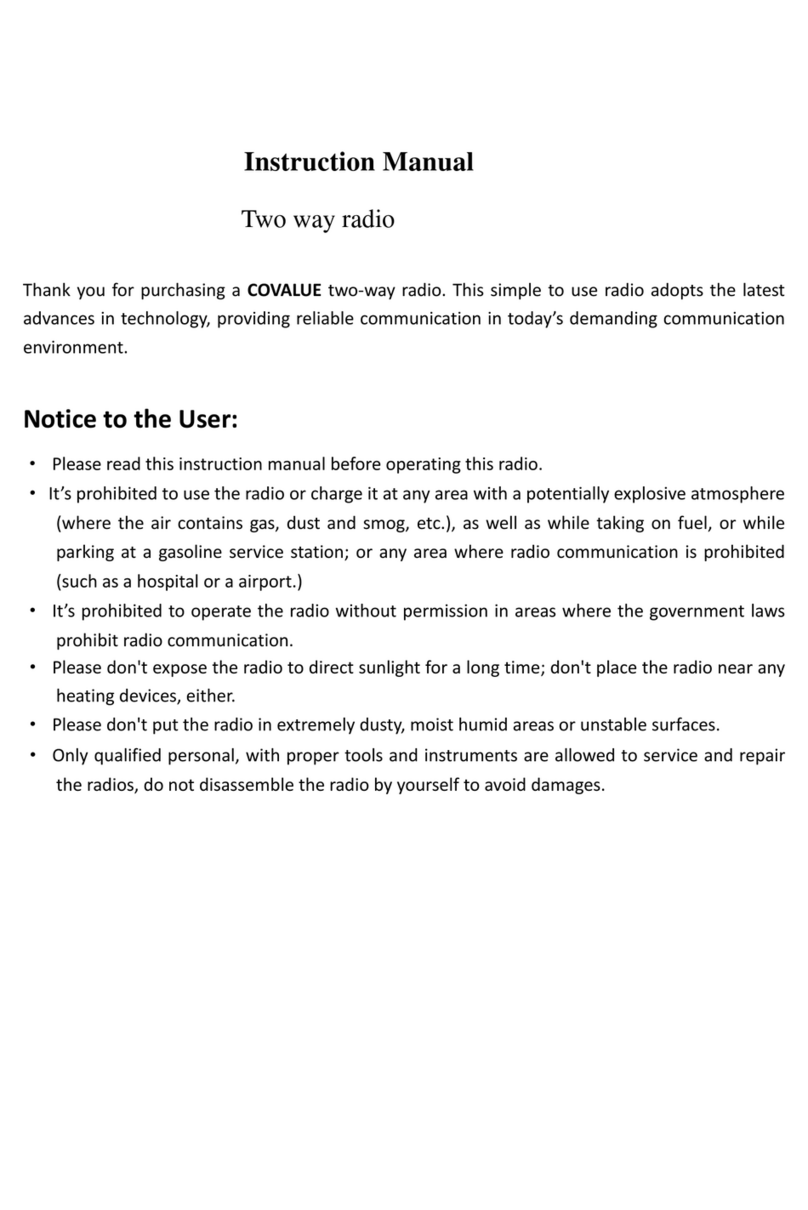
Covalue
Covalue DR7800-2 User manual
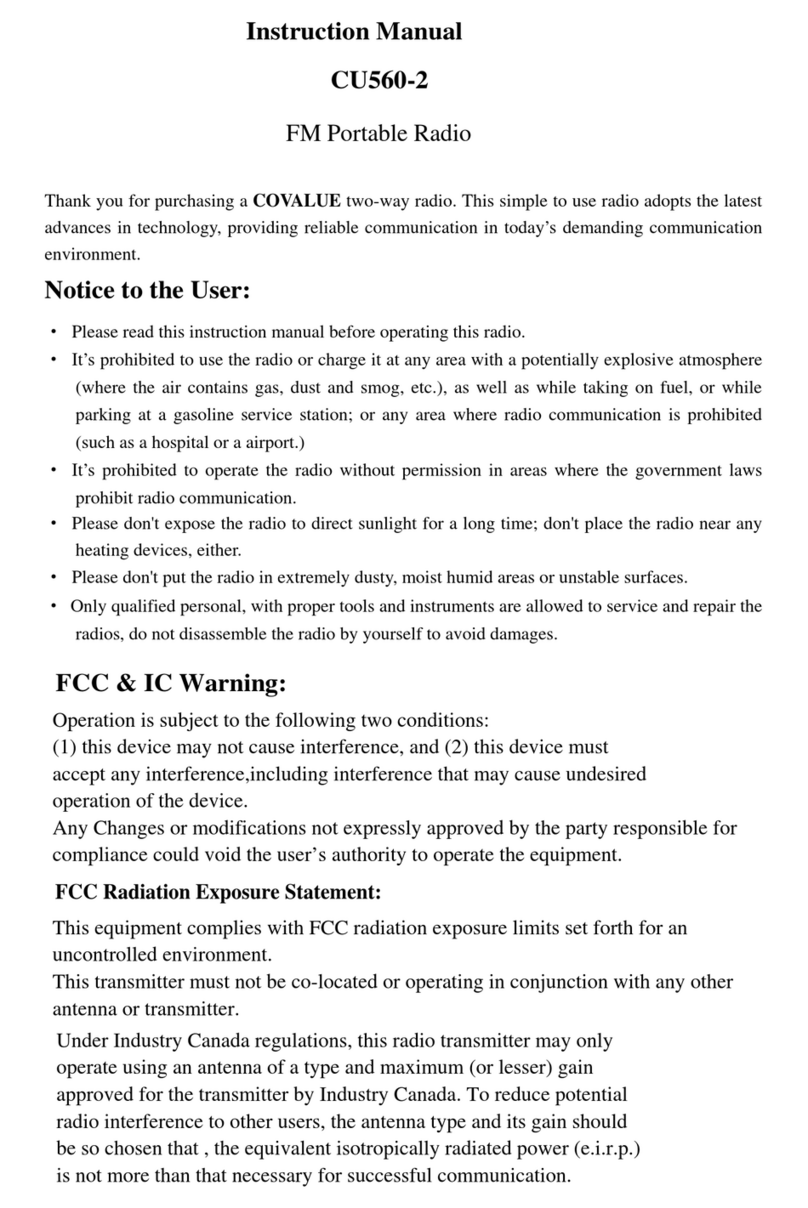
Covalue
Covalue CU560-2 User manual
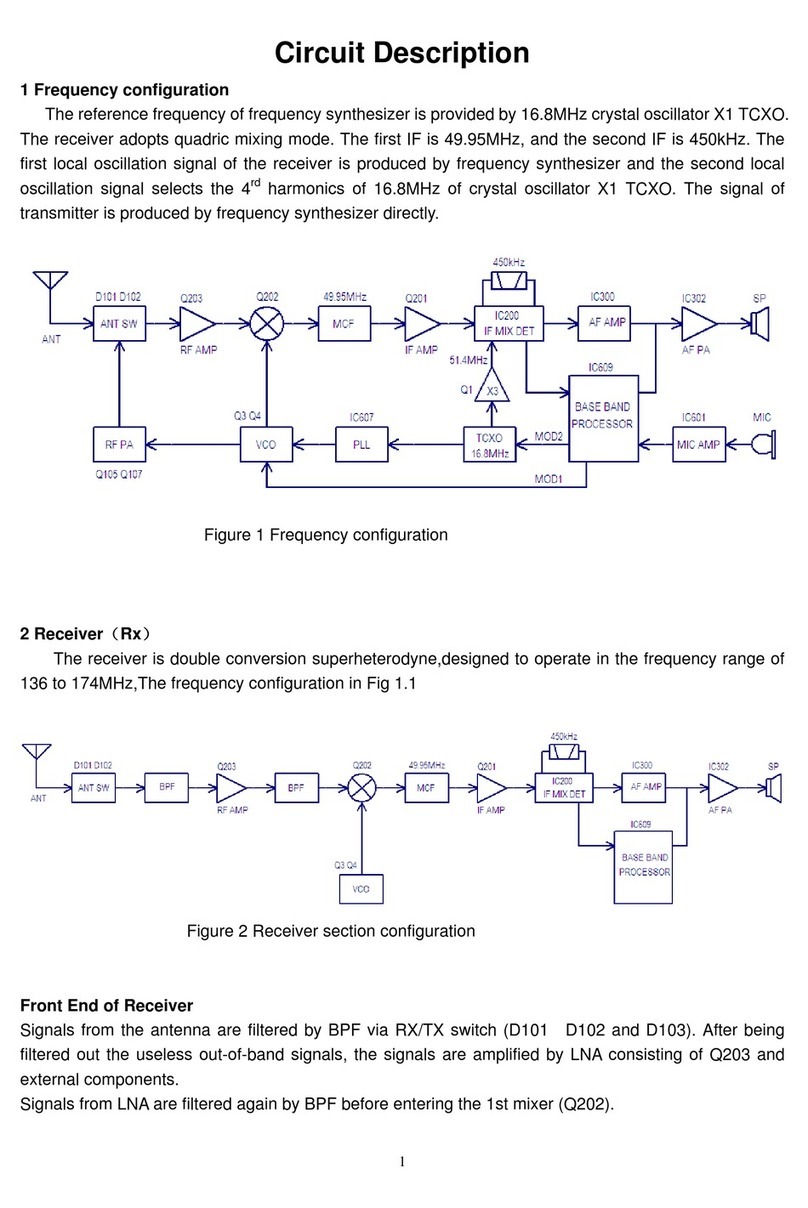
Covalue
Covalue DR6000-1 User manual
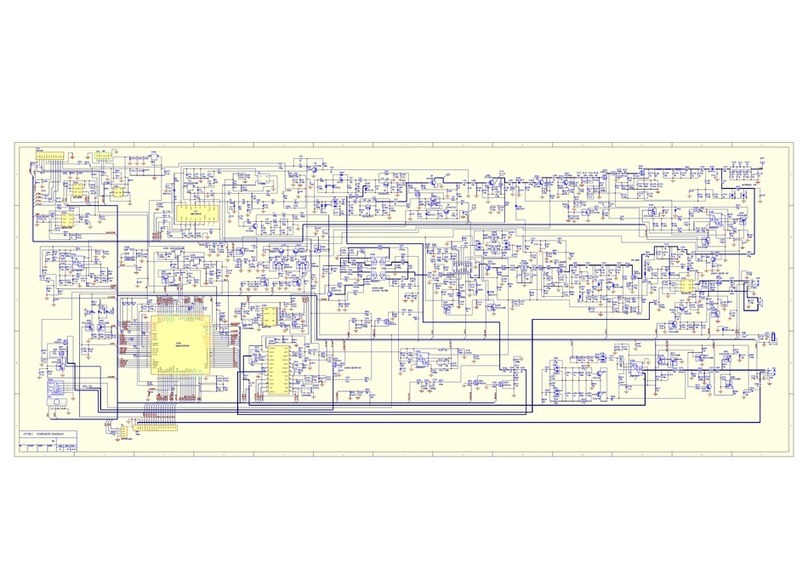
Covalue
Covalue CU780-2 Quick start guide
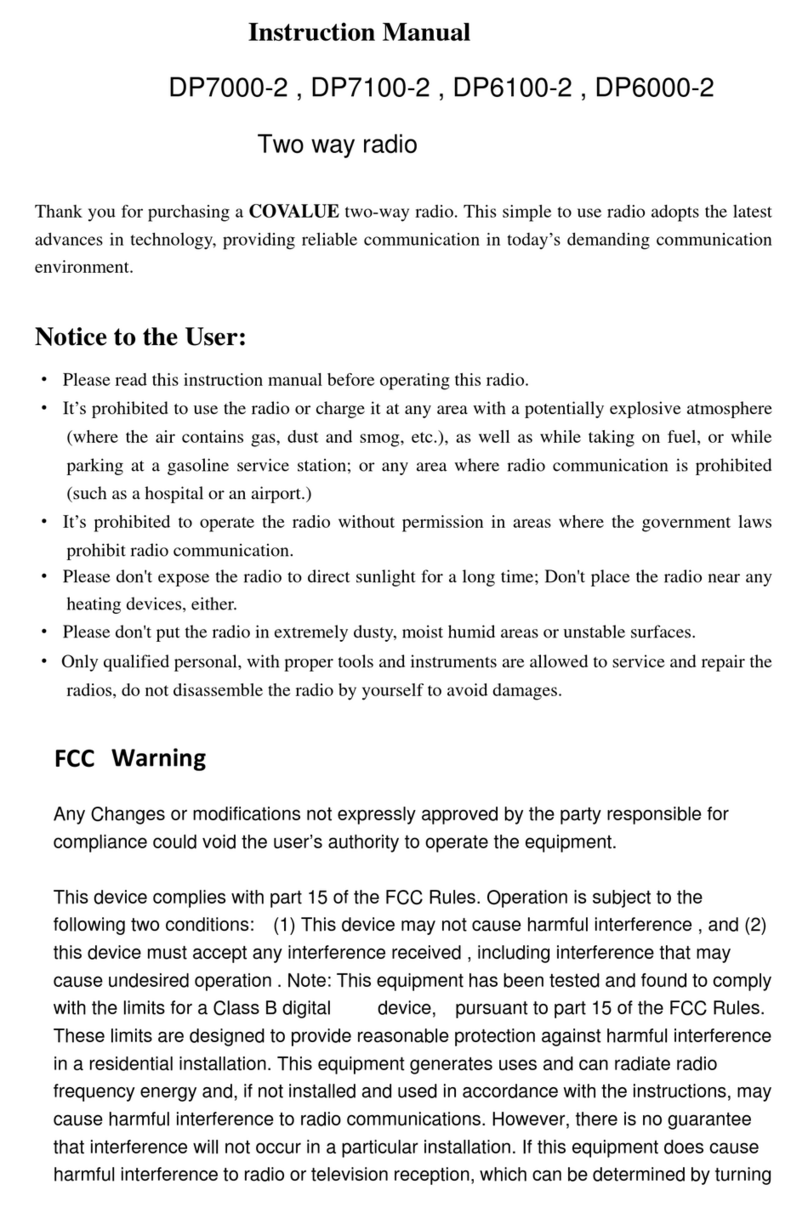
Covalue
Covalue DP7000-2 User manual
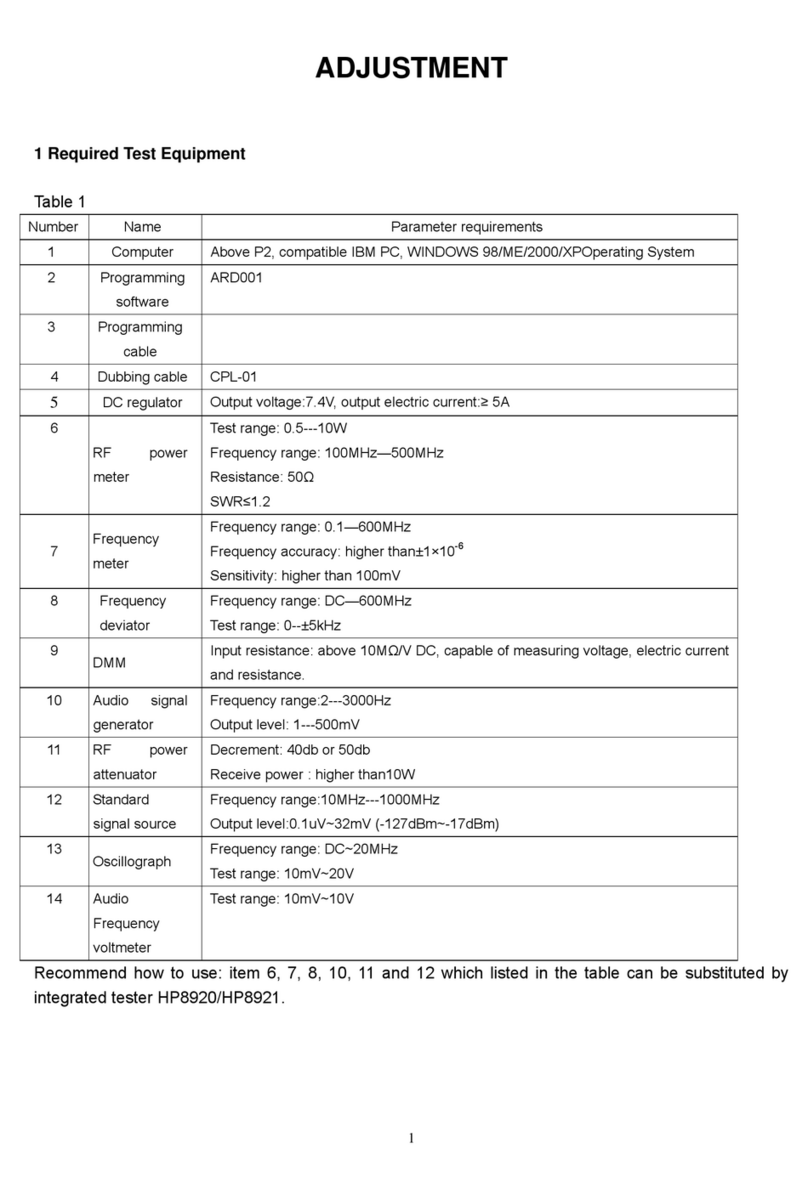
Covalue
Covalue DR6000-1 Guide
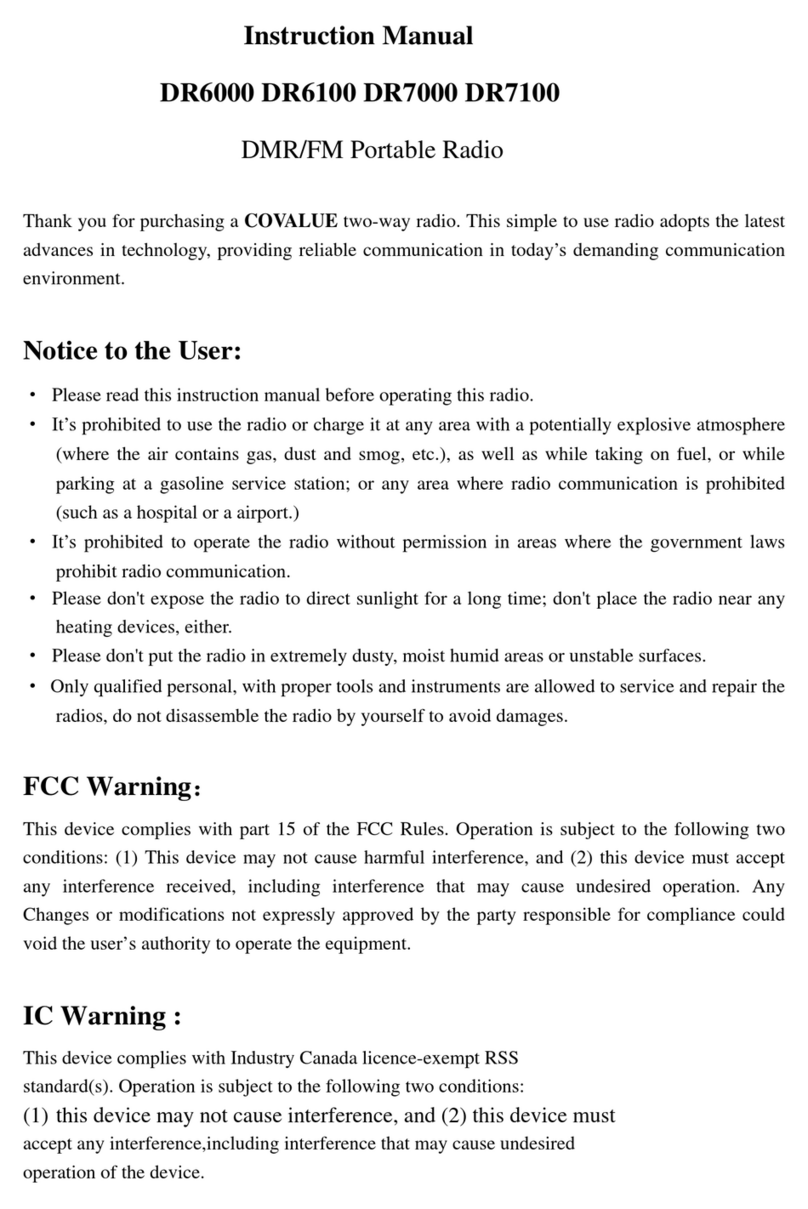
Covalue
Covalue DR6000 User manual
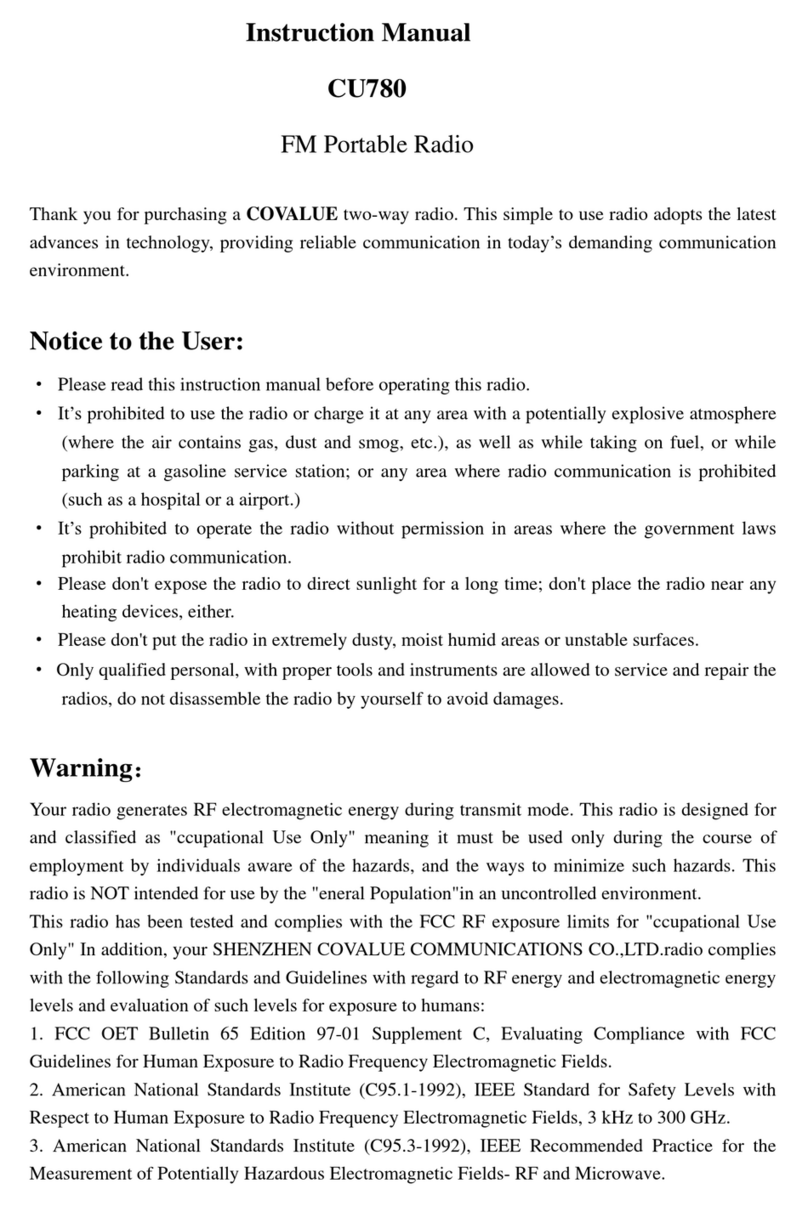
Covalue
Covalue CU780 User manual

Covalue
Covalue CU500-2 User manual
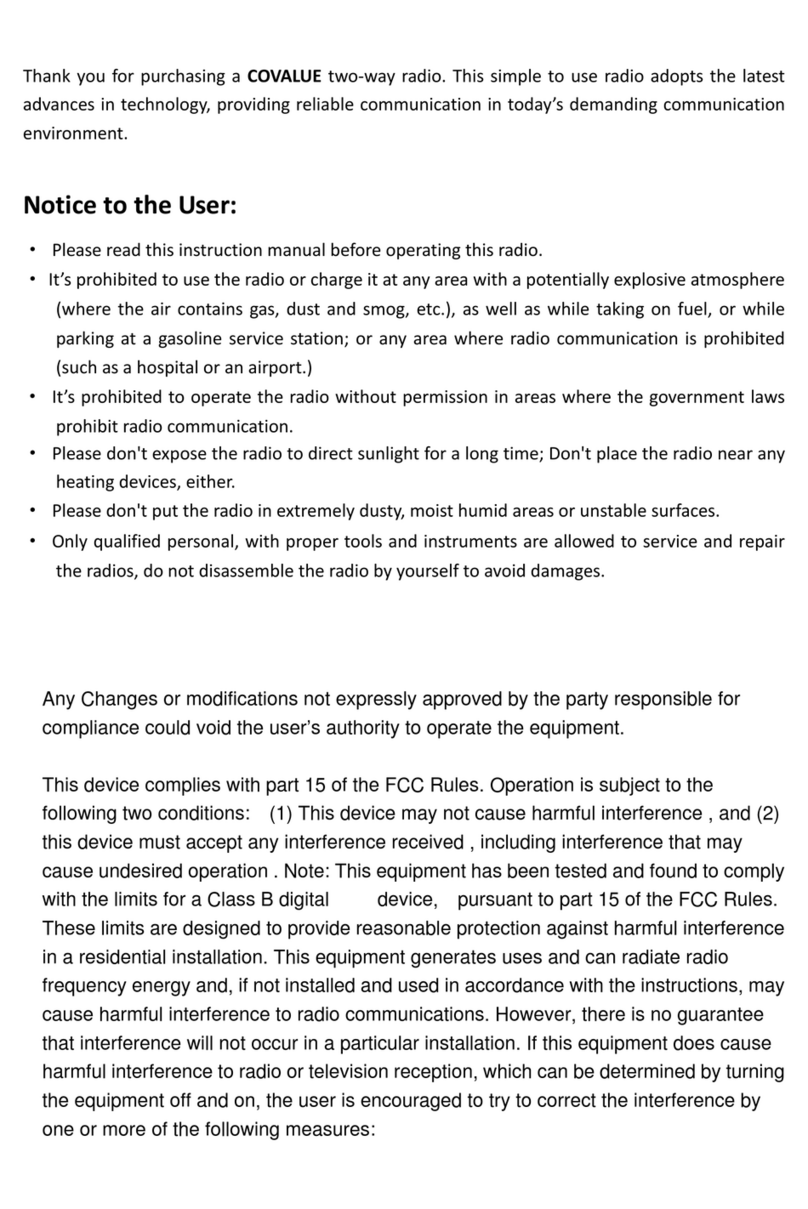
Covalue
Covalue DR5810-2 User manual