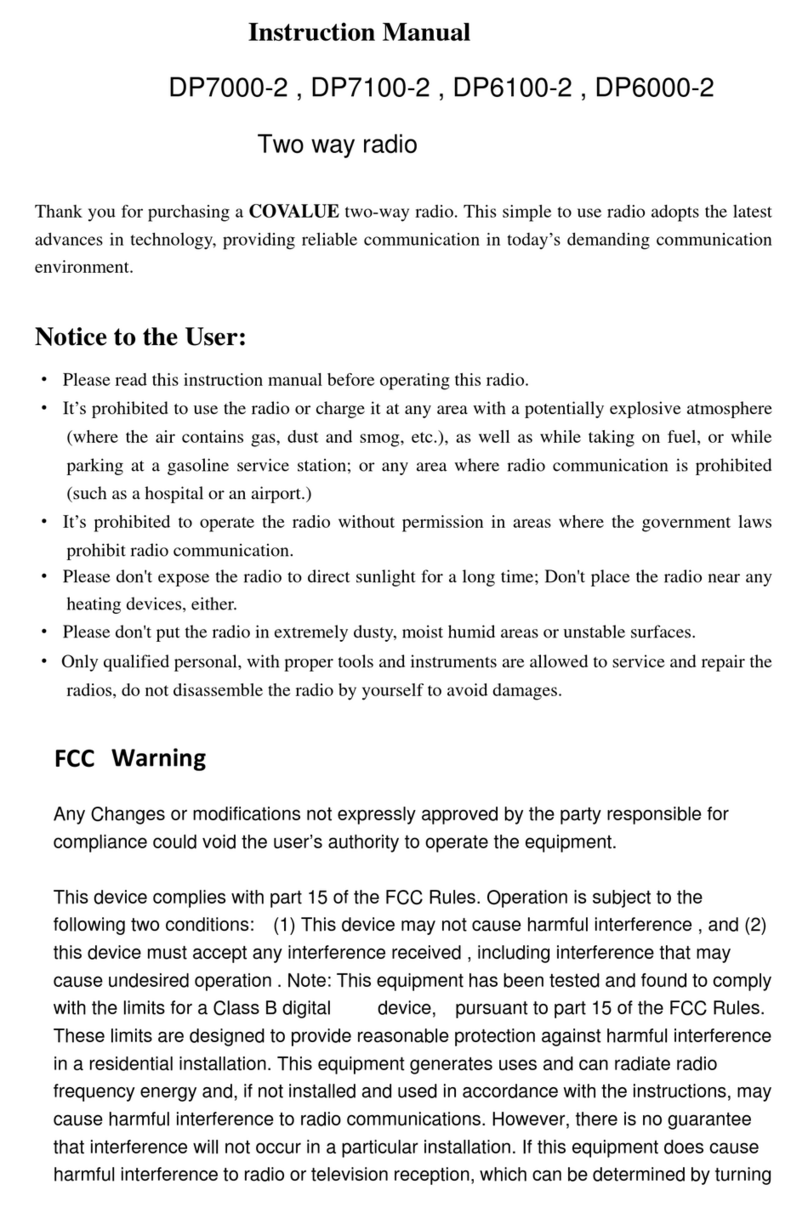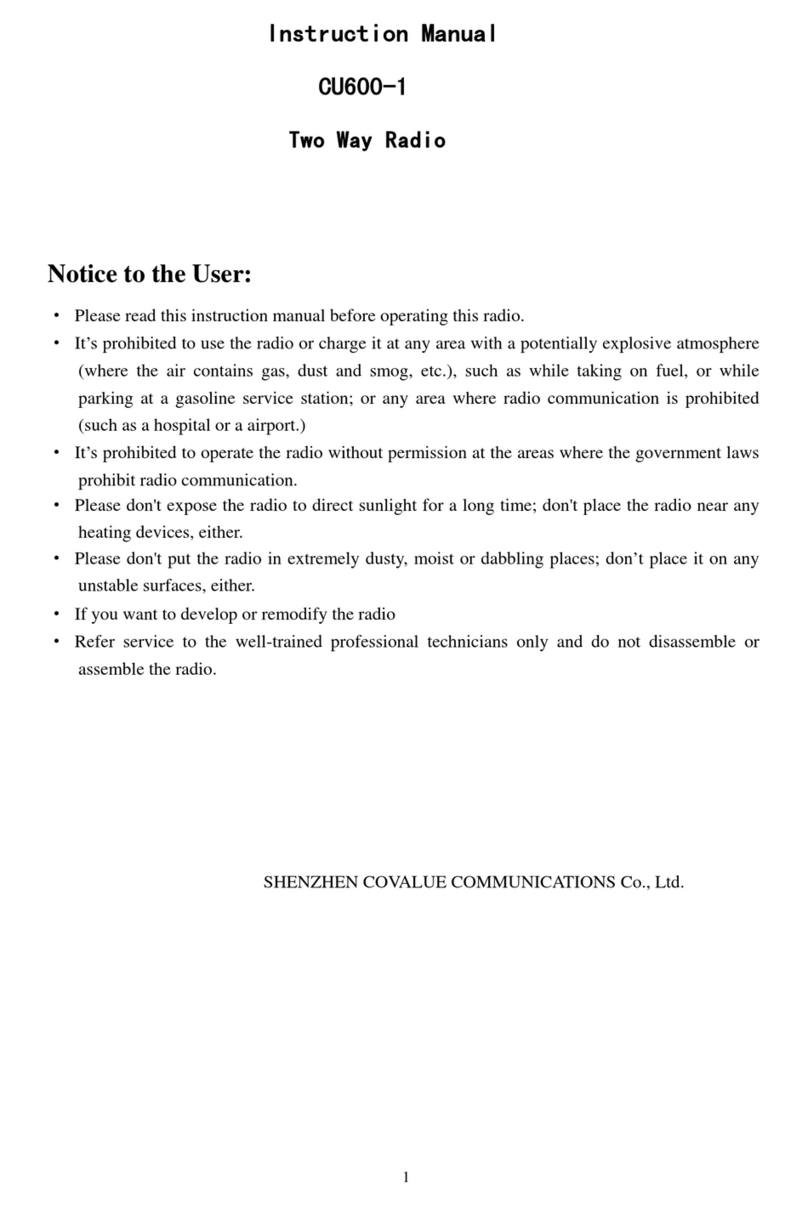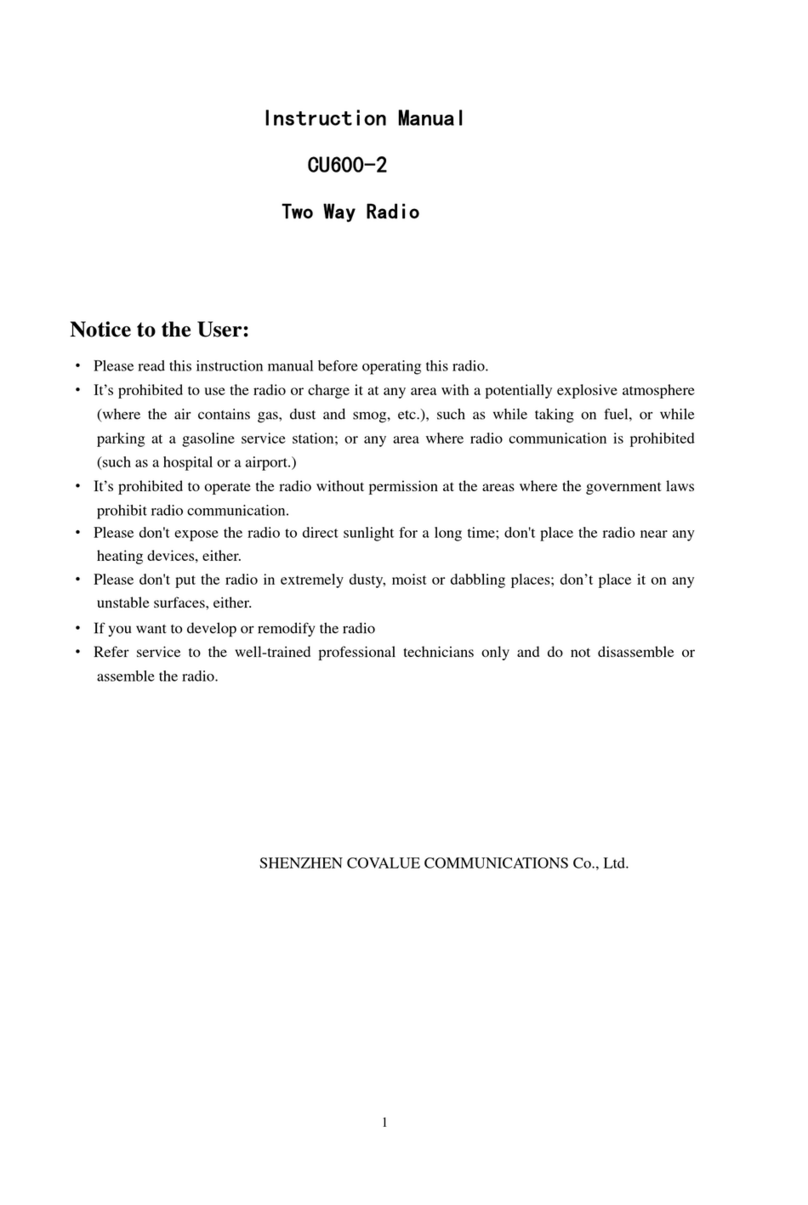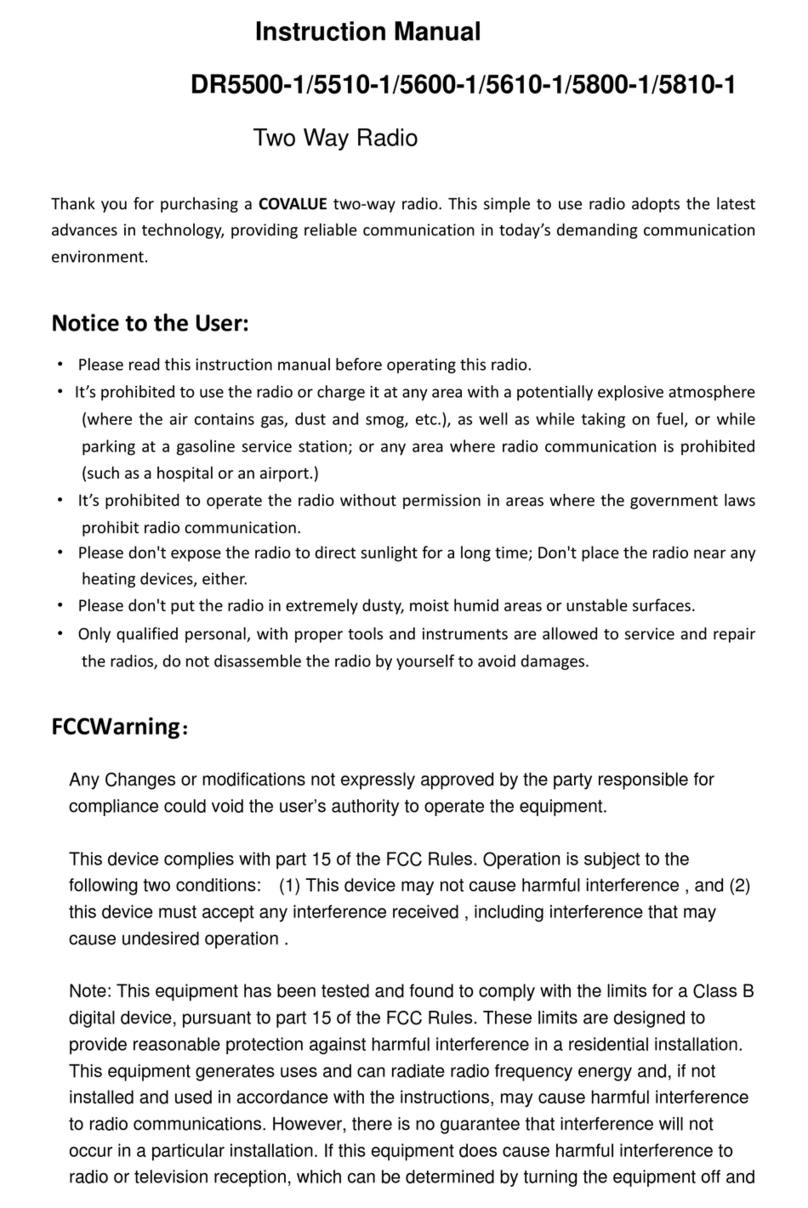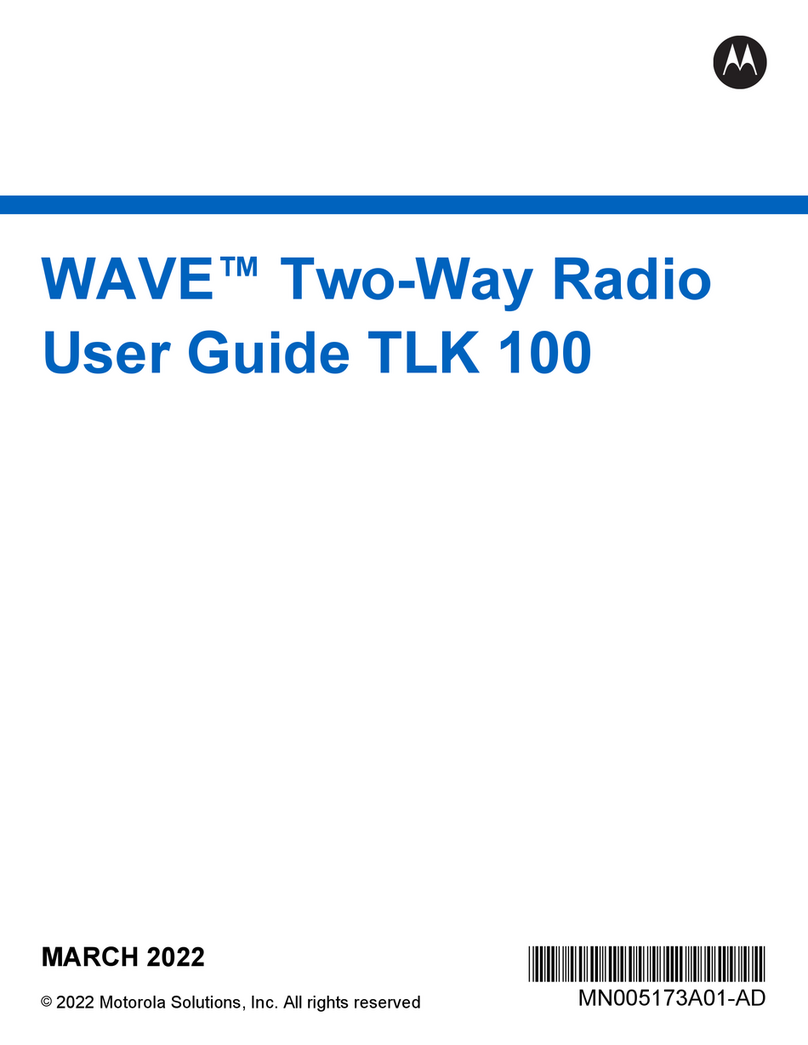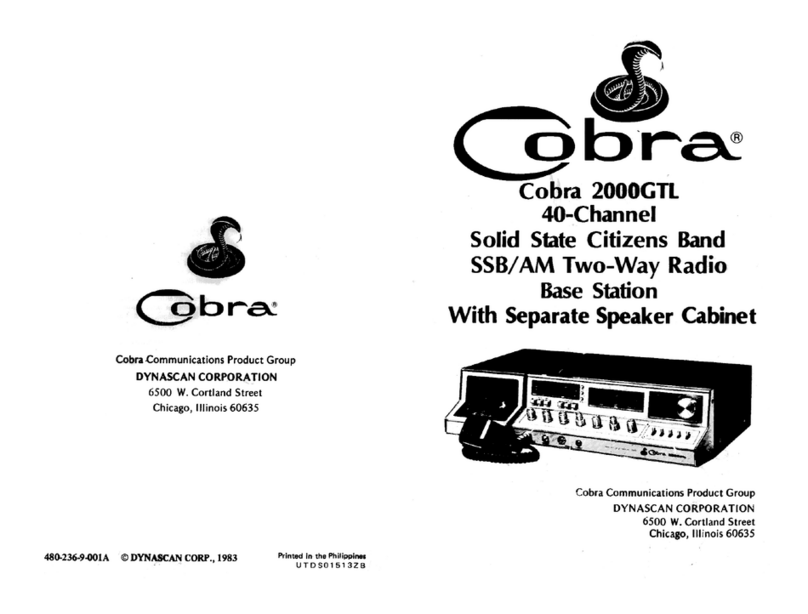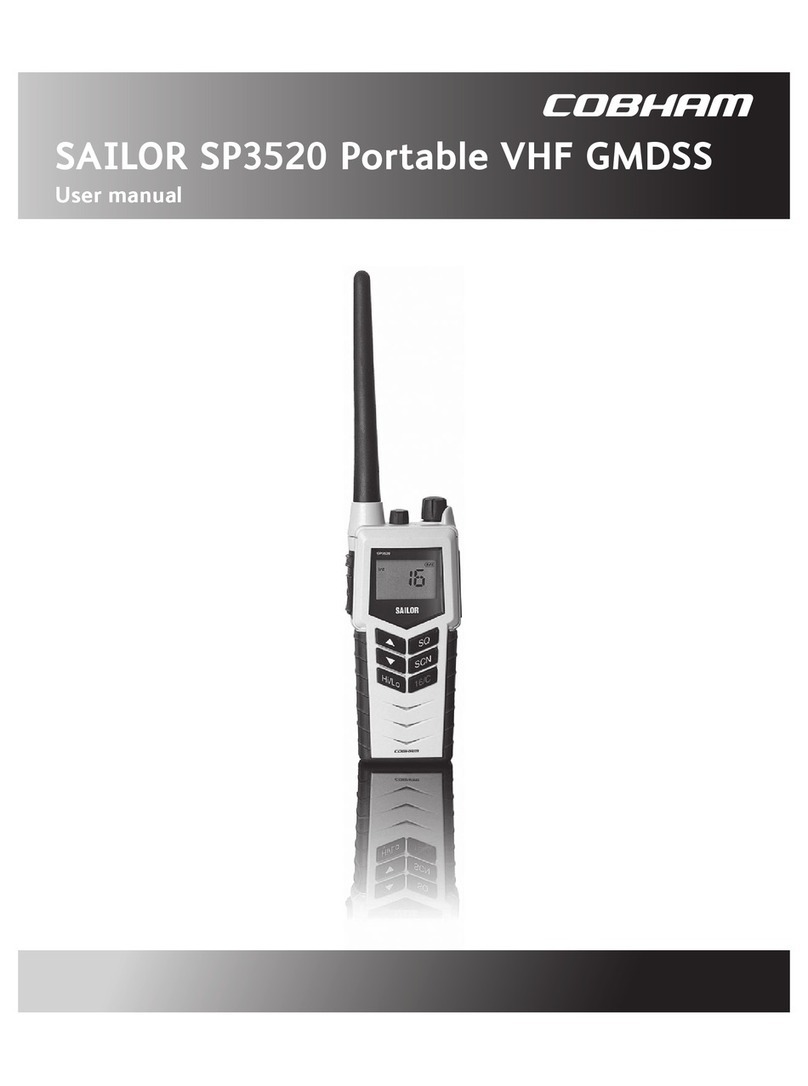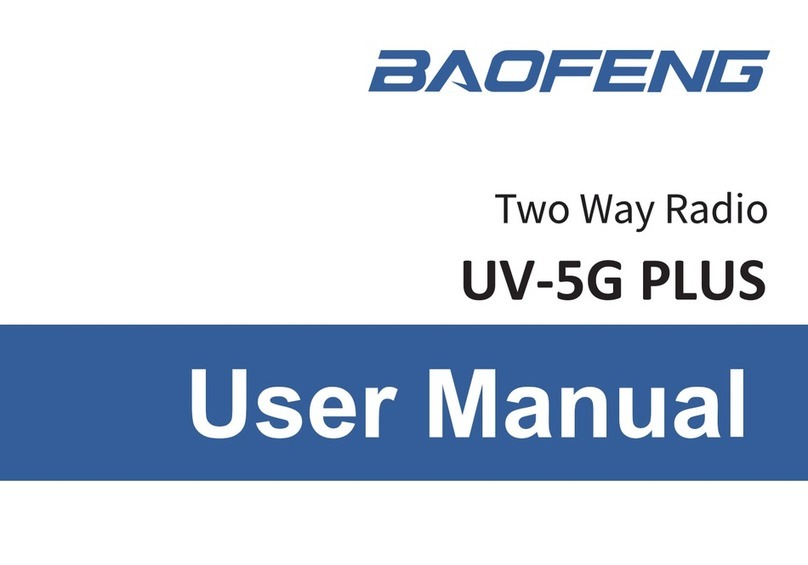Covalue DR6000 User manual

Instruction Manual
DR6000 DR6100 DR7000 DR7100
DMR/FM Portable Radio
Thank you for purchasing a COVALUE two-way radio. This simple to use radio adopts the latest
advances in technology, providing reliable communication in today’s demanding communication
environment.
Notice to the User:
·Please read this instruction manual before operating this radio.
·It’s prohibited to use the radio or charge it at any area with a potentially explosive atmosphere
(where the air contains gas, dust and smog, etc.), as well as while taking on fuel, or while
parking at a gasoline service station; or any area where radio communication is prohibited
(such as a hospital or a airport.)
·It’s prohibited to operate the radio without permission in areas where the government laws
prohibit radio communication.
·Please don't expose the radio to direct sunlight for a long time; don't place the radio near any
heating devices, either.
·Please don't put the radio in extremely dusty, moist humid areas or unstable surfaces.
·Only qualified personal, with proper tools and instruments are allowed to service and repair the
radios, do not disassemble the radio by yourself to avoid damages.
FCC Warning:
This device complies with part 15 of the FCC Rules. Operation is subject to the following two
conditions: (1) This device may not cause harmful interference, and (2) this device must accept
any interference received, including interference that may cause undesired operation. Any
Changes or modifications not expressly approved by the party responsible for compliance could
void the user’s authority to operate the equipment.
IC Warning :
This device complies with Industry Canada licence-exempt RSS
standard(s). Operation is subject to the following two conditions:
(1) this device may not cause interference, and (2) this device must
accept any interference,including interference that may cause undesired
operation of the device.

This equipment can be used in member states of the European Union once
the corresponding administrative licence is obtained.
DECLARATION OF CONFORMITY
SHENZHEN COVALUE COMMUNICATIONS CO.,LTD. as manufacturer of the product
two way radio, declares that the said product complies with the essential requirements
established in article 3 of the Council of Europe Directive 1999/5/CE, dated 9th March,
1999.1999.
SHENZHEN COVALUE COMMUNICATIONS CO., LTD.
Le présent appareil est conforme aux CNR d'Industrie Canada applicables aux appareils
radio exempts de licence.
L'exploitation est autorisée aux deux conditions suivantes:
(1) l'appareil ne doit pas produire de brouillage, et
(2) l'utilisateur de l'appareil doit accepter
d'en compromettre le fonctionnement.
même si le brouillage est susceptible
tout brouillage radioélectrique subi,
Under Industry Canada regulations, this radio transmitter may only operate using an
antenna of a type and maximum (or lesser) gain approved for the transmitter by Industry
Canada. To reduce potential radio interference to other users, the antenna type and its
gain should be so chosen that, the equivalent isotropically radiated power (e.i.r.p.)
is not more than that necessary for successful communication.
Conformément à la réglementation d'Industrie Canada, le présent émetteur radio peut fonctionner
avec une antenne d'un type et d'un gain maximal (ou inférieur) approuvé pour l'émetteur par Industrie Canada.
Dans le but de réduire les risques de brouillage radioélectrique à l'intention des autres utilisateurs,
il faut choisir le type d'antenne et son gain de sorte que la puissance isotrope rayonnée équivalente (p.i.r.e.)
ne dépasse pas l'intensité nécessaire à l'établissement d'une communication satisfaisante.
Le présent appareil est conforme aux CNR d'Industrie Canada applicables aux appareils
radio exempts de licence.
L'exploitation est autorisée aux deux conditions suivantes:
(1) l'appareil ne doit pas produire de brouillage, et
(2) l'utilisateur de l'appareil doit accepter
d'en compromettre le fonctionnement.
même si le brouillage est susceptible
tout brouillage radioélectrique subi,
Under Industry Canada regulations, this radio transmitter may only operate using an
antenna of a type and maximum (or lesser) gain approved for the transmitter by Industry
Canada. To reduce potential radio interference to other users, the antenna type and its
gain should be so chosen that, the equivalent isotropically radiated power (e.i.r.p.)
is not more than that necessary for successful communication.
Conformément à la réglementation d'Industrie Canada, le présent émetteur radio peut fonctionner
avec une antenne d'un type et d'un gain maximal (ou inférieur) approuvé pour l'émetteur par Industrie Canada.
Dans le but de réduire les risques de brouillage radioélectrique à l'intention des autres utilisateurs,
il faut choisir le type d'antenne et son gain de sorte que la puissance isotrope rayonnée équivalente (p.i.r.e.)
ne dépasse pas l'intensité nécessaire à l'établissement d'une communication satisfaisante.

ed for general population, consumer, or any
FCC/IC limits. This radio device is NOT authoriz
INSTRUCTIONS TO ENSURE COMPLIANCE WITH THE FCC/IC’S RF EXPOSURE
AND OPERATIONAL INSTRUCTIONS FOR THE OCCUPATIONAL USE
RF ENERGY EXPOSURE AWARENESS AND CONTROL INFORMATION,
REQUIREMENTS
BEFORE USING YOUR PORTABLE 2-WAY RADIO, READ THIS IMPORTANT RF
ENERGY AWARENESS AND CONTROL INFORMATION AND OPERATIONAL
GUIDELINES
NOTICE: This radio is intended for use in occupational/controlled conditions, where users
have full knowledge of their exposure and can exercise control over their exposure to meet
other use.
This 2-way radio uses electromagnetic energy in the radio frequency (RF) spectrum to provide
communications between two or more users over a distance. It uses radio frequency (RF) energy
or radio waves to send and receive calls. RF energy is one form of electromagnetic energy.
Other forms include, but are not limited to, electric power, sunlight and x-rays. RF energy,
however, should not be confused with these other forms of electromagnetic energy, which when
used improperly can cause biological damage. Very high levels of x-rays, for example, can
damage tissues and genetic material.
Experts in science, engineering, medicine, health and industry work with organizations to develop
standards for exposure to RF energy. These standards provide recommended levels of RF
exposure for both workers and the general public. These recommended RF exposure levels include
substantial margins of protection. All 2-way radios marketed in North America are designed,
manufactured and tested to ensure they meet government established RF exposure levels. In
addition, manufacturers also recommend specific operating instructions to users of 2-way radios.
These instructions are important because they inform users about RF energy exposure and provide
simple procedures on how to control it. Please refer to the following websites for more
information on what RF energy exposure is and how to control your exposure to assure
compliance with established RF exposure limits.
http://www.fcc.gov/oet/rfsafety/rf-faqs.html
http://www.osha.gov/SLTC/radiofrequencyradiation/index.html
Federal Communications Commission Regulations
The FCC rules require manufacturers to comply with the FCC RF energy exposure limits for
portable 2-way radios before they can be marketed in the U.S. When 2-way radios are used as a
consequence of employment, the FCC requires users to be fully aware of and able to control their
exposure to meet occupational requirements. Exposure awareness can be facilitated by the use of
a product label directing users to specific user awareness information. COVALUE 2-way radio has

,Canada RSS102
The device meets the Ministry of Health(Canada) Safety Code 6& Industry Canada RSS-102
exceed the FCC/IC RF exposure guidelines.
exposure levels, which exceed the FCC/IC’s occupational/controlled environment RF exposure limits.
time, or less, is important because this radio generates measurable RF energy exposure only
a RF exposure product label. Also, COVALUE’s user manual, or product manual, or separate
safety booklet includes information and operating instructions required to control your RF
exposure and to satisfy compliance requirements.
Compliance with RF Exposure Standards
COVALUE’s 2-way radio complies with the following RF energy exposure standards and
guidelines:
•United States Federal Communications Commission, Code of Federal Regulations; 47 CFR §§
1.1307, 1.1310, 2.1091 and 2.1093
• American National Standards Institute (ANSI) / Institute of Electrical and Electronic Engineers
(IEEE) C95. 1-1992
• Institute of Electrical and Electronic Engineers (IEEE) C95.1-1999 Edition
RF Exposure Compliance and Control Guidelines and Operating Instructions
To control your exposure and ensure compliance with the occupational/controlled environment
exposure limits always adhere to the following procedures.
Guidelines:
•Do not remove the RF Exposure Label from the device.
• User awareness instructions should accompany device when transferred to other users.
• Do not use this device if the operational requirements described herein are not met.
Operating Instructions:
• Hold the radio in a vertical position in front of face with the microphone (and the other parts of
the radio, including the antenna) at least one inch (2.5 cm) away from the nose. Keeping the
radio at the proper distance is important because RF exposures decrease with distance from the
antenna. Antenna should be kept away from eyes.
• When worn on the body, always place the radio in a COVALUE’s approved clip, holder, holster,
case, or body harness for this product. Using approved body-worn accessories is important
because the use of COVALUE’s or other manufacturer’s non-approved accessories may result in
•If you are not using a body-worn accessory and are not using the radio in the intended use
position in front of the face, then ensure the antenna and the radio are kept at least 2.5 cm (one
inch) from the body when transmitting. Keeping the radio at the proper distance is important
because RF exposures decrease with increasing distance from the antenna.
• Use only manufacturer’s name approved supplied or replacement antennas, batteries, and
accessories. Use of non-manufacturer-name approved antennas, batteries, and accessories may
• For a list of COVALUE’s approved accessories (see the user manual)
IC RF exposure statement:
IC RF exposure statement:IC RF exposure statement:
Transmit no more than the rated duty factor of 50 % of the time. To transmit (talk), push the
Push-To-Talk (PTT) button. To receive calls, release the PTT button. Transmitting 50 % of the
when transmitting (in terms of measuring for standards compliance).
the occupational/controlled environment RF exposure limits

CONTENTS
■Unpacking and Checking the Equipment ------------------------------------
Supplied Accessories----------------------------------------------------
■Preparation -----------------------------------------------------------
Charging the Battery
Installing/Removing the Battery Pack
Installing theAntenna
Installing the Optional Speaker/Microphone
Installing/Removing the Belt Clip
■Radio Overview
■Basic Operations
■Programmable Button Function
■VOX (Voice Operated Transmission)
■Radio Setting
TOT (Time-out Timer)
Battery Save
Low Power Warning
CTCSS/DCS
■User Template
RX Squelch Mode
DTMF
5-Tone Signaling
2-Tone Signaling
MDC Signaling
■Troubleshooting
■Major Specifications
■Settings

■Unpacking and Checking the Equipment
Unpack the radio carefully. We recommend that you identify the items listed in the following table
before discarding the packing material. If any items are missing or have been damaged during
shipment, please contact the carrier or the dealer immediately.
Supplied Accessories
Item Quantity
Antenna 1
Battery 1
Hand Strap 1
Charger 1
Power Adapter 1
Belt Clip 1
Instruction Manual 1
1、Open Package Inspection
First, take the radio out of the package box carefully. We recommend checking the radio and the
supplied accessories in the following table carefully. If any article is missing or damaged, please
contact your reseller without delay.
Package List
Accessories Quantity
1 Radio 1
2 Antenna 1
3 Battery 1
4 Hand Strap 1
5 Charger 1
6 Power Adapter 1
7 Belt Clip 1
8 Instruction Manual 1
2、Getting started
2.1 Charging the Battery
Plug the power adapter into the proper AC wall outlet; and insert the DC plug in the charger coup.
The Red LED flashes after it enters normal work. (Red LED lights per 4.5 seconds)
Insert the battery or the radio to be charged into the charger slot. Please turn off the radio before

insert it into the charger.
Make sure the battery is in good contact with the charger terminals. When the red indicator is
lighted, the charger begins to charge the battery.
After charging for about 3 hours, the red LED will turn OFF and the green LED will light
indicating the battery has been fully charged.
On the first charge, please leave the battery in that state of green indicator for 1~2 hours before
you remove it from the charger to achieve the best performance of the battery. Then you can
disconnect the power adapter from theAC outlet.
If the Red LED flashes quickly (0.2s on 0.2s off), this means the charging process stopped, This
could be because the charging temperature is too high or the battery has a problem, the charger
enters a protective state and no more charge is delivered to the battery. Please stop charging in
such situation and remove the battery from the charger.
Notice:
* The new battery is not fully charged in the factory, and needs to be fully charged when you use
the radio for the first time.
* The radio is supplied with a standard battery manufactured by the factory.
* When you charge the battery for the first time after purchasing or after a long time storage (over
2 months), you should repeat charging it several times to achieve the normal battery capacity.
* Do not recharge the battery after it has been fully charged or it is partially discharged, otherwise
it might affect the battery life or performance. Remove the battery from the charger after
charging is finished.
* If the radio enters low Battery warning state, please recharge the battery. Do not use the radio in
low power state, which will affect the battery life and performance.

Installing/Removing the Battery Pack
Installing/Removing the Battery Pack
To install the battery, please place it into the groove on the top of the radio chassis about 5mm
away from latch.
If the radio has the belt clip installed, you will have to press one side of the clip, to raise it and
slide the battery in proper position.
Press the battery with your fingers and push the battery until you hear a latch click, the battery is
now installed.
Removing the battery pack:
If you want to remove the battery from the radio, first press the battery latch located
on the bottom of the radio, and then press down to slide the battery about 5mm to release
the latch.
Notice:
* Do not short-circuit the battery terminals or dispose the battery in fire.
* Do not disassemble the battery case.
2.3 Installing the Antenna
Screw the antenna into the connector at the top of the radio by holding the bottom of the antenna
and turn it clockwise until secure.

2.4 Install external speaker/MIC
Open the cover of the jack for external speaker/MIC, and then insert the plug of the external
speaker or microphone into the jack on the radio. When inserting the accessory plug, make sure it
is properly aligned ( straight) to avoid internal damage to the connector in the radio.

2.5 Installing/Removing the Belt Clip
Use the 2 screws (M2.5x8.0) supplied with the radio and fix these screws on the holes in the
radio clip and into the holes in the aluminum case. If you want to remove the clip from the radio,
just unscrew them, and remove the clip, you can put the screws back to make sure you do no loose

them.
3、Radio Overview
① PTT ( PUSH-TO-TALK) Button
To make a call, press and hold the PTT button, then speak into the microphone in normal
voice. Release the PTT button to receive signals.
② Side Button 1 (Programmable Button)
③ Side Button 2(Programmable Button)

④ MIC Input
Please keep your mouth about 10 cm (3-4 inches) away from the microphone input to
achieve the best voice quality. If the distance is too far or too close to the radio, it will affect
the voice quality.
⑤ LCD
ICON Description
Received Signal Strength Indicator
Scan
Talk Around
Monitor
Squelch Open
TX Middle Power
TX Low Power
New Message
Key Locked
Select Staus
Programmable Icon
Scrambler
Battery Meter
⑥ Key Pad
⑦ Top Button (Programmable Button)
⑧ Channel Selector
Rotate to select channel 1~512.
⑨ Power/Volume Knob
Turn clockwise to switch on the radio.
Turn counterclockwise till a click is heard to switch off the radio.
Rotate to adjust the volume after turning on the radio.
⑩ LED Indicator
LED Indicator Status/Alert. Green LED lights when a carrier is detected in the current
channel. Red LED lights during transmission. Flashes orange when receiving 5-Tone
signaling or 2-Tone signaling or MDC signaling. Green LED flashes when scanning or Red
LED flashes when low battery.
⑪ Speaker/Microphone Jacks
Used to connect the optional speaker/microphone.

4、Basic Operations
1. Power on the radio
Turn on the radio by turning the Power/Volume switch clockwise till a click is heard, and you
will hear a Power up beep if the dealer has set it. The radio is now in Rx mode.
2. Adjust Volume:
Rotate the Power/Volume knob to adjust the volume with the monitor key pressed.
Turn clockwise to increase the volume and counterclockwise to decrease the volume.
3. Select a Channel:
Rotate the channel selector to the desired channel. When a signal is received, it will be heard
in the speaker.

4. Make a Call:
To make a call, press the PTT, and speak in normal voice and please keep your mouth about 10 cm
(3-4 inches) away from the microphone to achieve optimal voice quality.
5. Receive a Call:
Release the PTT button and adjust the volume at the proper position to receive calls.
The dealer can set CTCSS/DCS, 5-Tone or 2-Tone DTMF or MDC on your radio. On the
channels programmed with Selective Signaling, you will not hear calls except those from the
radios in the same group and sending the proper ID.

■Programmable Button Function
The dealer can program the Side Button 1, Side Button 2 and the Top Button with the following
Optional functions:
Buttons Function Description
None No function
Channel Up Select the next channel
Channel Down Select the previous channel
Zone Up Select the next zone
Zone Down Select the previous zone
Display Channel Frequency Press this button and the LCD will show the frequency of the current
channel.
Display Channel Name Press this button and the LCD will show the name of the current
channel.
Display Mode Switch Press this button and the LCD will show “Channel Number”,
“Channel Name”, “Zone Number, Zone Name” and “Channel
Frequency” alternately.
OST Change the setup of preset CTCSS/DCS for the current channel.
Power level Selection Press this button to make selection among the high, medium and
low transmission power, and “H”, “M” and “L” will be shown on the
LCD to represent the current transmission power.
Squelch Level Selection
Press this button to enter the “Squelch Level Adjustment Mode”
first, and then press the /button to adjust the level.
Press the Obutton to save the selected squelch level and quit
this mode.
Key lock To toggle between locking/unlocking your radio’ keypad.
Scan
Scan
a) Press the button set as “Scan” to start or stop scanning. If
scan beep tone enabled, 4 high beeps will indicate entering
scanning state, or 4 low beeps indicate exiting scanning
state. If scan LED enabled, (the GREEN LED will blink
while scanning).
b) The working channel of the radio will revert to the defined
channels automatically when you press PTT button during
scanning.
Nuisance Delete When one channel continually generated unwanted noise. this
allow you temporary remove the channel from the current active
scan.
Voice Companding Start/end the voice compression/expansion function.
Public Address
Start/end the public address function. Press this button and the
function will be activated. Press the PTT button and speak to the
microphone so that you can hear your voice through the external
speaker . Press this button once again and return to the normal
user mode.
Scrambler Enable or Disable voice scrambler function.

Home Channel Changes to the home channels.
Talk around Switch the radio between talk around and repeater mode.
VOX Selection Enable or disable the VOX function.
Monitor momentary/
CallCancel
Hold this button to close CTCSS, DCS, 2Tone/DTMF signaling
according to the set data. Loosen this button to return to the normal
operation. Press this button in the selective call state to quit such a
state.
Monitor/Call Cancel
Press this button to trigger this function and the CTCSS, DCS,
2Tone/DTMF signaling will be closed, so you can receive the signal
that can't be heard in the normal operation. Press this button again
to return to the normal operation. Press this button in the selective
call state to quit such a state.
Squelch off momentary/
Call Cancel
Hold this button to open the squelch. loosen this button to return to
the normal operation. Press this button in the selective call state to
quit such a state.
Squelch off/Call Cancel Press this button to open squelch, press it again to return to normal
operation. Press the button in the selective call state to quit such a
state
Emergency Alarm
When you press the top button set as “Emergency Call”, the
radio will enter emergency state, the radio can sound alarm
tone or transmit ID code or background tone to your partners or
the system, the detail setting is programmed by your dealer.
Cancel Emergency Call Press the top button set as “Cancel Emergency Call” to cancel
Emergency function.
Man-down
Press this key to enable or disable man-down function, which is
an optional function. If being in “man-down status” for a
setting time, the radio will sound pre-alert tones. If not being
set straight in another setting time, the radio will enter
“Emergency state.”
Radio Call Press this button and to enter the fast menu mode of “Radio Call”.
For detailed operation, see “Menu Operation”.
Call Button 1 Sends the DTMF/2Tone/5Tone code assigned to call 1 key.
Call Button 2 Sends the DTMF/2Tone/5Tone code assigned to call 2 key.
Call Button 3 Sends the DTMF/2Tone/5Tone code assigned to call 3 key.
Call Button 4 Sends the DTMF/2Tone/5Tone code assigned to call 4 key.
Menu Select /Enter To enter the menu mode or make menu selections.
Horn Alert Enables the Horn Alert
Lone worker
When the radio is set in lone work, it will sounds pre-alert
tones before the Lone Work time expires, and the user should
press any key on the radio within the Reset Time, indicating the
user is safe, otherwise, the radio will enter emergency state
automatically.
Scan List Edit Press this button and the radio will enter the fast menu mode for
scan list edit. For details, see “Menu Operation”.
GPS Information View Press this button and the radio will enter the menu mode of GPS
Information Menu.

VOX Level Selection Press this button to enter the VOX Level Adjustment Mode”. Press
/button to adjust VOX level. Press Obutton to save
the selected VOX level and quit this mode.
When pressing a Key, notice the different beeps you will hear
No beep, key pressed not acknowledge
one beep, feature enable
two beeps, feature disable
“Error” beep, key pressed invalid
5. Radio Call
5.1. Selective Call
5.1.1 Send Selective Call
A. Press “Menu Select/Enter” button to enter the menu mode.
B. Press /button until “RADIOCAL”.
C. Press Obutton to select “SEL CALL”.
D. Press /button until the required call list appears.
E. Press “PTT” button to send the selective call.
F. Press “PTT” button and speak to the microphone in normal voice. Please keep the
microphone about 3 to 4 cm far from your mouth. After speaking, please loosen the
“PTT”.
G. Press Cbutton to return to the previous operation.
5.1.2 Receive Selective Call
Receiving a selective call, you will hear the alert tone and the LED indicator will blink
orange. Icon flashes and the caller’s ID or name displays.
Press PPT button for callback.
5.2 Call Alert
After the radio receives the call alert, the alert tone will sound and the orange indicator
flicker. icon flashes and the caller’s ID code or name shows until someone answers.
Press the “PTT” button for callback or other buttons for cancellation.
A. Press “Menu Selection/Enter” button to enter the menu mode.
B. Press /button until “RADIOCAL”.
C. Press Obutton to select “CALLALT”.
D. Press /button until the required call list is showed.
E. Press “PTT” button to send the call.
F. After calling, press Cbutton to return the previous operation.
6. Select Zone
According to the setup of the communication network, the radio can be distributed to
different zones. Select the proper zone to realize communicating with the radio from a
different zone.

1. Select the zone through menu.
A Press the “Menu Selection/Enter” button to enter the menu mode.
B Press /button until “ZONE”.
C Press Obutton for selection.
D Press /button until the group name you require is appeared.
E Press Obutton for selection.
1 Select the group through “ZONE UP” or “ZONE DOWN” button.
7. Talkaround
In the communication network, you can expand communication range through the
repeater, but when the mobile radio is out of the communication range, you can connect
with other radio in the talkaround method. The talkaround function can be showed by .
1. Select the talk around by menu.
A. Press the “Menu Selection/Enter” button to enter the menu mode.
B. Press /button until “RPTRTALK”.
C. Press Obutton for selection.
D. Press /button until “REPEATE” or “TALKRND”.
E. Press Obutton for confirmation.
2. Switch the talkaround or repeater mode through “talkaround” button.
8. Utilities
The item can help you customize some setups of the radio.
The operating steps go as follows:
A. Press the “Menu Selection/Enter” button to enter the menu mode.
B. Press /button until “UTILITY”.
C. Press
Obutton for selection.
D. Press /button until the items you require are showed.
E. Press
Obutton for select. The radio will show the current setup.
F. Press /button to show all items that can be set with this item.
G. Press
Obutton to select this setup
H. Press
Cbutton to return to the previous operation.
Change the setup items in the following table as per the previous steps.
Items Selectable Setups Functions
Squelch Level
"SQL LEV " SQL 0 ~ 9 Change the squelch level of the radio.
Transmission Power
"PWR LEV " "PWR LOW "
"PWR MID ",
"PWR HI "
Select transmission power among high,
medium and low levels.
VOX Level
"VOX LEV " VOX 0 ~ 9 Change the VOX level of the radio.
Backlight
"BACK LED" “BLED OFF"
"BLED ON "
"BLAUTO "
Select among such modes of backlight as
“turnoff”, “normal turn-on” or “auto”.
MCU software version …… Show the software version.

display
"SOFT VER" Eg.“V1.1.00”
9. Scan
In order to receive the calls from many channels, the radio can be programmed to scan
these channels. At most there are 16 channels in each scan list. Each channel can use a
scan list together with others or alone.
9.1 Start/End Scan Function
You can press “SCAN” button directly or enable the scan through the menu.
When the scan function is started, icon and your revert channel will display .
1. Enter the scan state through menu mode.
A. Press the “Menu Selection/Enter” button to enter the menu mode.
B. Press /button until “SYS SCAN”.
C. Press Obutton for selection.
D. Press /button until “SCAN ON?” or “SCAN OF?”
E. Press Obutton for select.
2. Use the scan button.
A. Press “SCAN” button to activate the scan function.
B. Press “SCAN” button again to disable the scan function.
9.2 Nuisance Delete
If a channel continuously generates noise or interference, press the button to remove
this channel from the scan list temporarily.
Note: the priority channel can't be removed and the last one in the scan list, either.
9.3 Edit Scan List
9.3.1 Add or Delete the Channels in the Scan List
A. Press the “Menu Selection/Enter” button to enter the menu mode.
B. Press /button until “PROG LST”.
C. Press Obutton to select “SCAN LIST”.
D. Press /button until “ADD LST?” or DEL LST?”.
E. Press Obutton for selection.
F. Press /button until the channel you want to add or delete.
G. Press Obutton to complete operation you will see“CHNSAVE” (If you added a
channel)or“CHN DEL”.
H. Press Cbutton to return to the previous operation.
9.3.2 Set Priority Channel
1. Press the “Menu Selection/Enter” button to enter the menu mode.
2. Press /button until “PROG LST”.
3. Press
Obutton to select “SCAN LIST”.
4. Press /button until “ED PRIO?”.
5. Press
Obutton for selection.

6. Press /button until “PRIO#1?” or “PRIO#2?”.
7. Press
Obutton to select the type of the required priority channel.
For example, in Step 7, the type of priority channel is “DES?”.
Press /button to select the required priority channel.
8. Press
Obutton to complete operation.
9. Press
Cbutton to return to the previous operation.
10. OST
In a certain specific channel, you can revise the CTCSS/DCS encode/decode setup of
current channel.
The operating steps go as follows:
A. Press the “OST” button to enter the OST menu mode.
B. Press /button until the CTCSS/DCS encode/decode you want.
C. Press Obutton to select.
Note:
¾When the OST backup function is enabled, the radio retains the OST code of
each channel even if the channel is changed or the radio is shut down
¾In the OST state, P2“·”icon will display.
¾Press “OST” button again to return to normal operation.
11. GPS Information View
If the radio starts the GPS function, you can view the current GPS information. The
specific operating steps go as follows:
A. Press “GPS Information View” button to enter the GPS information display mode.
B. Press /button until the items you require displays.
C. Press Obutton for selection.
D. Press /button for page up of the following content.
E. Press Cbutton to return to the previous operation.
The specific content can be shown as follows:
1. Positioning star number: “STAR NUM”
2. Longitude “LONGITUD”
3. Latitude “LATITUDE”
4. Altitude “ALTITUDE”
5. Speed “SPEED”
6. Time “TIME”
■VOX (Voice Operated Transmission)
VOX allows hands-free transmission on the radio when using the appropriate earphone/headset.
This manual suits for next models
4
Table of contents
Other Covalue Two-way Radio manuals
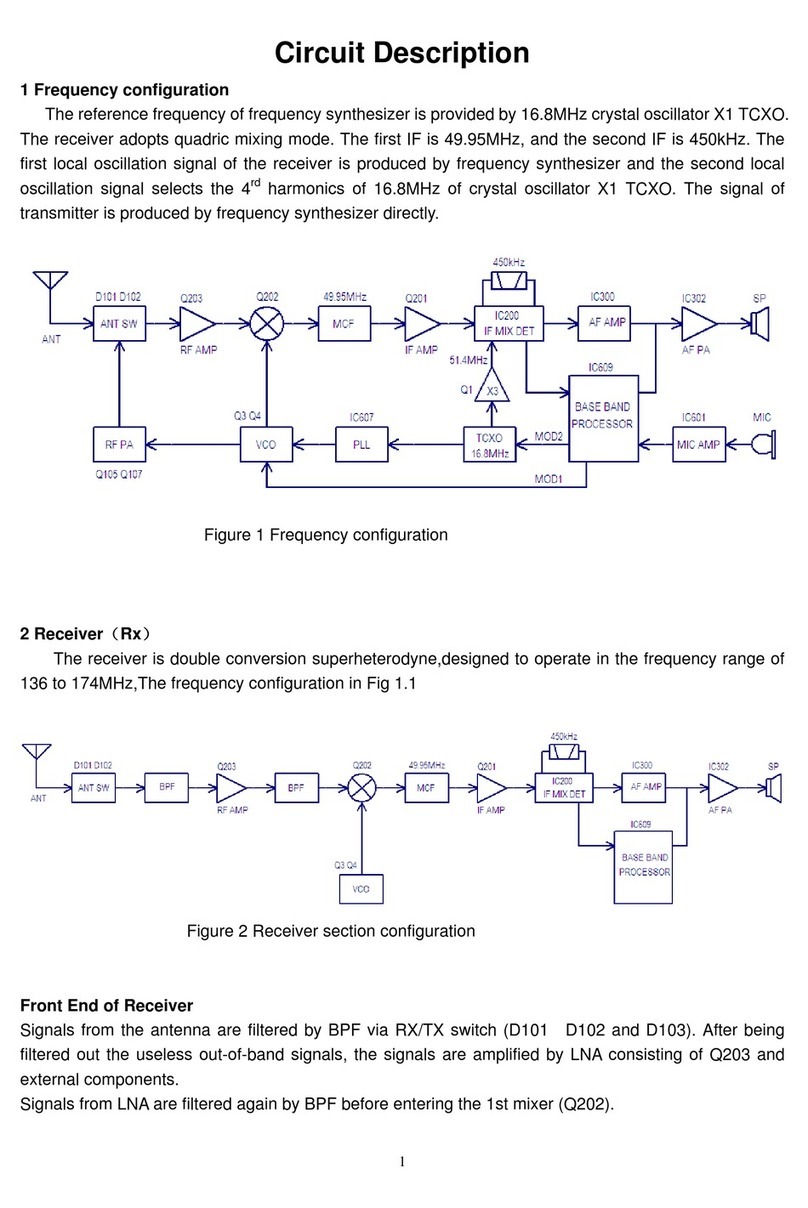
Covalue
Covalue DR6000-1 User manual
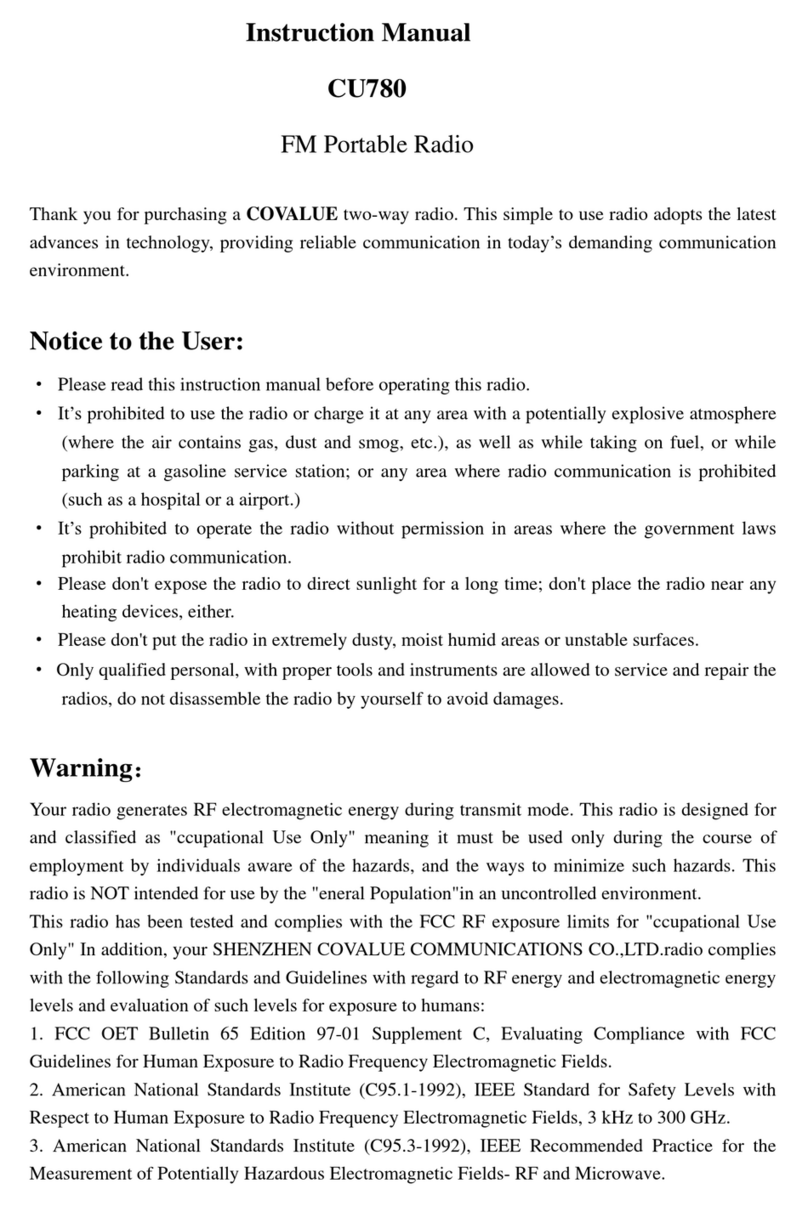
Covalue
Covalue CU780 User manual
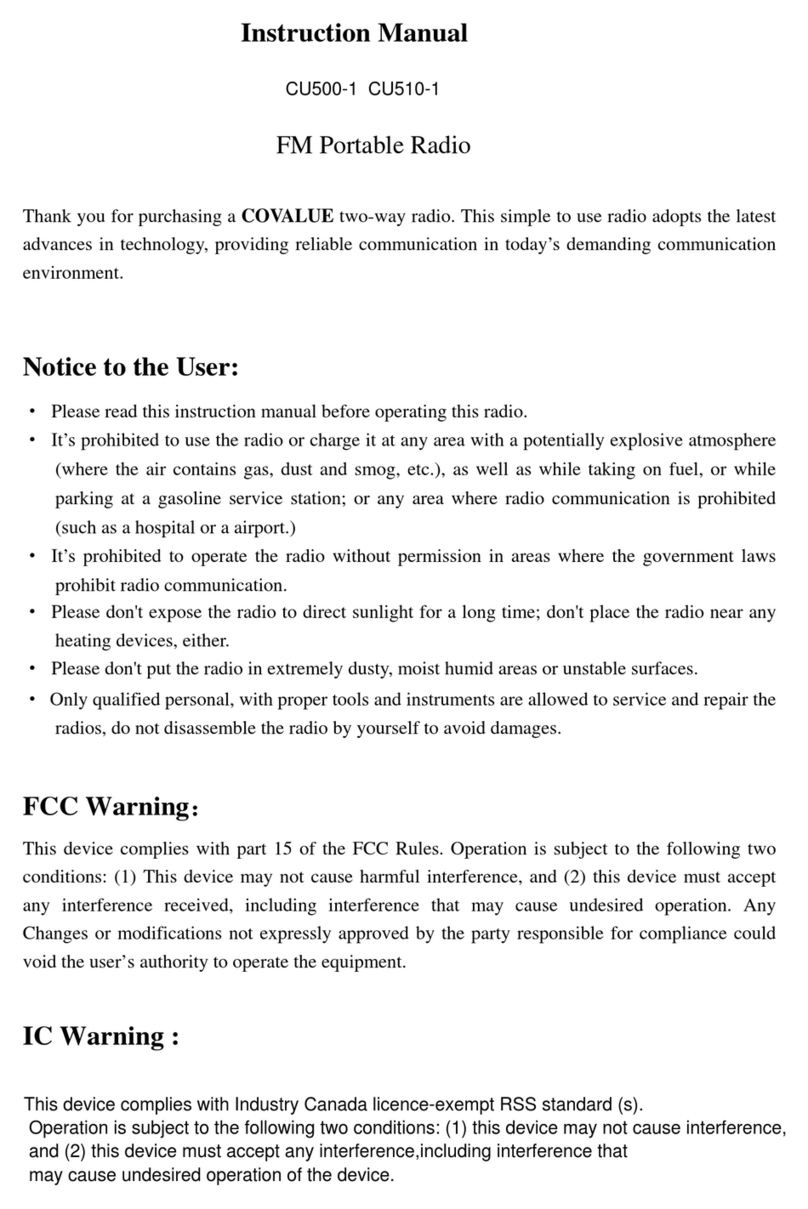
Covalue
Covalue CU500-1 User manual
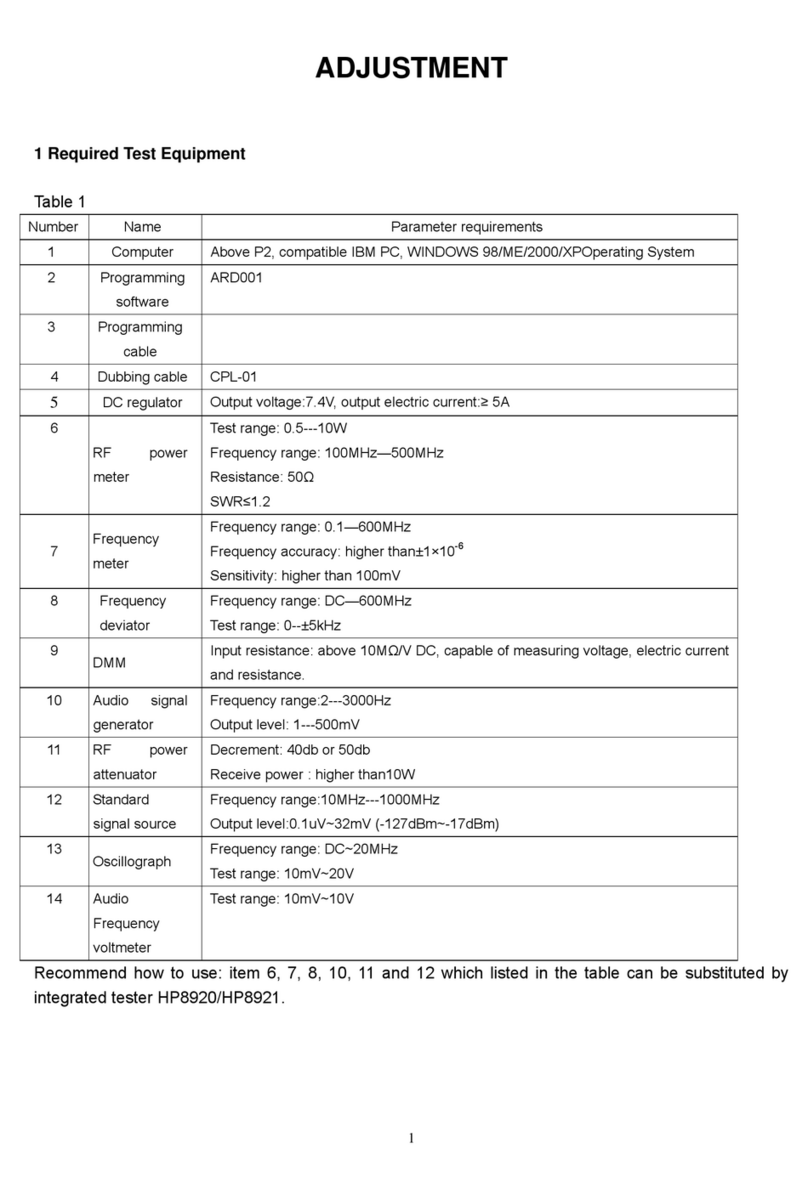
Covalue
Covalue DR6000-1 Guide
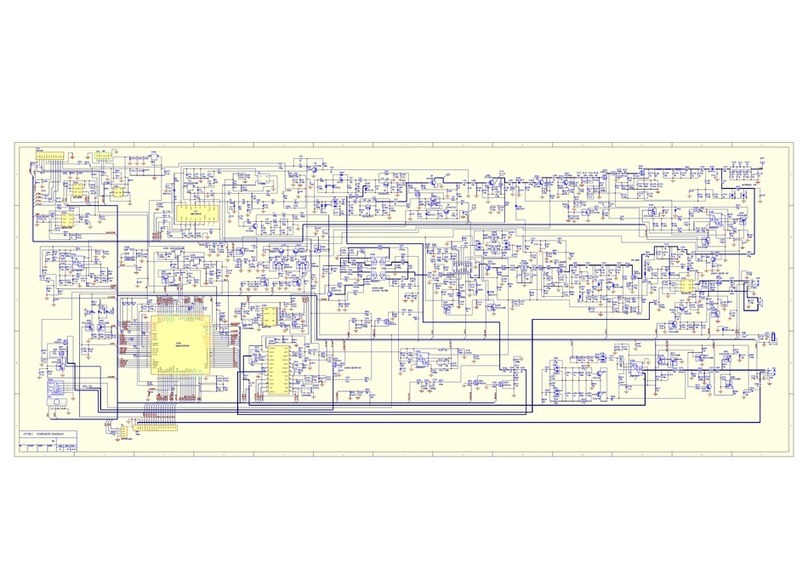
Covalue
Covalue CU780-2 Quick start guide
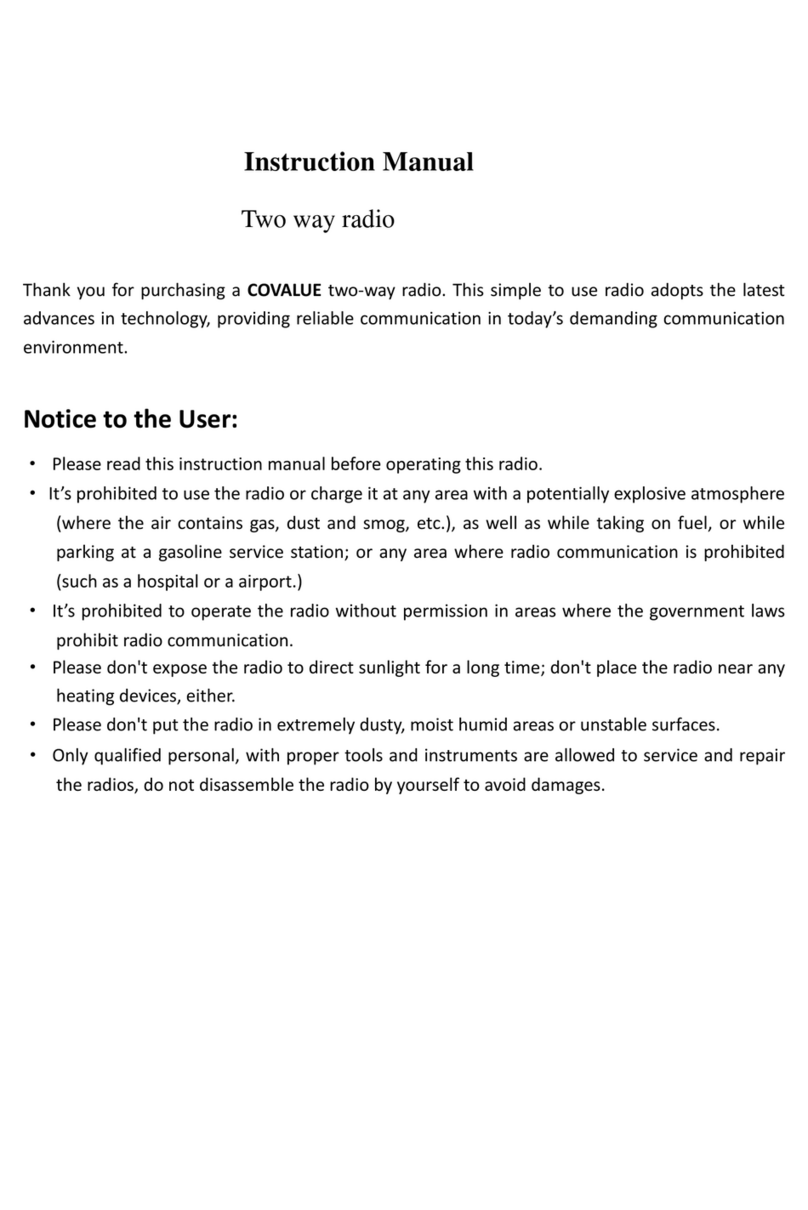
Covalue
Covalue DR7800-2 User manual
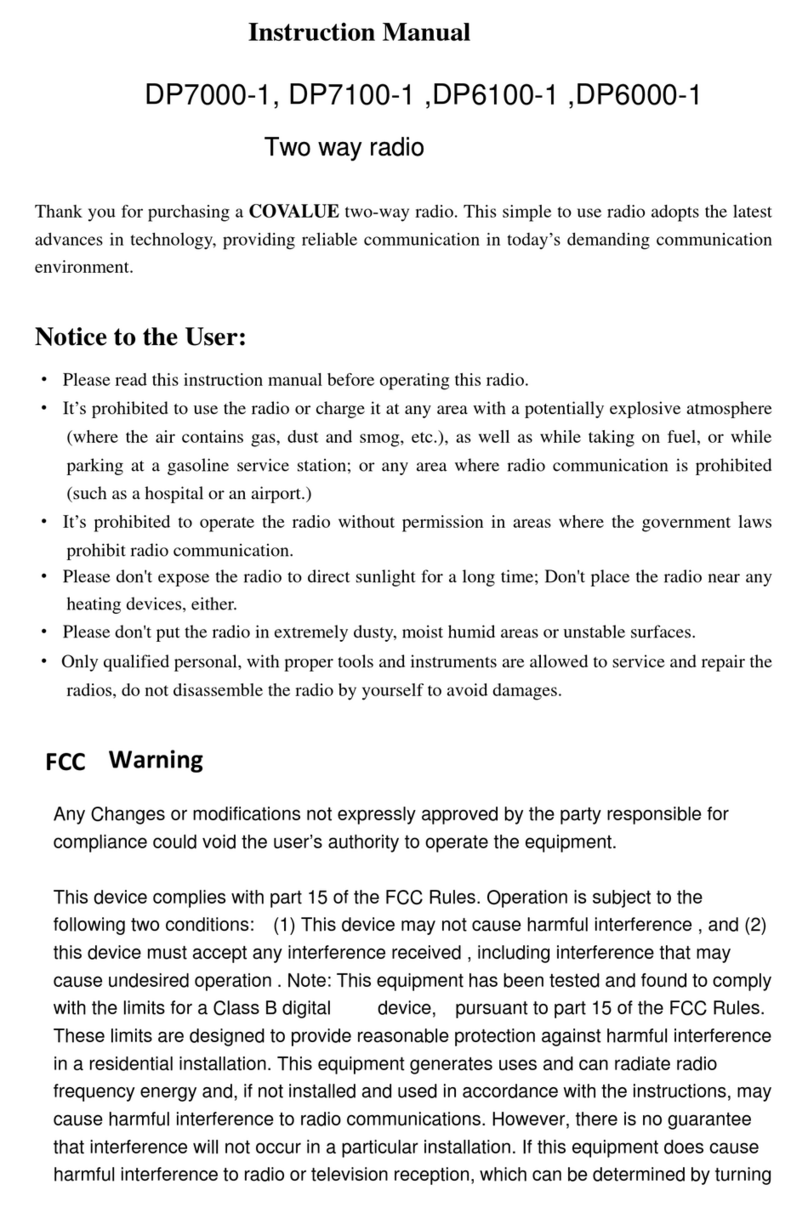
Covalue
Covalue DP7000-1 User manual
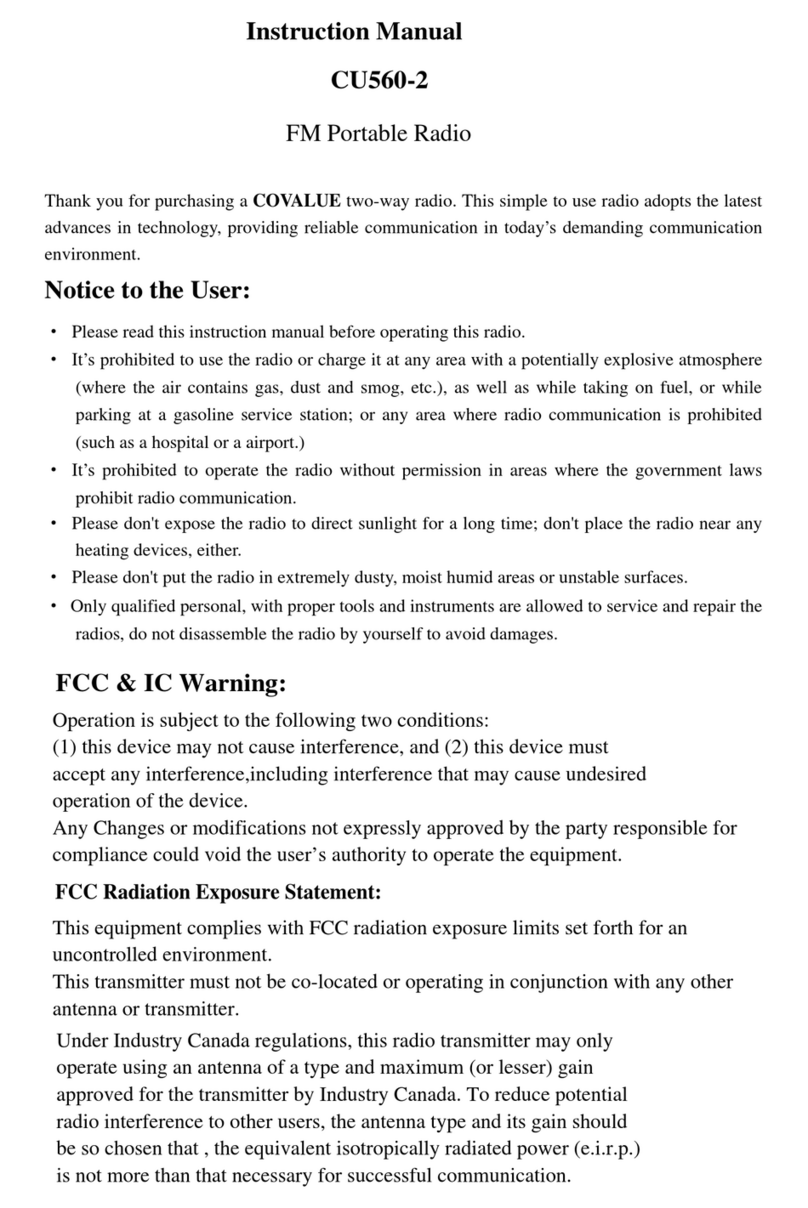
Covalue
Covalue CU560-2 User manual

Covalue
Covalue CU500-2 User manual
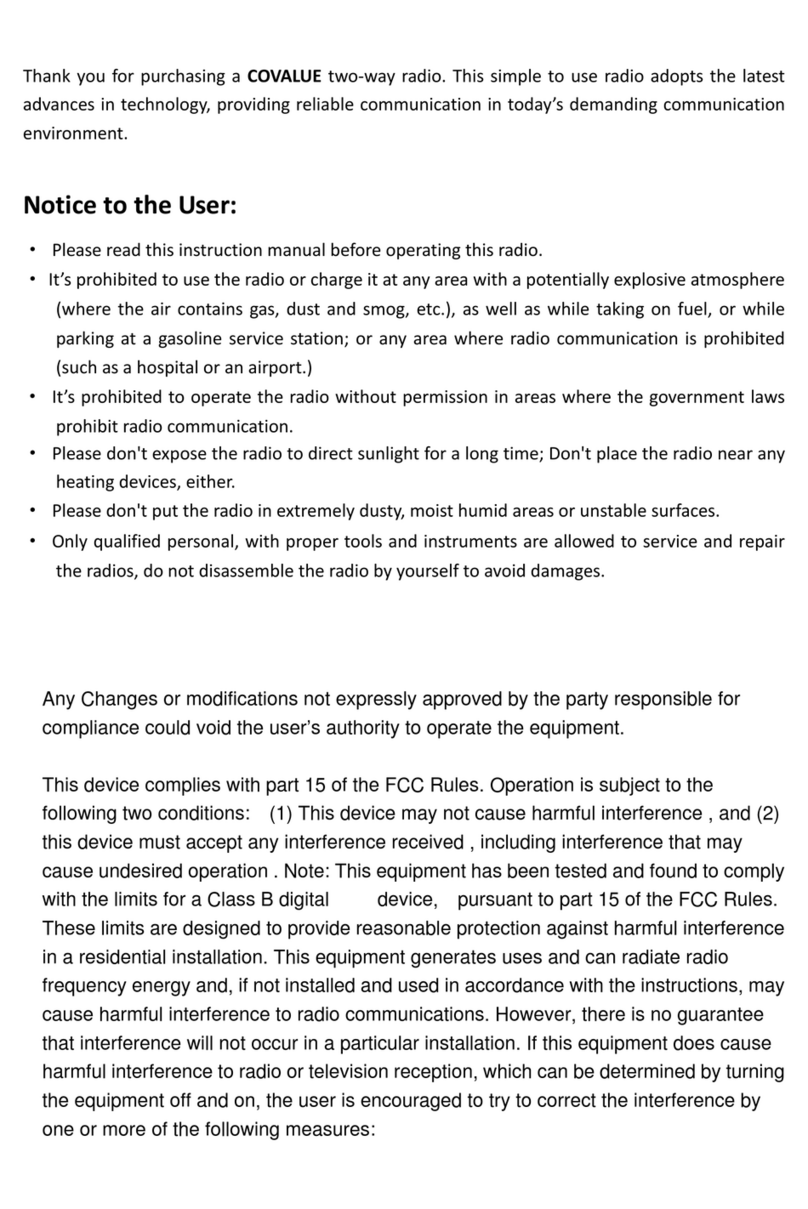
Covalue
Covalue DR5810-2 User manual