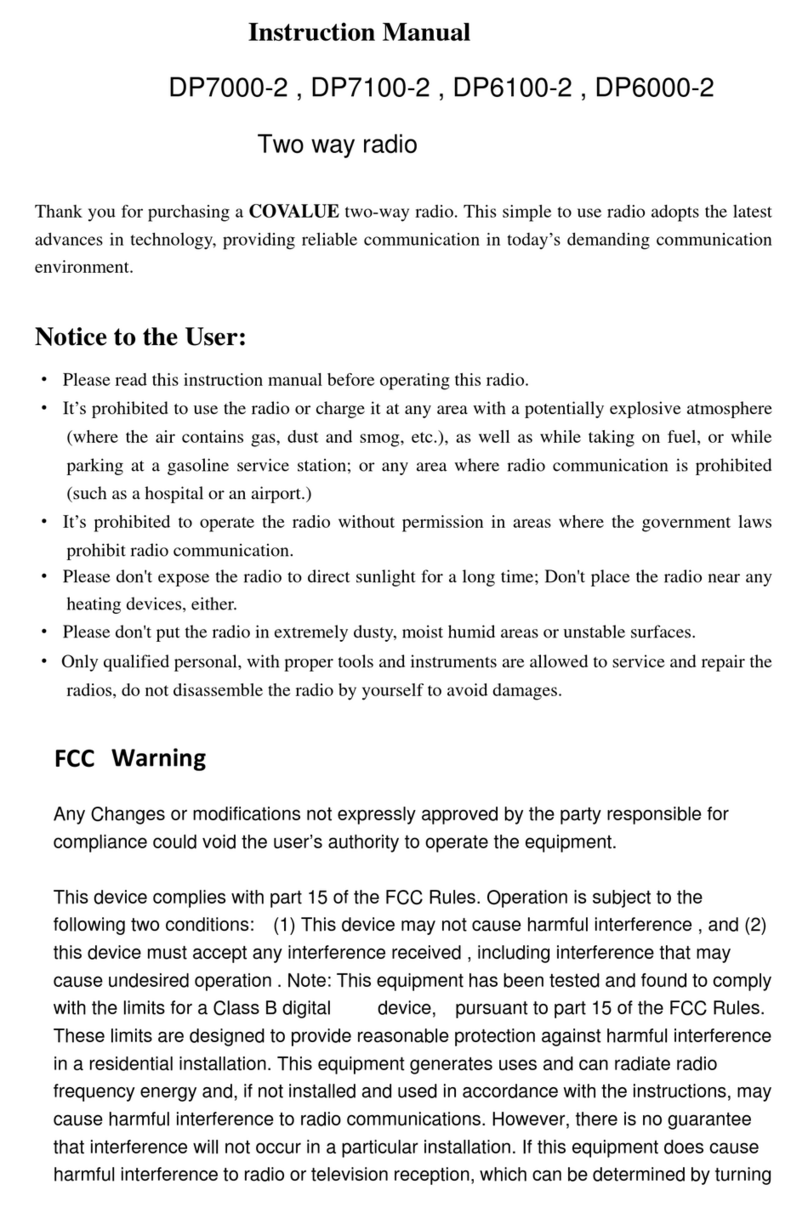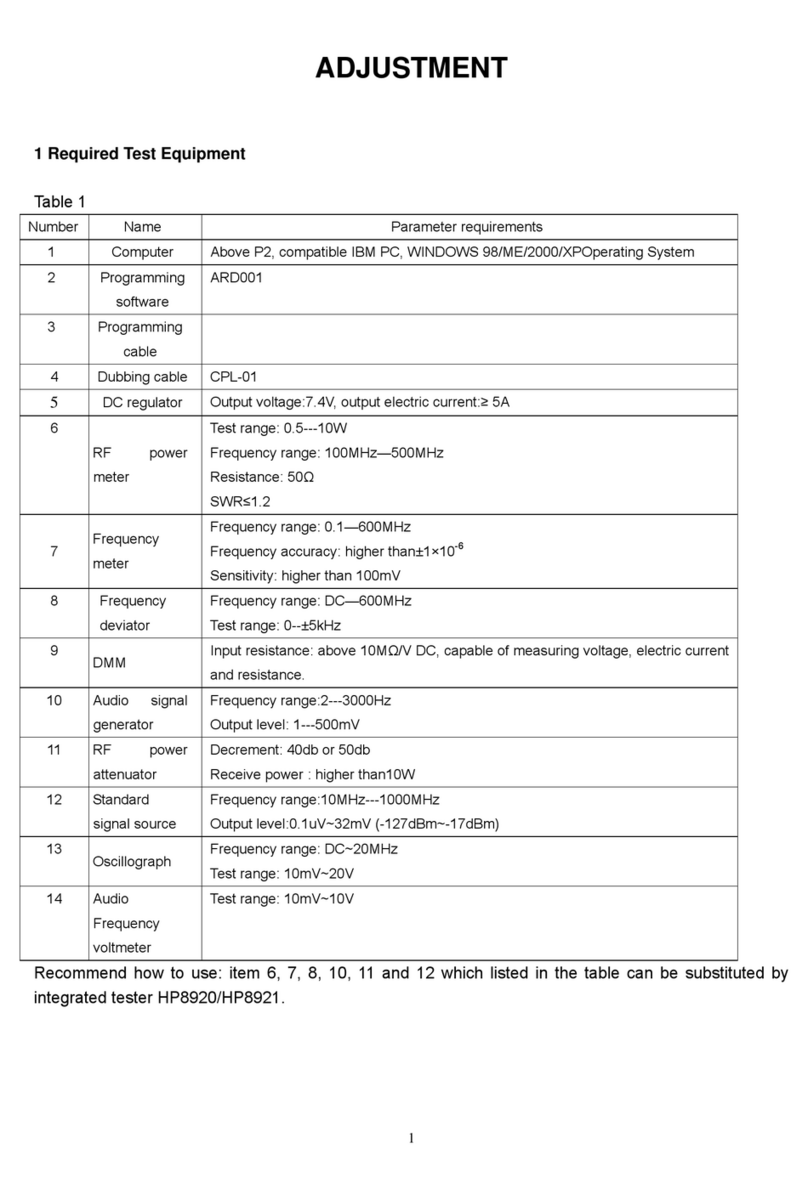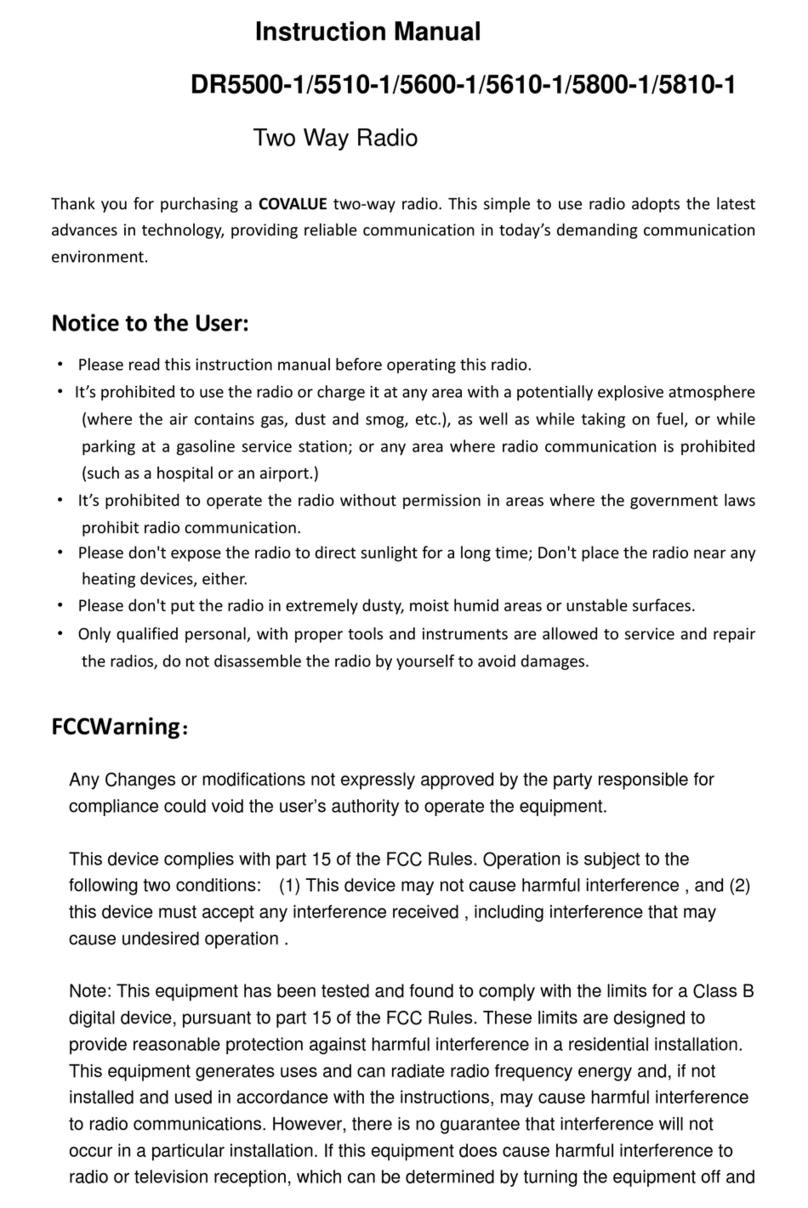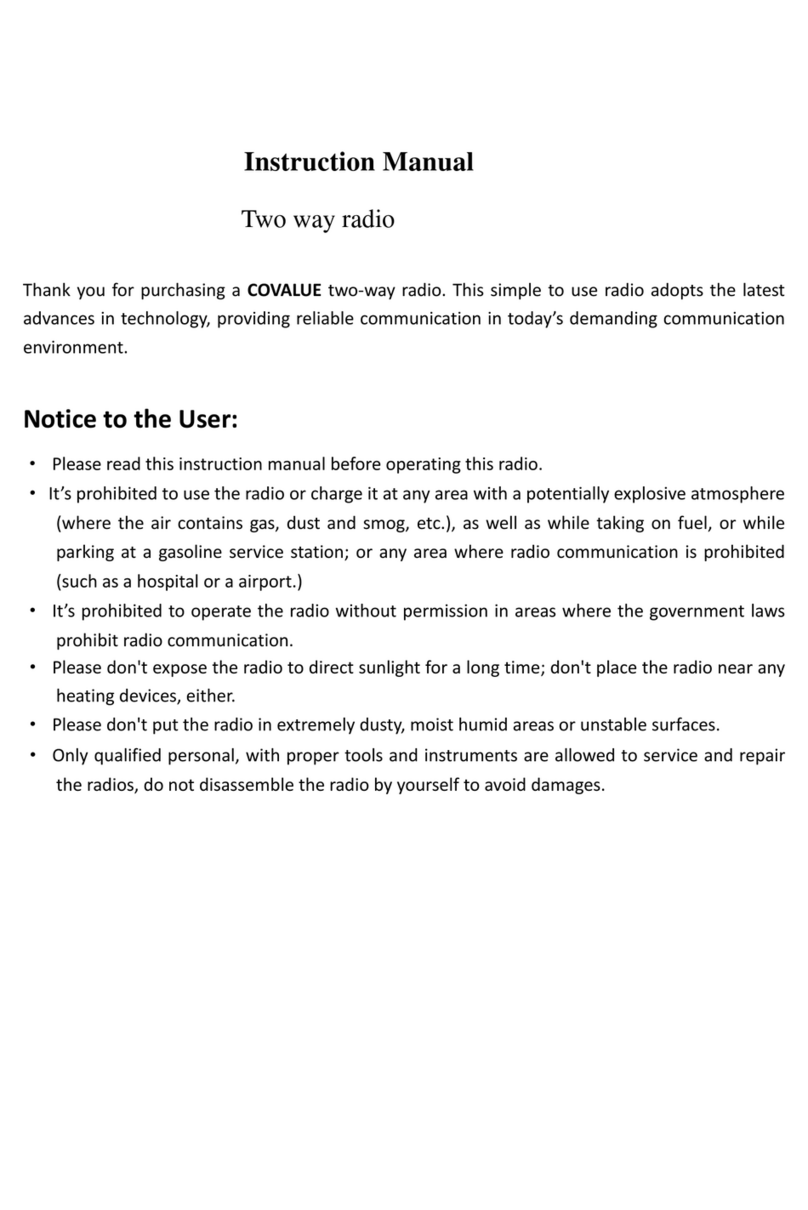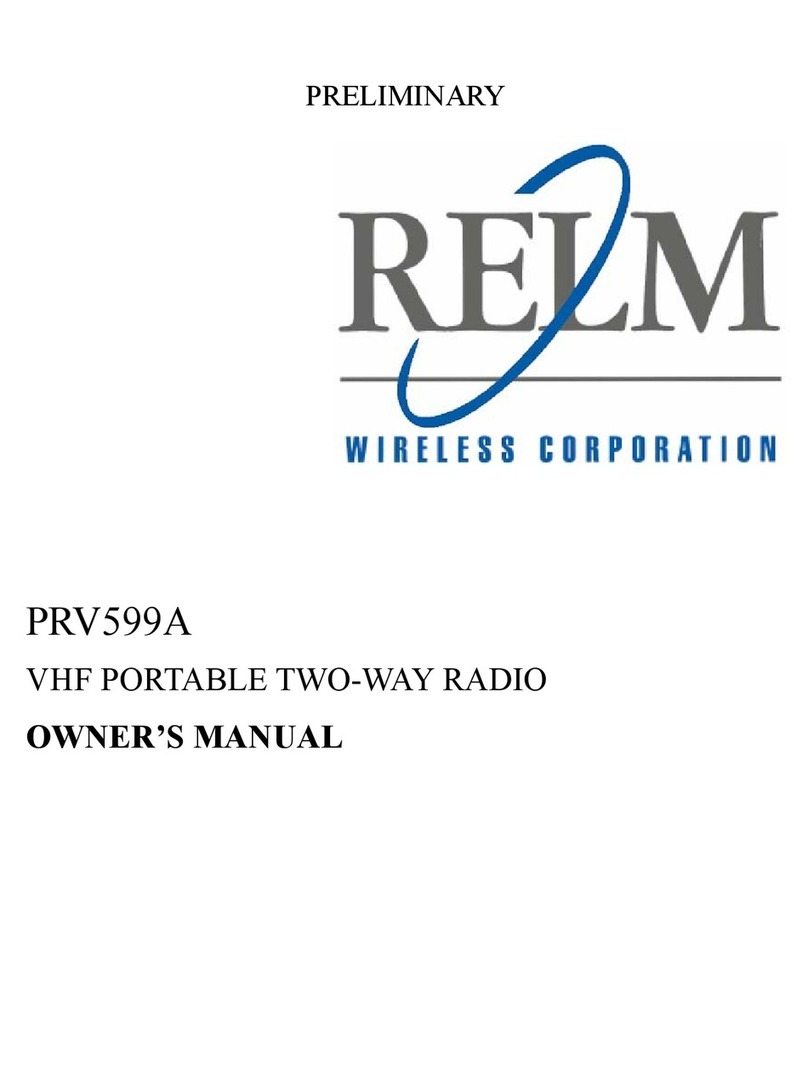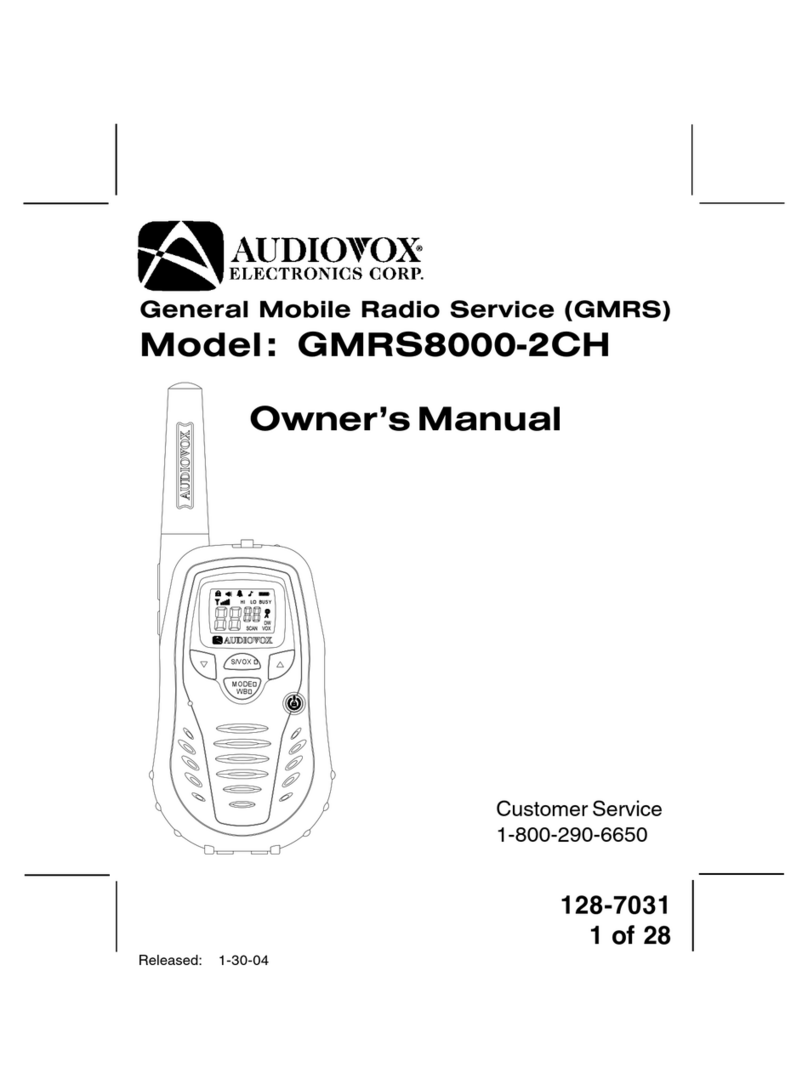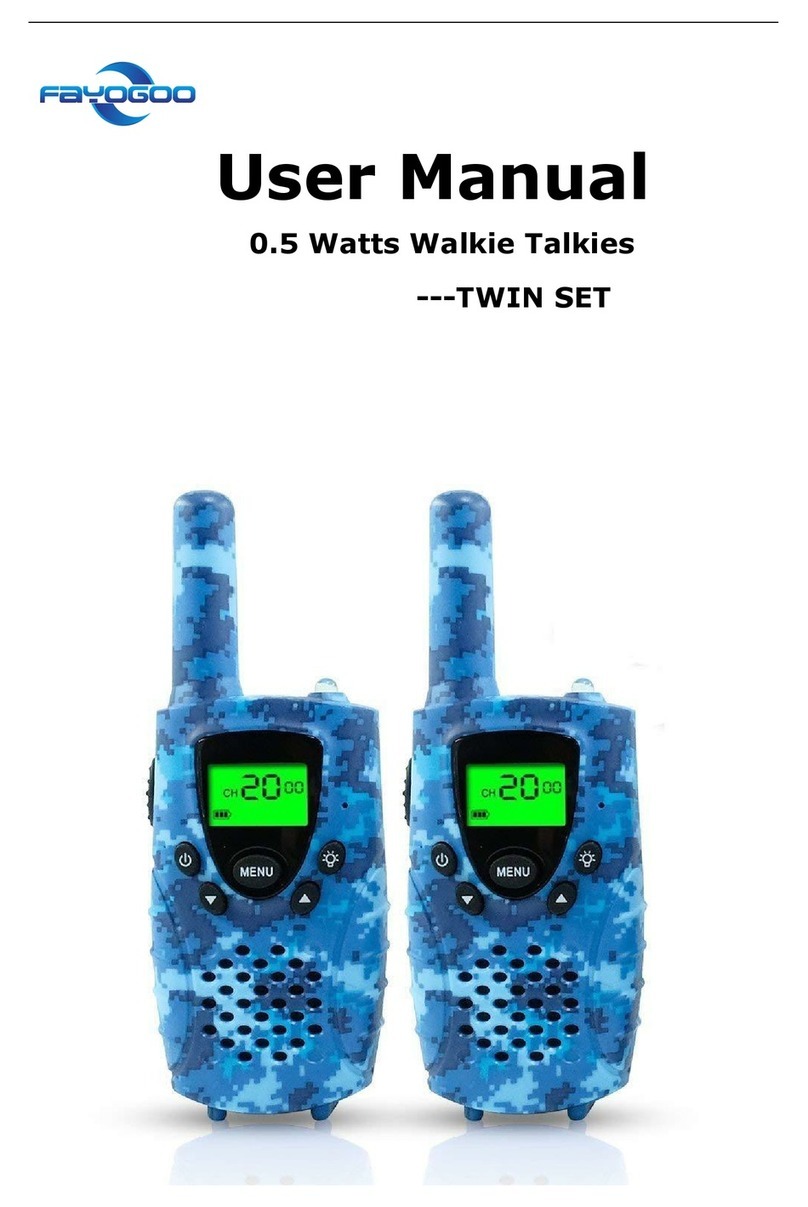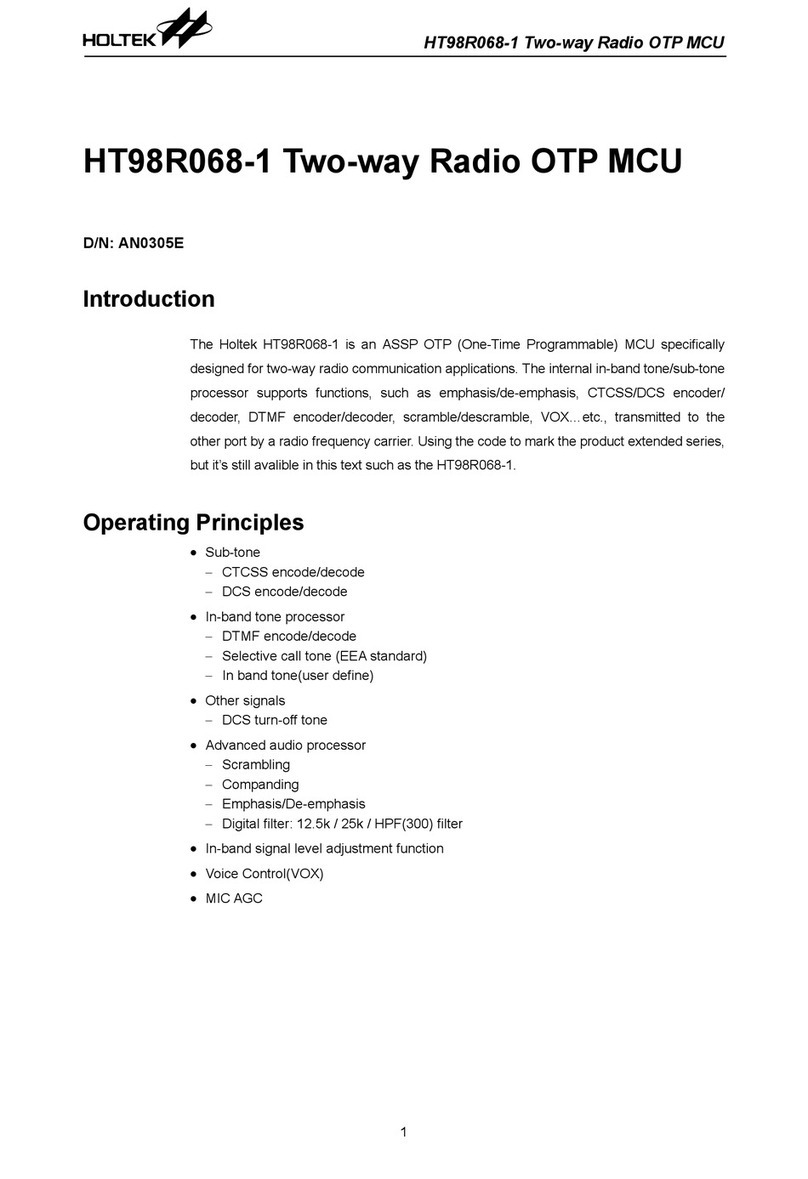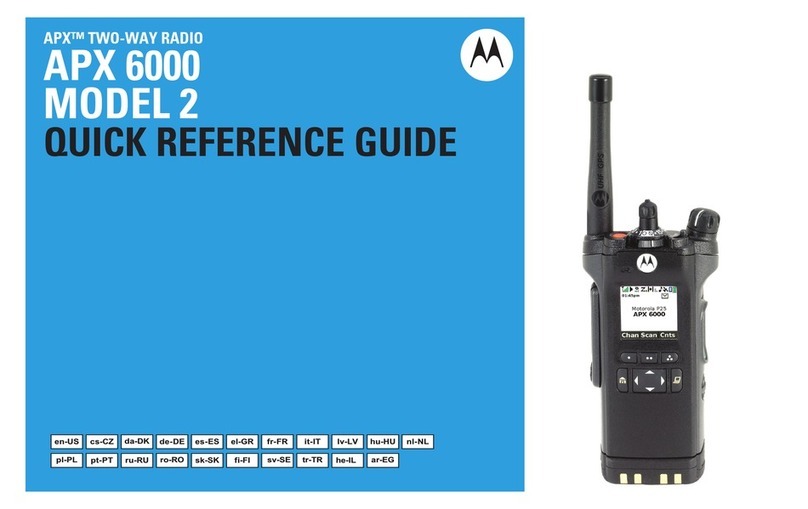Covalue CU560-2 User manual
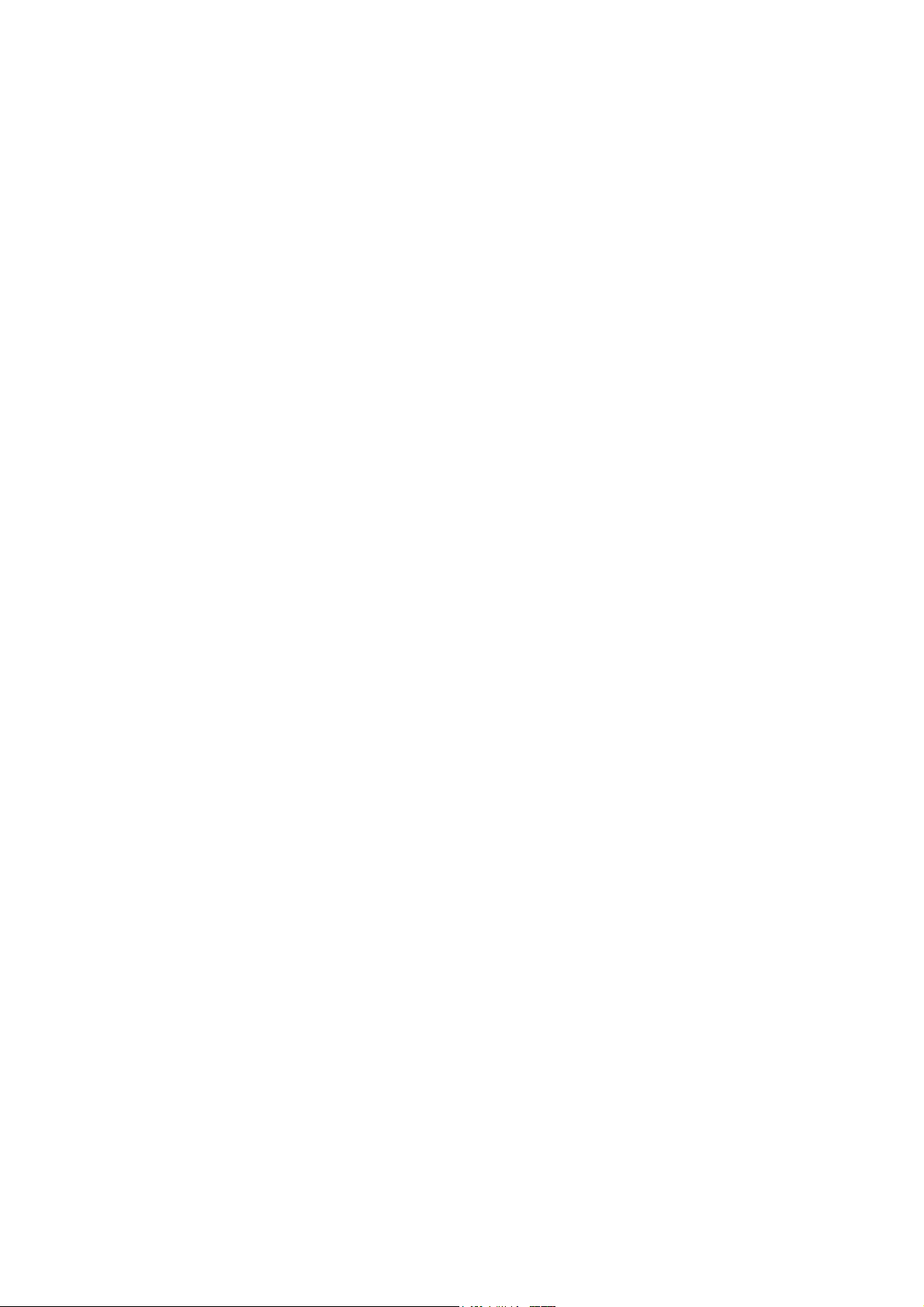
Instruction Manual
CU560-2
FM Portable Radio
Thank you for purchasing a COVALUE two-way radio. This simple to use radio adopts the latest
advances in technology, providing reliable communication in today’s demanding communication
environment.
Notice to the User:
·Please read this instruction manual before operating this radio.
·It’s prohibited to use the radio or charge it at any area with a potentially explosive atmosphere
(where the air contains gas, dust and smog, etc.), as well as while taking on fuel, or while
parking at a gasoline service station; or any area where radio communication is prohibited
(such as a hospital or a airport.)
·It’s prohibited to operate the radio without permission in areas where the government laws
prohibit radio communication.
·Please don't expose the radio to direct sunlight for a long time; don't place the radio near any
heating devices, either.
·Please don't put the radio in extremely dusty, moist humid areas or unstable surfaces.
·Only qualified personal, with proper tools and instruments are allowed to service and repair the
radios, do not disassemble the radio by yourself to avoid damages.
FCC & IC Warning:
Operation is subject to the following two conditions:
(1) this device may not cause interference, and (2) this device must
accept any interference,including interference that may cause undesired
operation of the device.
Any Changes or modifications not expressly approved by the party responsible for
compliance could void the user’s authority to operate the equipment.
FCC Radiation Exposure Statement:
This equipment complies with FCC radiation exposure limits set forth for an
uncontrolled environment.
This transmitter must not be co-located or operating in conjunction with any other
antenna or transmitter.
Under Industry Canada regulations, this radio transmitter may only
operate using an antenna of a type and maximum (or lesser) gain
approved for the transmitter by Industry Canada. To reduce potential
radio interference to other users, the antenna type and its gain should
be so chosen that , the equivalent isotropically radiated power (e.i.r.p.)
is not more than that necessary for successful communication.
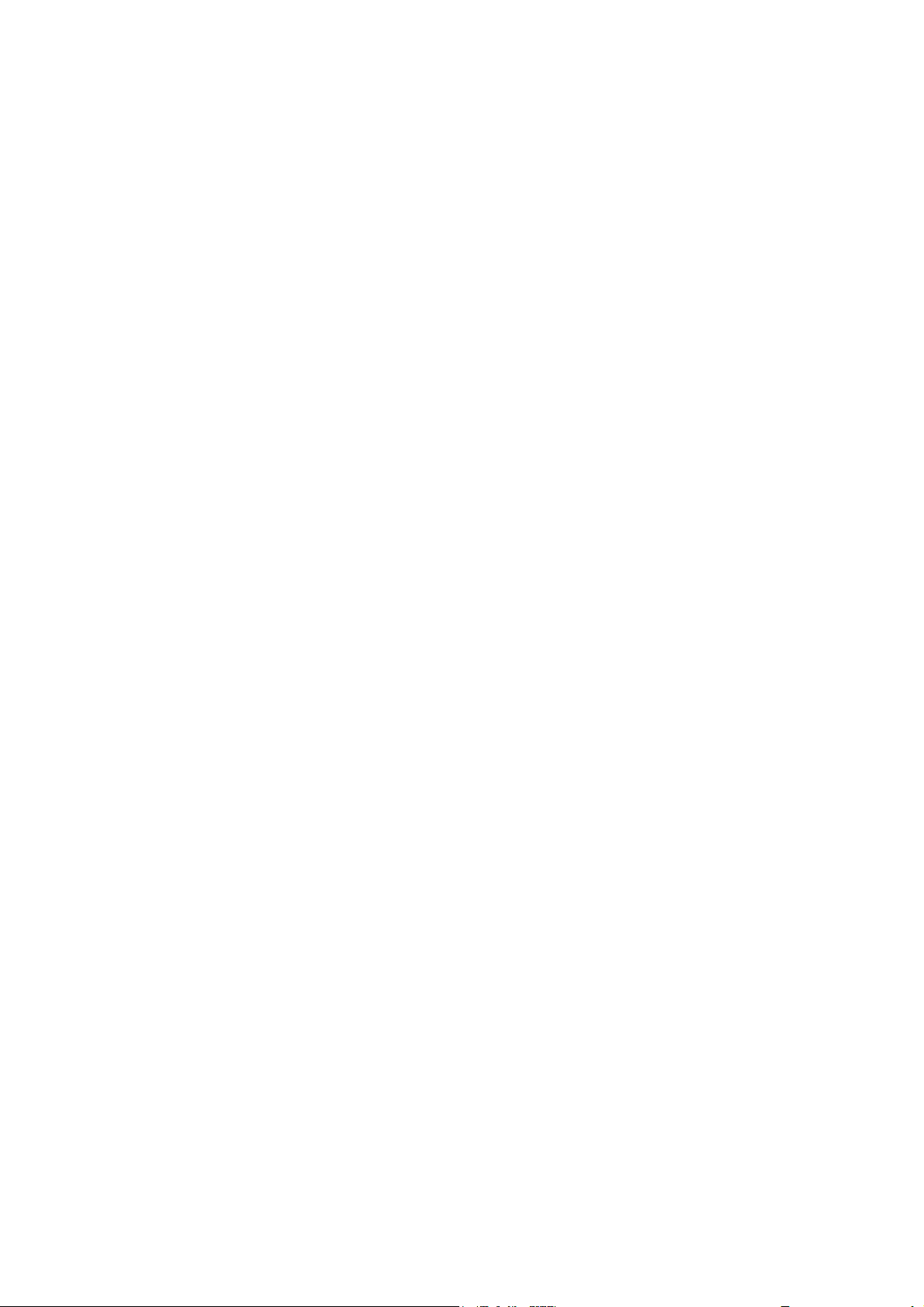
CONTENTS
■Unpacking and Checking the Equipment ------------------------------------
Supplied Accessories----------------------------------------------------
■Preparation -----------------------------------------------------------
Charging the Battery
Installing/Removing the Battery Pack
Installing theAntenna
Installing the Optional Speaker/Microphone
Installing/Removing the Belt Clip
■Radio Overview
■Basic Operations
■Programmable Button Function
■VOX (Voice Operated Transmission)
■Radio Setting
TOT (Time-out Timer)
Battery Save
Low Power Warning
Channel Annunciation
CTCSS/DCS
■User Template
RX Squelch Mode
DTMF
5-Tone Signaling
2-Tone Signaling
MDC Signaling
■Troubleshooting
■Major Specifications
■Settings
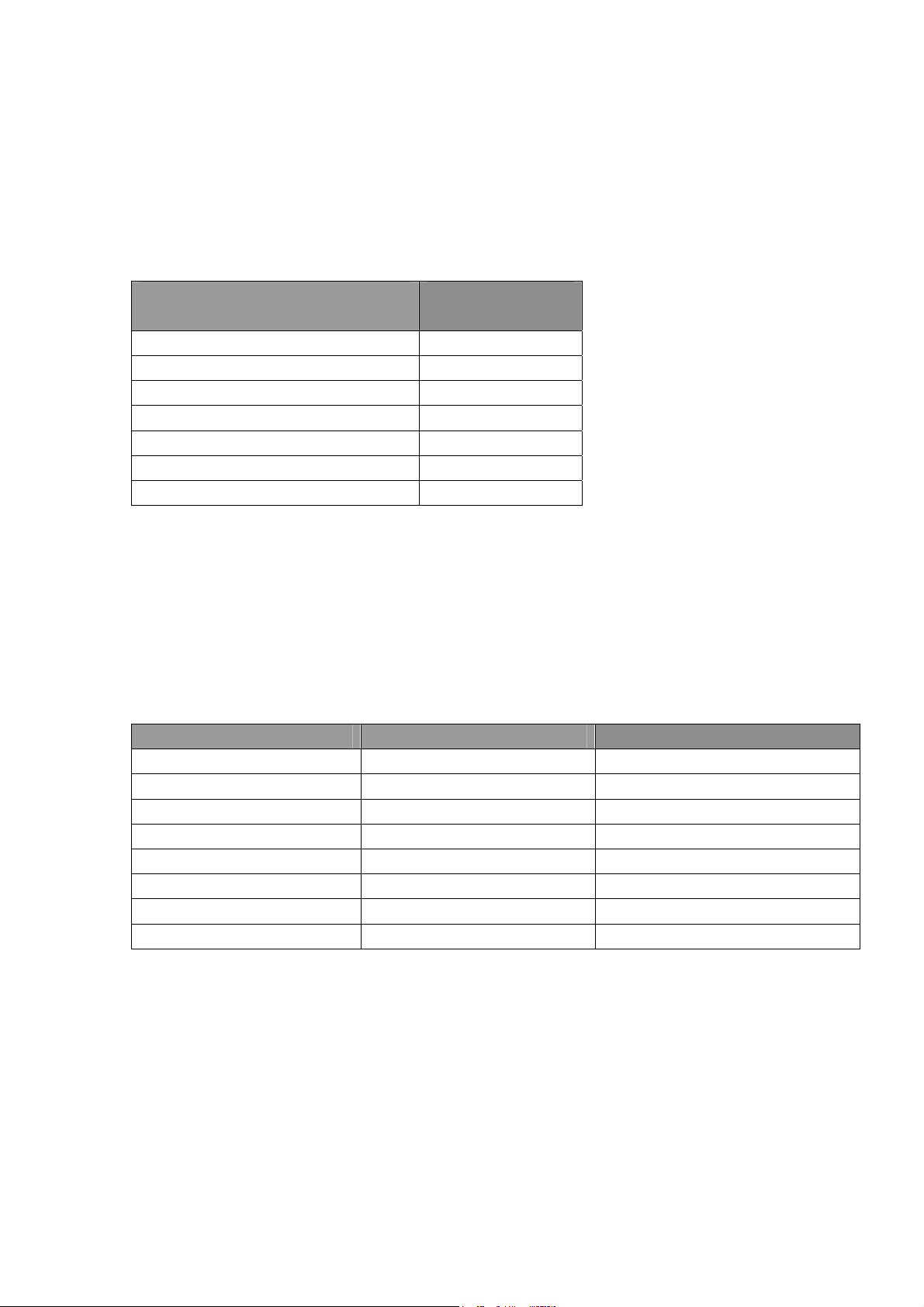
■Unpacking and Checking the Equipment
Unpack the radio carefully. We recommend that you identify the items listed in the following table
before discarding the packing material. If any items are missing or have been damaged during
shipment, please contact the carrier or the dealer immediately.
Supplied Accessories
Item Quantity
Antenna 1
Battery 1
Hand Strap 1
Charger 1
Power Adapter 1
Belt Clip 1
Instruction Manual 1
1、Open Package Inspection
First, take the radio out of the package box carefully. We recommend checking the radio and the
supplied accessories in the following table carefully. If any article is missing or damaged, please
contact your reseller without delay.
Package List
Accessories Quantity
1 Radio 1
2 Antenna 1
3 Battery 1
4 Hand Strap 1
5 Charger 1
6 Power Adapter 1
7 Belt Clip 1
8 Instruction Manual 1
2、Getting started
2.1 Charging the Battery
Plug the power adapter into the proper AC wall outlet; and insert the DC plug in the charger coup.
The Red LED flashes after it enters normal work. (Red LED lights per 4.5 seconds)
Insert the battery or the radio to be charged into the charger slot. Please turn off the radio before

insert it into the charger.
Make sure the battery is in good contact with the charger terminals. When the red indicator is
lighted, the charger begins to charge the battery.
After charging for about 3 hours, the red LED will turn OFF and the green LED will light
indicating the battery has been fully charged.
On the first charge, please leave the battery in that state of green indicator for 1~2 hours before
you remove it from the charger to achieve the best performance of the battery. Then you can
disconnect the power adapter from theAC outlet.
If the Red LED flashes quickly (0.2s on 0.2s off), this means the charging process stopped, This
could be because the charging temperature is too high or the battery has a problem, the charger
enters a protective state and no more charge is delivered to the battery. Please stop charging in
such situation and remove the battery from the charger.

Notice:
* The new battery is not fully charged in the factory, and needs to be fully charged when you use
the radio for the first time.
* The radio is supplied with a standard battery manufactured by the factory.
* When you charge the battery for the first time after purchasing or after a long time storage (over
2 months), you should repeat charging it several times to achieve the normal battery capacity.
* Do not recharge the battery after it has been fully charged or it is partially discharged, otherwise
it might affect the battery life or performance. Remove the battery from the charger after
charging is finished.
* If the radio enters low Battery warning state, please recharge the battery. Do not use the radio in
low power state, which will affect the battery life and performance.
Installing/Removing the Battery Pack
Installing/Removing the Battery Pack
To install the battery, please place it into the groove on the top of the radio chassis about 5mm
away from latch.
If the radio has the belt clip installed, you will have to press one side of the clip, to raise it and
slide the battery in proper position.
Press the battery with your fingers and push the battery until you hear a latch click, the battery is
now installed.
Removing the battery pack:
If you want to remove the battery from the radio, first press the battery latch located
on the bottom of the radio, and then press down to slide the battery about 5mm to release
the latch.
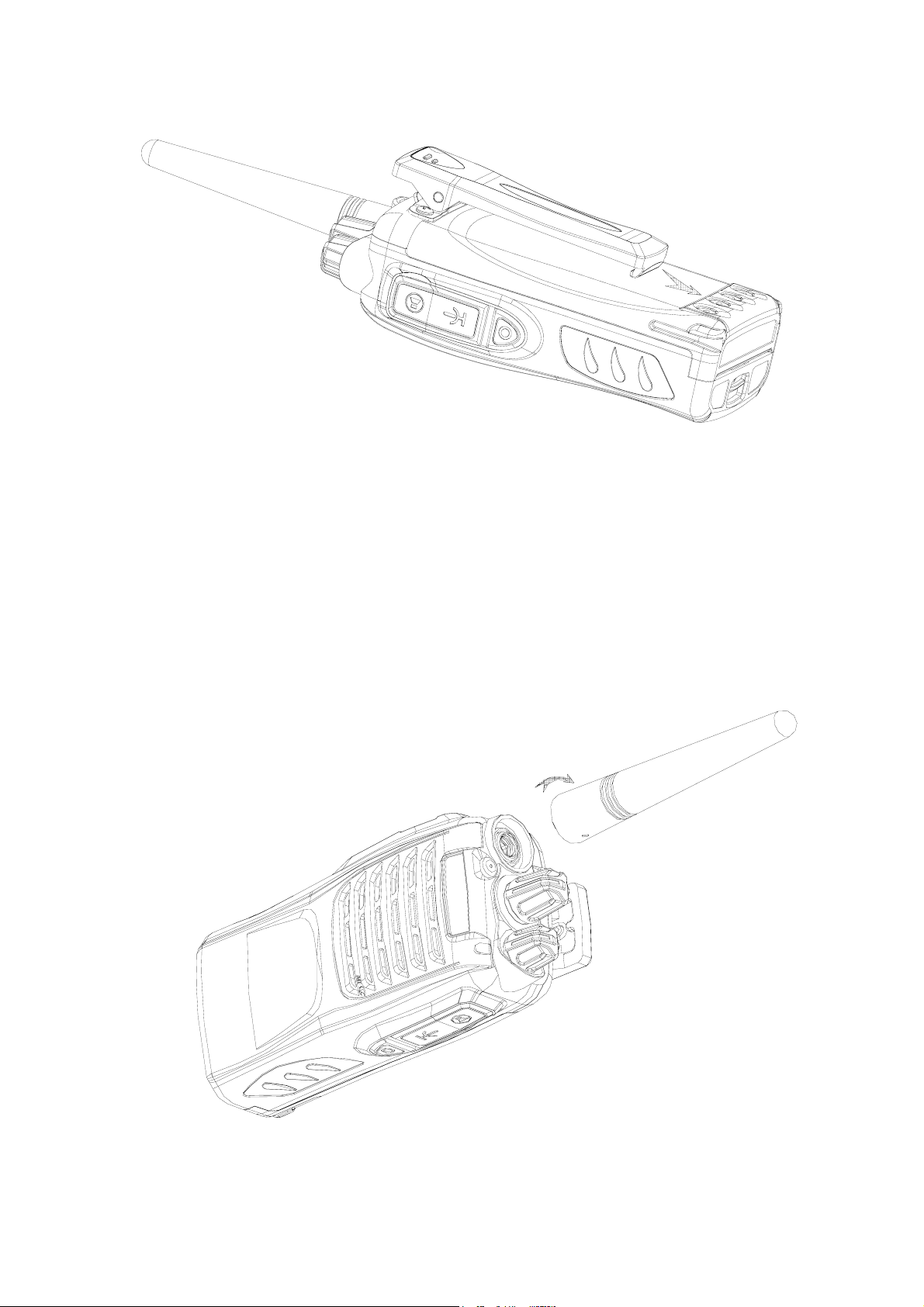
Notice:
* Do not short-circuit the battery terminals or dispose the battery in fire.
* Do not disassemble the battery case.
2.3 Installing the Antenna
Screw the antenna into the connector at the top of the radio by holding the bottom of the antenna
and turn it clockwise until secure.

2.4 Install external speaker/MIC
Open the cover of the jack for external speaker/MIC, and then insert the plug of the external
speaker or microphone into the jack on the radio. When inserting the accessory plug, make sure it
is properly aligned ( straight) to avoid internal damage to the connector in the radio.
2.5 Installing/Removing the Belt Clip
Use the 2 screws (M2.5x8.0) supplied with the radio and fix these screws on the holes in the
radio clip and into the holes in the aluminum case. If you want to remove the clip from the radio,
just unscrew them, and remove the clip, you can put the screws back to make sure you do no loose
them.
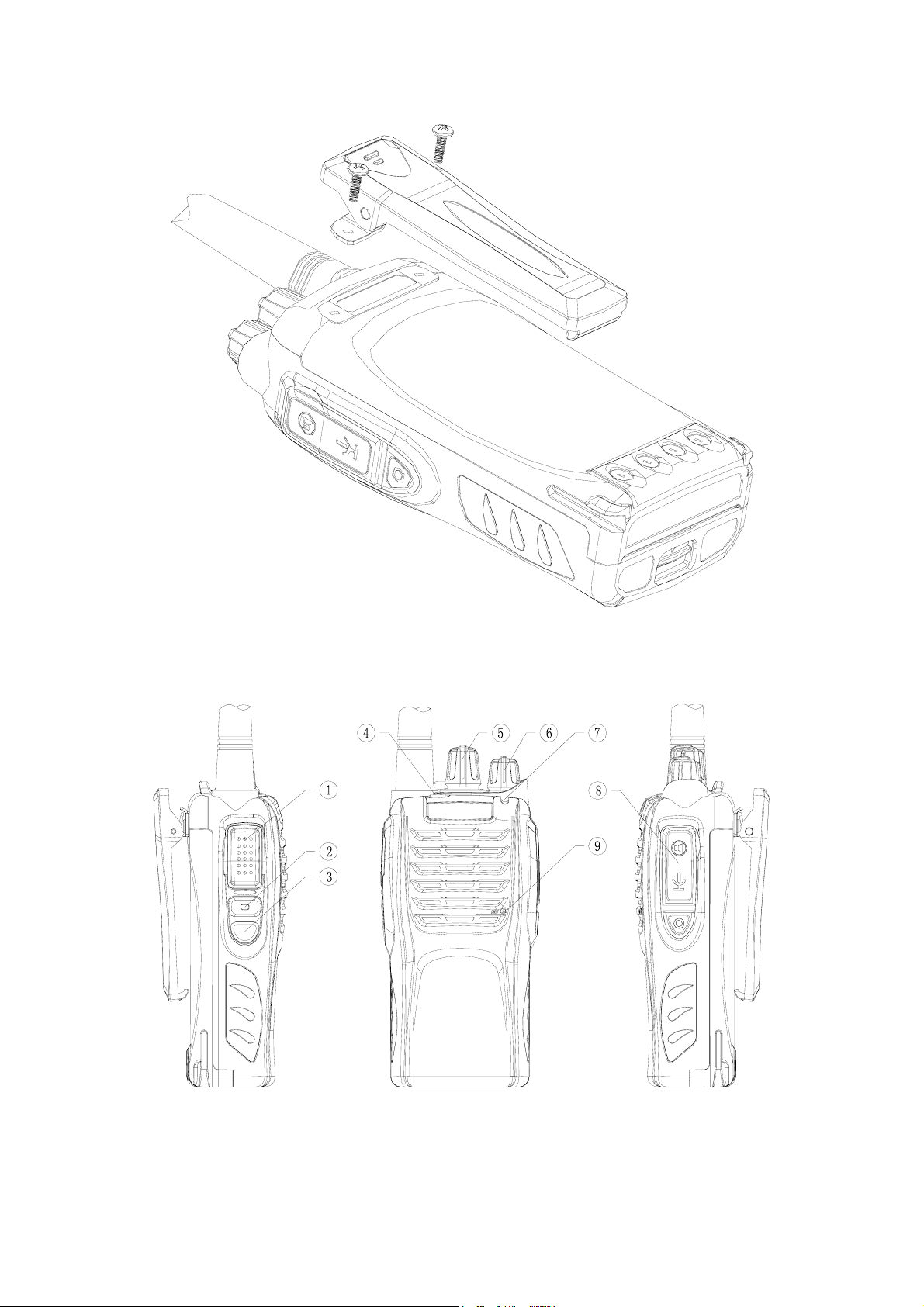
3、Radio Overview
① PTT ( PUSH-TO-TALK) Button
To make a call, press and hold the PTT button, then speak into the microphone in normal
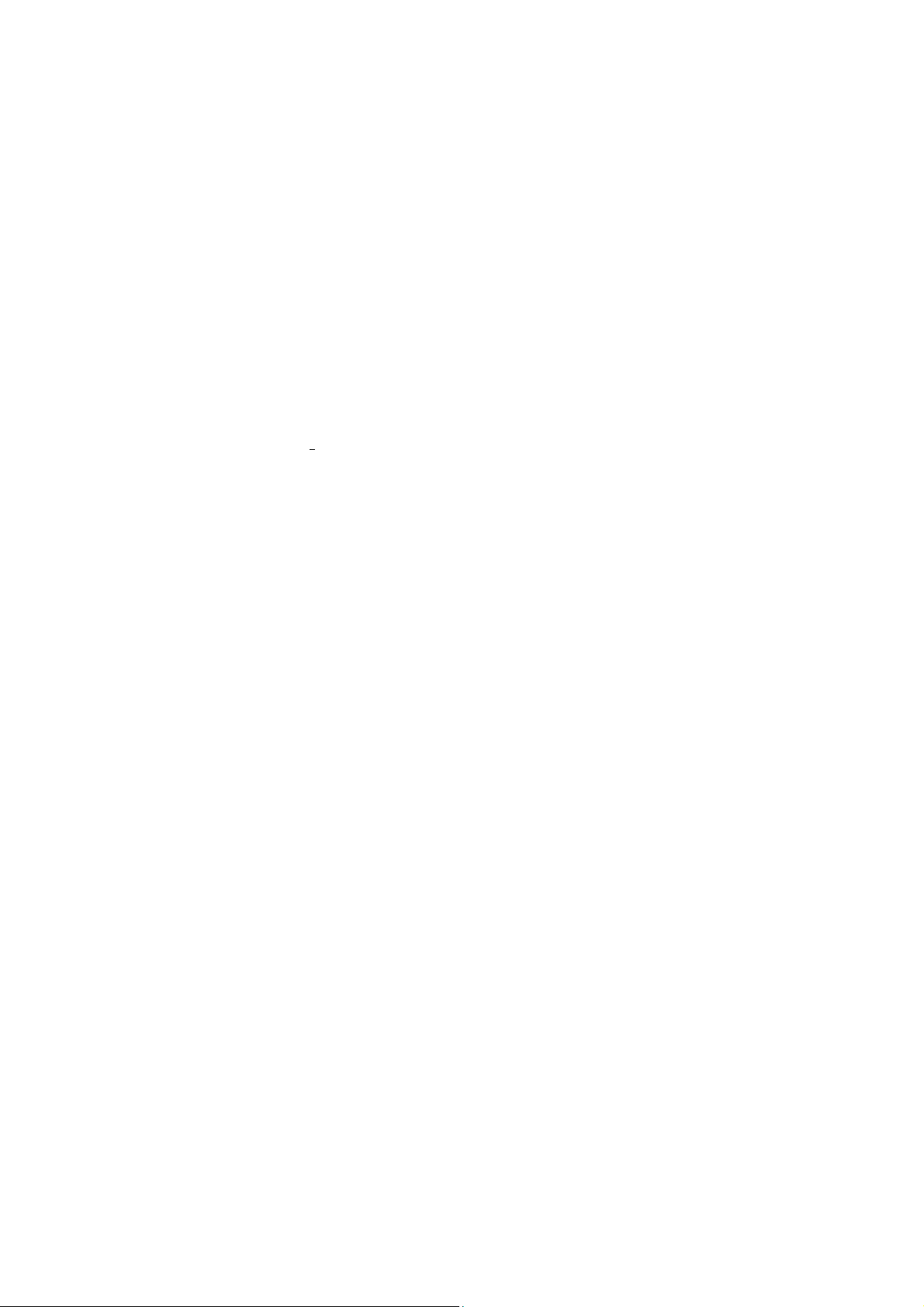
voice. Release the PTT button to receive signals.
② Side Button 1 (Programmable Button)
③ Side Button 2(Programmable Button)
④ Top Button (Programmable Button)
⑤ Channel Selector
Rotate to select channel 1~16.
⑥ Power/Volume Knob
Turn clockwise to switch on the radio.
Turn counterclockwise till a click is heard to switch off the radio.
Rotate to adjust the volume after turning on the radio.
⑦ LED Indicator
LED Indicator Status/Alert. Green LED lights when a carrier is detected in the current
channel. Red LED lights during transmission. Flashes orange when receiving the Radio ID
5-Tone signaling or 2-Tone signaling or MDC signaling. Red led flashes when scanning or
low battery.
⑧Speaker/Microphone Jacks
Used to connect the optional speaker/microphone.
⑧ MIC Input
Please keep your mouth about 10 cm (3-4 inches) away from the microphone input to
achieve the best voice quality. If the distance is too far or too close to the radio, it will affect the
voice quality.
4、Basic Operations
1. Power on the radio
Turn on the radio by turning the Power/Volume switch clockwise till a click is heard, and you
will hear a Power up beep if the dealer has set it. If channel annunciation has been set. the current
channel number will be announced, the radio is now in Rx mode.
2. Adjust Volume:
Rotate the Power/Volume knob to adjust the volume with the monitor key pressed.
Turn clockwise to increase the volume and counterclockwise to decrease the volume.

3. Select a Channel:
Rotate the channel selector to the desired channel. If channel annunciation has been set, the
current channel number will sound. When a signal is received, it will be heard in the speaker.

4. Make a Call:
To make a call, press the PTT, and speak in normal voice and please keep your mouth about 10 cm
(3-4 inches) away from the microphone to achieve optimal voice quality.

5. Receive a Call:
Release the PTT button and adjust the volume at the proper position to receive calls.
The dealer can set CTCSS/DCS, 5-Tone or 2-Tone or MDC on your radio. On the channels
programmed with Selective Signaling, you will not hear calls except those from the radios in
the same group and sending the proper ID.
■Programmable Button Function
The dealer can program the Side Button 1, Side Button 2 and the Top Button with the following
Optional functions:
None (No Function)
Annunciation Selection
Talkaround
Call1/Call2/Call3/Call4

Lone Work
Emergency Call
Cancel Emergency Call
Man-Down
Scan
Noise Channel Delete
Call Forward
H/M/L Power Switch
Squelch Adjust
Monitor Momentary/Call Cancel
Monitor/Call Cancel
Squelch Off Momentary/Call Cancel
Squelch Off/Call Cancel
Lock Keyboard
Battery Check
Normal Record/Record Stop
Protected Record/Record Stop
Record play/Play Next/Play Stop
Record Delete
Surveillance
When pressing a Key, notice the different beeps you will hear
No beep, key pressed not acknowledge
one beep, feature enable
two beeps, feature disable
“Error” beep, key pressed invalid
Voice prompt, state after key acknowledge
.
The dealer can program the following functions:
None
No Function is programmed.
Annunciation Selection
Press this key will disable or enable channel annunciation function.
Talk Around
Press this key will disable or enable Talk Around function. In talk around state, the radio will
transmit with the RX frequency of the channel.
CALL 1/CALL 2/CALL3/CALL4
Press the button set as “CALL 1/CALL 2/CALL3/CALL4” to transmit the stored code.

Lone Work
When the radio is set in lone work, it will sounds pre-alert tones before the Lone Work time
expires, and the user should press any key on the radio within the Reset Time, indicating the user
is safe, otherwise, the radio will enter emergency state automatically.
Emergency Call
When you press the top button set as “Emergency Call”, the radio will enter emergency state, the
radio can sound alarm tone or transmit ID code or background tone to your partners or the system,
the detail setting is programmed by your dealer.
Cancel Emergency Call
Press the top button set as “Cancel Emergency Call” to cancel Emergency function.
Man-down
Press this key to enable or disable man-down function, which is an optional function. If being in
“man-down status” for a setting time, the radio will sound pre-alert tones. If not being set straight
in another setting time, the radio will enter “Emergency state.”
Scan
a) Press the button set as “Scan” to start or stop scanning. If scan beep tone enabled, 4 high
beeps will indicate entering scanning state, or 4 low beeps indicate exiting scanning state. If
scan LED enabled, (the RED LED will blink while scanning).
b) The working channel of the radio will revert to the defined channels automatically when you
press PTT button during scanning.
Noise Channel (Temporarily) Delete
When scanning pauses on a channel, press and hold the button programmed as “Temporarily
Delete Noise Channel” to delete this channel from the scanning list temporarily.
Note: The priority channel cannot be deleted. And when the number of scanning channels is less
than 2, you cannot delete any channel, either.
After exiting scanning mode and entering it again, the temporarily deleted channel will be added
in the scanning list again.
Call Forward
This function enters mode whereby an individual call causes the radio to transmit the call forward
telegram. This feature is used more on mobile radios and it allows the user to leave the vehicle. If
the vehicle receives an individual call, it will transmit a telegram to the forwarding radio. This
radio will open .Assuming both radios have the same CTCSS tone, the call will take place. This
function is only used in 5-tone mode
H/M/L Power Switch
Press the key set as “H/M/L Power Switch” to switch among high ,middle and low power.

Squelch Adjust
You can change the squelch level by pressing “Squelch Adjust” button. But when you power on
the radio again, the radio will return to the default squelch level set by your dealer.
Monitor Momentary/Call Cancel
Press the side button set as “Monitor Momentary” to turn off CTCSS, DCS, 5-Tone, 2-Tone and
MDC and to hear the signals that cannot be heard when in normal work. Release the Monitor key
to return to normal work.
When in selective call state, press this key to exit selective call.
Monitor/ Call Cancel
Press the side button set as “Monitor” to turn off CTCSS, DCS, 5-Tone,2-Tone and MDC and to
hear the signals that cannot be heard when in normal work. Press again the Monitor key to return
to normal work.
When in selective call state, press this key to exit selective call.
Squelch Momentary/Call Cancel
Press the button set as “Squelch Momentary” to turn on the squelch; release it to exit.
When in selective call state, press this key to exit selective call
Squelch Off/ Call Cancel
Press the button set as “Squelch off” to turn on the squelch; press it again to exit.
When in selective call state, press this key to exit selective call
Key Lock
Press the button set as “Key Lock” to lock or unlock the following function keys: Channel knob,
Annunciation Selection , Talk Around, Lone Worker, Man Down, Scan, Noise Channel Delete,
Call Forward, H/M/L Power Switch, SquelchAdjust, FCS, Normal Record/Record Stop,
Protected Record/Record Stop, Record Delete, Surveillance , etc.
Battery Power Check
Press the button set as “Battery Power Check” to hear the current power level. If you hear “Very
low battery”, you need to recharge the radio as soon as possible.
Normal Record/Record Stop
Press the key to start or stop record. A beep heard mean record start, the radio will record the
remote voice if squelch open or local voice include transmitting voice. Two beeps heard, the
record stops.
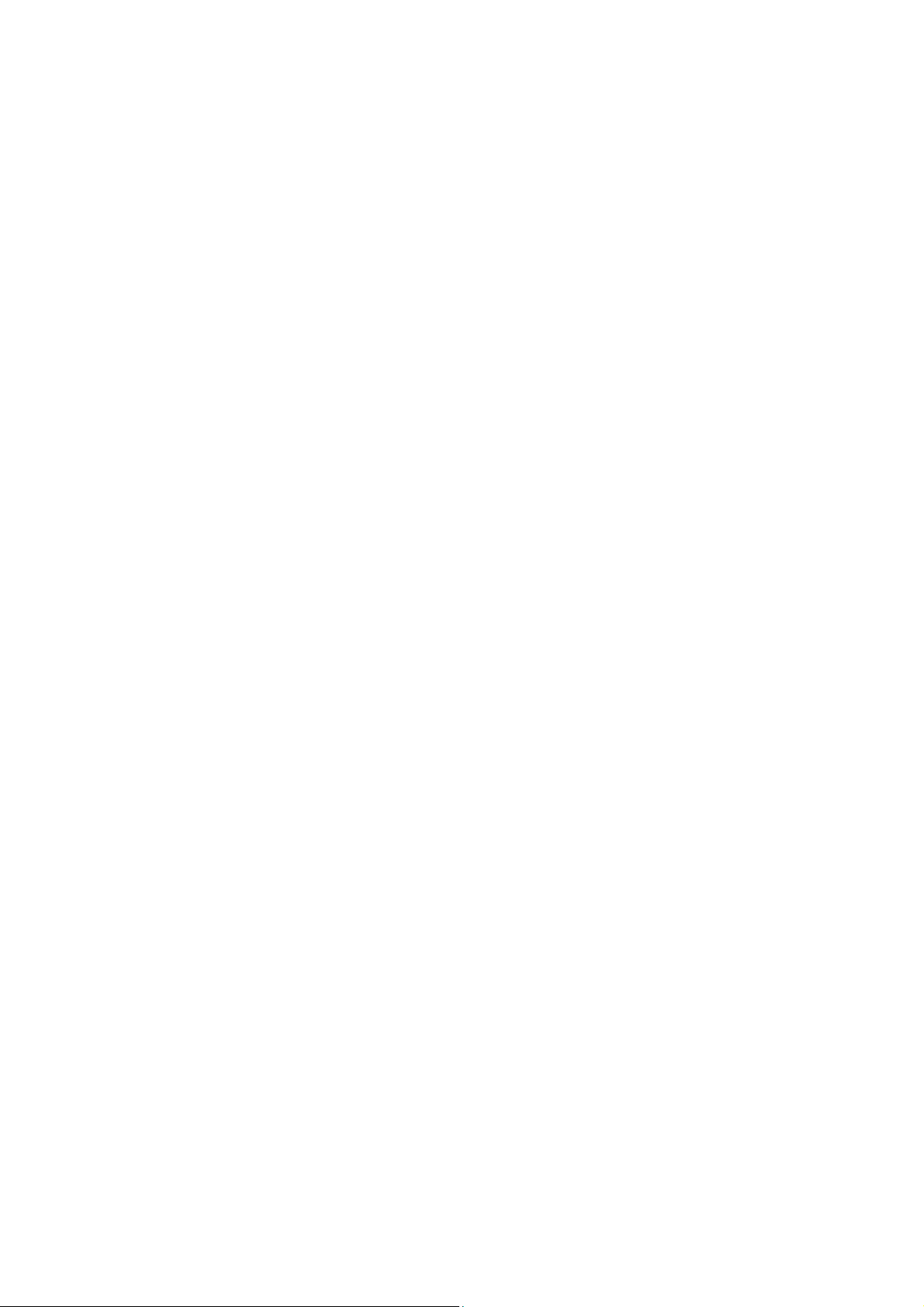
Protected Record/Record Stop
The difference between this key with “Normal Record” is the voice record cannot be deleted by
pressing “Record Delete” Key. The amount of protected record information is set by your dealer.
Record Play/Play Next/Play Stop
It is used to play back recorded voice. The latest record will be played when the key pressed. You
could press it again to hear next record. When all the records have been played, it will stop. You
need to press it again to enter play again
Record Delete
You could delete the record from the radio when the record is playing. But it is not allowed to
delete protect record.
Surveillance
Press this key to disable or enable Surveillance function.
When this function is enabled, the beep is not heard and the LED does not light when a signal is
received, or a key is pressed.
■VOX (Voice Operated Transmission)
VOX allows hands-free transmission on the radio when using the appropriate earphone/headset.
Two types of VOX are available: built-in and external.
If VOX has been set, when speaking voice reach the preset volume, VOX will activate the radio to
transmit automatically.
■Radio Setting
TOT (Time-out Timer)
1) TOT dispatch time
The TOT Dispatch Time is the maximum period of time that the radio is allowed to transmit
continuously in normal dispatch mode. When the programmed time expires, the radio generates a
warning tone and stops transmitting. The range for the TOT Dispatch Time is from 15 seconds to
1200 seconds in step of 5 seconds..
2) TOT Re-key
a) TOT re-key specifies the time when transmission is prohibited after the time-out timer is
activated.
b) During the time of transmitting prohibition, if you press the PTT button, warning tone sounds

and transmitting is prohibited.
3) TOT Pre-alert
a) Before the time-out timer stops transmitting, the radio sounds pre-alert tone.
b) After the alarm tone, if the transmitting time is longer than the preset time limit, the time-out
timer will be activated.
4) TOT Reset
a) TOT Reset is the delay time between releasing the PTT button and resetting the time-out
timer.
b) If the time of releasing the PTT button is shorter than the TOT Reset, the countdown of
transmitting prohibition will continue.
Battery Save
The dealer can program the battery save type.
If the battery save function has been set, 10 seconds after no signals being received or no
operations being conducted, the radio enters the battery save mode. It will exit the battery save
mode automatically after receiving signals or being conducted.
Battery Save Types: Short, Middle, Long and OFF.
Battery save function can increase battery active time.
Low Battery Warning
Low Battery warning tone sounds and LED flashes when the battery power goes below the preset
value and you need to recharge the battery. If the battery voltage is too low, transmission is
prohibited.
Channel Annunciation
The dealer can enable or disable this option.
When switching to a channel by rotating the channel knob, the current channel number will be
heard.
CTCSS/DCS
The dealer can set CTCSS/DCS on the radio channels to ignore calls on the same channel from
irrelevant radios.
If a channel has been set with CTCSS/DCS, the squelch will be activated only when it receives the
proper CTCSS/DCS signals. And only the radios set with the same CTCSS/DCS signaling as
those on yours can hear your call.
Note: Using a CTCSS/DCS channel doesn’t mean your calls are private. If the CTCSS/DCS tones
of other radios are identical with those on yours, they can hear your calls.
■User Template
A user template includes PTT code-transmitting, encoding, decoding, Busy Channel Lockout, Call
1/2/3/4, RX squelch mode, TX conditions and decoding conditions, etc. Maximum 16 user
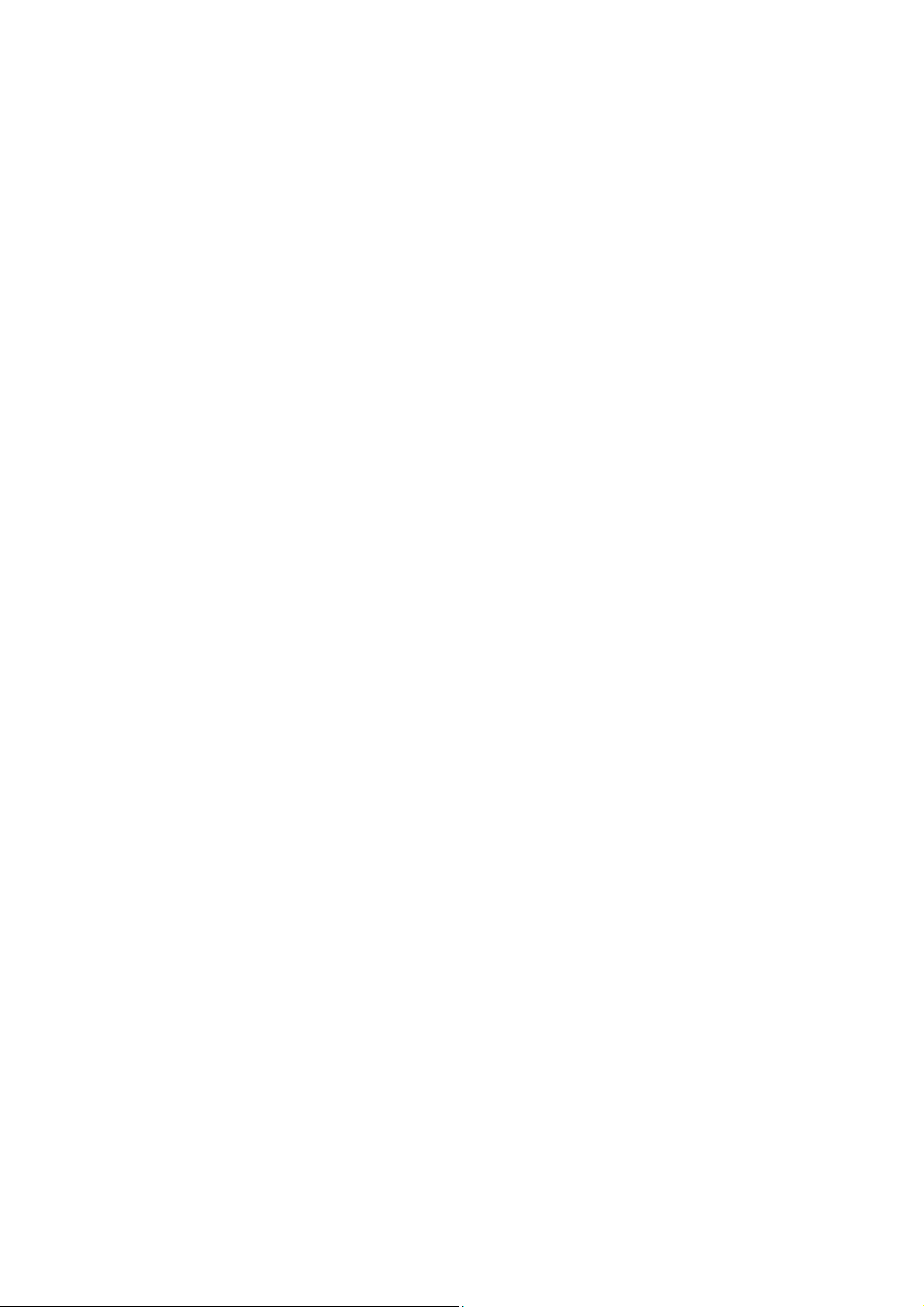
templates are available on this radio.
RX Squelch Mode
The dealer can set conditions under which the speaker will be activated from the following 4
options:
1) CTCSS/DCS and Audio Squelch: The speaker will be activated only when both CTCSS/DCS
and the selective signaling matched.
2) Audio Squelch: The speaker will be activated when the selective signaling matched.
3) CTCSS/DCS Squelch: The speaker will be activated when CTCSS/DCS matched.
4) Carrier Squelch: The speaker will be activated when carrier wave presents
Scan
When in scanning, the radio checks signals on each channel; it stops scanning and pauses on the
channel on which signals are detected until the signals disappear. If a delay time has been set
between the interval of signal disappearing and scanning restarting, the radio will
stay on that channel if it receives any signals during the delay time.
The operating channel of the radio will revert to the following channels automatically when you
press PTT button during scanning. The dealer can select one among the following six options.:
1) Start channel
When pressing PTT button, the radio will transmit from the channel described in the Start.
2) Selected channel
When pressing PTT button, the radio will transmit from the channel selected.
3) Last called
When pressing PTT button, the radio will transmit from the last channel that received a call.
4) Last used
When pressing PTT button during the scanning, the radio will transmit from the last channel you
used to talk.
C ) Priority Scan
During scanning, if the priority channel has been set on the radio, when the priority channel
receives signals the radio will automatically switch to the priority channel even the normal
channel is receiving signals at that time. And the radio will stay on the priority channel till the
signals disappear. The dealer can set the delay time between signal disappearing and continuing
scanning.
Temporarily Delete Noise Channel When scanning pauses on a channel, press and hold the button
Programmed as “Temporarily Delete Noise Channel” to delete this channel temporarily from the
scanning list.
Note: The priority channel cannot be deleted.
DTMF
The dealer can set DTMF signaling into encoding sequence. If DTMF is set in the encoding
template, press the corresponding programmable button “Call 1” , “Call 2”, “Call 3”, or “Call

4”to transmit the coding.
5-Tone Signaling
The dealer can activate or inactivate this function by programming.
5-Tone has 9 encoding formats: CCIR1, CCIR2, ZVEI1, ZVEI2, SVEI3, EEA, EIA, USER
DEFINED 1, and USER DEFINED 2. The last tow formats are user defined.
1) 5-Tone Decode
The decoding template is 5-tone decoding. If the decoding template matches the encoding
template, decoding succeeds.
When receiving proper 5-tone signaling, squelch will be activated according to the “RX Squelch
Mode” defined by the user. You can receive the call and LED flashes orange.
After the radio decoding succeeds, the radio will work according to the decoding call response set
by the dealer.
2) 5-Tone Encode
Encoding template consists of at least one and at most three encoding sequences and each
decoding sequence can be set with 5-Tone, and DTMF. If it is set with 5-Tone, you need to
program its content.
If the PTT ID on the channel you select has been set with 5-Tone, 5-Tone signaling will be
transmitted when making a call.
Or transmit 5-Tone signal by pressing the Call 1/2/3/4 button,, which can be set by the dealer.
2-Tone Signaling
This function can be enabled or disabled by dealers through programming software.
2Tone has 4 systems; the single tone continuous time, such as first tone or second tone, could be
set by the dealer.
1) 2Tone decode
If the received 2 tone is same as the template chosen then it can decode successfully. After the
radio received the correct 2 tone signaling, according to the Receive squelch mode set by the user,
the squelch will be ON. Then, the radio can receive the call and the orange LED light flashes.
After decoding successfully, the radio can work according to the decode call response set by the
dealer.
2) 2Tone encode
The encoding template is set in the 2 tone call list. The details must be set if encoding is ON. The
radio transmits the 2 tone signaling when the programmed call button is pressed. (The side button
could be programmed as Call1/2/3/4). This function is programmed by the dealer.
MDC Signaling
This function can be enabled or disabled by the dealers through programming software.
MDC has 4 systems, in which different main ID, group ID, etc., could be set by the dealer.
1) MDC decode
The option MDC system can be set through the RX signaling system in the personal template. If
the received MDC code is same as the one set in the system, it can decode successfully. After the
radio received the correct MDC signaling, according to the Receive squelch mode set by the user,

the squelch will be ON. Then, the radio can receive the call and the orange LED light flashes.
2) MDC encode
If the PTT ID of the chosen channel is set as MDC, the MDC code will be transmitted when
calling.
■Troubleshooting
No. Problems Solutions
1
The radio cannot be
switched on or no
display after switched
on.
zBattery pack may not be installed properly. Remove the battery pack
and install it again.
zBattery power may be insufficient. Recharge or replace the battery
pack.
2
The battery power
consume quickly after
charging.
zThe battery life is finished; please replace it with a new battery pack.
3
Cannot talk to or hear
other members in your
group.
zThe frequency or CTCSS/DCS signaling are not identical and please
reprogram it.
zMake sure the setting of the selective signaling 5-Tone in he RX
Squelch Mode is proper.
zBeyond the radio efficient communication range.
4
Other voices from
non-group members
are heard on the
channel.
zChange the CTCSS/DCS tone, and make sure change the tone on all
radios in your group.
zPlease set 5-Tone selective signaling on the channel.
5 Communication range
is too small.
zMake sure the antenna is well connected.
zMake sure the antenna is the originally supplied one.
zCheck if the battery power is in the normal state.
zAsk your local dealer to adjust the squelch level.
6 Unable to transmit.
zMake sure the PTT button has been pressed completely.
zBattery power may be insufficient. Recharge or replace the battery
pack.
zTransmitting frequency has not been set on the channel and the radio
has been remote killed.
7 Noise is too loud.
zBattery power may be insufficient. Recharge or replace the battery
pack.
zBeyond the efficient communication range.
Table of contents
Other Covalue Two-way Radio manuals

Covalue
Covalue CU500-2 User manual
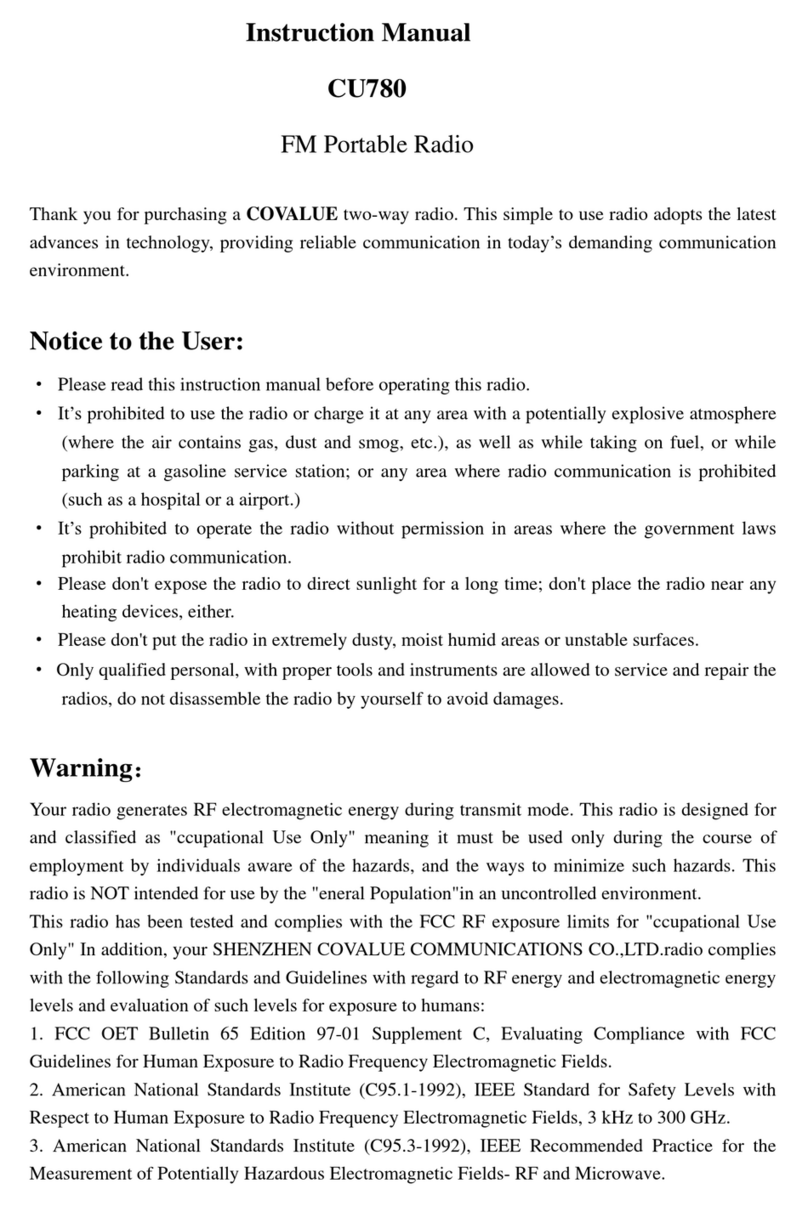
Covalue
Covalue CU780 User manual
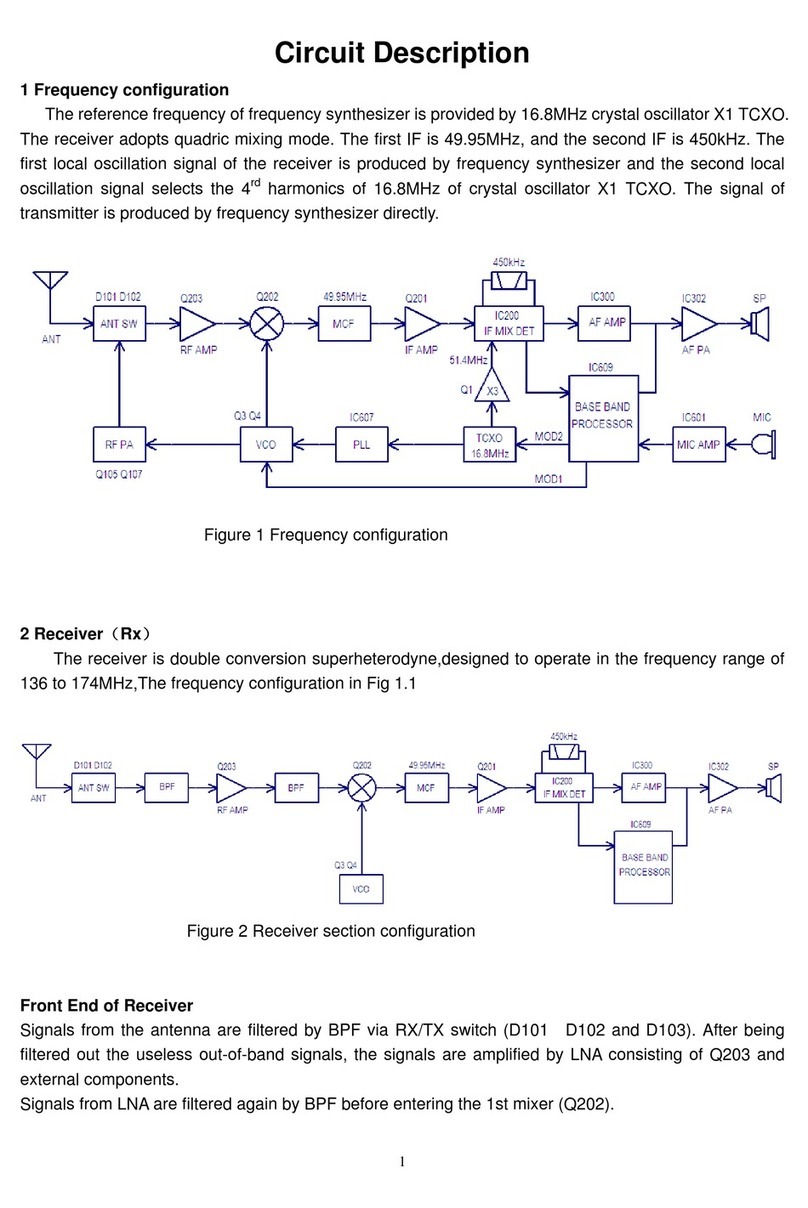
Covalue
Covalue DR6000-1 User manual
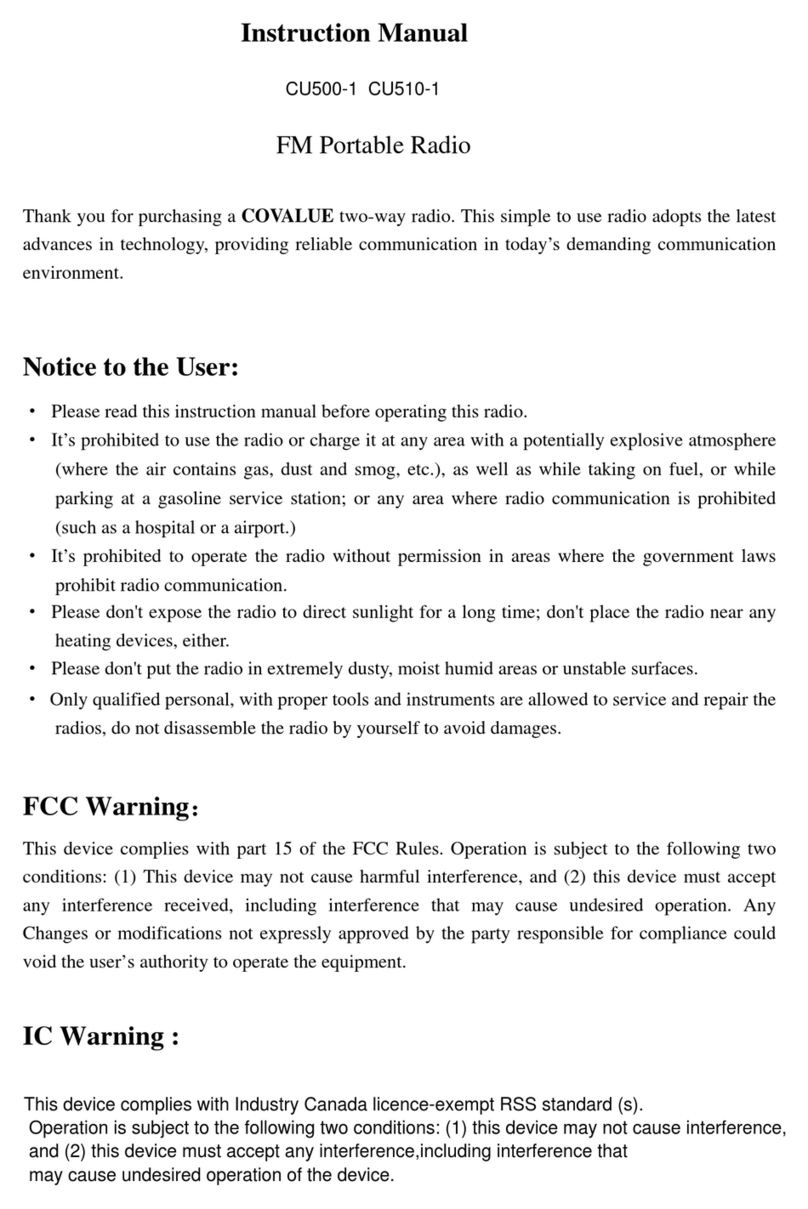
Covalue
Covalue CU500-1 User manual
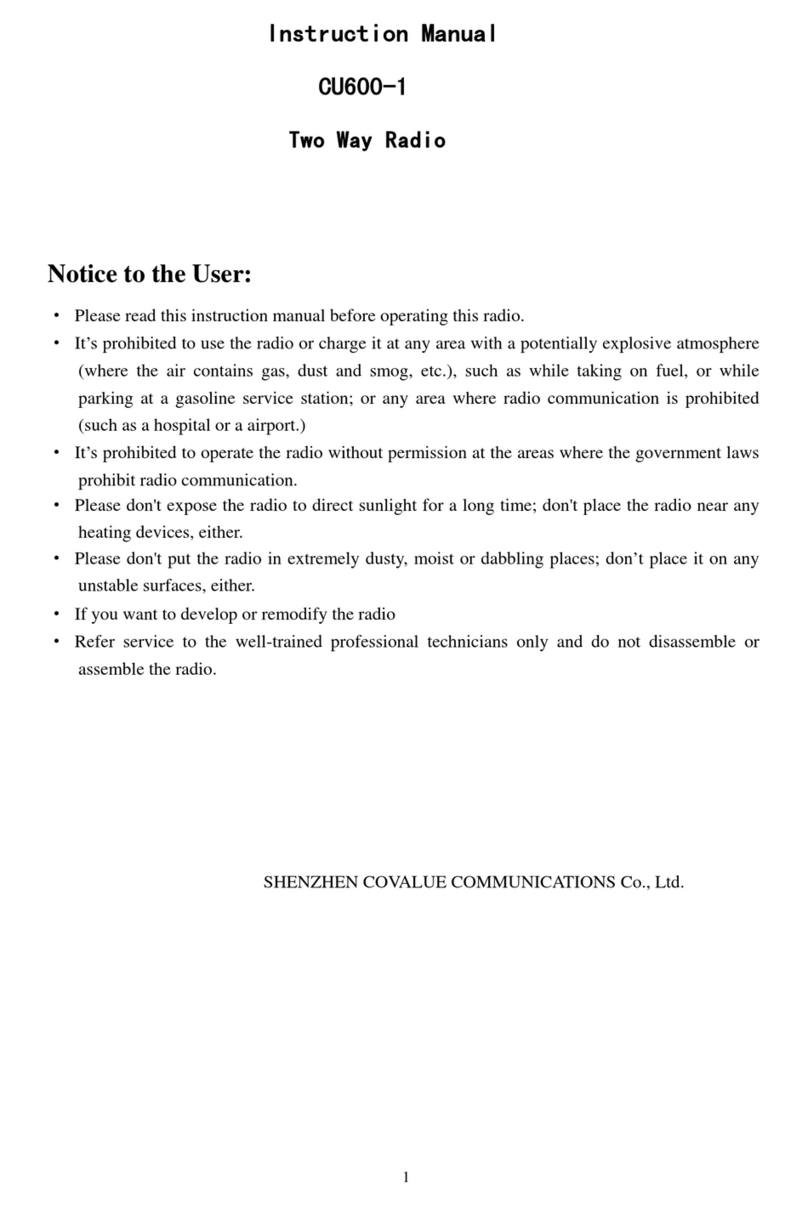
Covalue
Covalue CU600-1 User manual
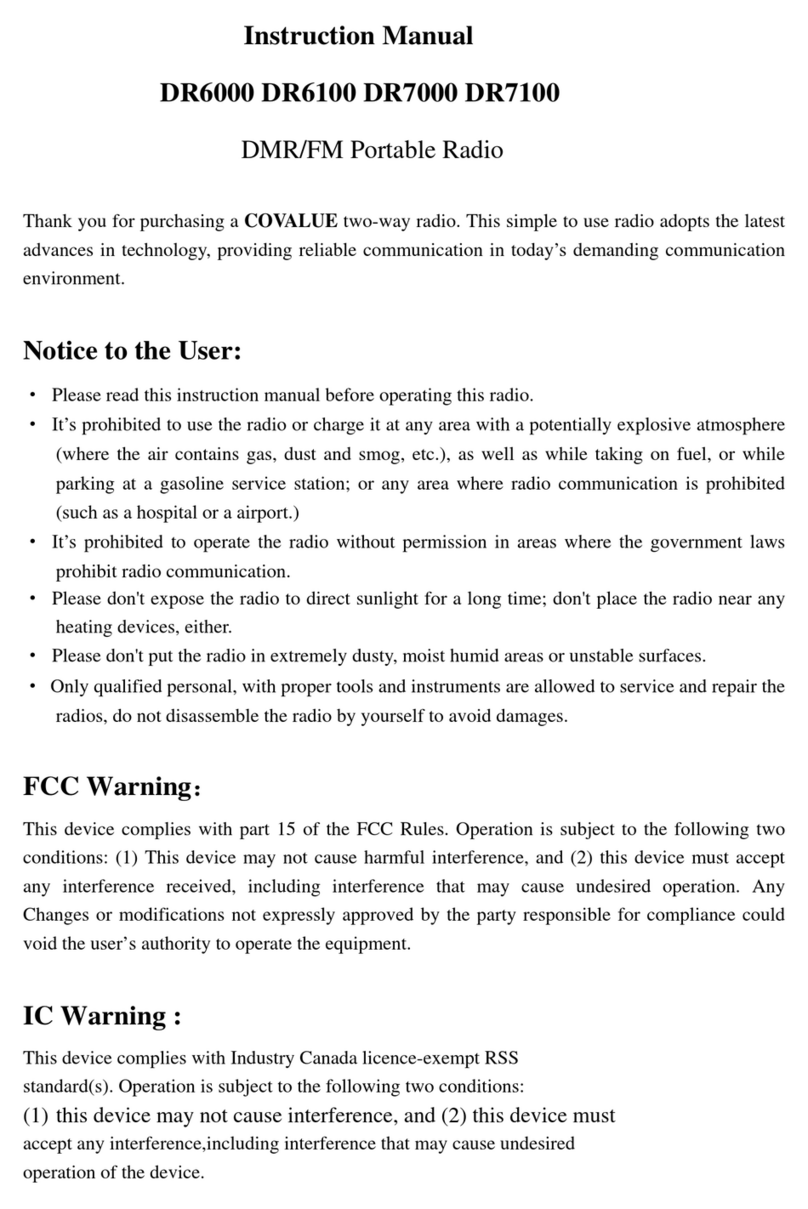
Covalue
Covalue DR6000 User manual
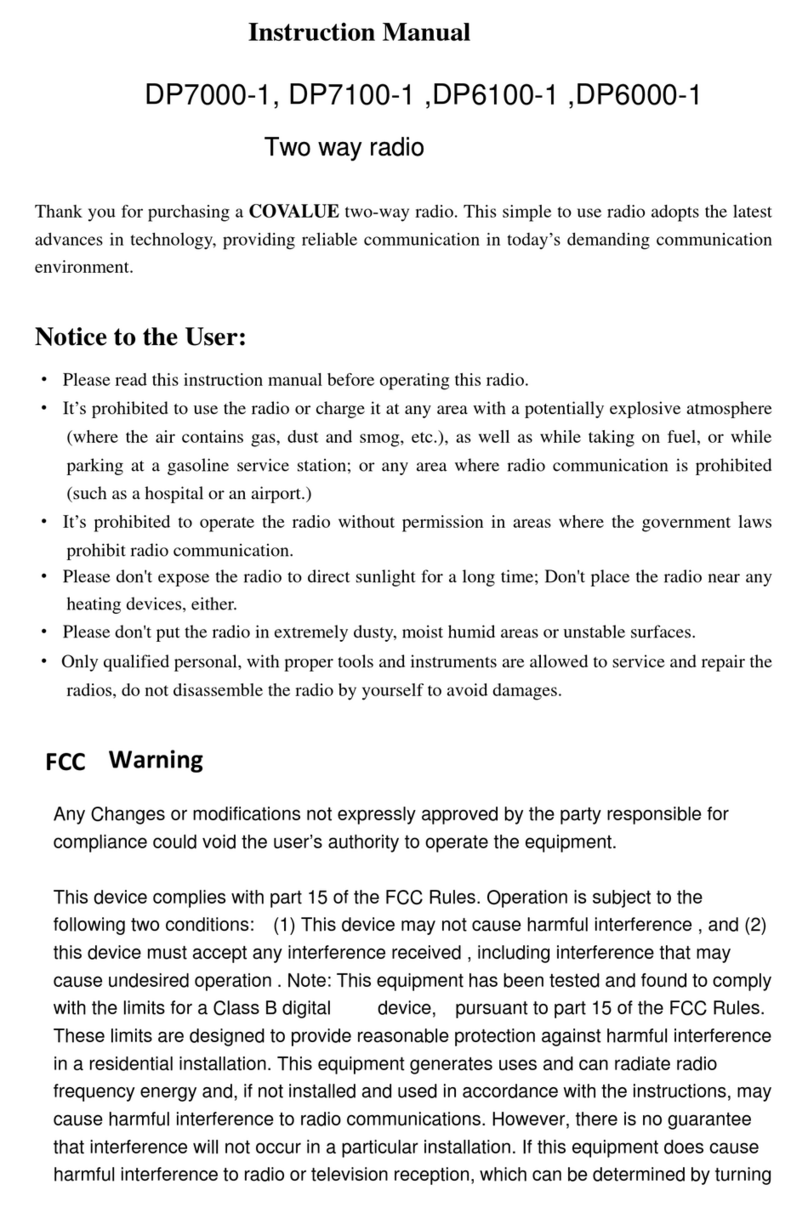
Covalue
Covalue DP7000-1 User manual
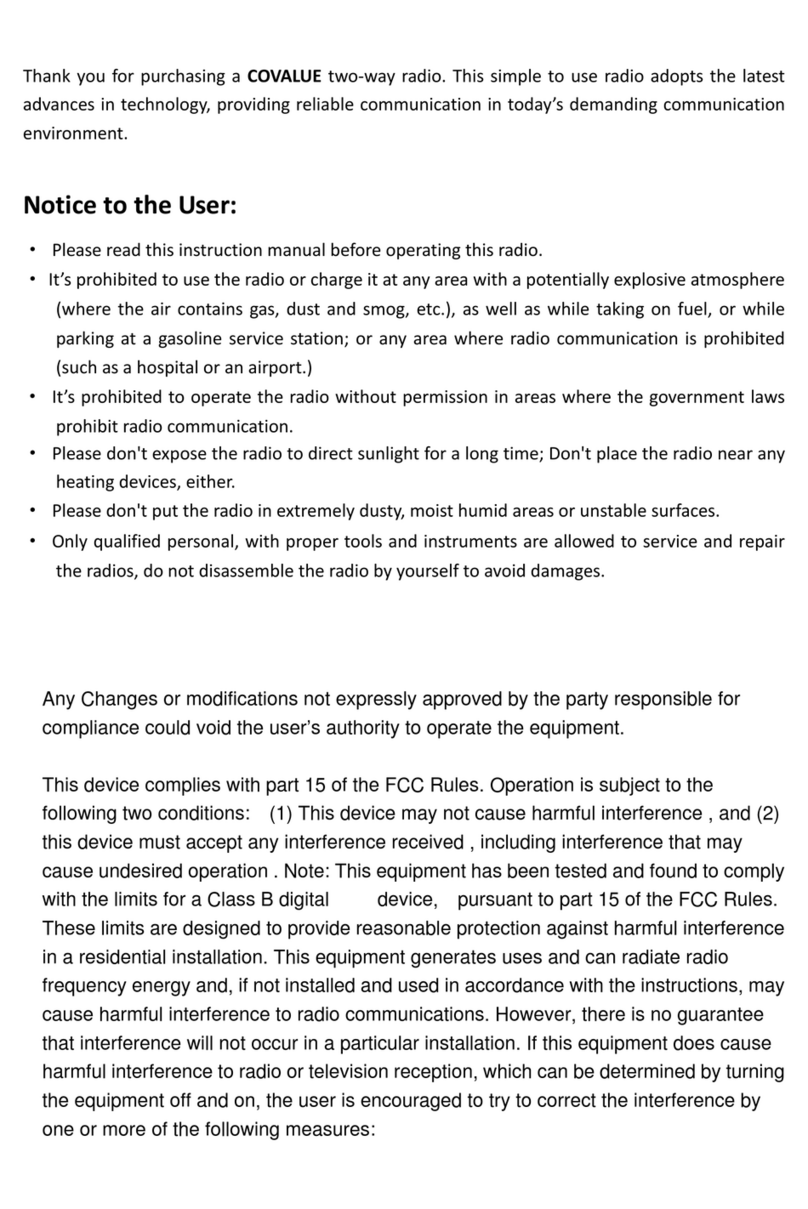
Covalue
Covalue DR5810-2 User manual
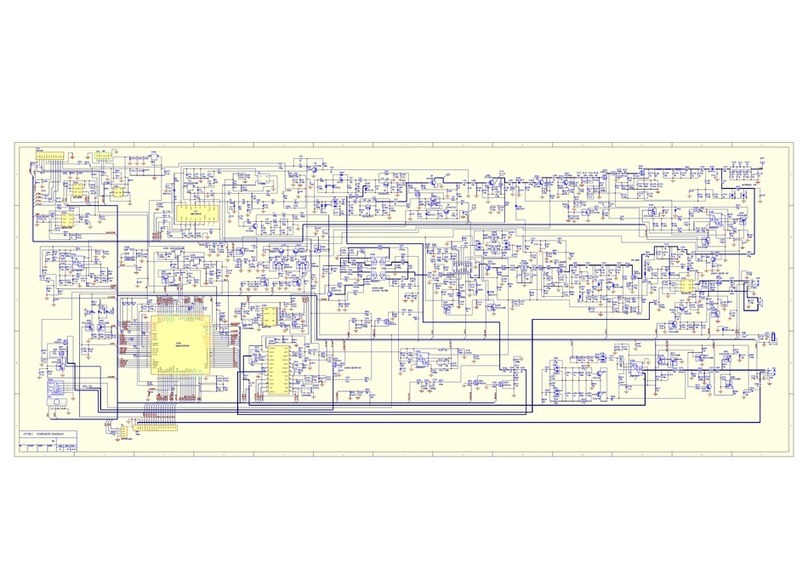
Covalue
Covalue CU780-2 Quick start guide
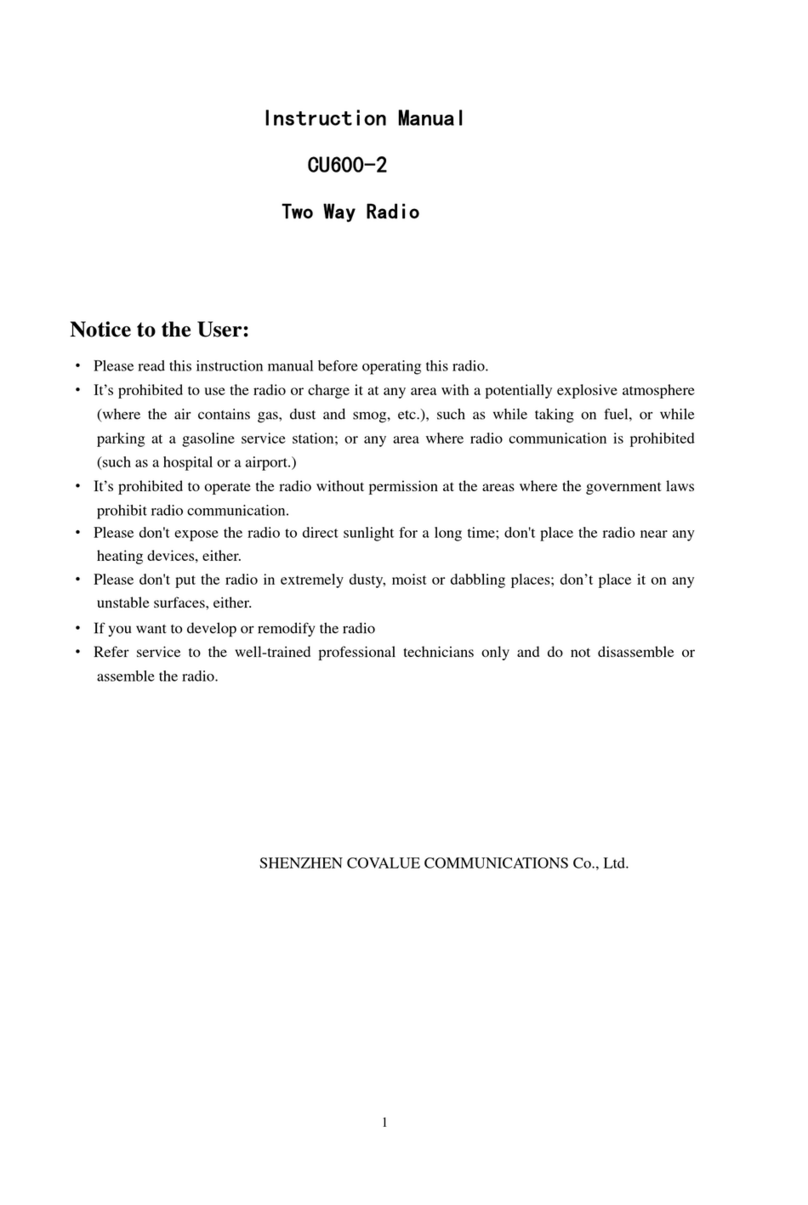
Covalue
Covalue CU600-2 User manual