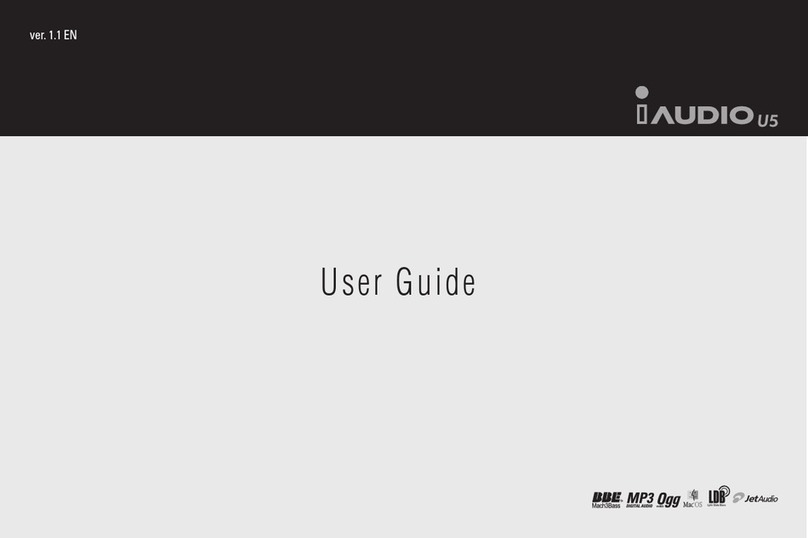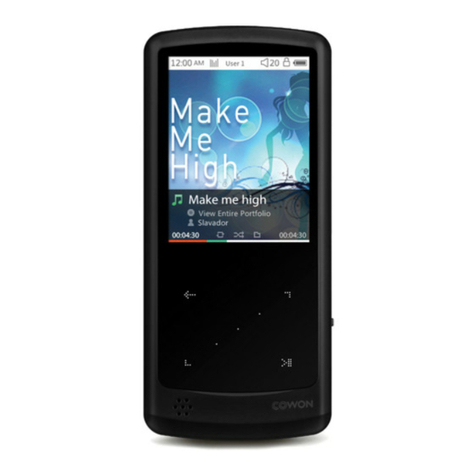What is iAUDIO?
What is iAUDIO?
iAUDIO is an original MP3 Player brand from Cowon Systems. It is a super-compact portable digital audio
device that allows you to play MP3 files and other various multimedia audio files, listen to and record FM
radio stations, record voice and encode directly.
Deluxe, portable, and stylish design
iAUDIO with its deluxe, ultra-compact design is convenient to carry as durable as its high-quality appear-
ance is stylish.
Continuous play of up to 20 hours with one AAA battery
Thanks to its super power-saving circuit, iAUDIO boasts a long playback time of up to 20 hours with just
one AAA battery. (Based on Cowon standardized testing.)
High-Quality Voice Recording
With the built-in high-fidelity microphone, iAUDIO can record voice to the level of dedicated voice record-
ers. You can record important meetings or lectures, and save them in your PC to listen to later.
Direct Encoding (Line-in)
iAUDIO provides direct encoding by which you can record the output from an external audio device.
This means that you can connect the 3.5 mm Line-in jack of iAUDIO and the output jack of an external au-
dio device with a bi-directional stereo cable for recording. Using this feature, you can receive direct inputs
from a walkman, MD (mini disk), old LP phonograph, or TV, and convert and save them as files in different
digital audio formats in iAUDIO for your personal enjoyment.
Listen to and Record FM Radio
You can not only listen to FM radio, but record your favorite programs directly in iAUDIO while listening.
This feature is also very useful for studying language. Once recorded, you can listen to the recorded files
repeatedly. You can save up to 24 radio frequencies in preset stations with channel numbers.
Alarm and Scheduled Recording
You can set the alarm to a desired time to start the day with an FM radio station or your favorite music,
or record educational radio stations early in the morning to listen to later.
Wide Graphic LCD
iAUDIO is equipped with a 128 x 64 graphic LCD and an additional 4-line wide LCD consisting of segment
LCDs that allow you to check overall operations at a glace. iAUDIO comes embedded with common fonts
that can display a total of over 40,000 characters in various languages to support virtually any language in its
elegant display.
1,000 Color LED Backlight and Visualizations
iAUDIO can express 1,000 back light colors. You can personally specify the colors for MP3, FM Radio,
Recording, Menu, Navigating, or Song Change modes. For example, you can set blue for MP3 mode, light
green for FM mode, and other colors for different modes or commands.
Most Powerful Sound Fields in the World
iAUDIO produces uniquely powerful and delicate sound. You can enjoy every sound field effect listed below:
• BBE: Sound field effect that makes music more vivid.
• Mach3Bass: Base booster that reinforces super low frequencies.
• MP Enhance: Sound effect that compensates for lost parts of sound.
• 3D Surround: Three-dimensional sound that gives the sound a wide sense of space.
Easy iAUDIO5 Upgrades through Firmware Downloads
You can easily upgrade iAUDIO5 with the firmware download feature to always enjoy the latest features and
enhancements for iAUDIO.
Portable Disk
iAUDIO is automatically recognized as a removable disk when you connect it to your PC via the USB cable.
You no longer need a separate USB drive with small storage any more.
MP3 Encoding Software
JetShell, the file transfer software included in the iAUDIO package, allows you to convert music to MP3 files
easily and rapidly. Now you convert and upload your favorite music from Audio CDs to iAUDIO.
JetAudio
Also included in the package is JetAudio, the most popular integrated multimedia player software in the
world.
What is iAUDIO?