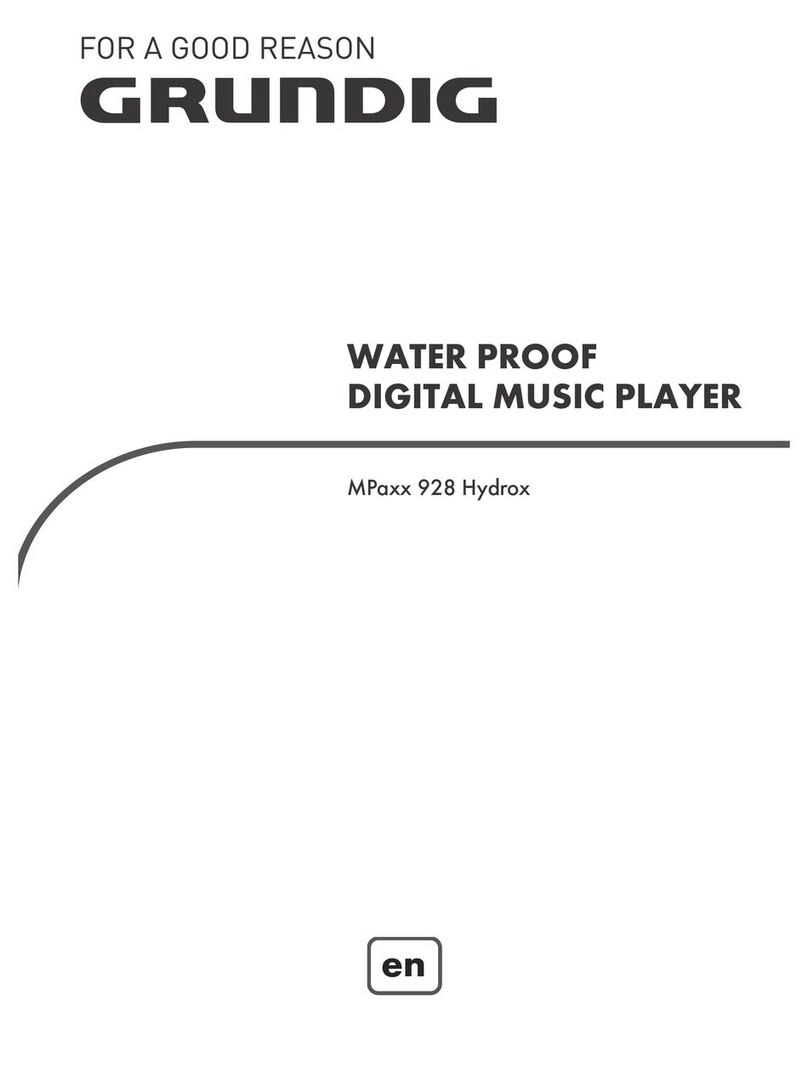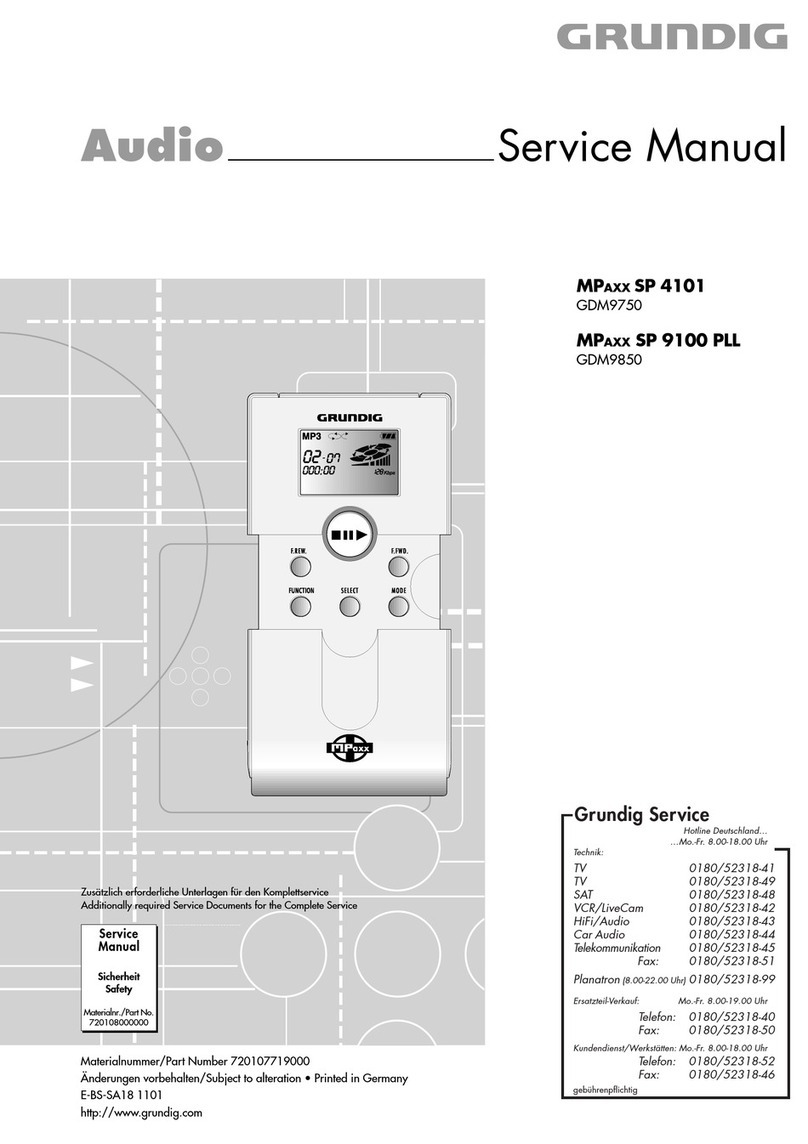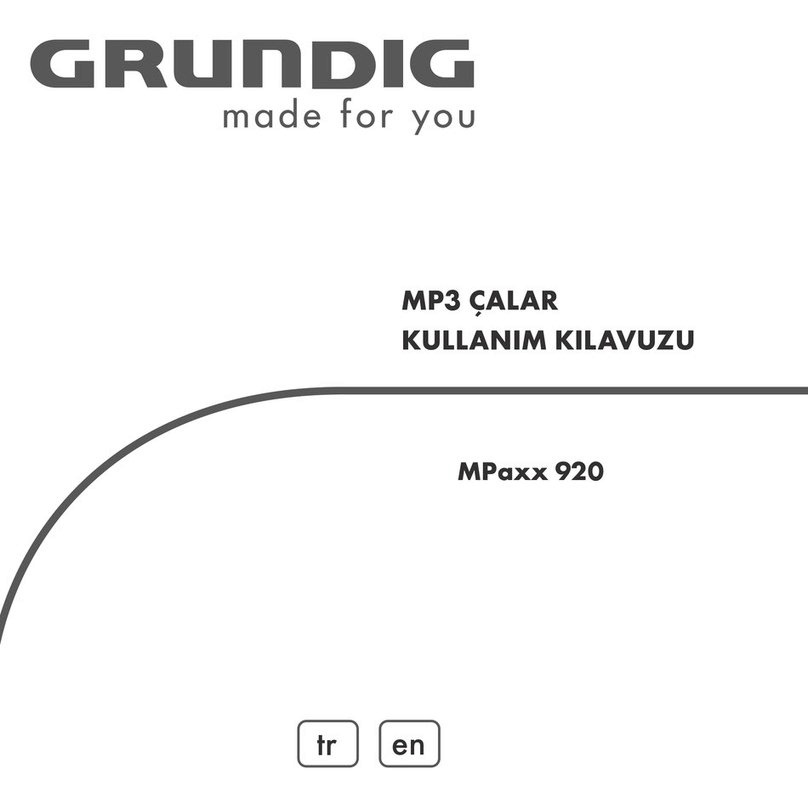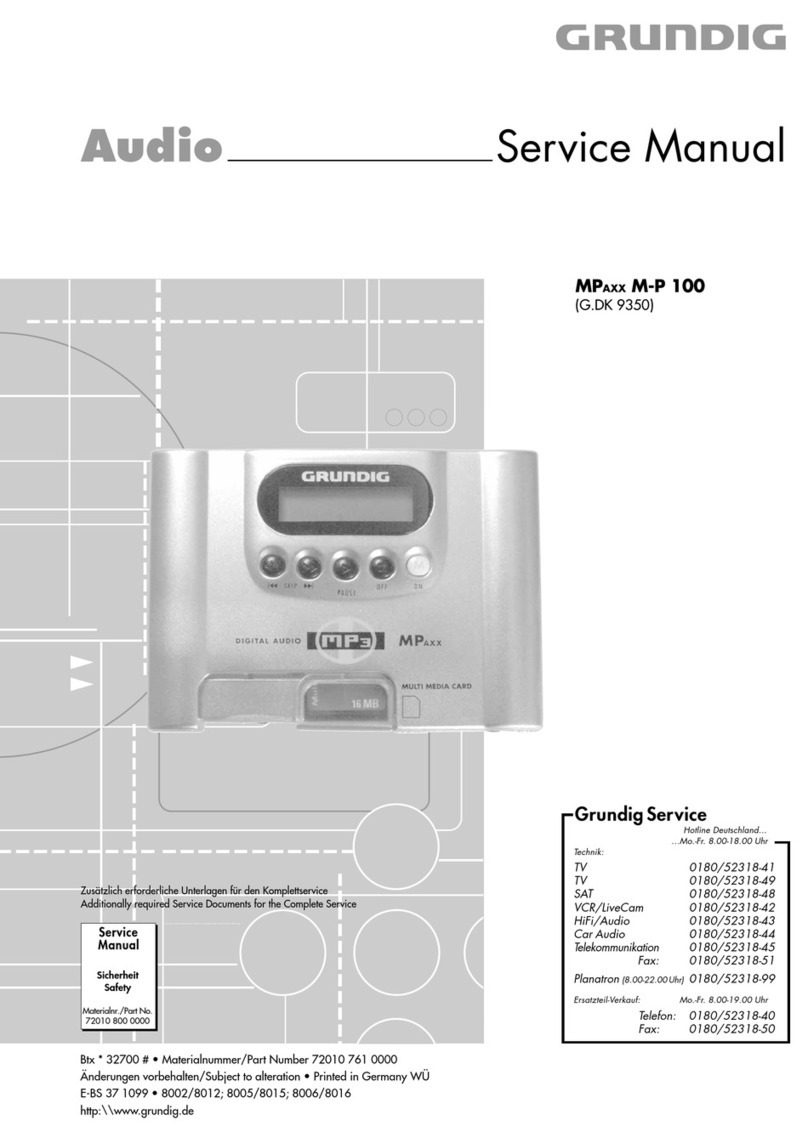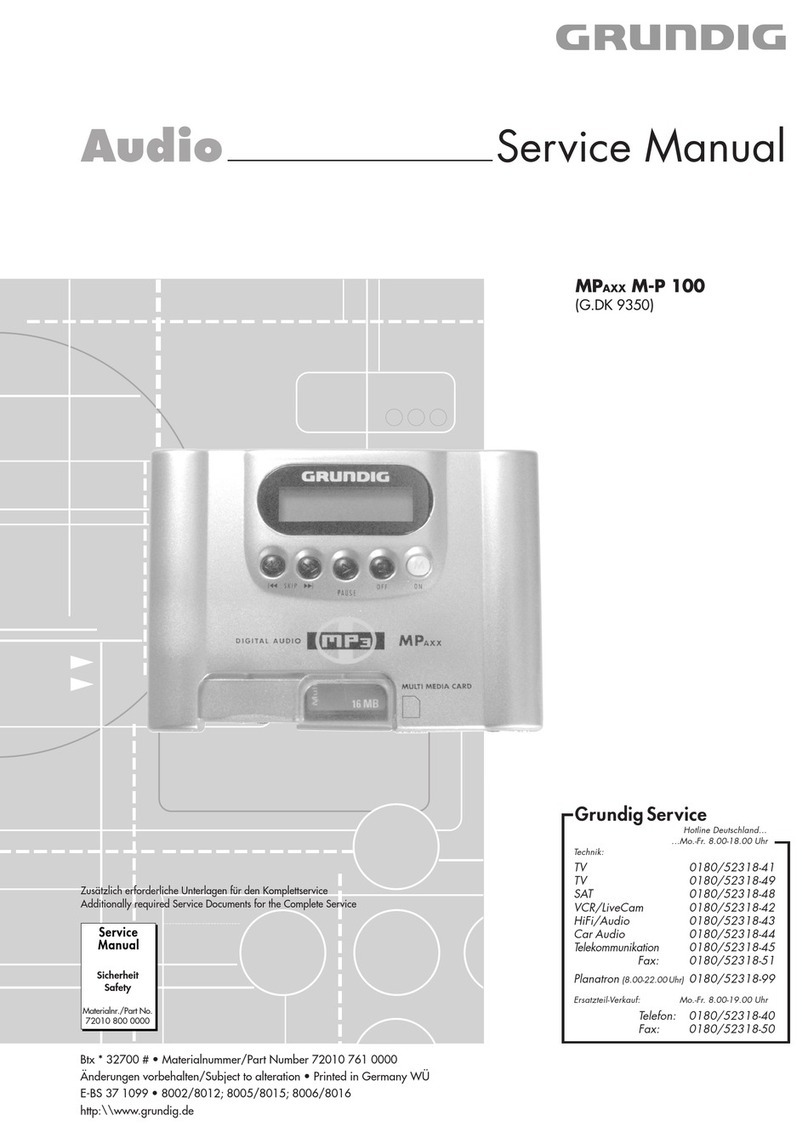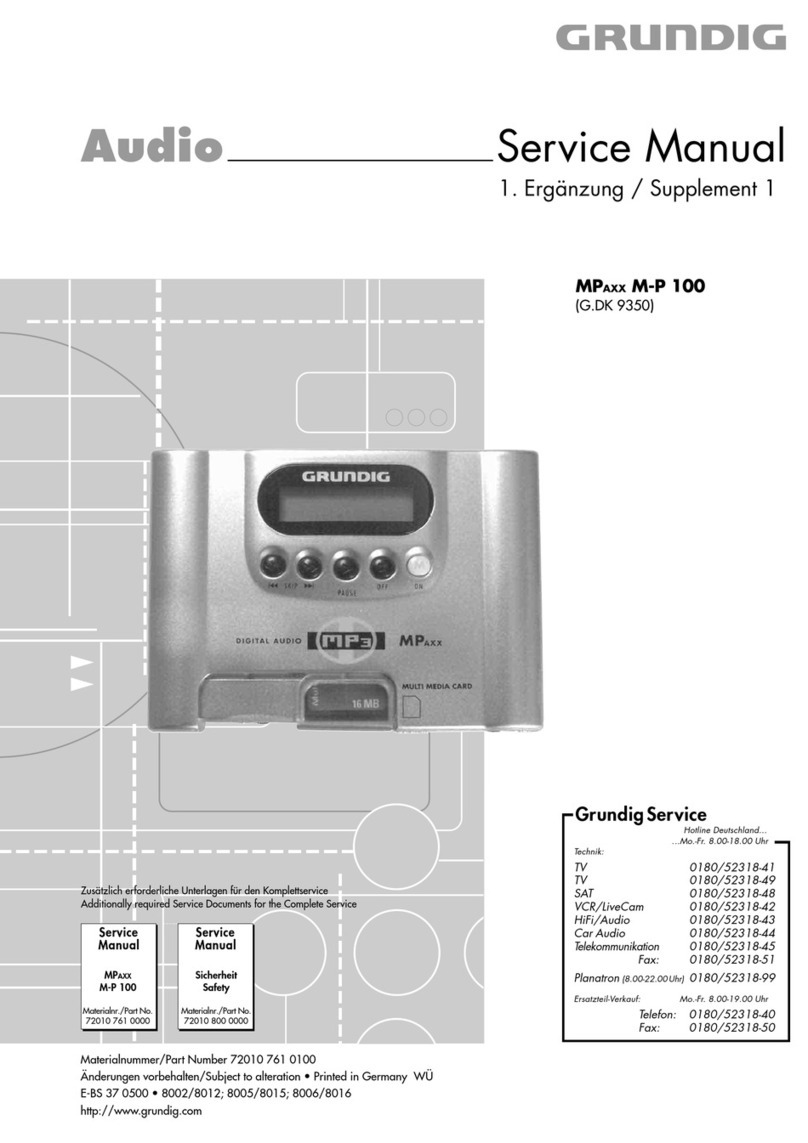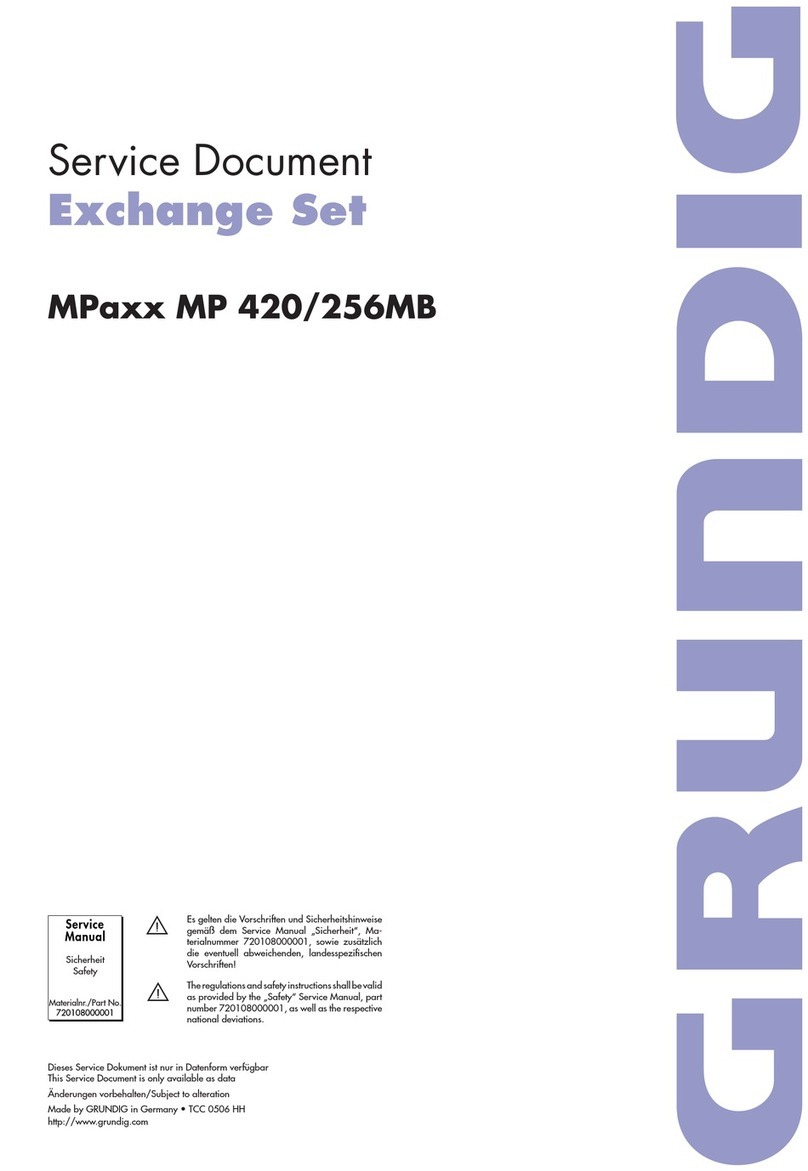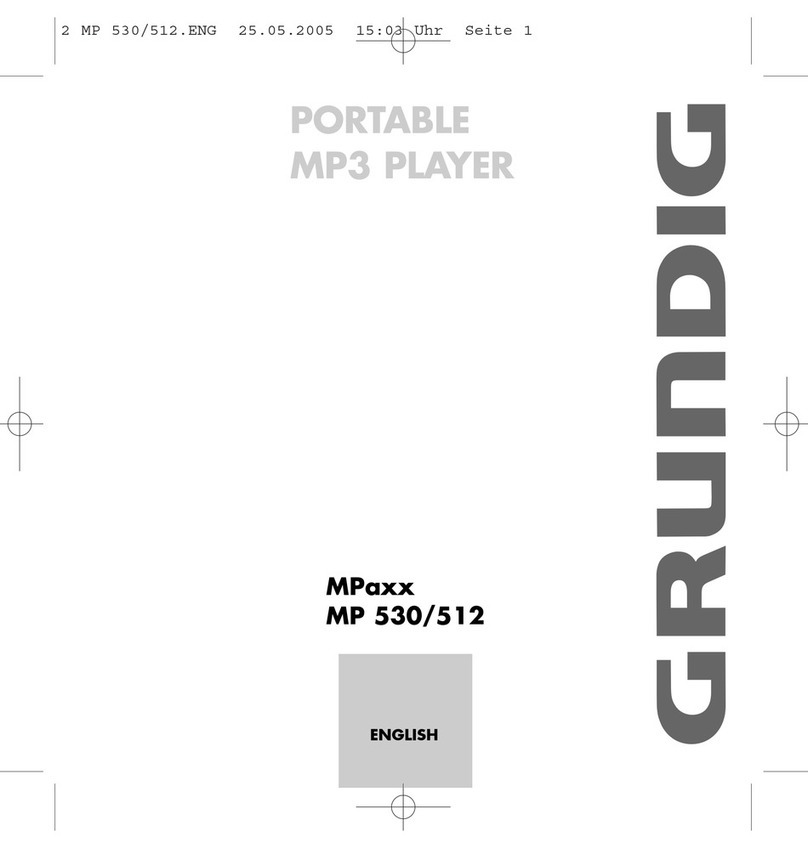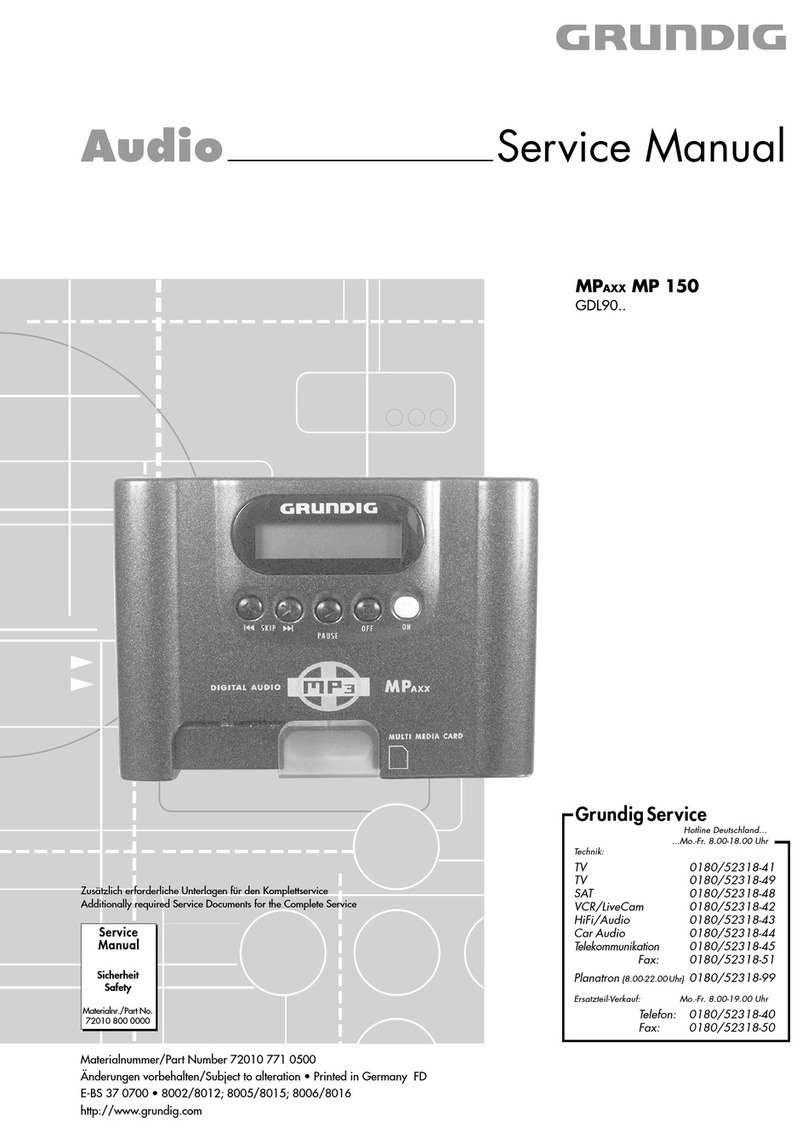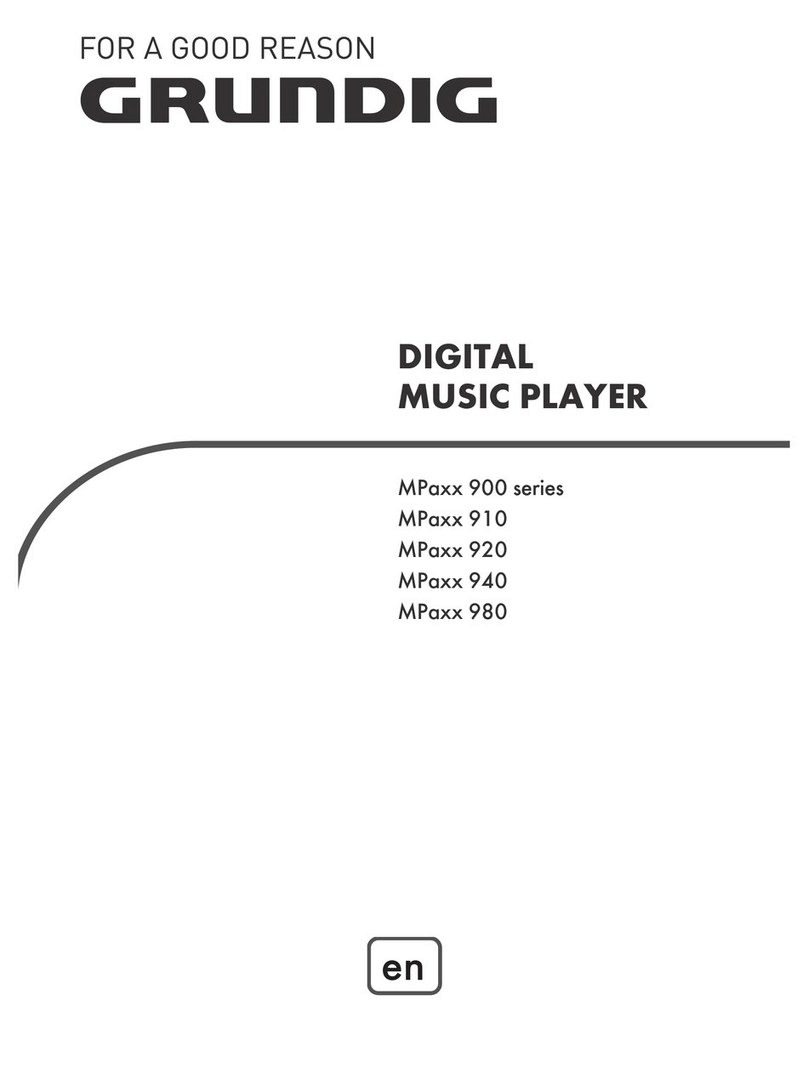ENGLISH
5
OVERVIEW________________________________________________________________________
Displays
AData format (after switching on).
BPlayback mode (Normal, Repeat One, Folder, Repeat Folder, Repeat All,
Random, Intro).
CSound settings (Natural, Rock, Pop, Classic, Soft, Jazz, DBB).
DElapsed playing time of the track, total playing time of track.
ECurrent track number, total number of tracks.
FID3 tag display (name of track, text).
GBit rate (during operation).
HBattery status display (» «: the battery is running low).
Power supply
The player operates with a 1 x 1.5 V, LR 04/AM4/AAA battery.
1To open the battery compartment cover on the back of the device, press
where indicated and push the cover downward.
2Insert the battery, observing the polarity marked in the battery compartment.
3Put the battery compartment cover back on and close it.
Notes:
The display of the player tells you about the state of the batteries. If you see
» « in the display, the battery is running low.
The playing time of the device with batteries is more than 8 hours.
Take out the batteries when you know that the player will not be used for
a long period of time. The manufacturer accepts no liability for damage
resulting from leaking batteries.
Environmental note:
The battery – even if it contains contain no heavy metal – may not be dis-
posed of with household waste. Please dispose of used batteries in an envi-
ronmentally responsible manner. Find out about the legal regulations which
apply in your area.
Ä
Ä
A
E F E F
B C B CD HH G