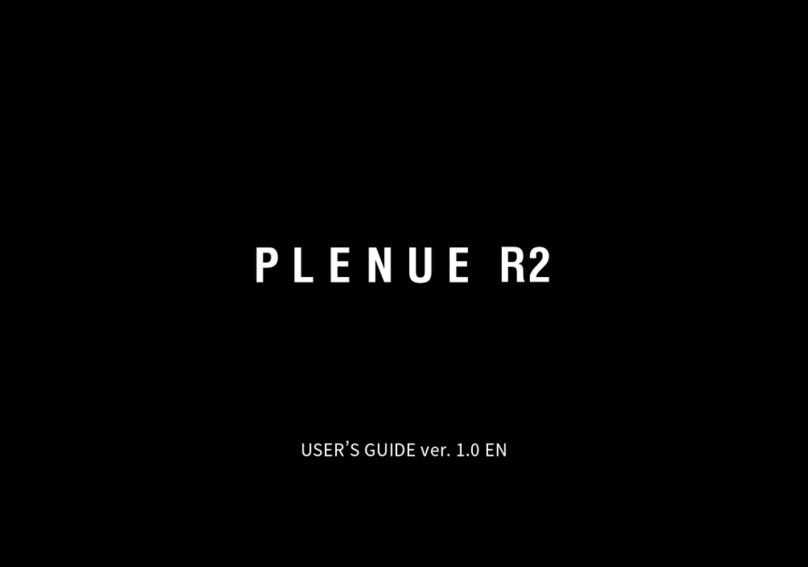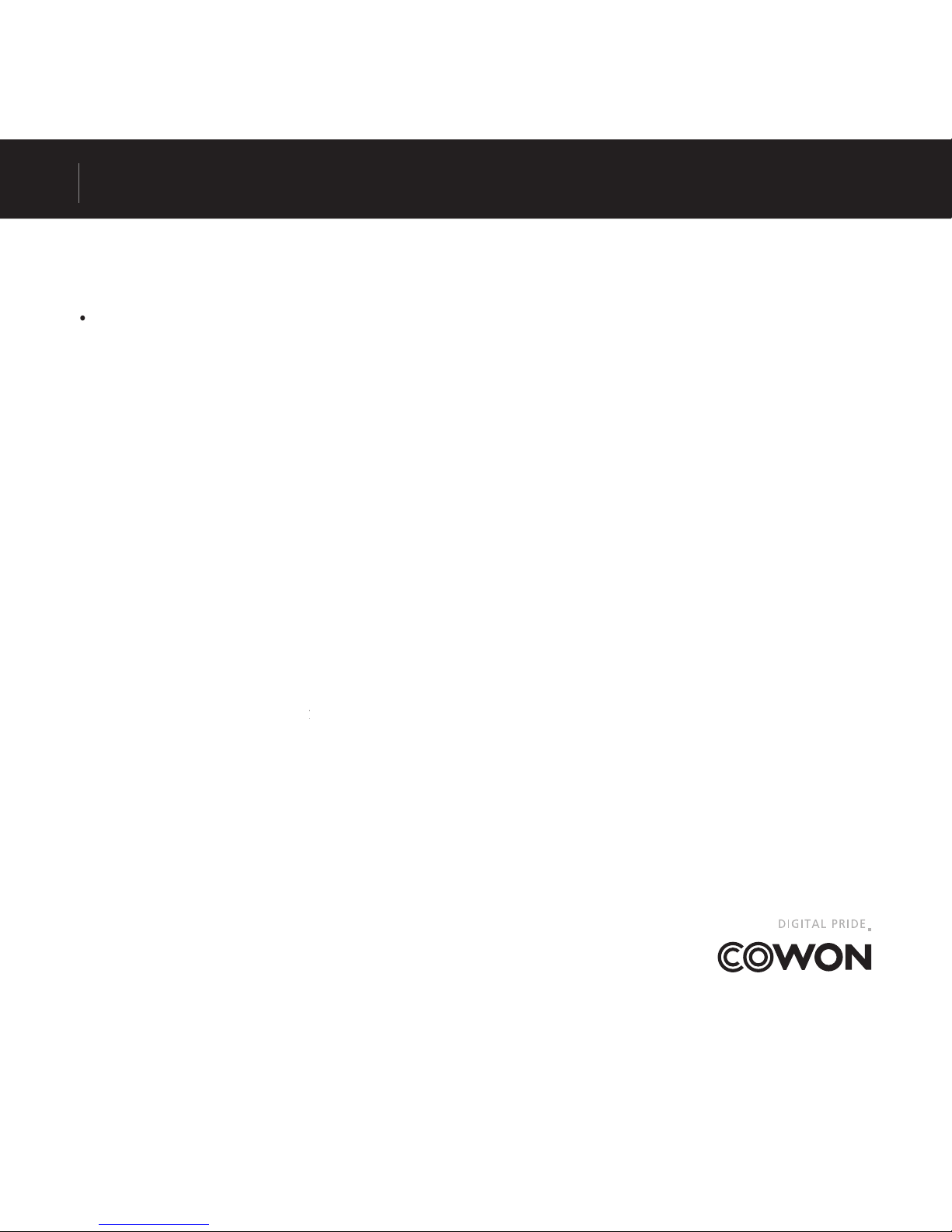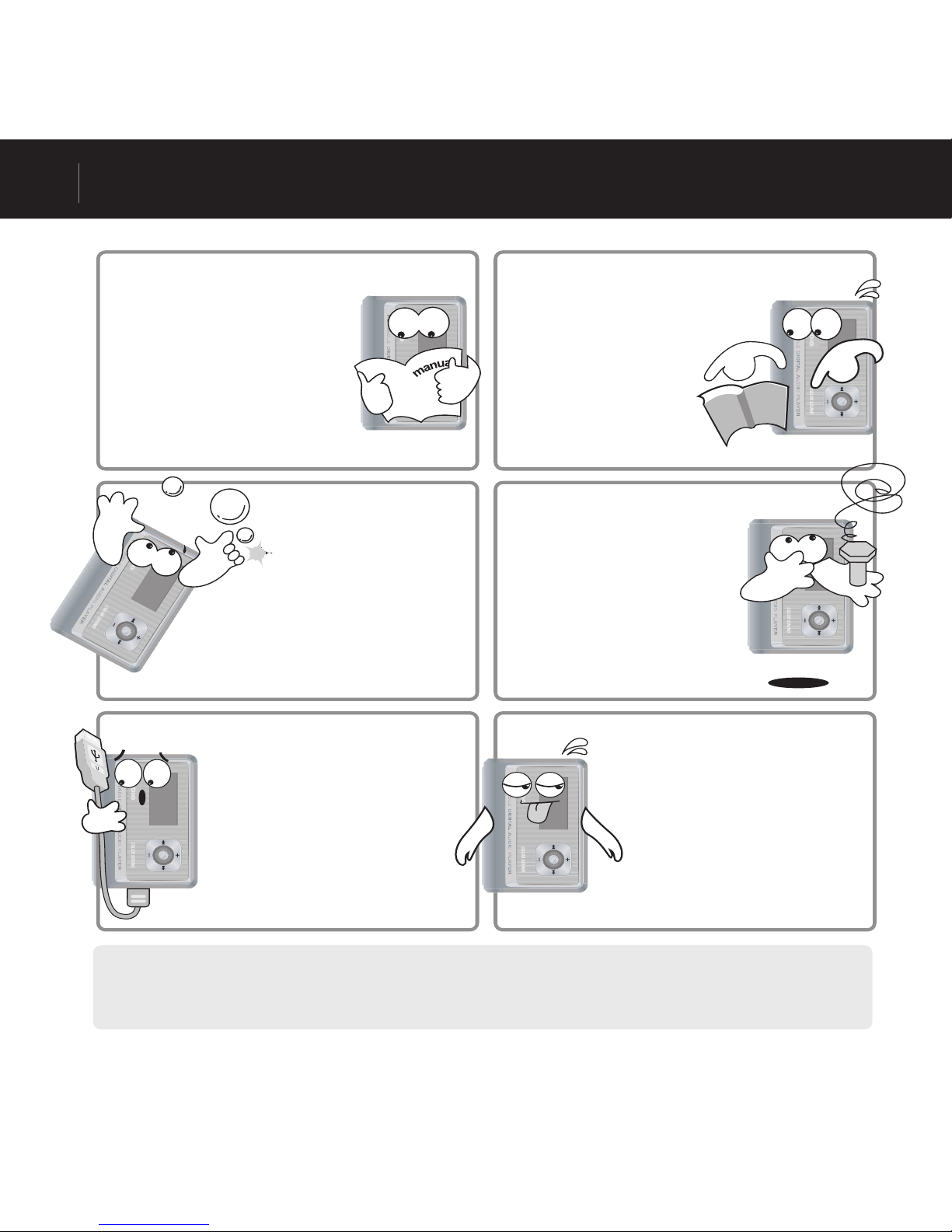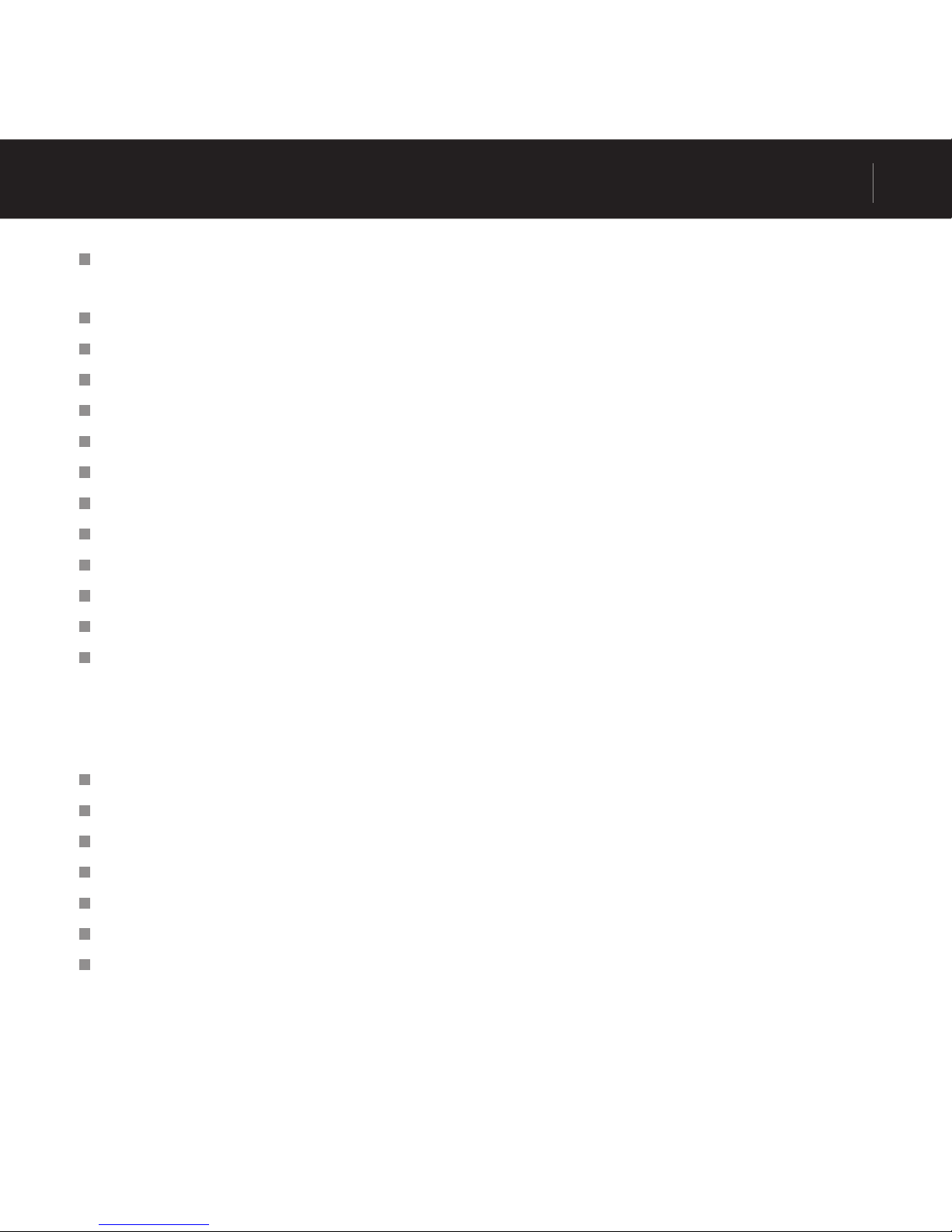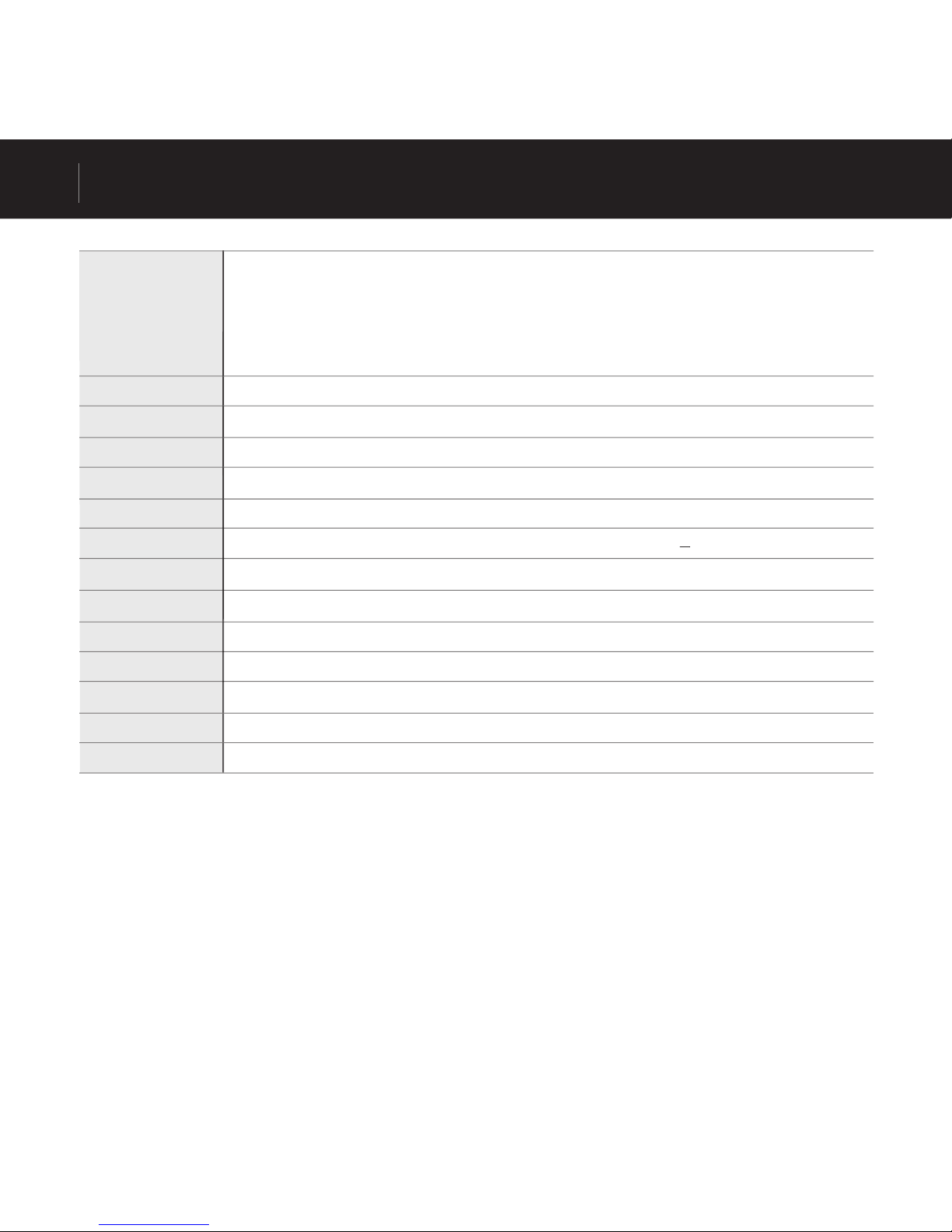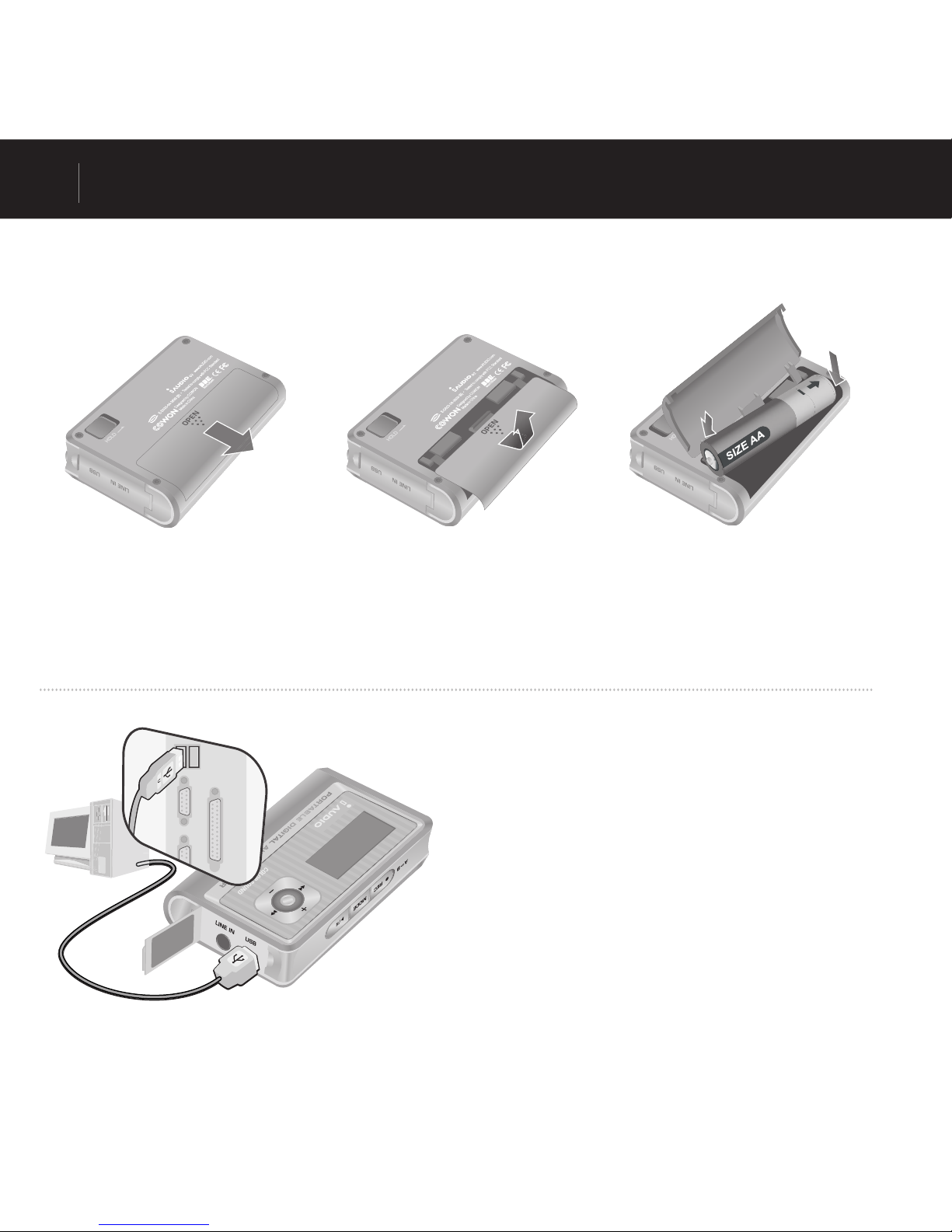Cowon iAUDIO G2 1GB User manual
Other Cowon MP3 Player manuals

Cowon
Cowon IAUDIO7 User manual

Cowon
Cowon iAUDIO 5 User manual

Cowon
Cowon iAUDIO M5 20GB User manual

Cowon
Cowon A2 20GB User manual

Cowon
Cowon iAUDIO U2 User manual

Cowon
Cowon iAUDIO iAUDIO 7 4GB User manual

Cowon
Cowon iAUDIO 9+ User manual

Cowon
Cowon iAUDIO T2 2GB User manual

Cowon
Cowon PLENUE V User manual

Cowon
Cowon IAUDIO U3 User manual

Cowon
Cowon IAUDIOT2 - VERSION 1.1W User manual

Cowon
Cowon Plenue Z2 User manual

Cowon
Cowon plenue D3 User manual

Cowon
Cowon iAUDIO iAUDIO 9 16GB User manual

Cowon
Cowon iAUDIO M3 20GB User manual

Cowon
Cowon iAUDIO iAUDIO 4 256MB User manual

Cowon
Cowon iAUDIO M3 20GB User manual

Cowon
Cowon iAUDIO iAUDIO 5 256MB User manual

Cowon
Cowon iAUDIO E2 User manual

Cowon
Cowon iAUDIO G3 256MB User manual