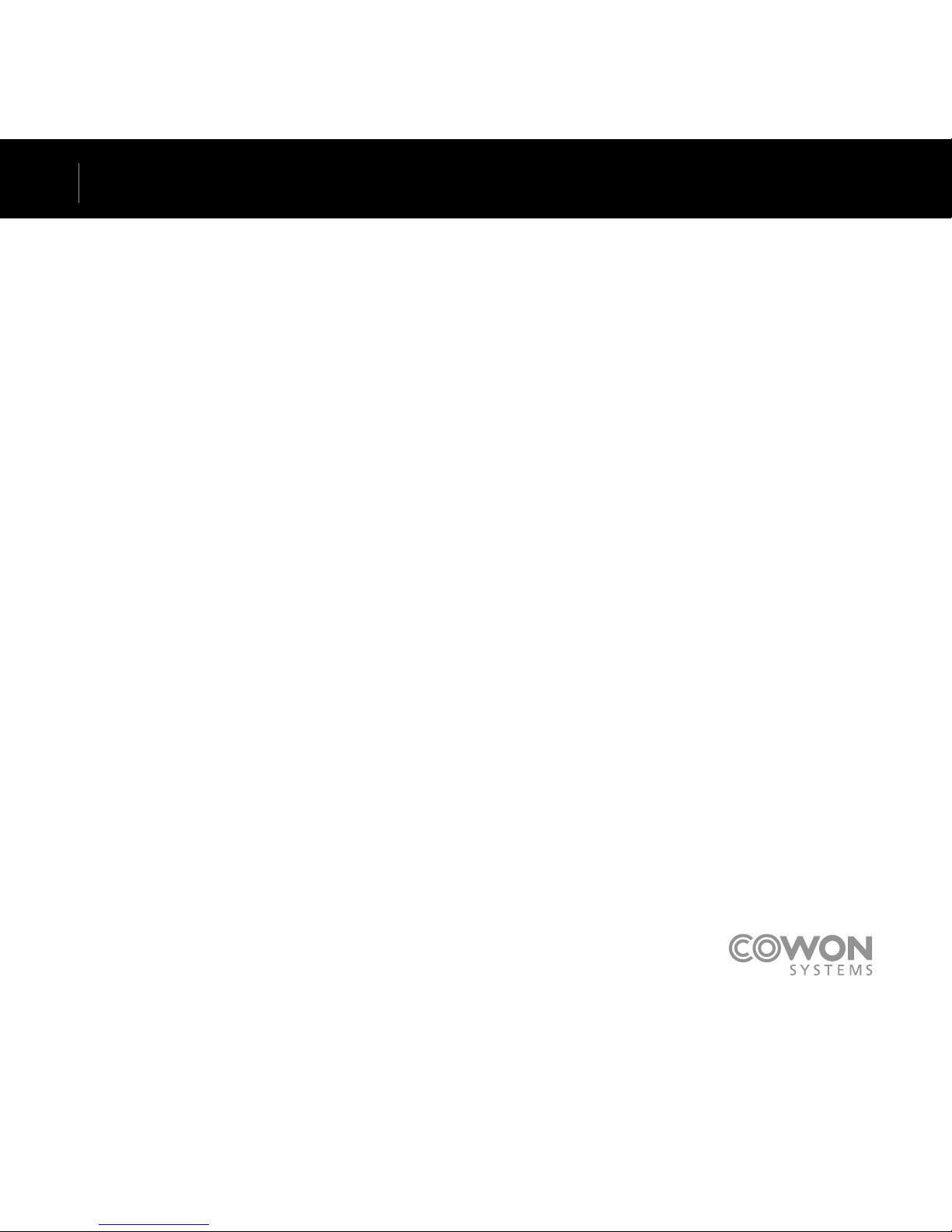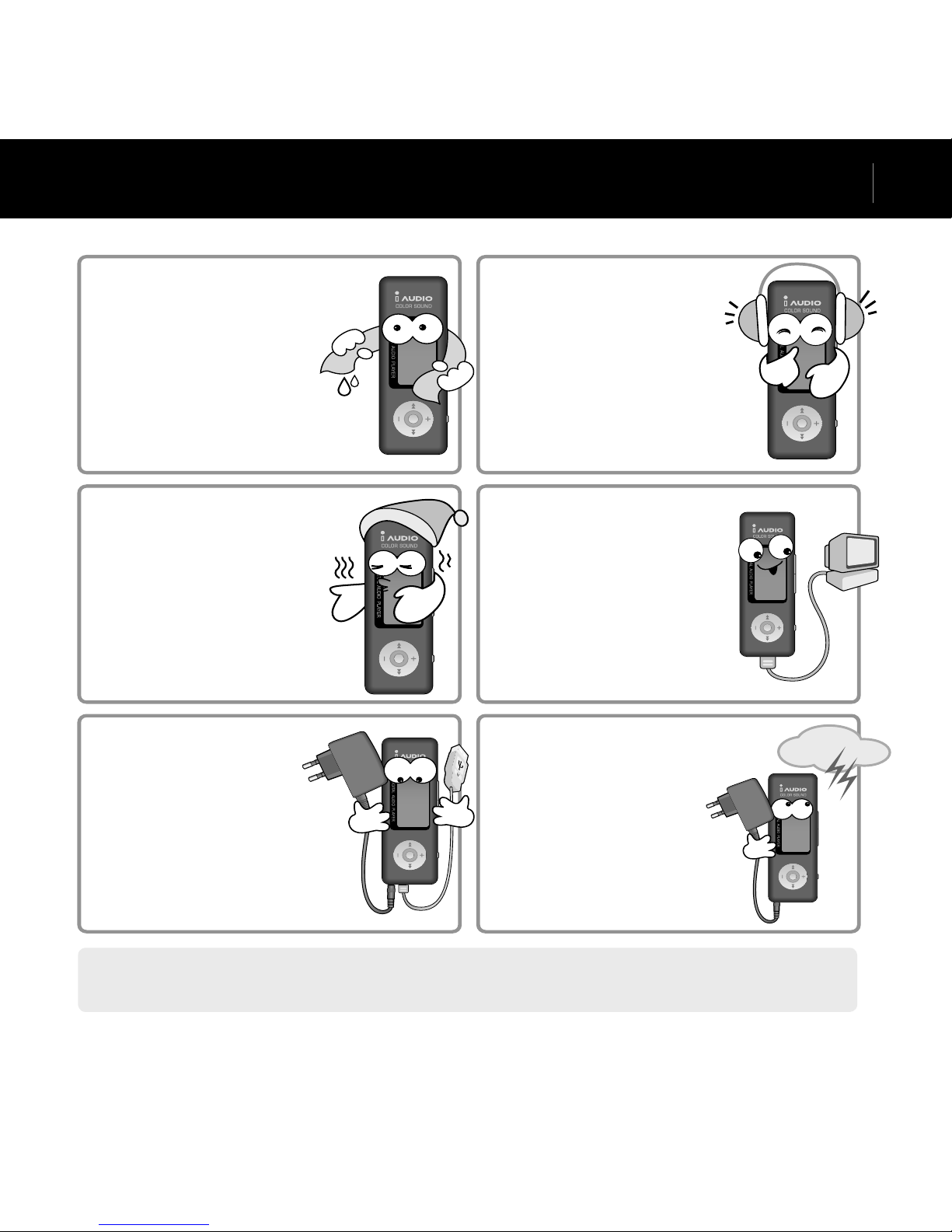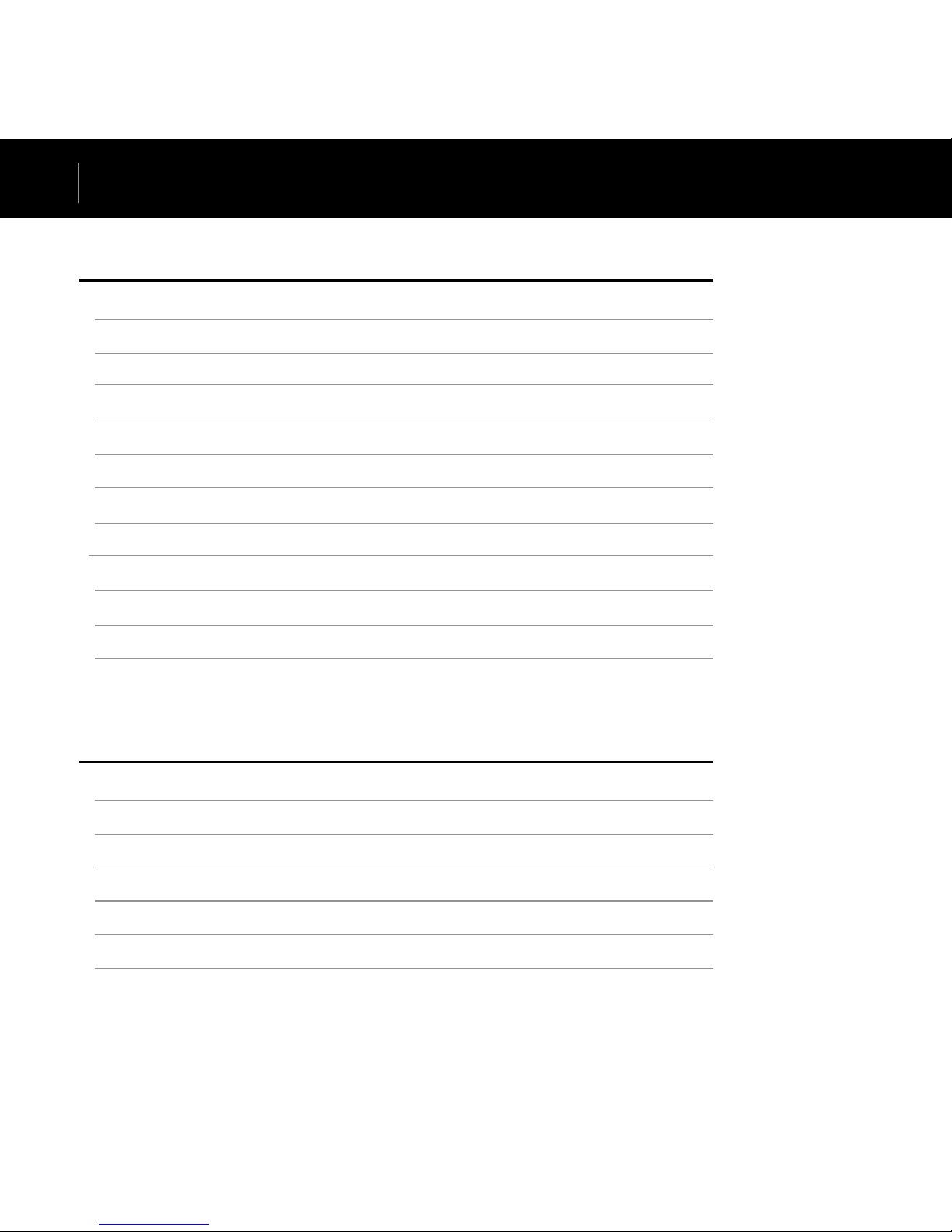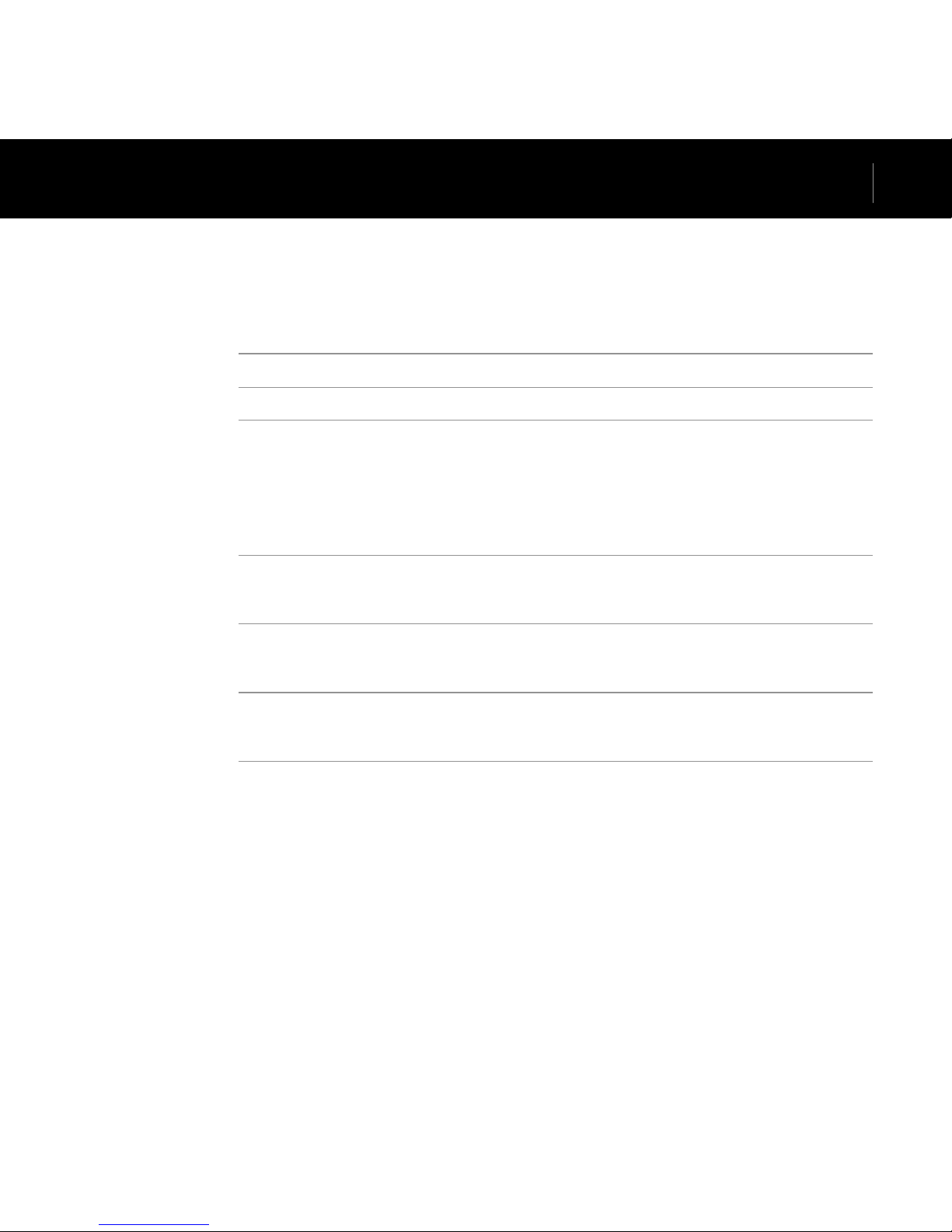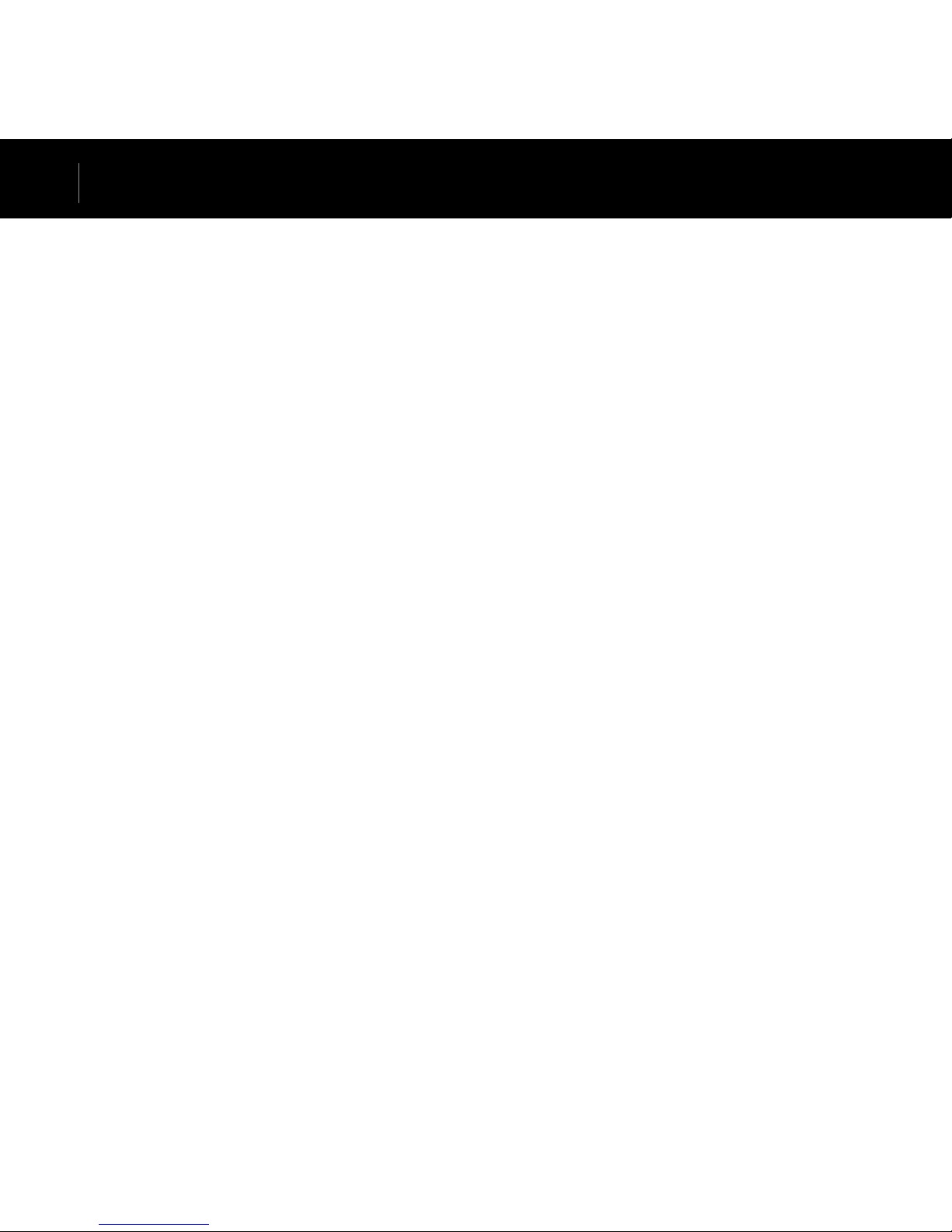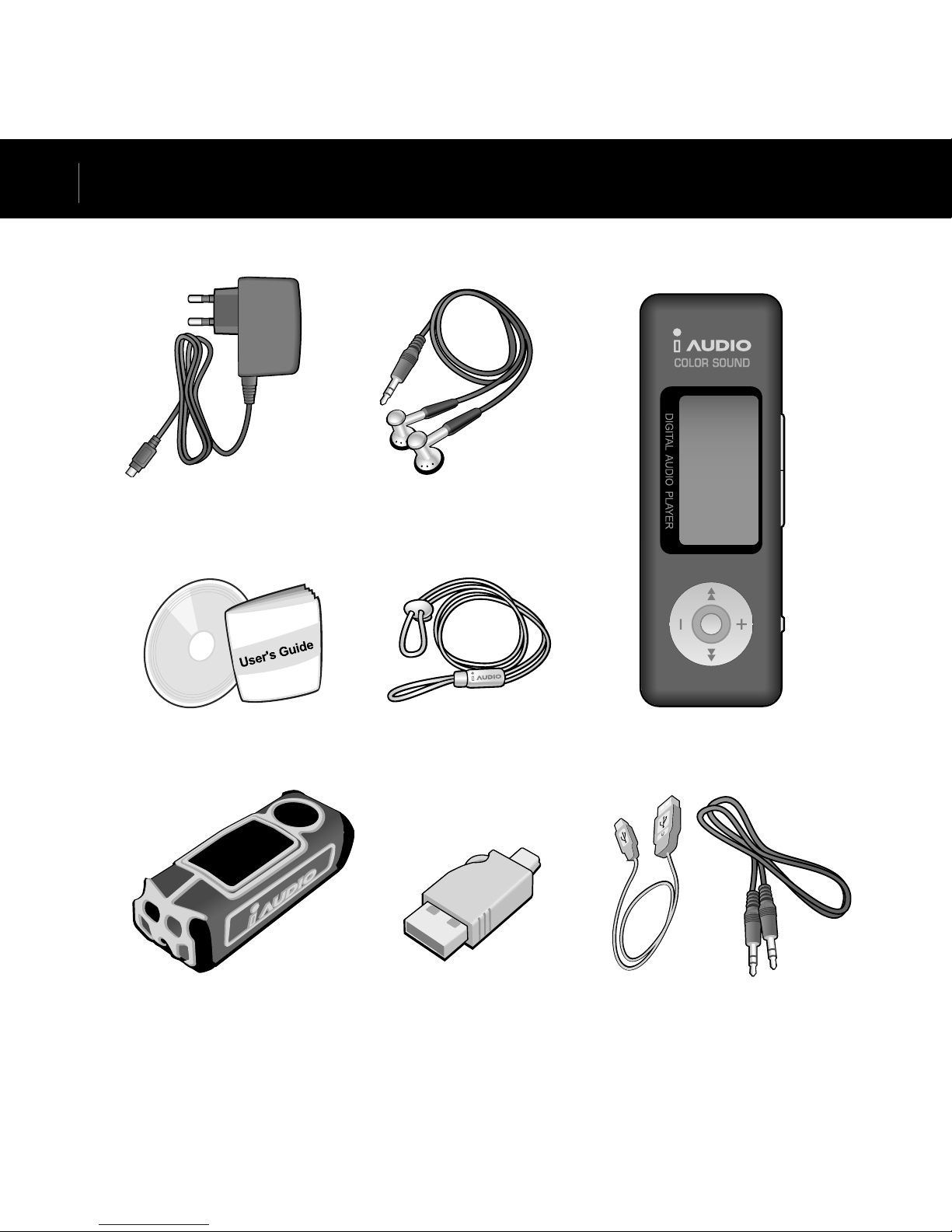Cowon iAUDIO U2 User manual
Other Cowon MP3 Player manuals

Cowon
Cowon iAUDIO iAUDIO 9 16GB User manual

Cowon
Cowon O2PMP User manual

Cowon
Cowon iAUDIO 9+ User manual

Cowon
Cowon iAUDIO E3 User manual

Cowon
Cowon IAUDIO U3 User manual

Cowon
Cowon IAUDIO 4 User manual

Cowon
Cowon iAUDIO T2 2GB User manual

Cowon
Cowon D2+ 8GB User manual

Cowon
Cowon iAUDIO G3 256MB User manual

Cowon
Cowon iAUDIO E2 4GB User manual

Cowon
Cowon iAUDIO F1 1GB User manual

Cowon
Cowon iAUDIO G3 User manual

Cowon
Cowon iAUDIO iAUDIO 4 256MB User manual

Cowon
Cowon iAUDIO iAUDIO 5 256MB User manual

Cowon
Cowon iAUDIO 5 User manual

Cowon
Cowon iAUDIO G2 1GB User manual
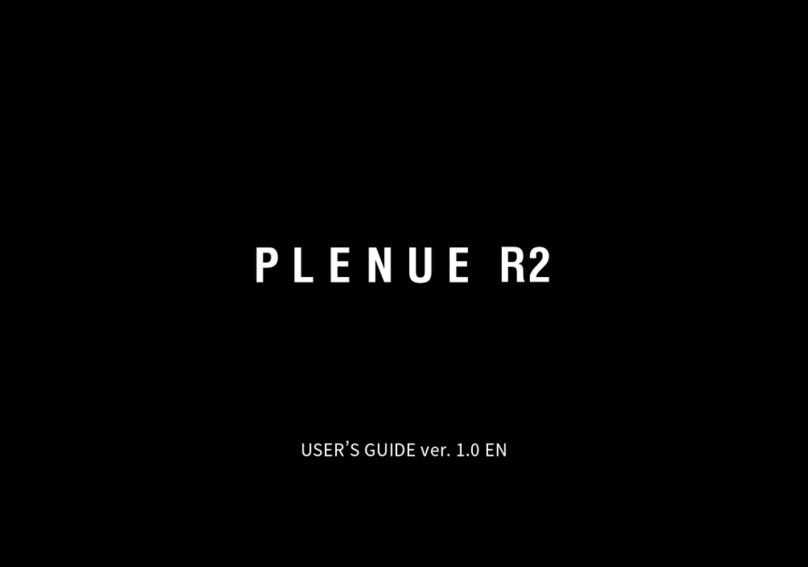
Cowon
Cowon PLENUE R2 User manual

Cowon
Cowon J3 User manual

Cowon
Cowon iAUDIO M5 20GB User manual
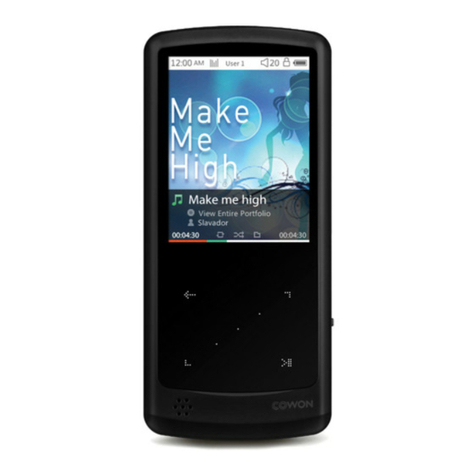
Cowon
Cowon iAudio 9 User manual