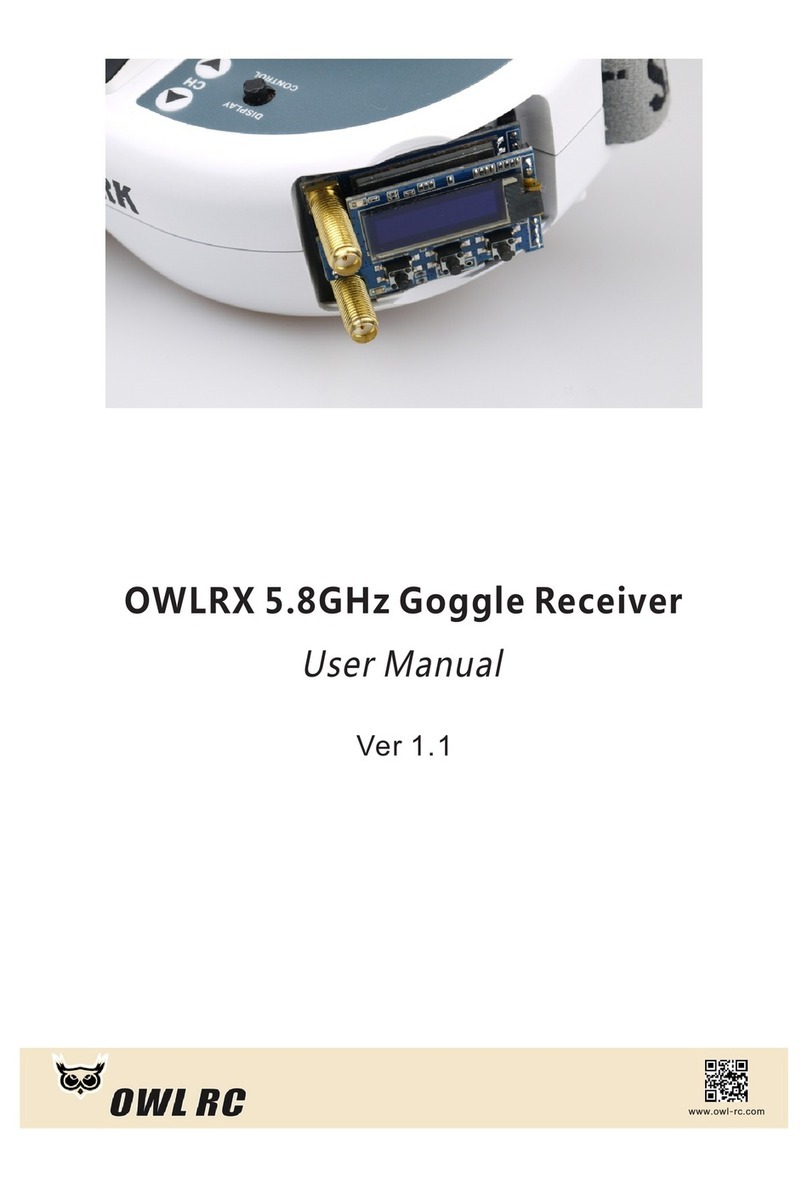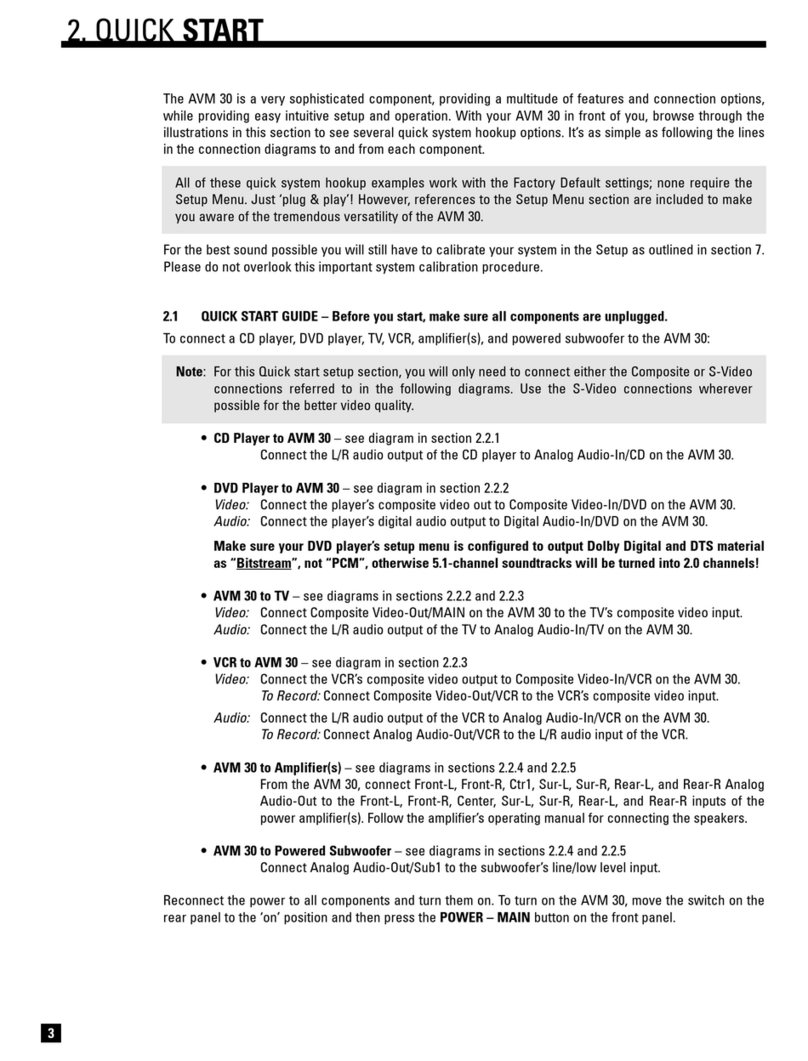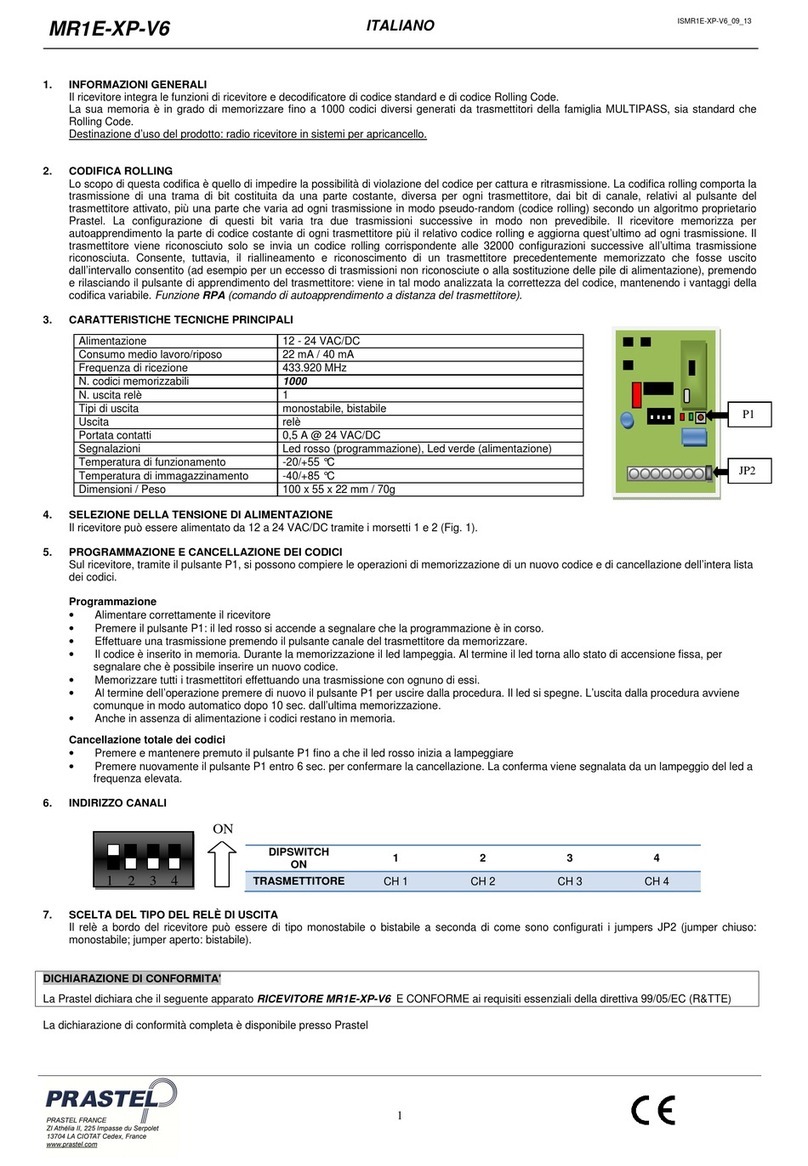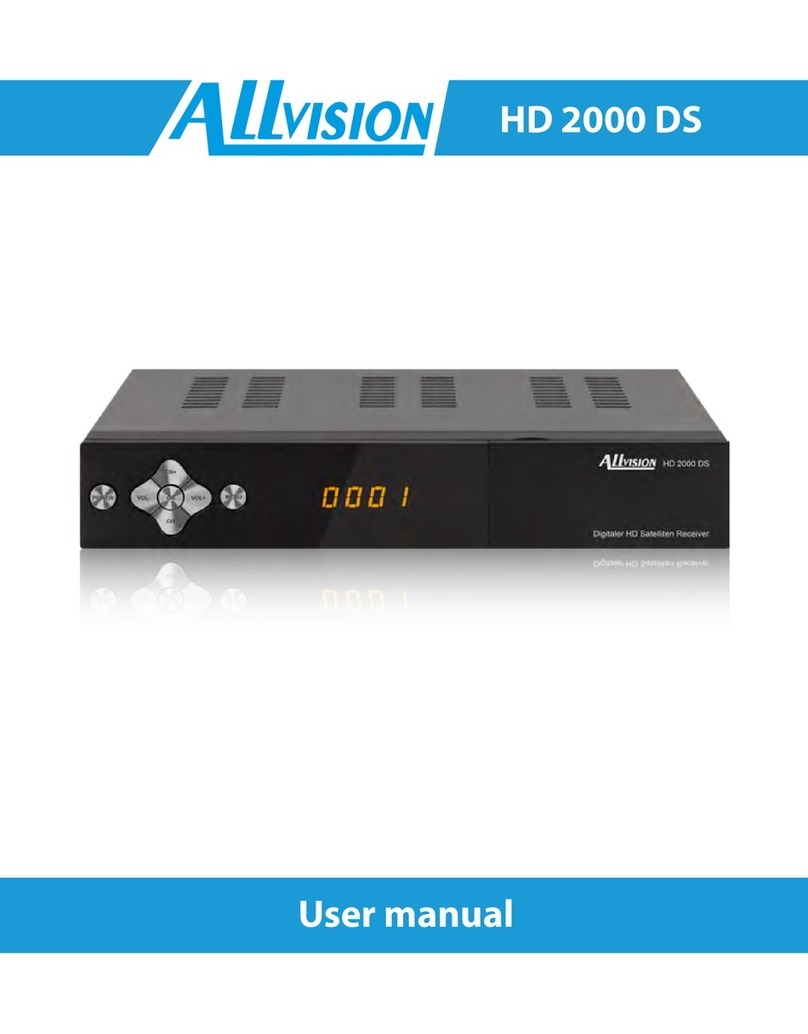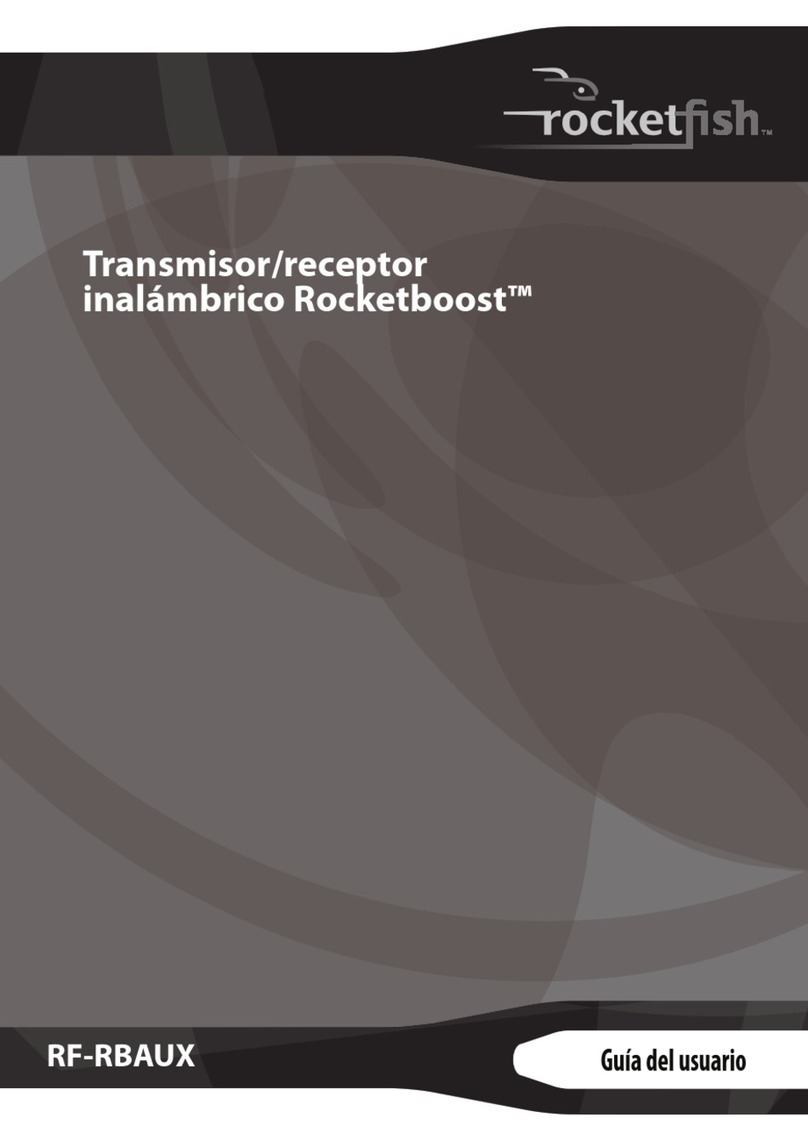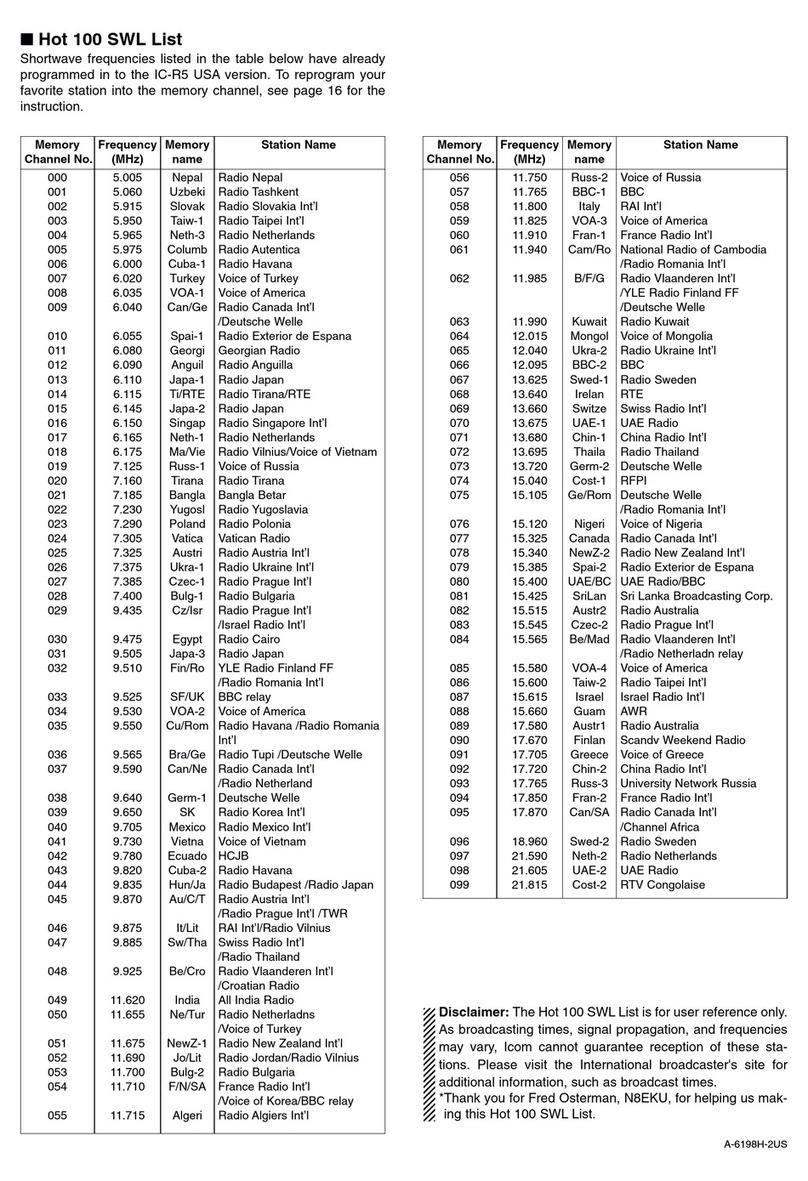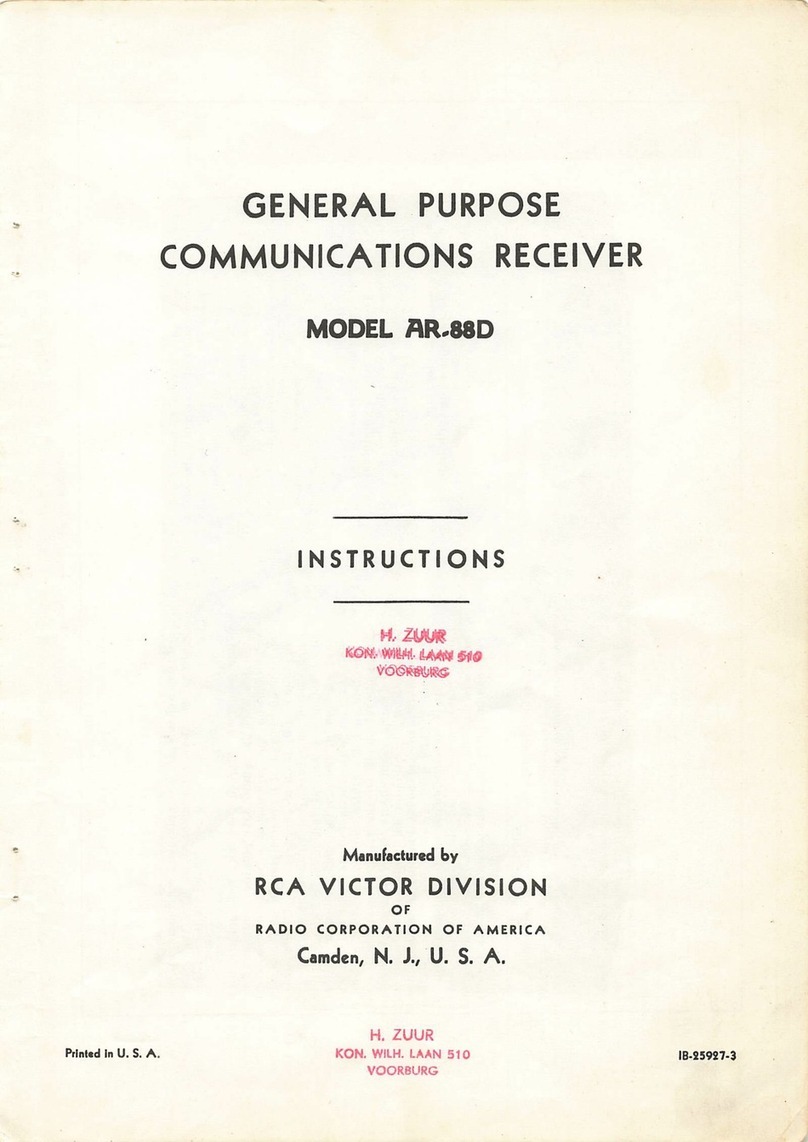Cox Business Contour HD User manual

Contour for Cox Business
Quick Reference Guide
Your new Contour®HD receiver equipment offers a variety of features
to enhance your viewing experience. To help you get started, this Quick
Reference Guide reviews ways to watch live television, find programs, change
channels, learn more about the program you are watching and open the
Main Menu. A more comprehensive operational document is also available.
Visit www.coxbusiness.com/starthere
to access the Cox Business Contour
User Guide.
For additional technical support,
please contact our National Support
Center at 866-272-5777.
520-0757
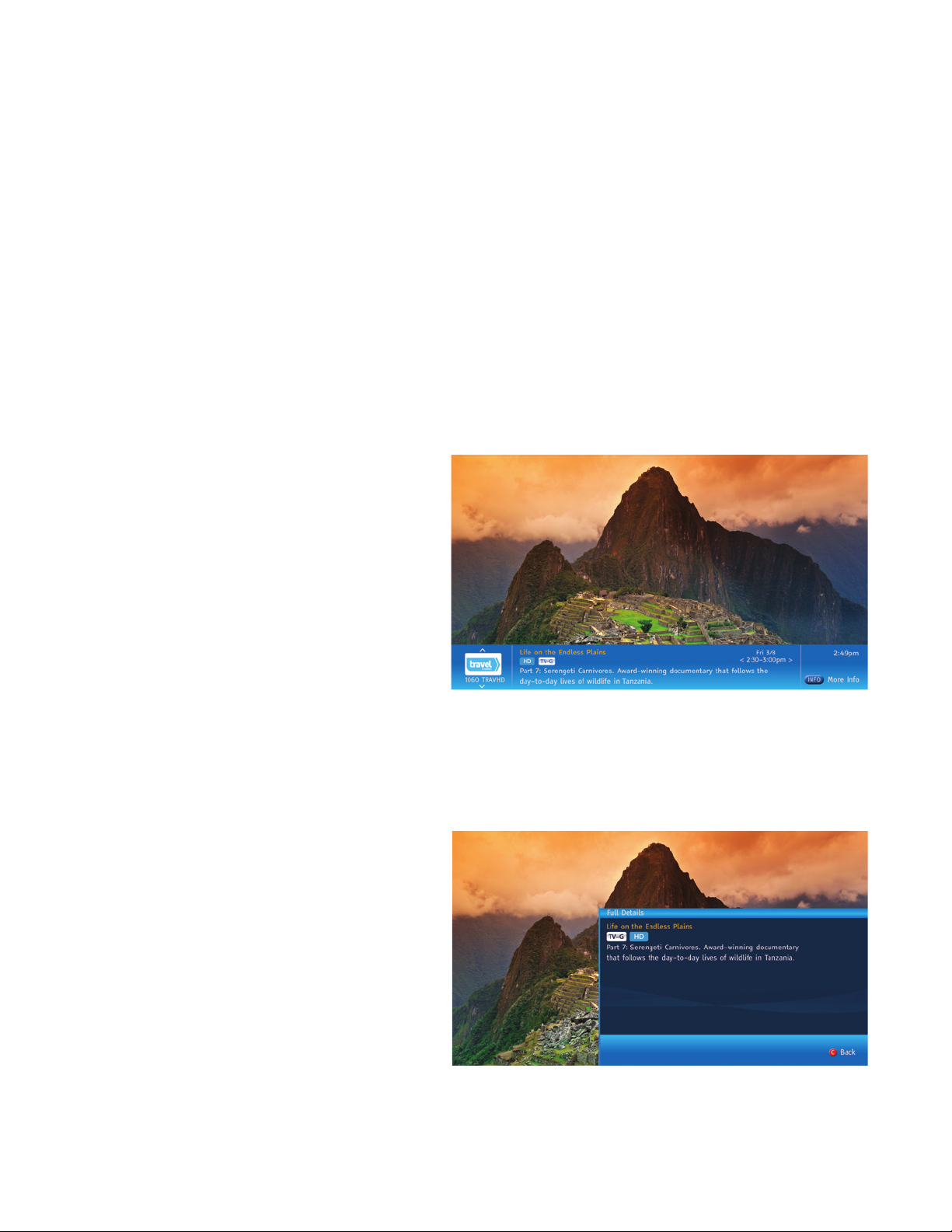
Watch Live Television
Follow these instructions to watch live television.
1. Turn on your television and receiver (set top box).
2. Press any of the number keys (0–9) on your remote and then press ENTER or SELECT to go to the channel
immediately. If you do not press ENTER or SELECT, the desired channel will change in 1–2 seconds.
Change Channels
Follow these instructions to change channels on your television.
1. Scroll through the channels: From the remote control, press the CHANNEL UP or CHANNEL DOWN buttons.
2. Change channel immediately: Repeat step 2 above.
View Basic Program Information
Follow this instruction to view basic information
about a program. See Figure 1.
From the remote control, press the INFO
button once to see basic information about
the current program.
Result: A channel banner will appear at the
bottom of the screen that includes the
program title, a brief description of the
program, start and end time, program
rating information, channel number and
time/date information.
(Note: Program guide symbols
such as Favorite Channel, Skipped
Channel,
or Locked Program also display.)
View Detailed Program
Information
Follow this instruction to view more information
about a program. See Figure 2.
From the remote control, press the INFO
button twice.
Result: The channel banner will expand to
reveal more details about the program.
(
Note:
If you press the INFO button a
third time, you will return to full-screen
video viewing.)
Figure 2
Figure 1

Important
Note About the
User Profiles
for Commercial
Accounts
At installation, your Cox
Business technician
established a default PIN for
your business and enabled
the Lock Users feature.
The standard installation
configuration for commercial
accounts establishes ONE
(1) user profile, and the
Lock Users feature restricts
changes to settings for the
default profile. However, you
can change your PIN, change
the default user profile
settings, and add more user
profiles to meet the needs of
your business.
!
Open the Main Menu
The
Main Menu
is the starting point for using the Contour Program Guide to find
programs, search for other programs that might interest you and set personal
preferences. See Figure 3.
Use any of these steps to open the Main Menu.
1. From your remote, press the MENU button.
Result:
The menu will appear on the right side
of the screen.
2. From your remote, press the RIGHT arrow.
3. Press the LEFT arrow.
4. Press the EXIT button and the MENU button
again, or the LEFT arrow to close the Main Menu.
Perform Common Tasks
This section provides instructions on how to:
• Edit the Content Control PIN
• Set user profiles for viewing areas
• Lock and unlock users
Edit the Content Control PIN
The default four-digit PIN for your business is 0000.
You may change this
PIN at any time. If you lose your PIN, call Cox Business Technical Support to
have it reset.
To change your Content Control PIN,
begin at the Settings Menu and navigate
to the Parental Controls Menu:
1. Use the UP or DOWN arrow to highlight Edit Parental Control PIN.
2. Press the RIGHT arrow or SELECT button to open the PIN dialog box.
3. Enter your current four-digit PIN.
4. Enter your new four-digit PIN.
5. Confirm your new four-digit PIN.
6. Press the A button when you are finished.
User Profiles for Viewing Areas
The Contour Program Guide allows you to set up a different profile for distinct
areas of your business to customize the viewing experience. For example, you may
wish to list specific favorite channels (such as news channels) in a public waiting
area. A profile helps your guests and end users find these channels quickly.
The user profile includes: the name of the viewing area (the user), the icon for
the user, Favorite Channels, preferred guide view, preferred keyboard and saved
searches. You can set up a profile by using the Lock/Unlock User settings.
Figure 3
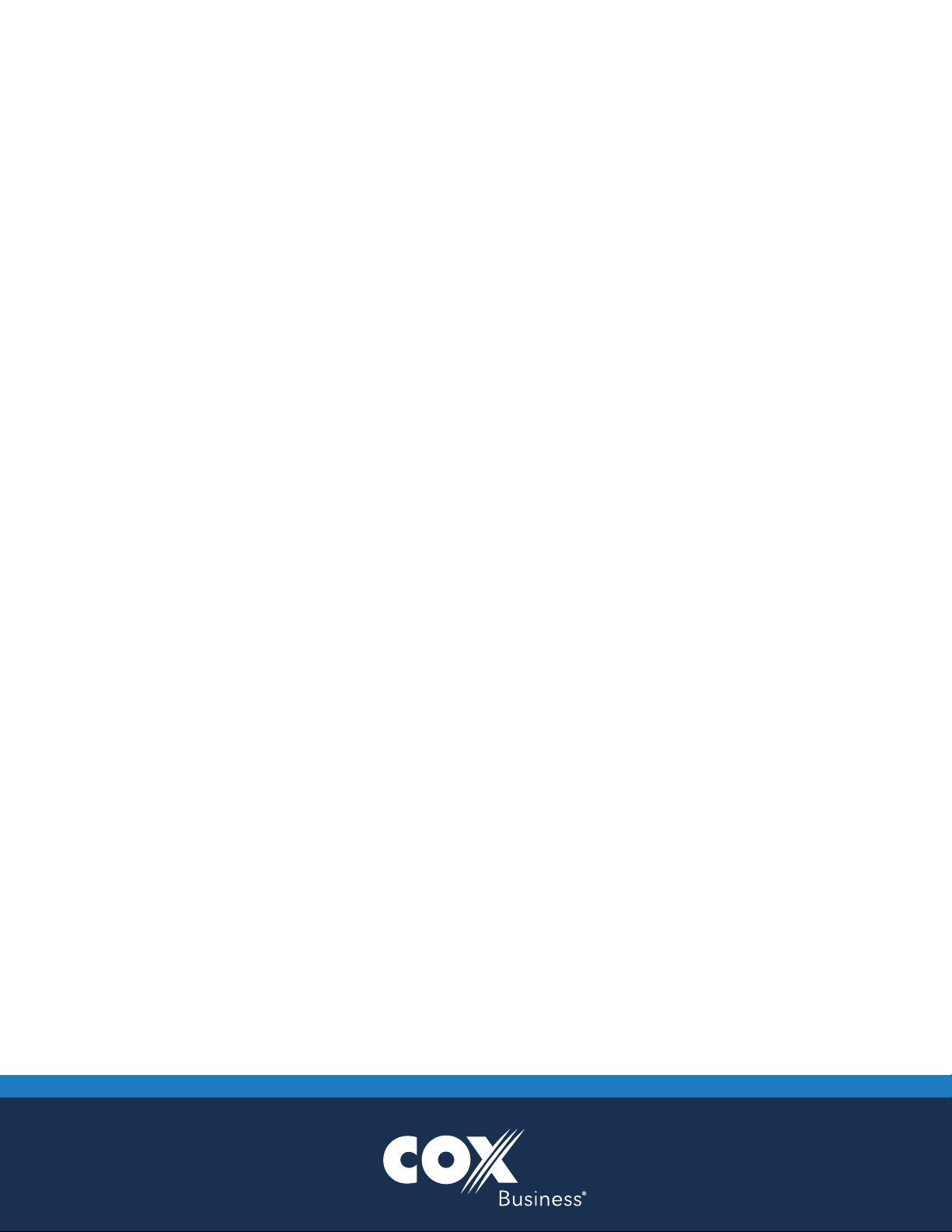
Unlock Users
Using your four-digit PIN, you can easily unlock the user functionality to take advantage of user profiles for
your business. Lock/Unlock Users allows you to restrict changes to user profiles. To turn this option on or off,
navigate to the Parental Controls Menu:
1. Press the UP or DOWN arrow to highlight the Parental Locks option. Press the RIGHT arrow or
SELECT button.
2. Press the UP or DOWN arrow to highlight Lock Users and press SELECT.
3. Press the UP or DOWN arrow to highlight Lock Add User and press SELECT to lock or unlock the
ability to add new users.
4. Press the UP or DOWN arrow to highlight Lock Edit User and press SELECT to lock or unlock the
ability to change user profiles.
5. Press the UP or DOWN arrow to highlight Lock Delete User and press SELECT to lock or unlock the
ability to delete existing users.
6. Press the LEFT arrow three times to return to Settings or press EXIT to return to live television.
If you have questions or need technical support, please contact
our National Support Center at 866-272-5777.
CE-CONQRGA