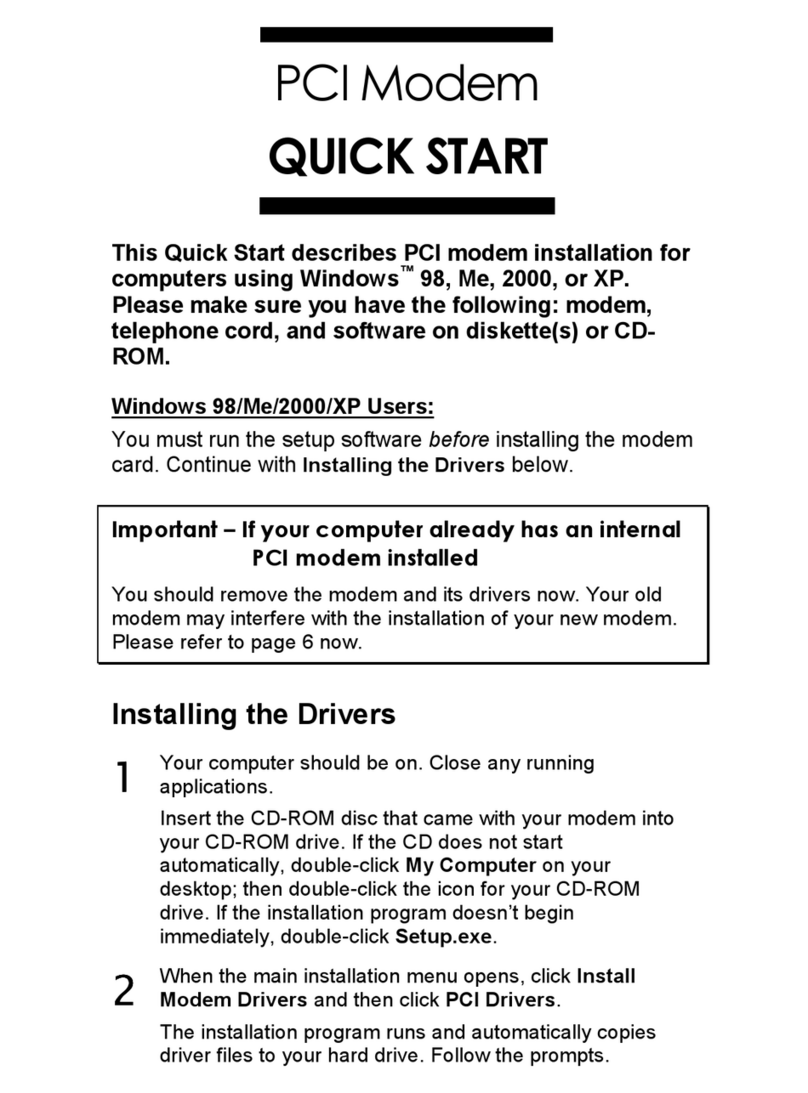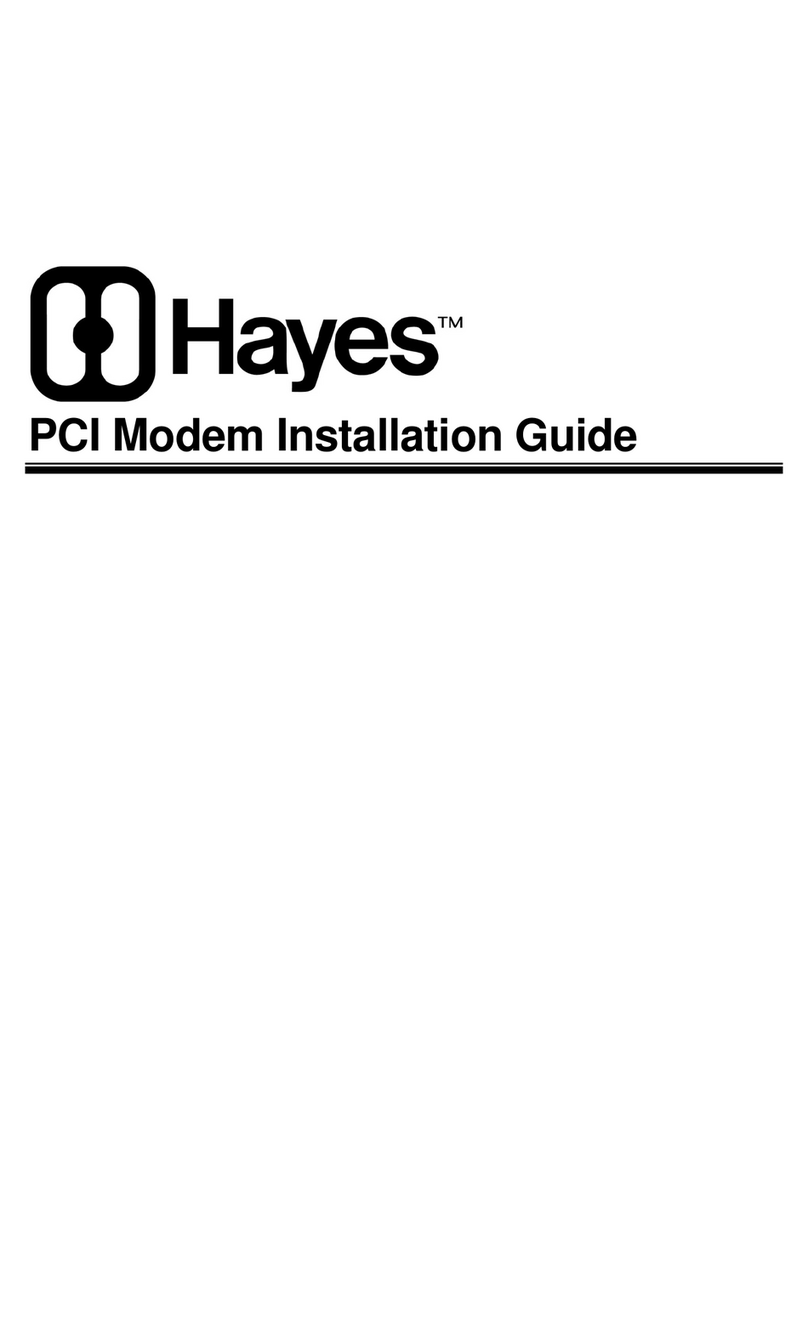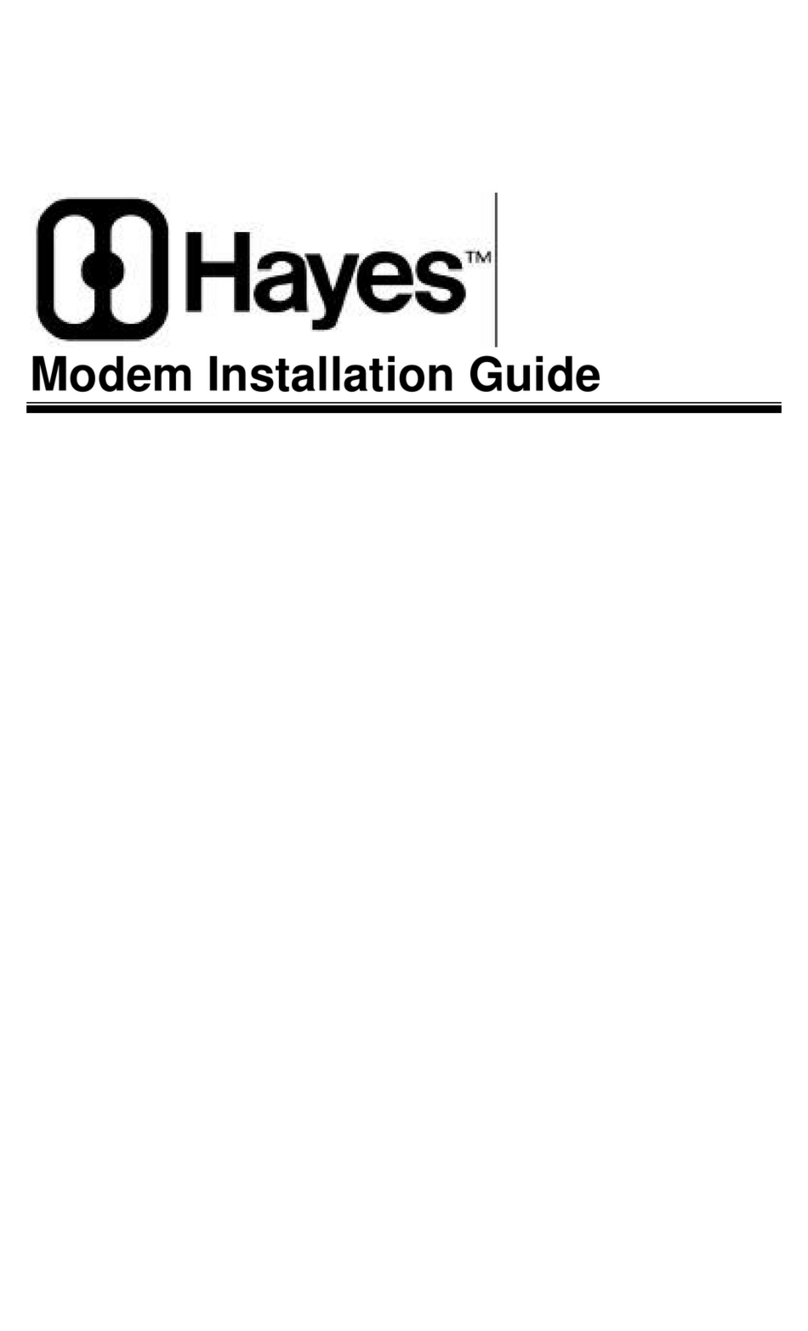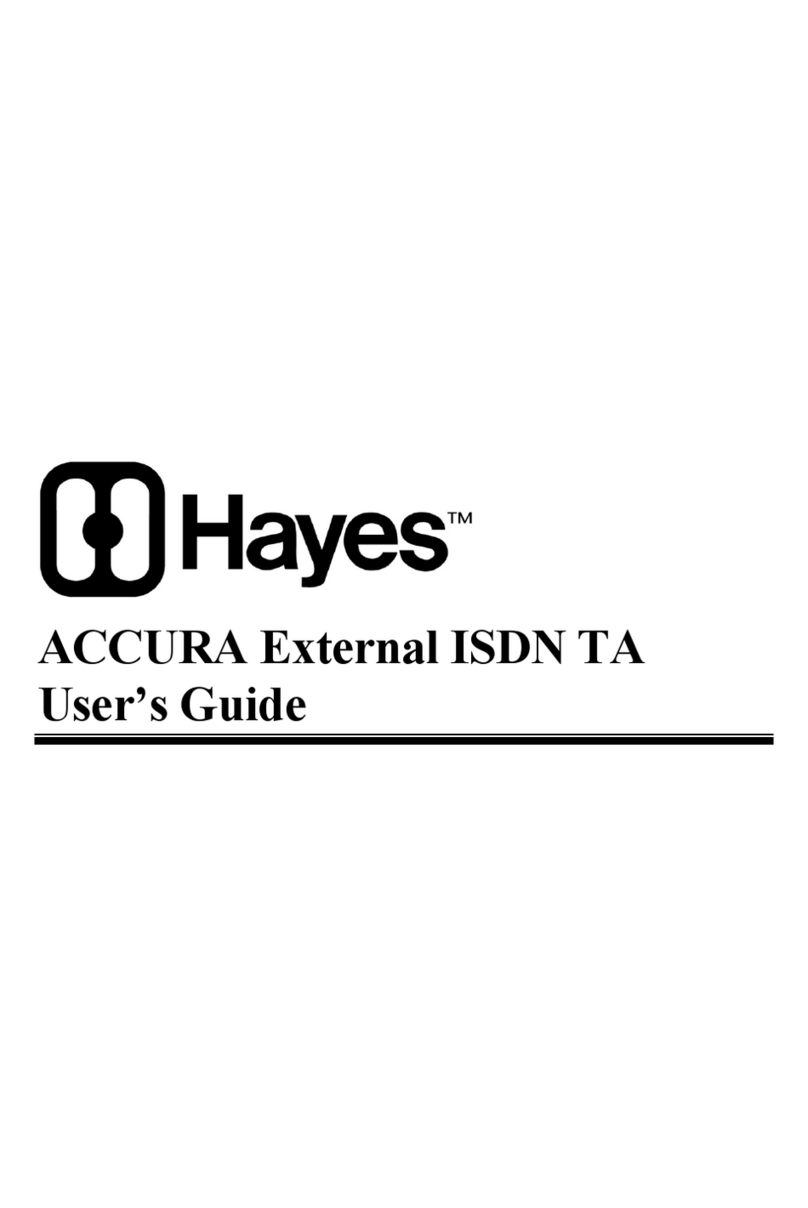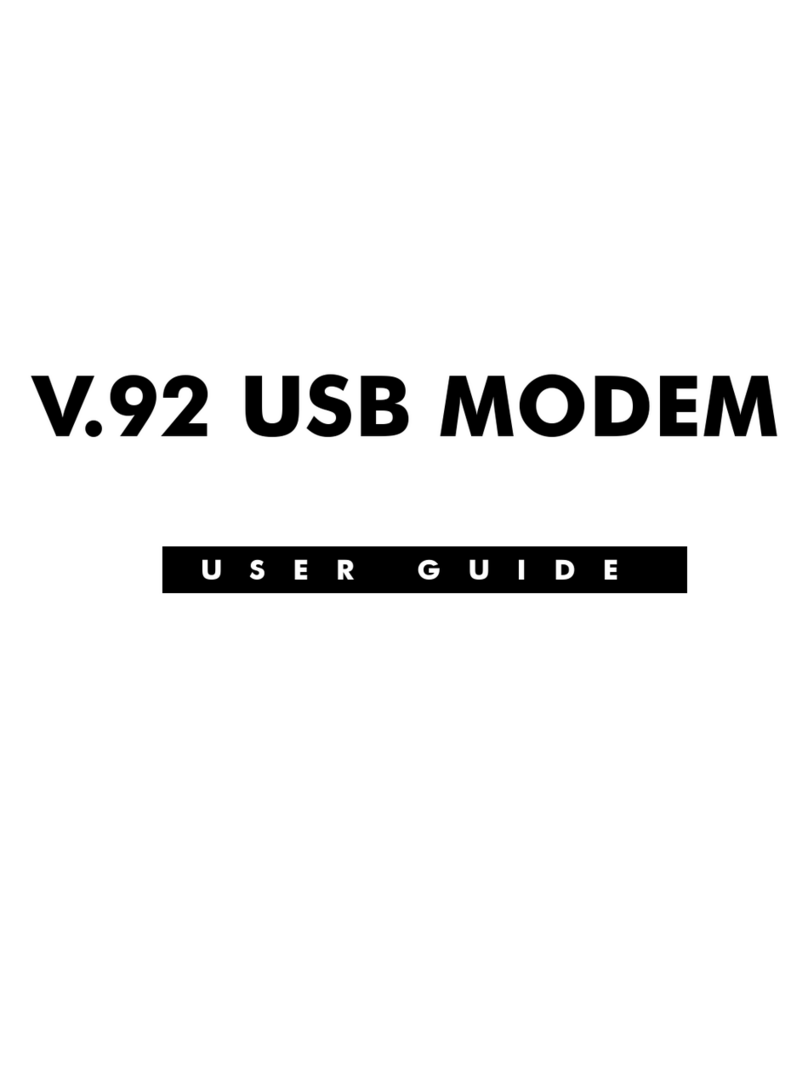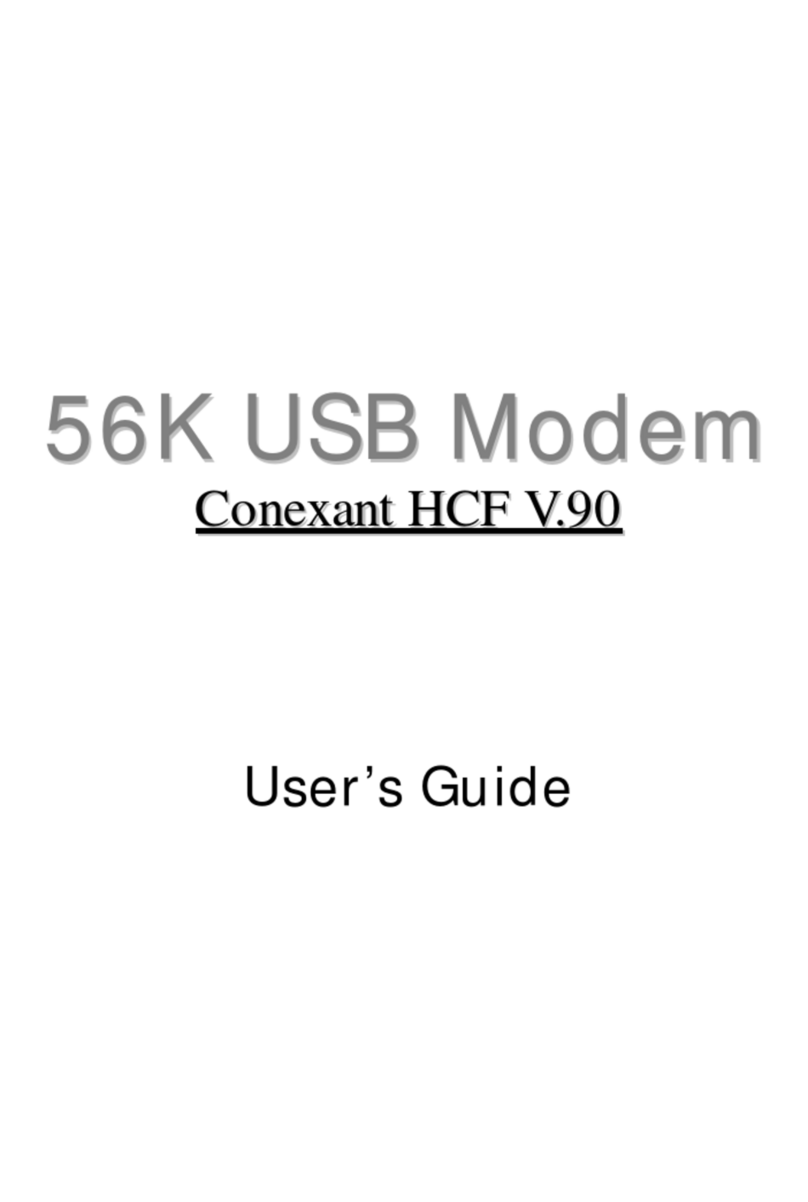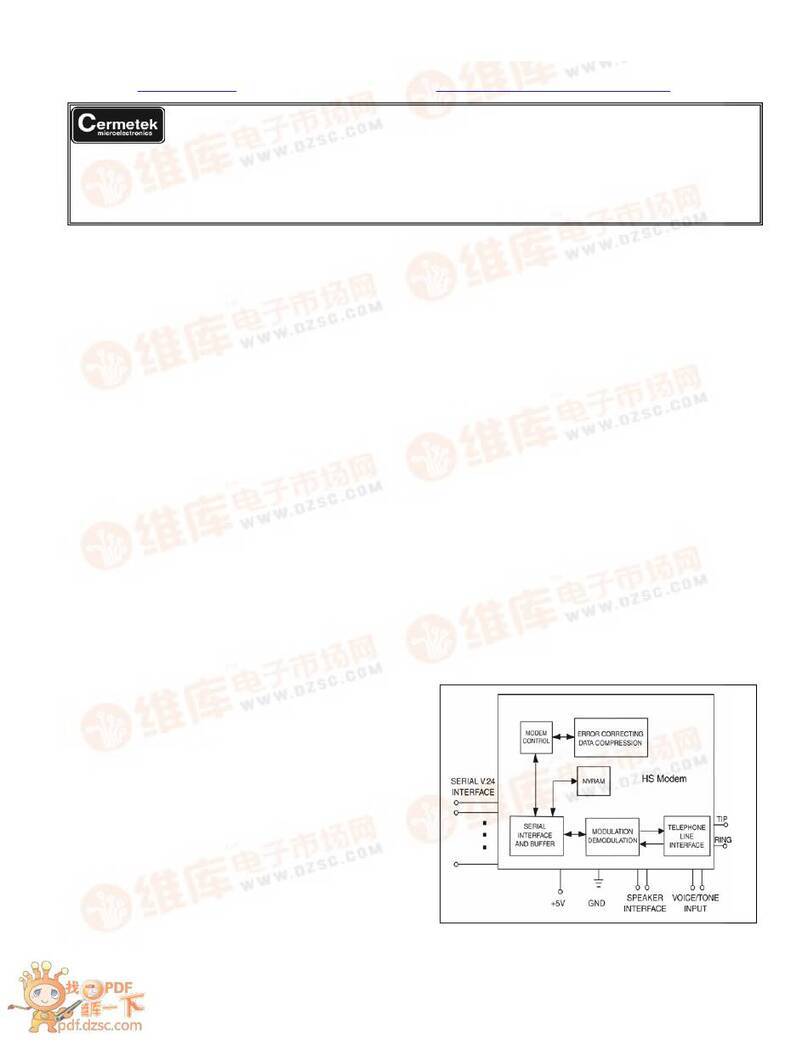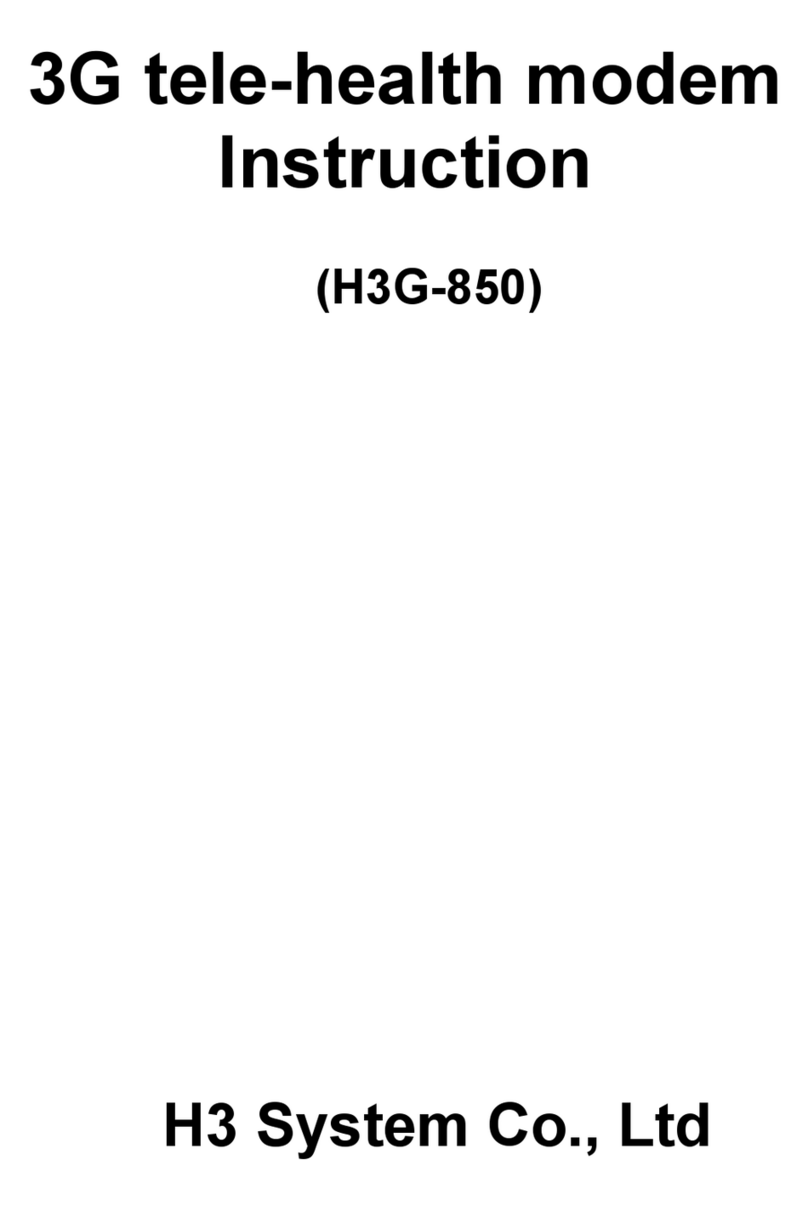Hayes USB Modem User manual




















Other manuals for USB Modem
1
Table of contents
Other Hayes Modem manuals
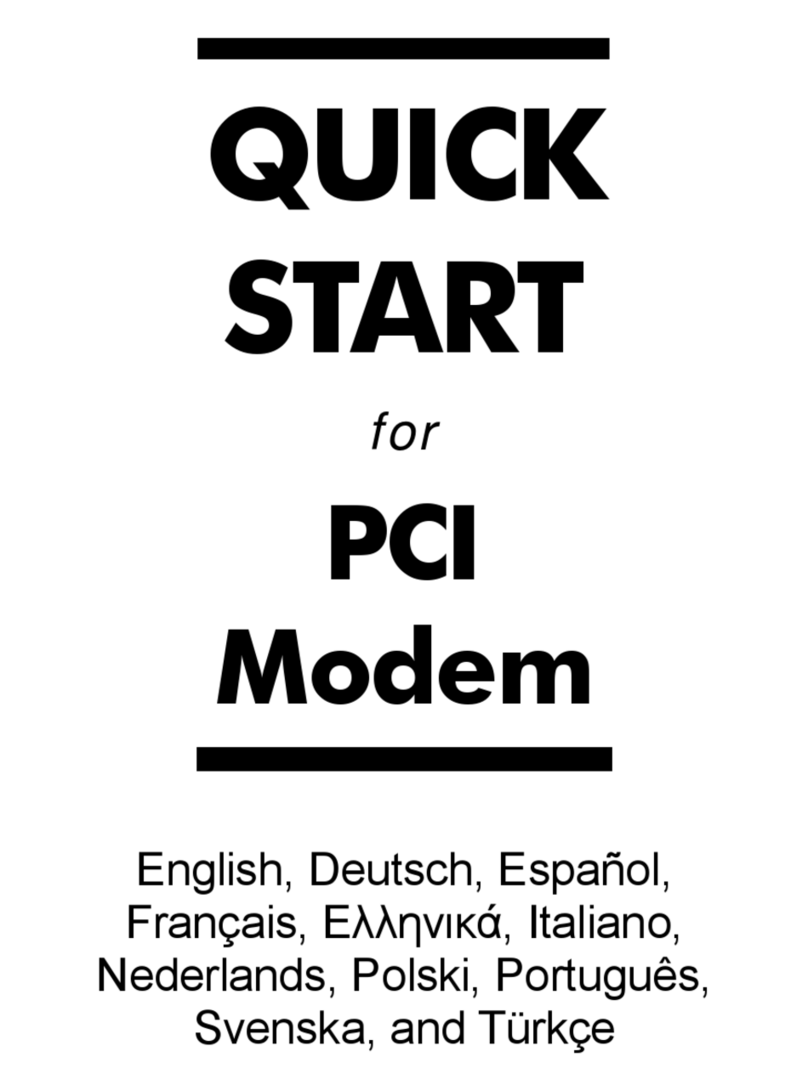
Hayes
Hayes PCI Modem User manual
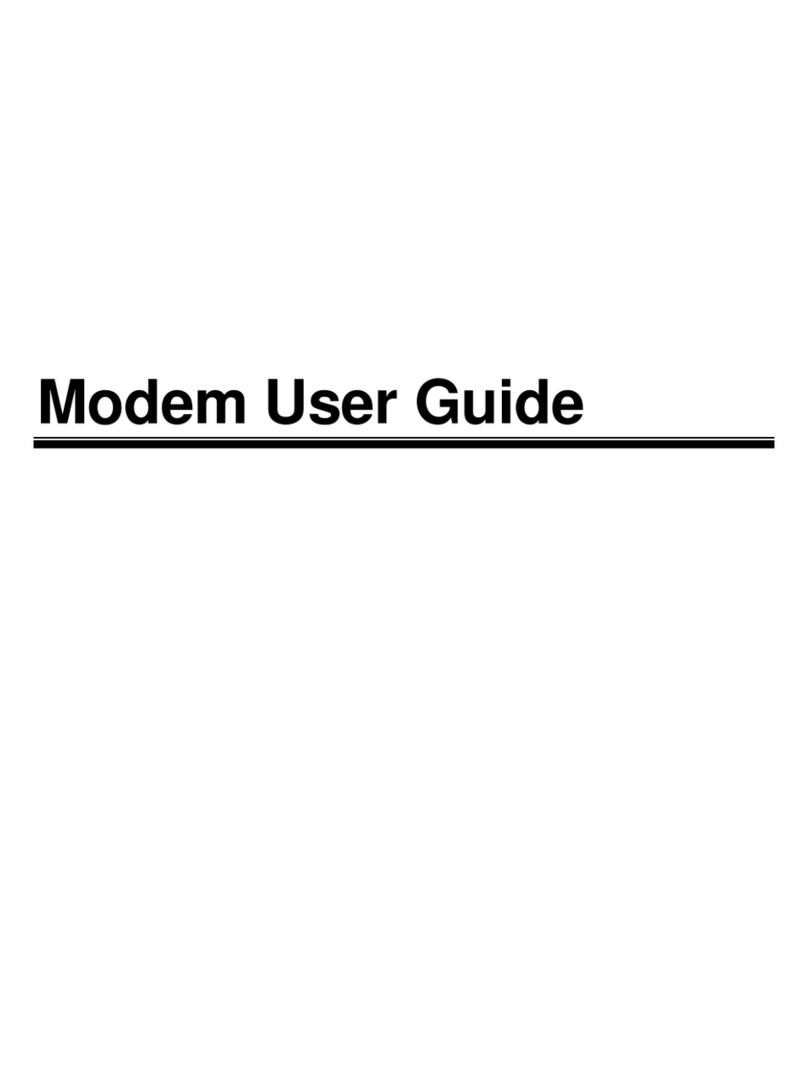
Hayes
Hayes V.92 User manual
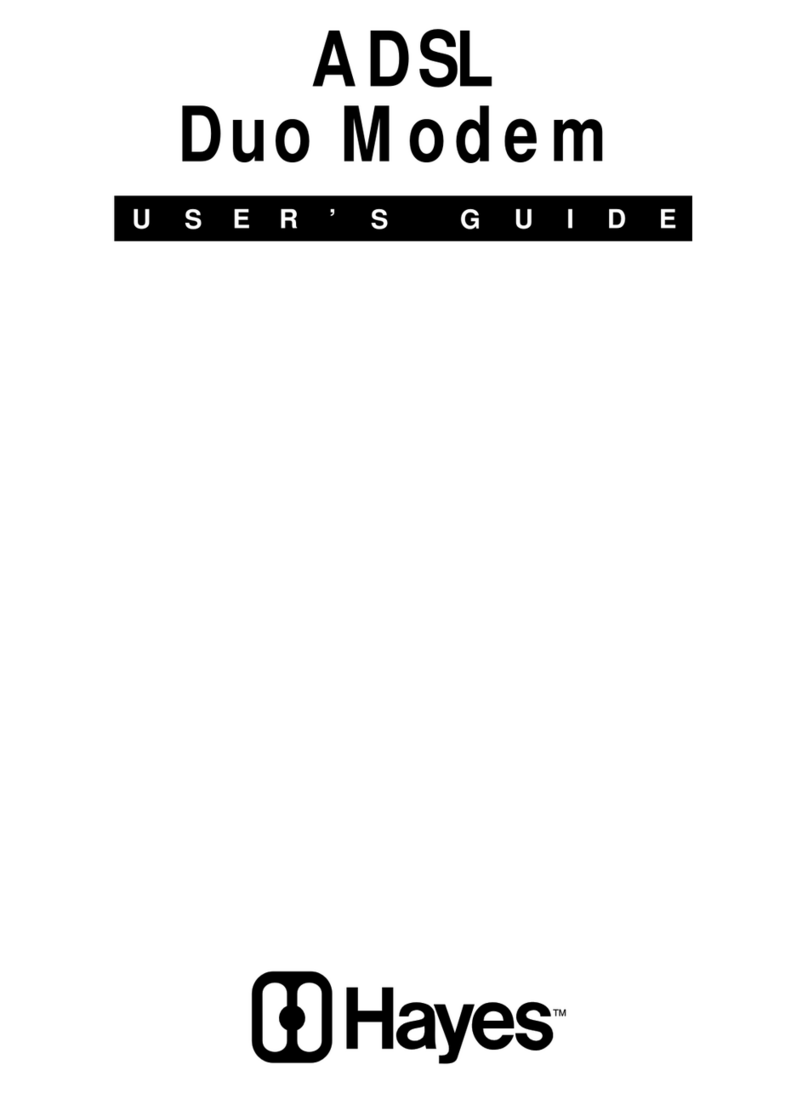
Hayes
Hayes ADSL Duo Modem User manual

Hayes
Hayes PC Card User manual

Hayes
Hayes RocketModem Manual
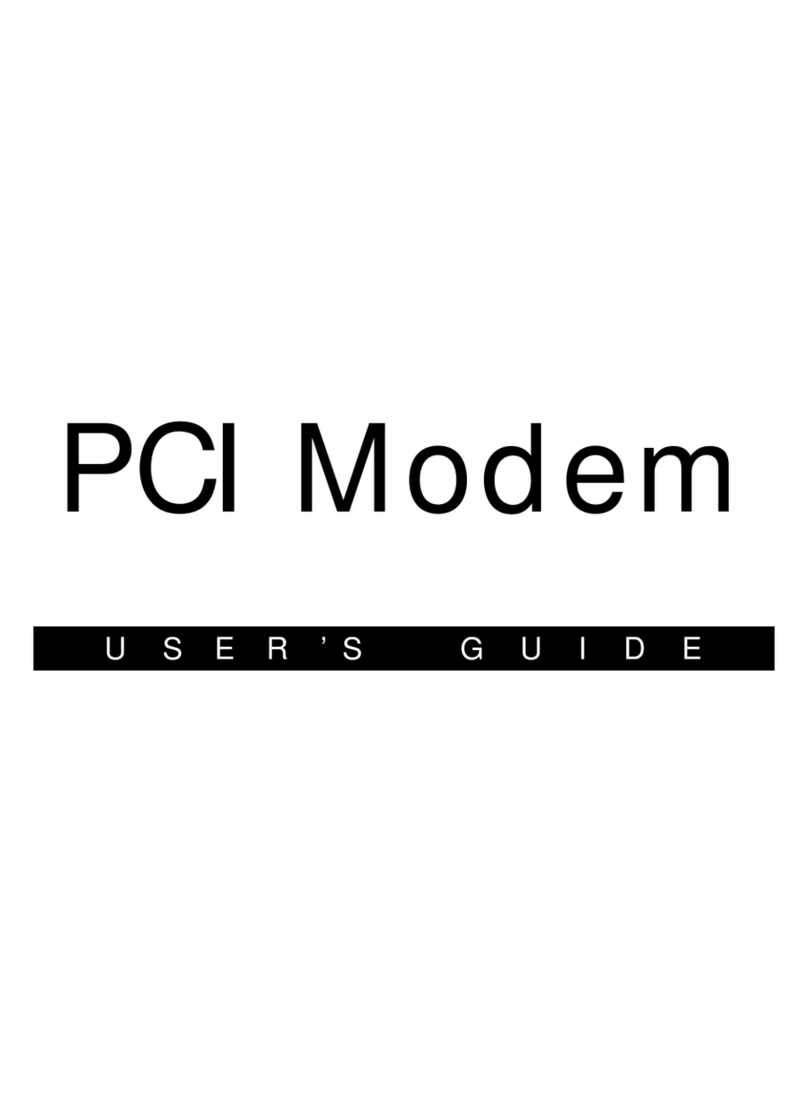
Hayes
Hayes H08-15531-EF User manual
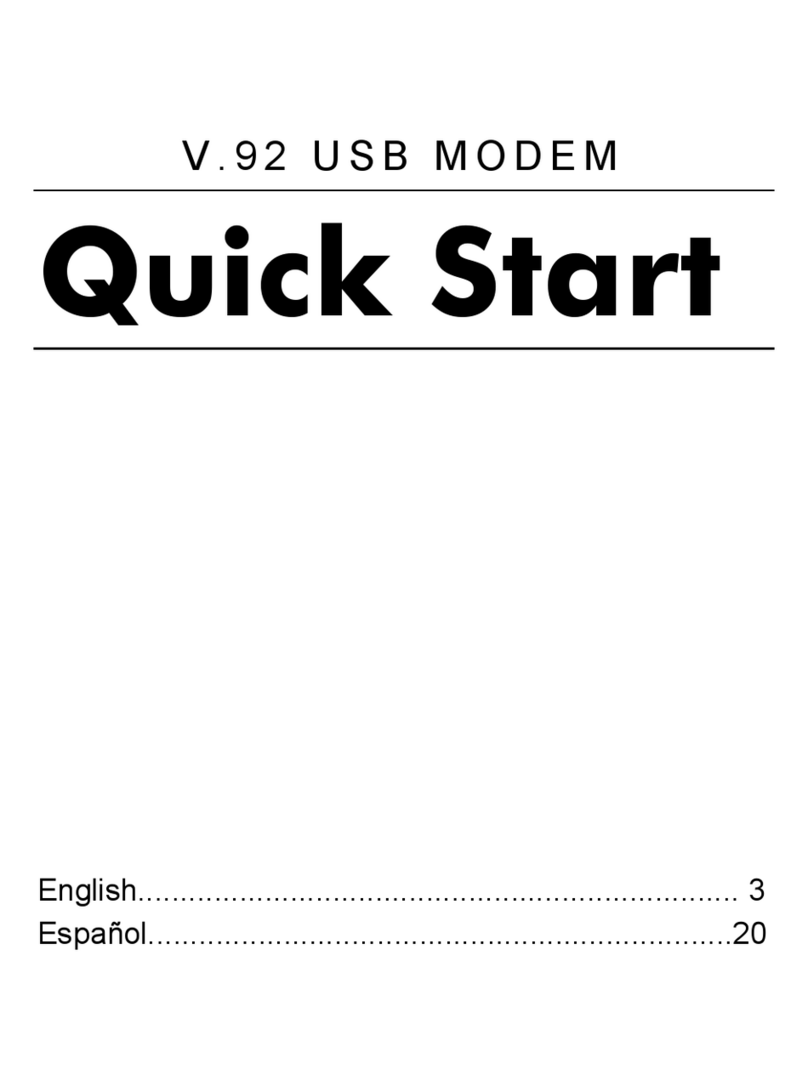
Hayes
Hayes V.92 User manual

Hayes
Hayes Series 1057 User manual
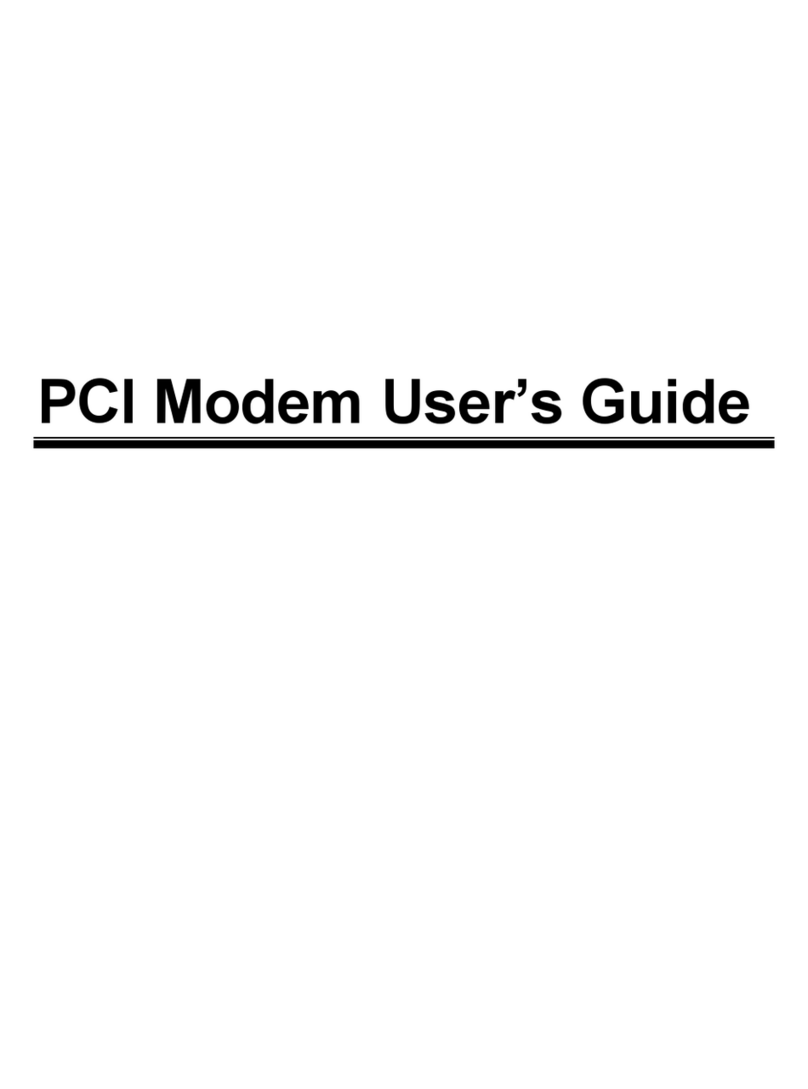
Hayes
Hayes H08-15530DF User manual
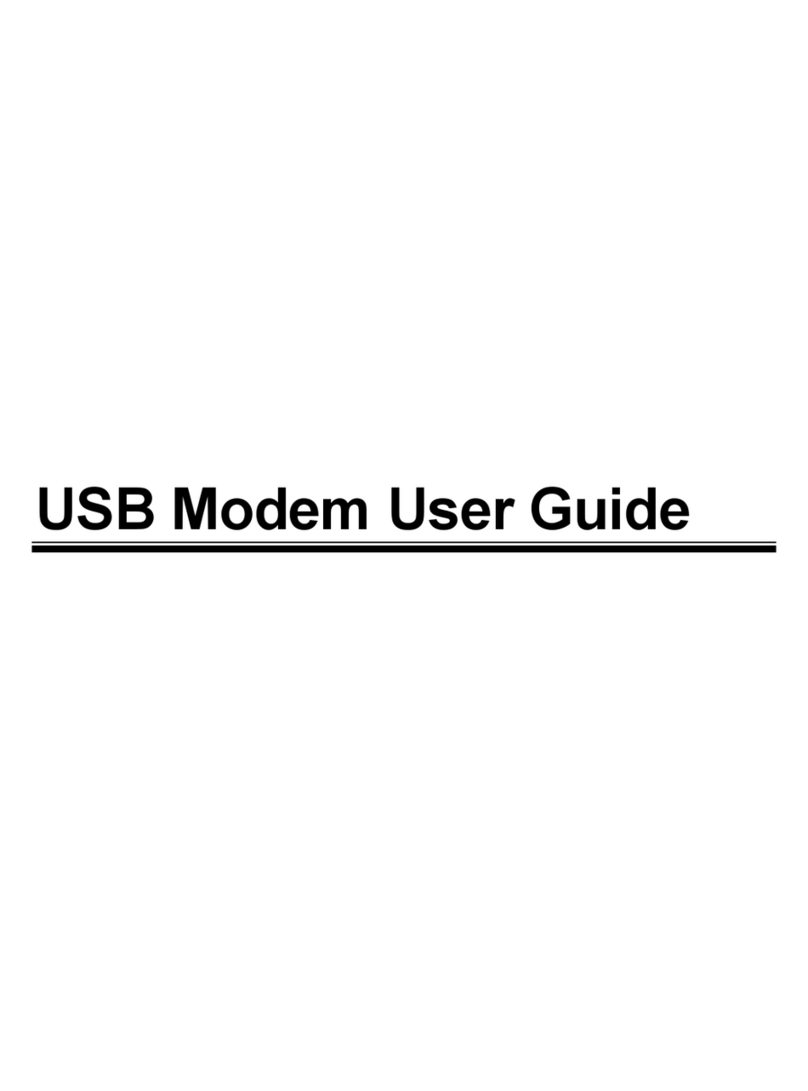
Hayes
Hayes USB Modem User manual
Popular Modem manuals by other brands

NETGEAR
NETGEAR CG3000 Easy guide
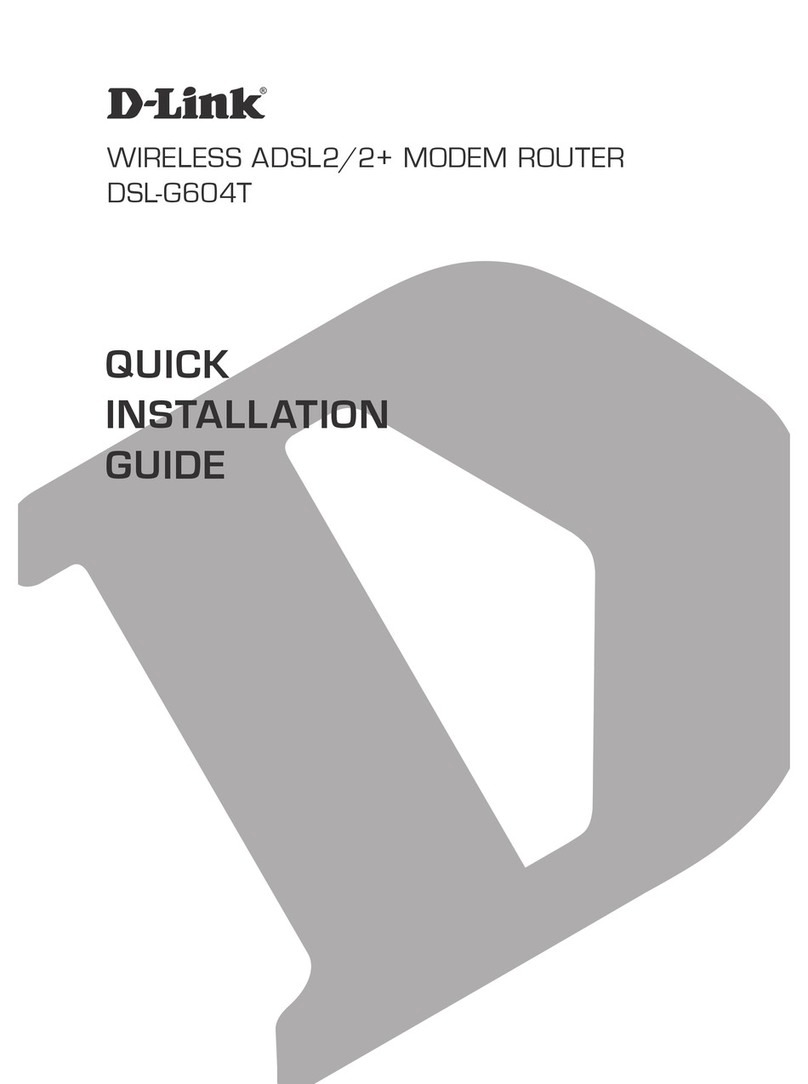
D-Link
D-Link DSL-G604T Quick installation guide
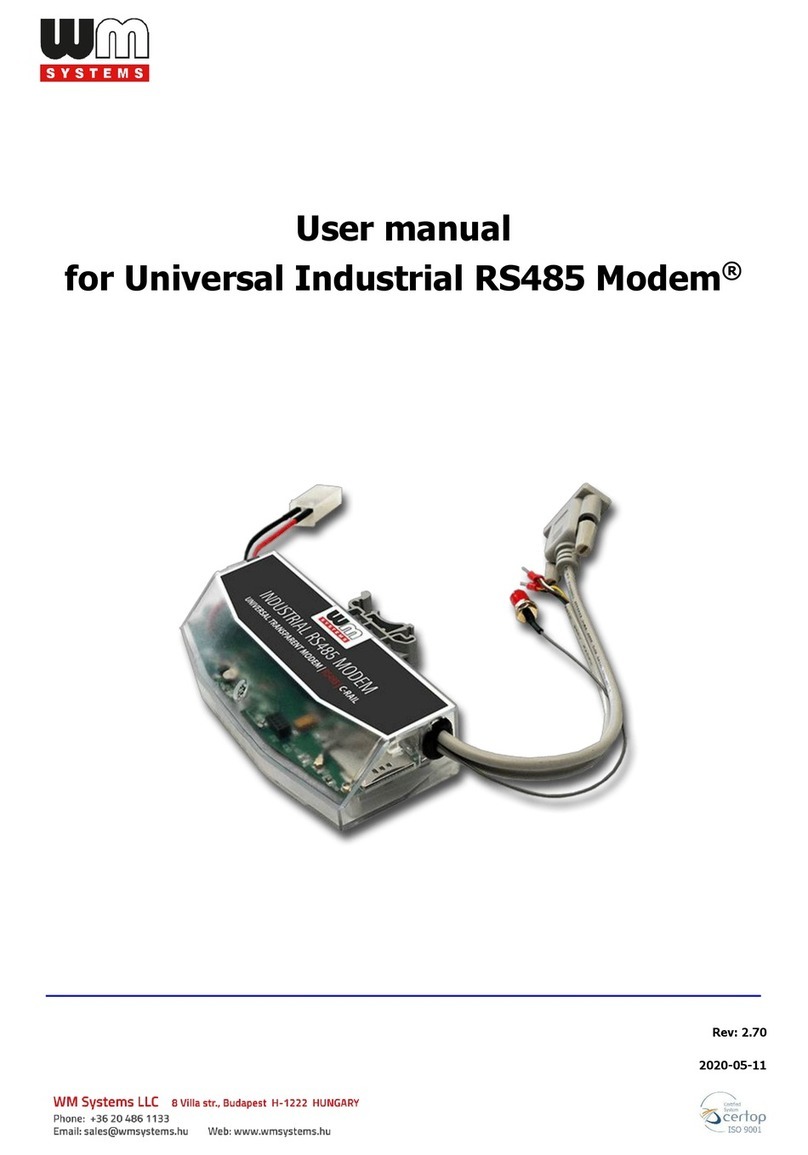
WM Systems
WM Systems Universal Industrial RS485 Modem user manual
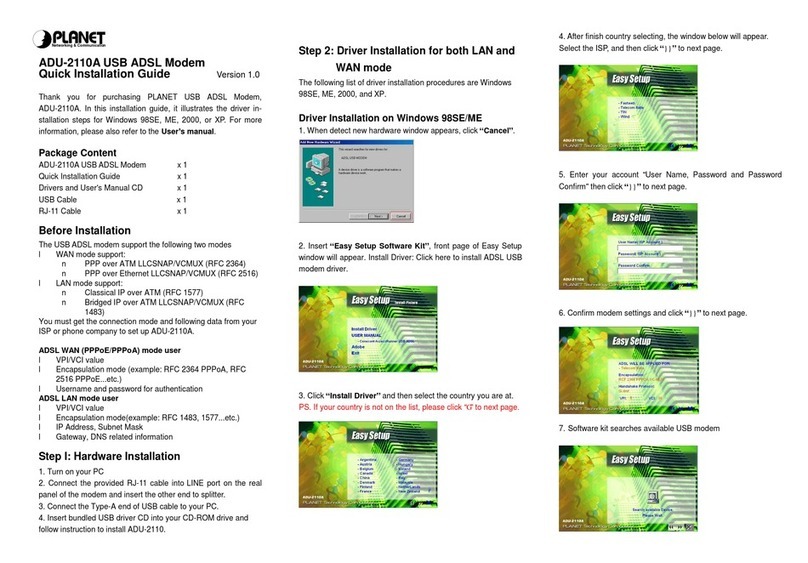
Planet Networking & Communication
Planet Networking & Communication ADU-2110A Quick installation guide

Hitron
Hitron CDA3-20 Quick installation guide
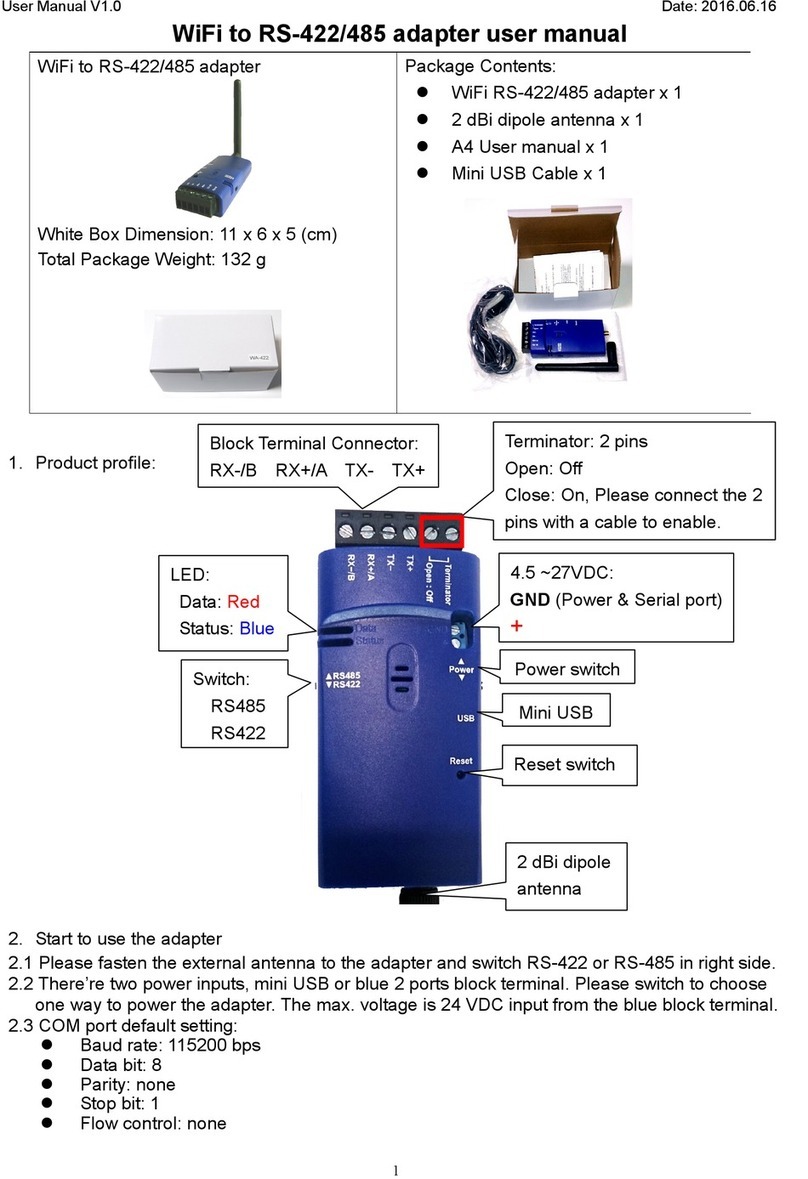
UCONNECT INTERNATIONAL
UCONNECT INTERNATIONAL WA-485E user manual
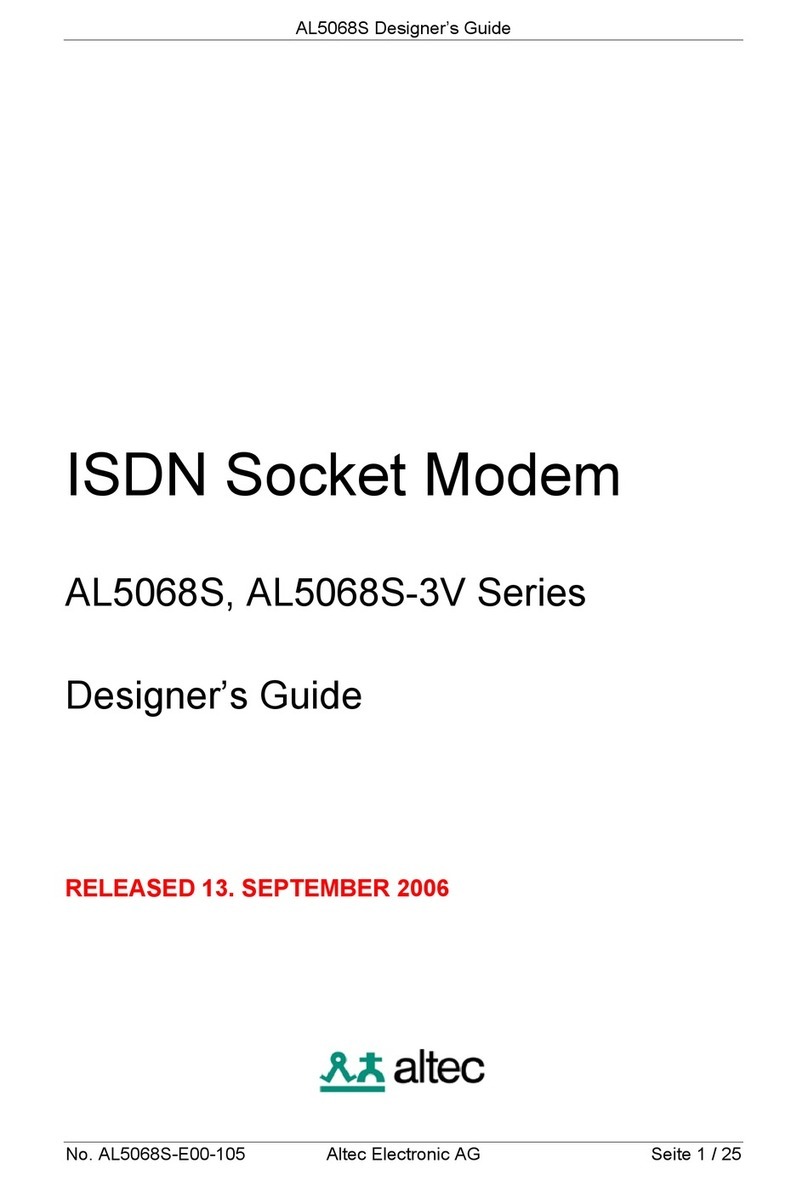
Altec
Altec AL5068S-3V Series Designer's guide

Zte
Zte MF667 user manual

Comtech EF Data
Comtech EF Data Vipersat CDM-570 Installation and operation manual
Option Wireless Technology
Option Wireless Technology Icon 225 user guide

Zoom
Zoom 0335-A 27337 user guide

Aritech
Aritech Advisor RD 6203 Programming manual