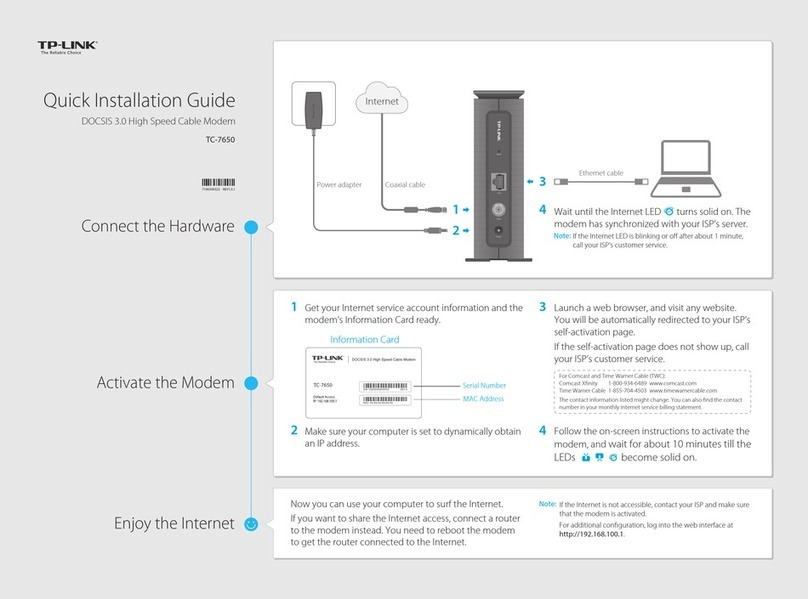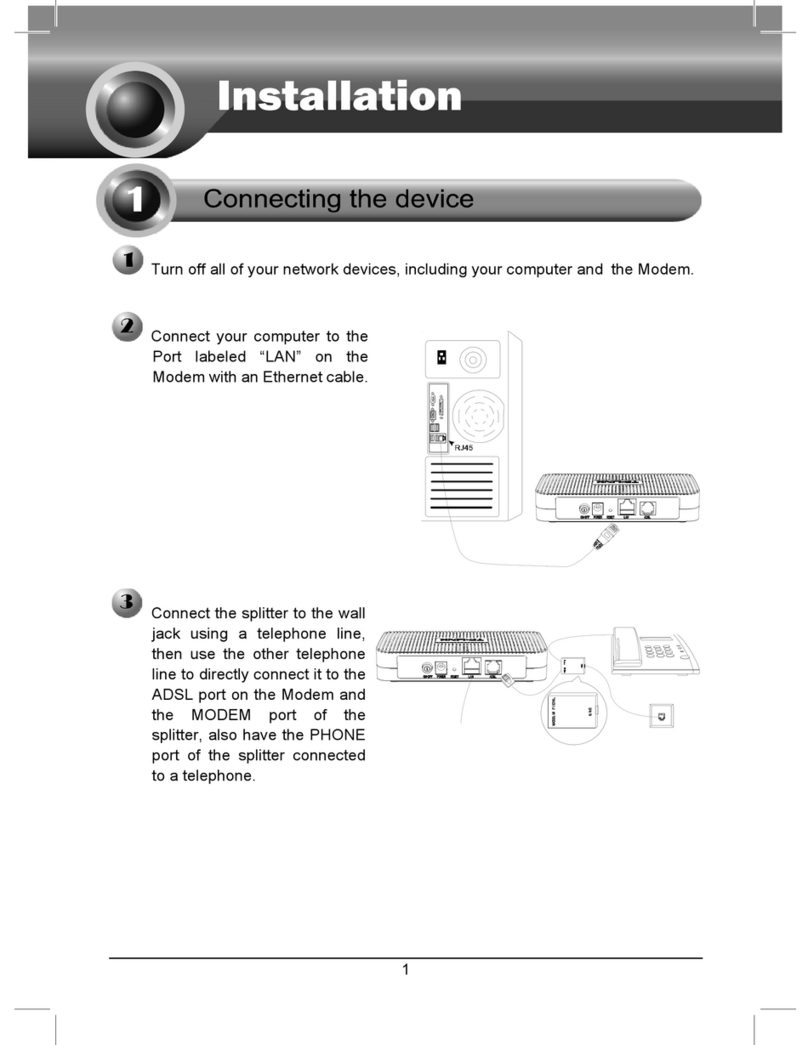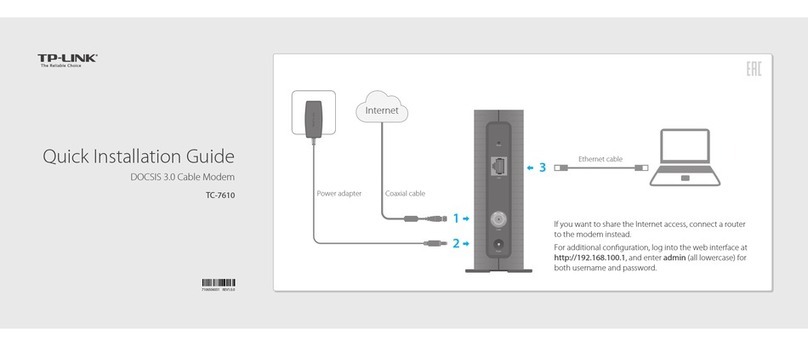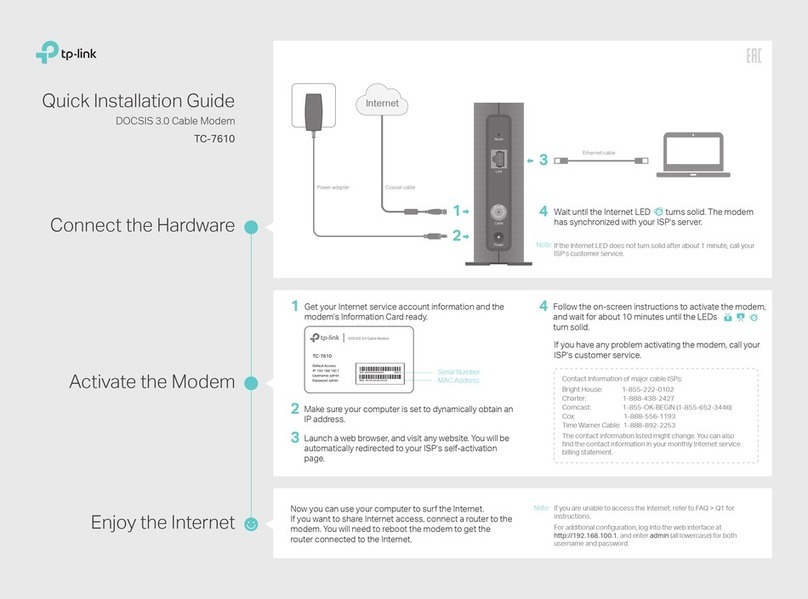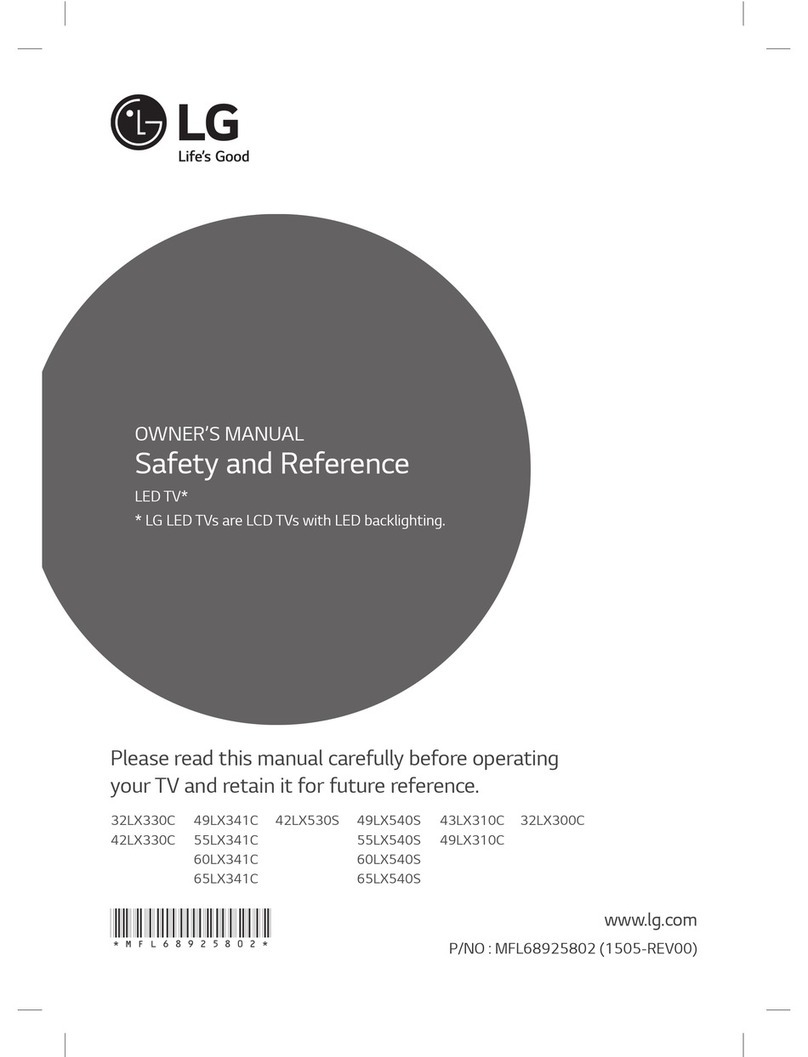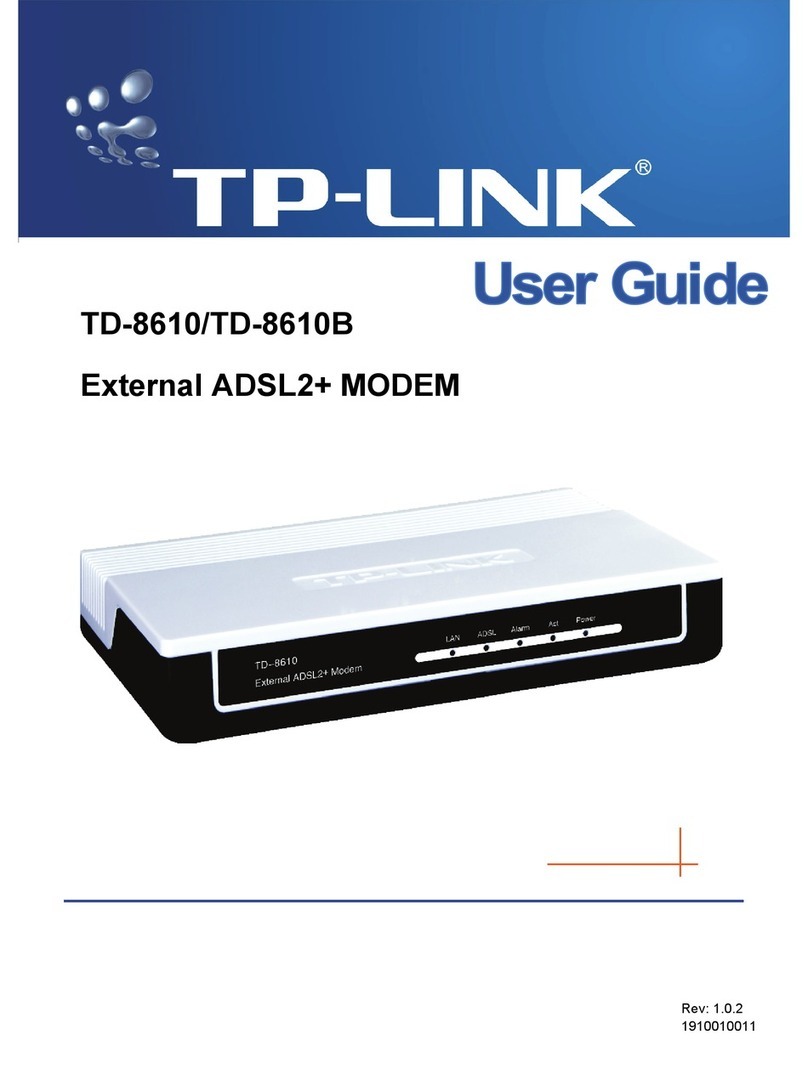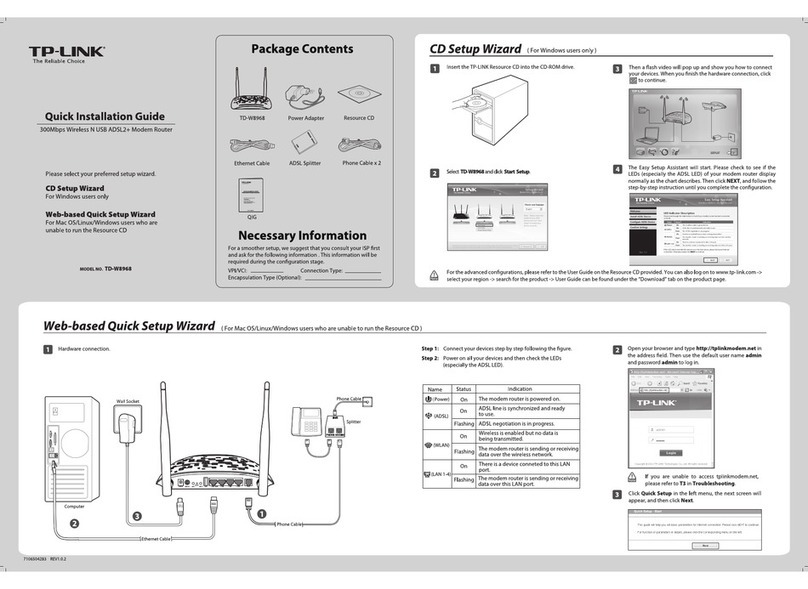4 5
socket on the modem labelled RS-232, and the other end to a
serial port on your computer.
2. Plug one end of the phone line into the jack on the modem
labelled LINE and the other end into the phone jack (usually
located on your wall). If you want to use a telephone on the
same line, plug the cord from your telephone into the modem's
telephone jack (labelled PHONE).
3. Plug one end of the AC Power Adapter into the Power Jack on
the modem and the other end to a standard electrical outlet.
4. Turn on your modem.
4. Software Installation(Explain with Windows 9x
Installation)
1. Windows 95/98 will detect a new hardware, then click Next,
Device Driver Wizard window will appear. Choose the option
"Search for the best driver for your device (Recommended)" and
click the Next button.
2. Insert the Installation CD into your CD-ROM driver. Then choose
"CD-ROM driver", or you can choose "Specify a Location" and
click the Browse button to browse the directory of your CD driver,
such as "E:\TM-EC5658V\win9x" (assuming your CD-ROM
driver letter is E). Then click the Next button to direct Windows to
start the search.
3. Windows will prompt that the driver on the installation CD is
found. Click Next to start the driver installation.
4. When the installation is completed, click Finish.
5. Dial for connection to Internet
1) In Win98, please confirm that you have installed the “Dial
network”in the Windows components “Communication”.
2) In Win98, please confirm that you have installed TCP/IP protocol.
3) To establish Dial-connection (e.g. Win2k).
ØGo into Control Panel\Network and Dial-up Connections,
double-click New connection, click Next.
ØChoose Dial to specified Network, click Next.
ØInput the telephone number dialed, click Next.
ØYou may allow all users in Win2k or only you to use the
connection. Click Next.
ØInput the name of the Dial Connection.
ØFinish.
The basic configurations have been finished. You can dial to connect
to the Internet. You can also click the Property in the Connection
dialog box to set other configurations.
Appendix: Contact Information
TP-LINK TECHNOLOGIES CO., LTD.
For help with the installation or operation of the TP-LINK TM-
EC5658V Modem, please contact us.
Add: Fl.3, Bldg.R1-B, High-Tech Industrial Park, Shennan Road,
Shenzhen, China
Website: http://www.tp-link.com
User's Guide
EXTERNAL 56K DATA/VOICE/FAX MODEM
TM-EC5658V
71030427
Ver:2.0
Made in China