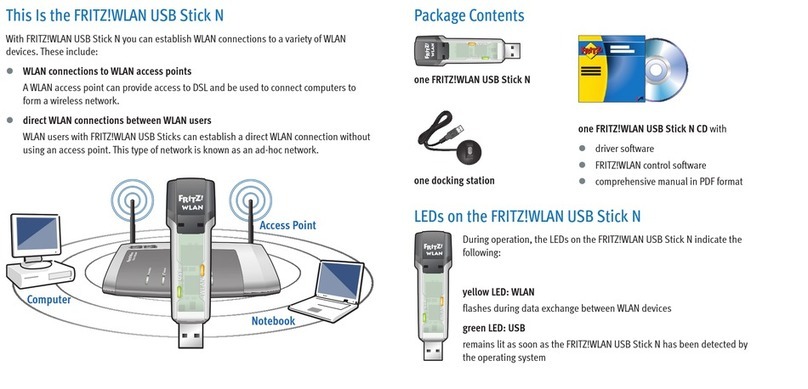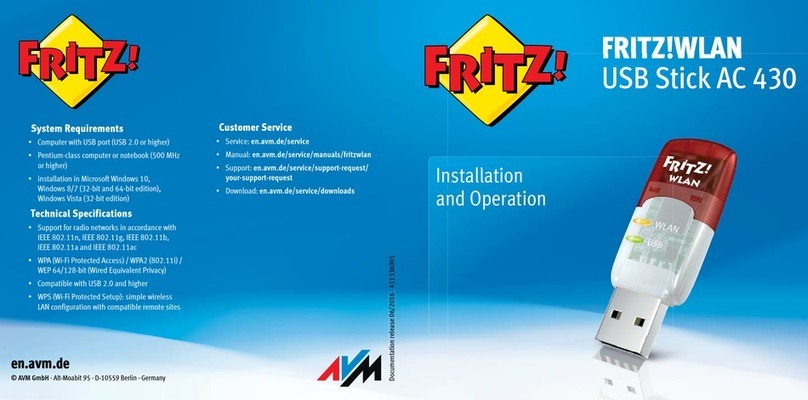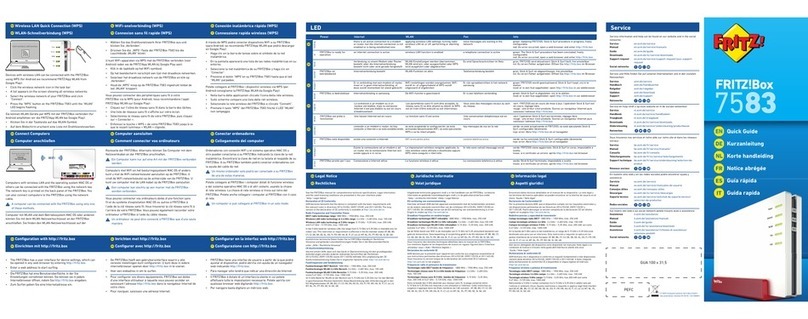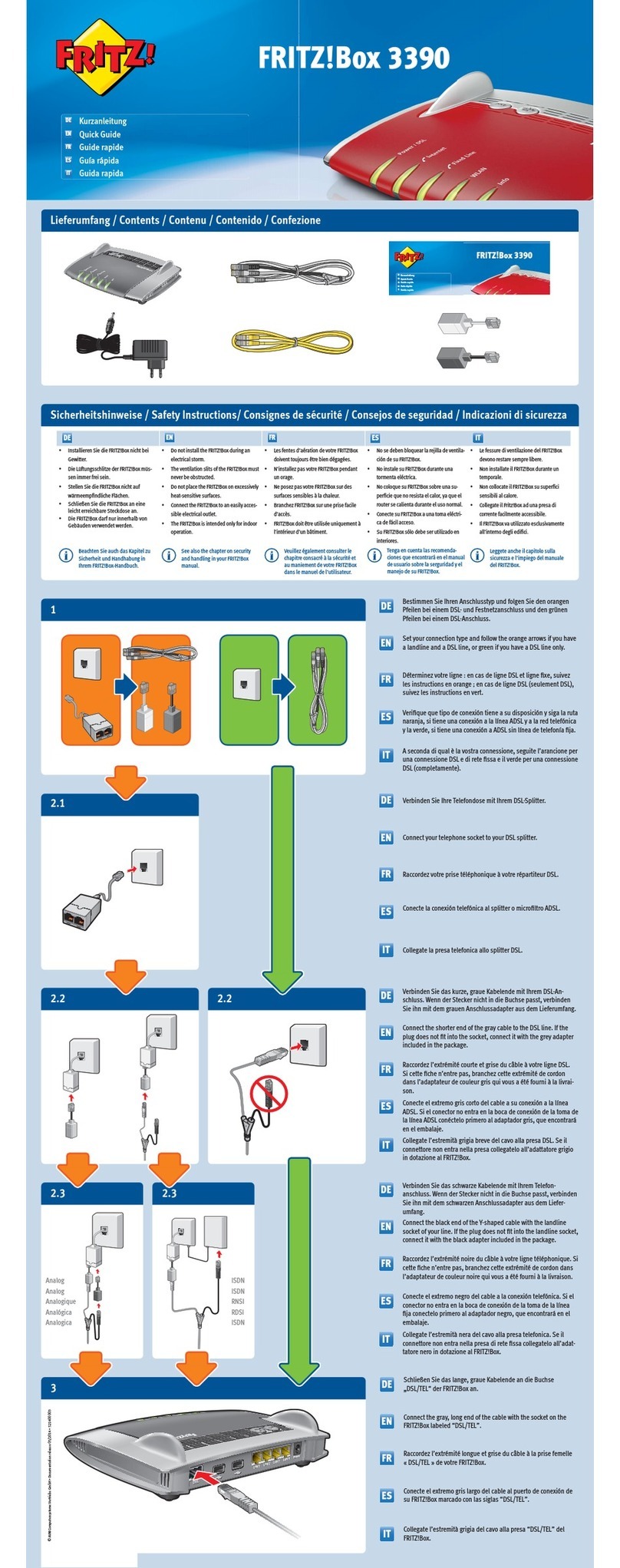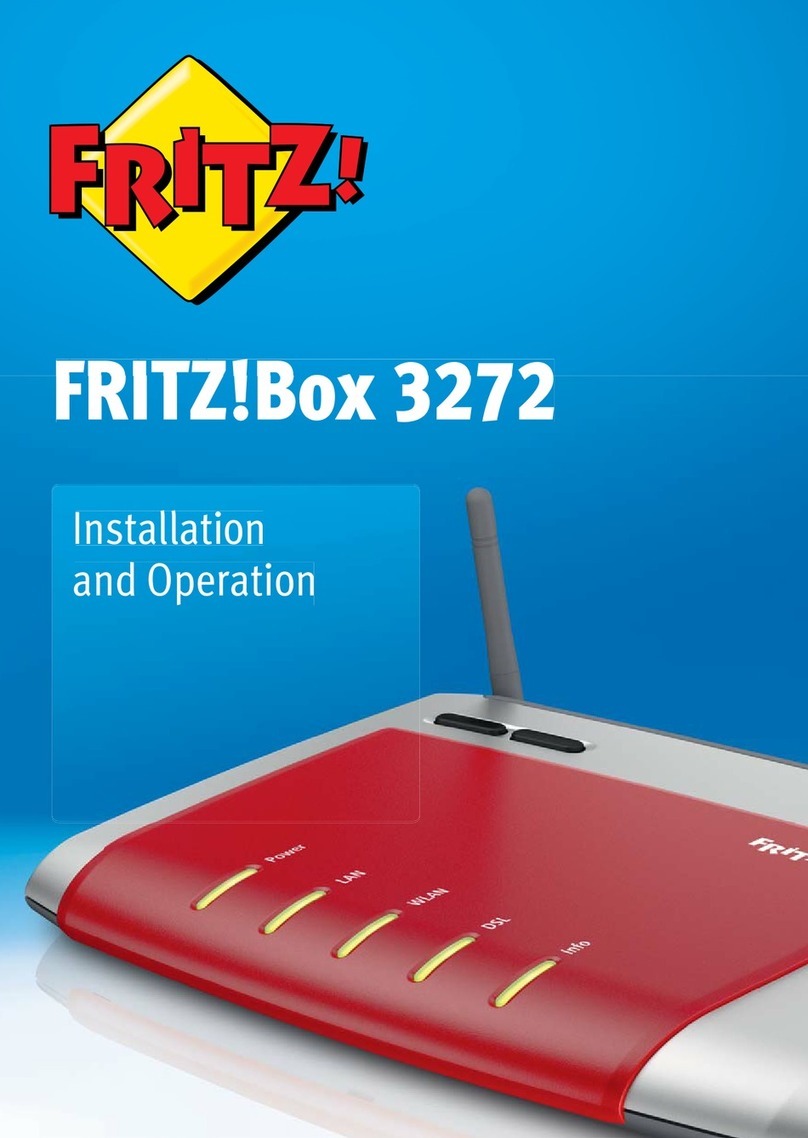2FRITZ!WLAN USB Stick
FRITZ!WLAN USB Stick v1.1
This documentation and the software it describes are protected by copyright. AVM grants the non-exclu-
sive right to use the software, which is supplied exclusively in what is known as object code format. The
licensee may create only one copy of the software, which may be used exclusively for backup use.
AVM reserves all rights that are not expressly granted to the licensee. Without previous approval in writ-
ing, and except for in cases permitted by law, it is particularly prohibited to
zcopy, propagate or in any other manner make this documentation or this software publicly accessi-
ble, or
zprocess, disassemble, reverse engineer, translate, decompile or in any other manner open the soft-
ware and subsequently copy, propagate or make the software publicly accessible in any other man-
ner.
Please consult the LICENSE.TXT file on the product CD included in the package for specifics about the li-
censing conditions.
This documentation and software have been produced with all due care and checked for correctness in
accordance with the best available technology. AVM GmbH disclaims all liability and warranties, wheth-
er express or implied, relating to the AVM product’s quality, performance or suitability for any given pur-
pose which deviates from the performance specifications contained in the product description. The lic-
ensee bears all risk in regard to hazards and impairments of quality which may arise in connection with
the use of this product.
AVM will not be liable for damages arising directly or indirectly from the use of the manual or the soft-
ware, nor for incidental or consequential damages, except in case of intent or gross negligence. AVM ex-
pressly disclaims all liability for the loss of or damage to hardware or software or data as a result of di-
rect or indirect errors or destruction and for any costs (including connection charges) related to the doc-
umentation and the software and due to incorrect installations not performed by AVM itself.
The information in this manual and the software are subject to change without notice for the purpose of
technical improvement.
We offer a manufacturer’s warranty for this original product. The conditions of this warranty are con-
tained in the WARRANTY.PDF file in the INFO folder on the product CD included with delivery.
© AVM GmbH 2005. All rights reserved.
Documentation release: 04/2007
AVM in the Internet: www.avm.de/en
Trademarks: Unless otherwise indicated, all trademarks mentioned are legally protected trademarks
owned by AVM GmbH, especially product names and logos. Microsoft, Windows and the Windows logo
are trademarks owned by Microsoft Corporation in the USA and/or other countries. Bluetooth is a trade-
mark of Bluetooth SIG Inc. licensed to AVM GmbH. All other products and company names are trade-
marks of their respective owners.
AVM Audiovisuelles Marketing
und Computersysteme GmbH
Alt-Moabit 95
AVM Computersysteme
Vertriebs GmbH
Alt-Moabit 95
D-10559 Berlin D-10559 Berlin