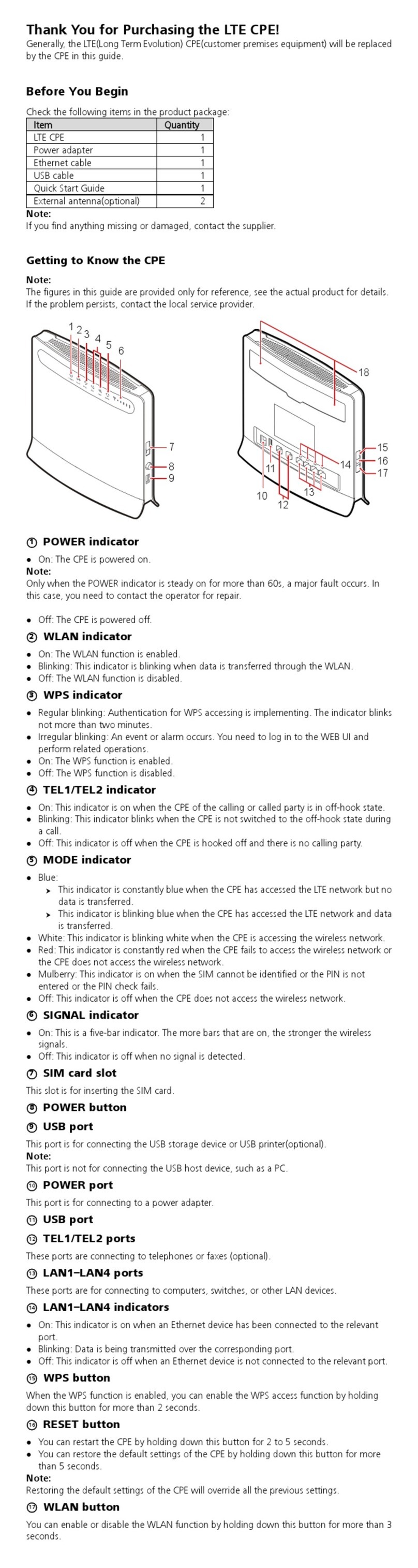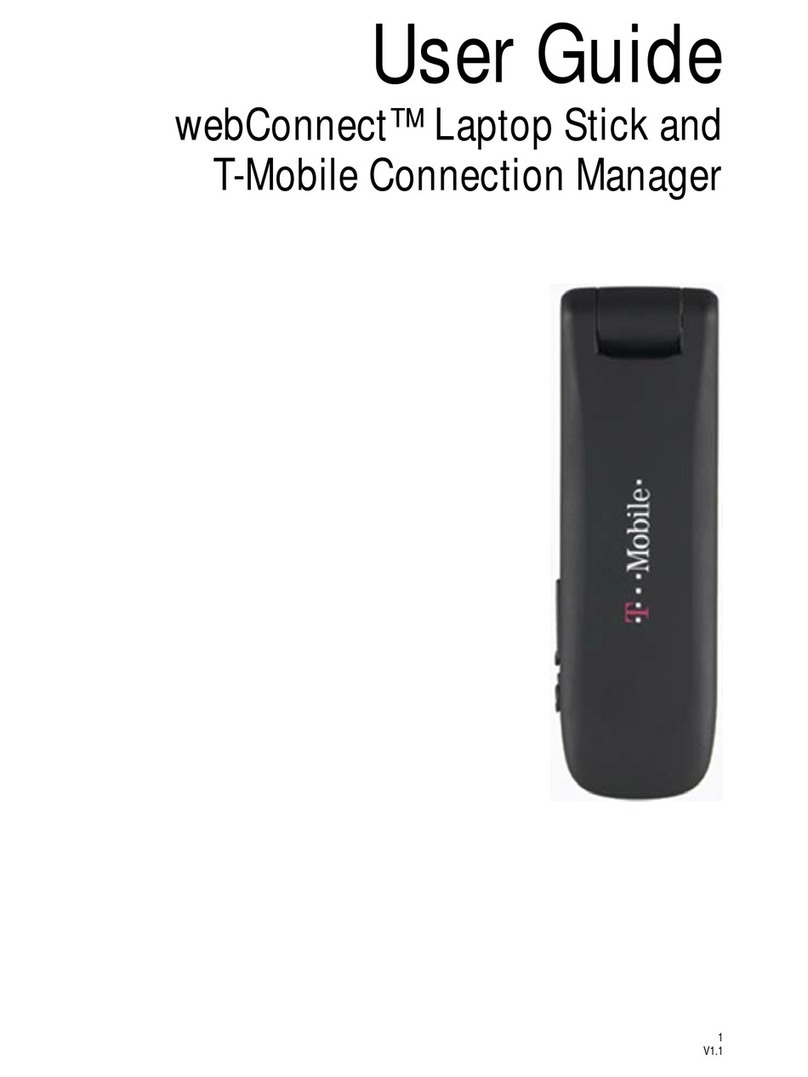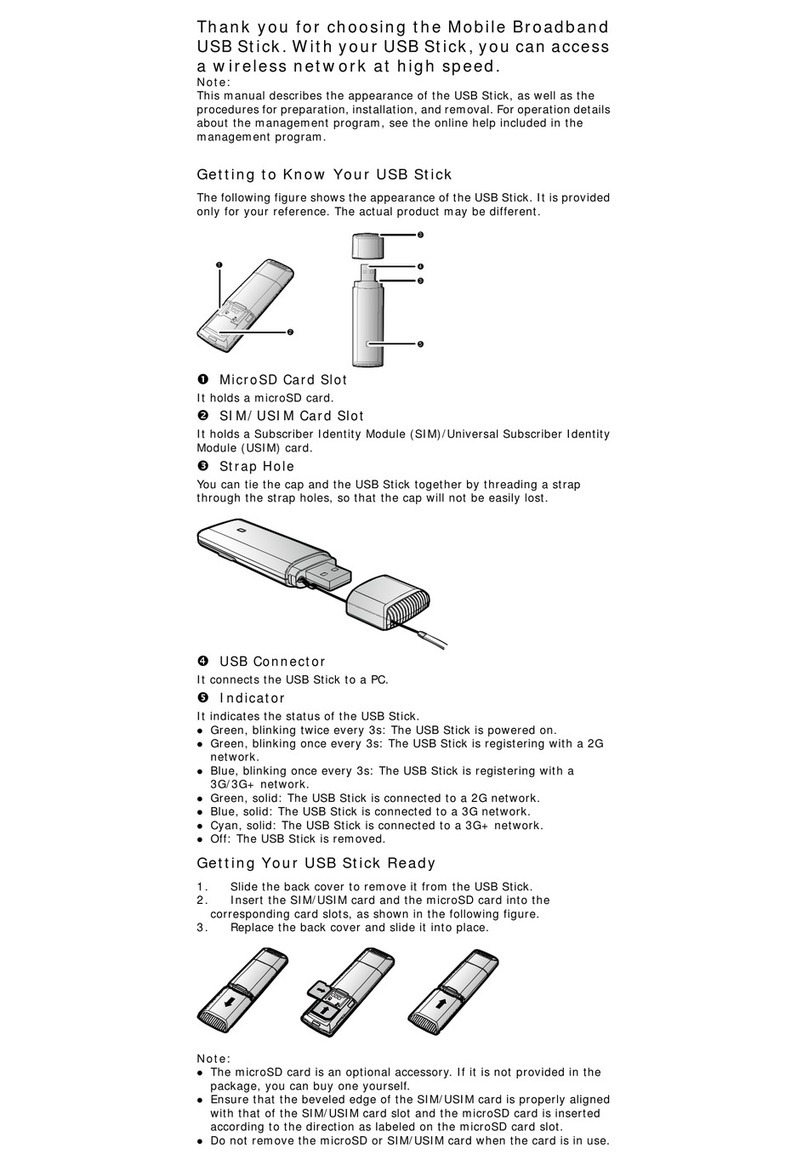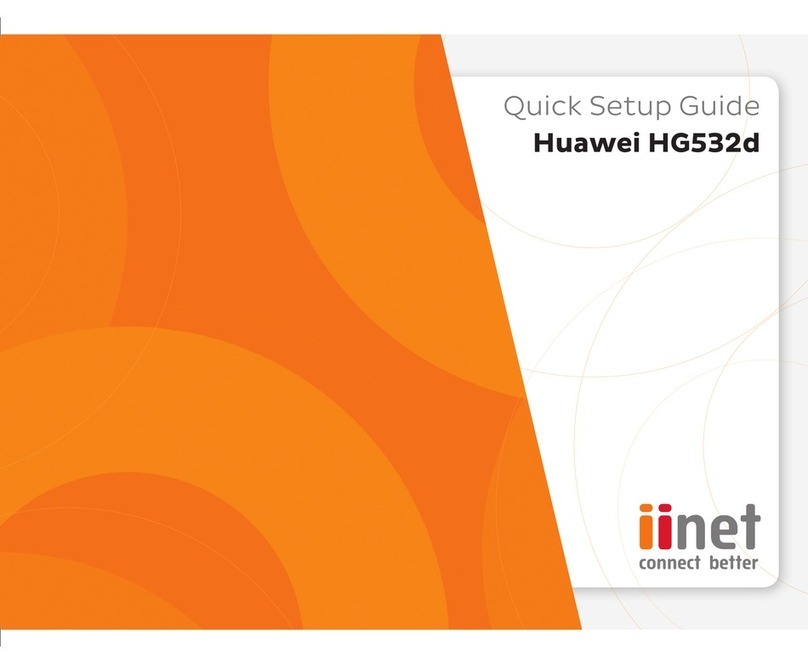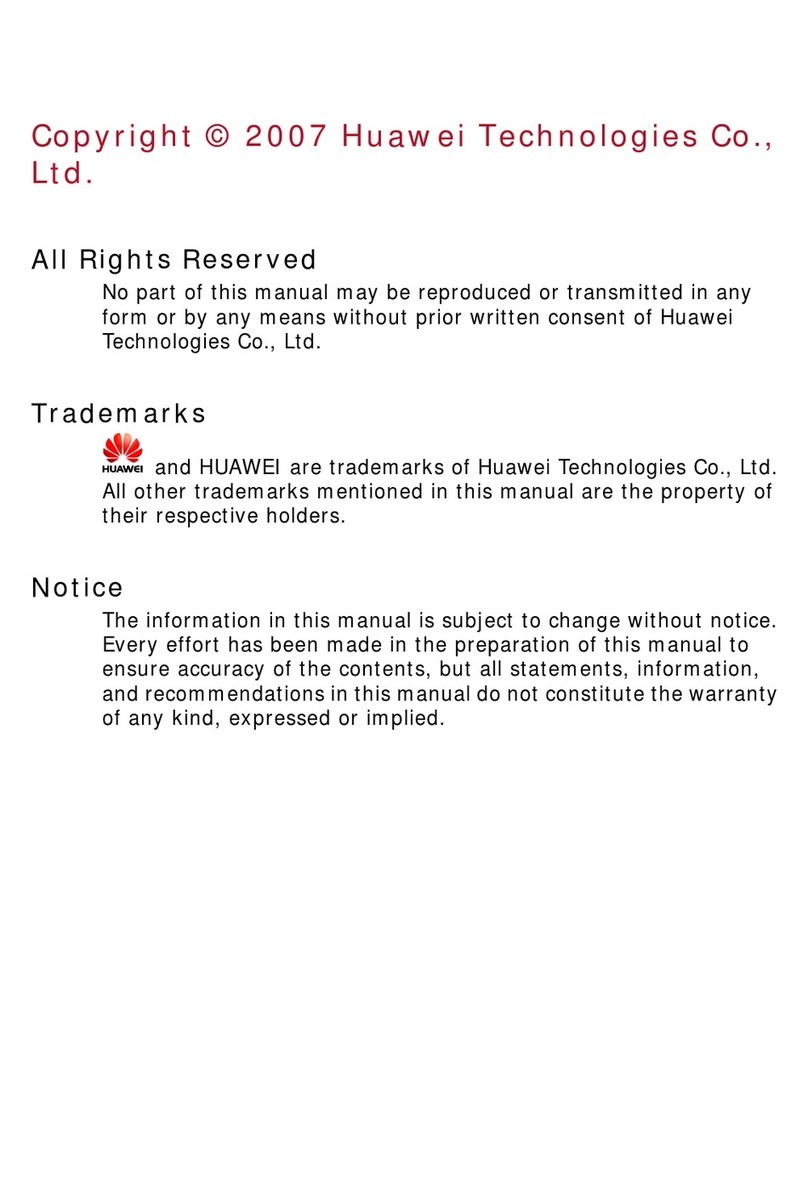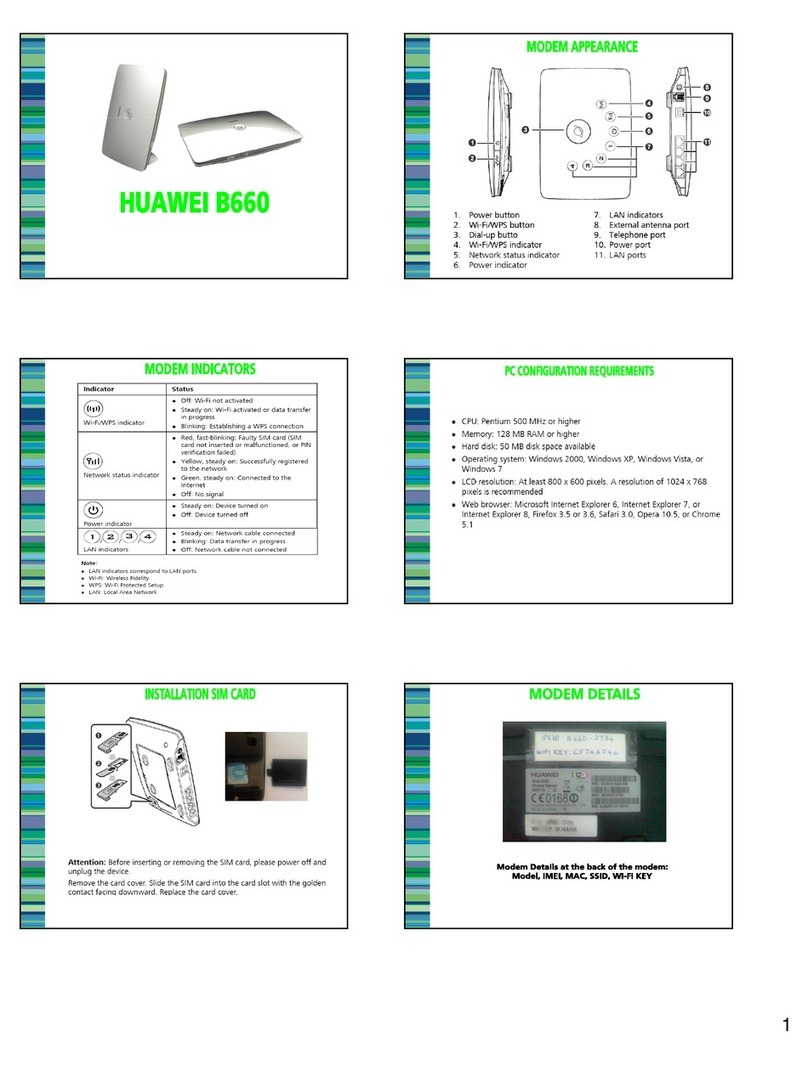i
Contents
1 Descriptions of the Optus Wireless Broadband GUI............................................................1
Launch the Optus Wireless Broadband .........................................................................1
Interface Overview ........................................................................................................1
2 Internet Services....................................................................................................................3
Accessing the Internet ...................................................................................................3
Statistics Information.....................................................................................................3
3 Text Message.........................................................................................................................5
Creating and Sending a Message ..................................................................................5
Inbox ..............................................................................................................................5
Outbox ...........................................................................................................................7
Important, Draft, Deleted and Reports ..........................................................................7
Viewing a Message in the SIM/USIM Card .................................................................7
Text Message Settings ...................................................................................................8
4 Phonebook...........................................................................................................................10
Phonebook Management in Local...............................................................................10
Phonebook Management in the SIM/USIM Card.......................................................12
Import/Export ..............................................................................................................13
5 Settings and Information Query..........................................................................................15
Switching a Language .................................................................................................15
PIN Operations ............................................................................................................15
Choosing a Device.......................................................................................................16
Viewing Diagnostic Information .................................................................................16
Startup Settings............................................................................................................17
Network Settings .........................................................................................................17
Connection Profile Settings.........................................................................................18
6 FAQs....................................................................................................................................20
7 Acronyms and Abbreviations..............................................................................................21