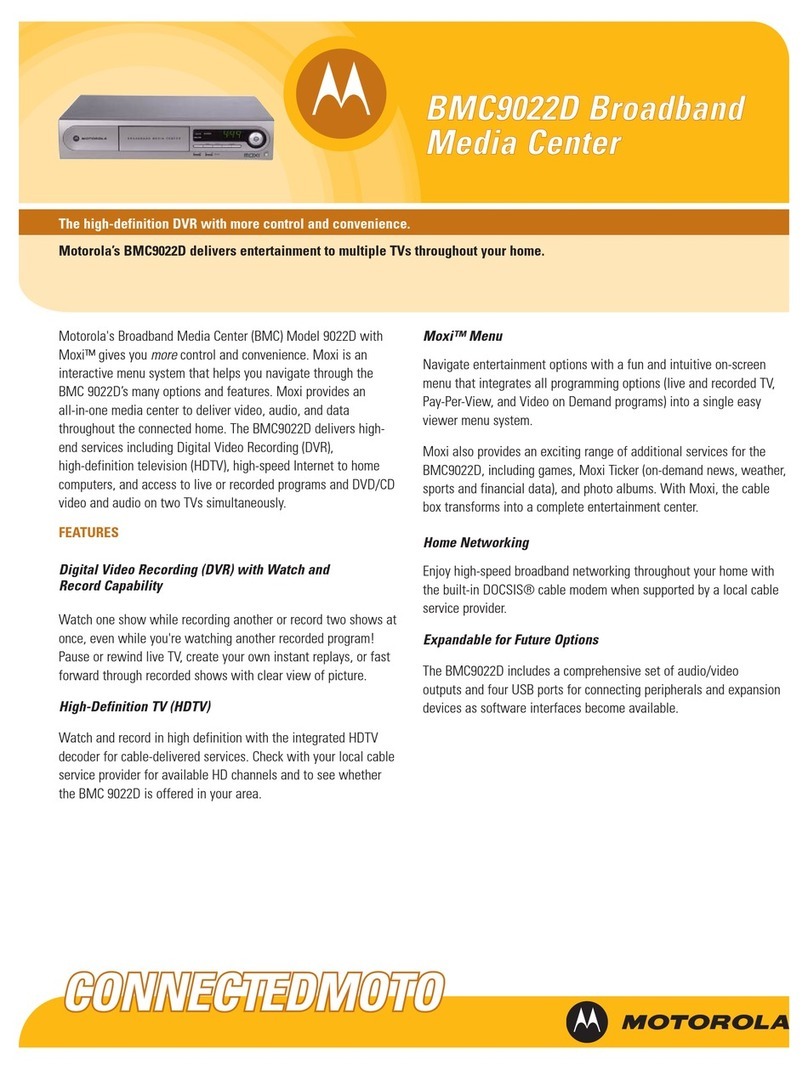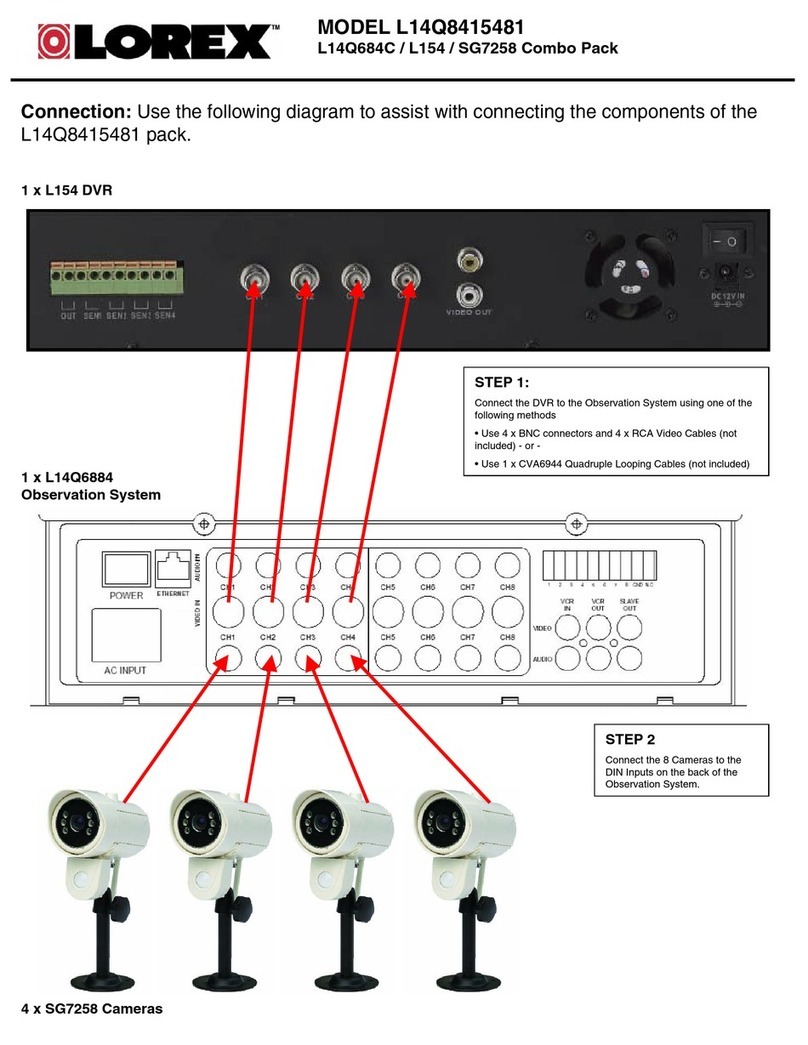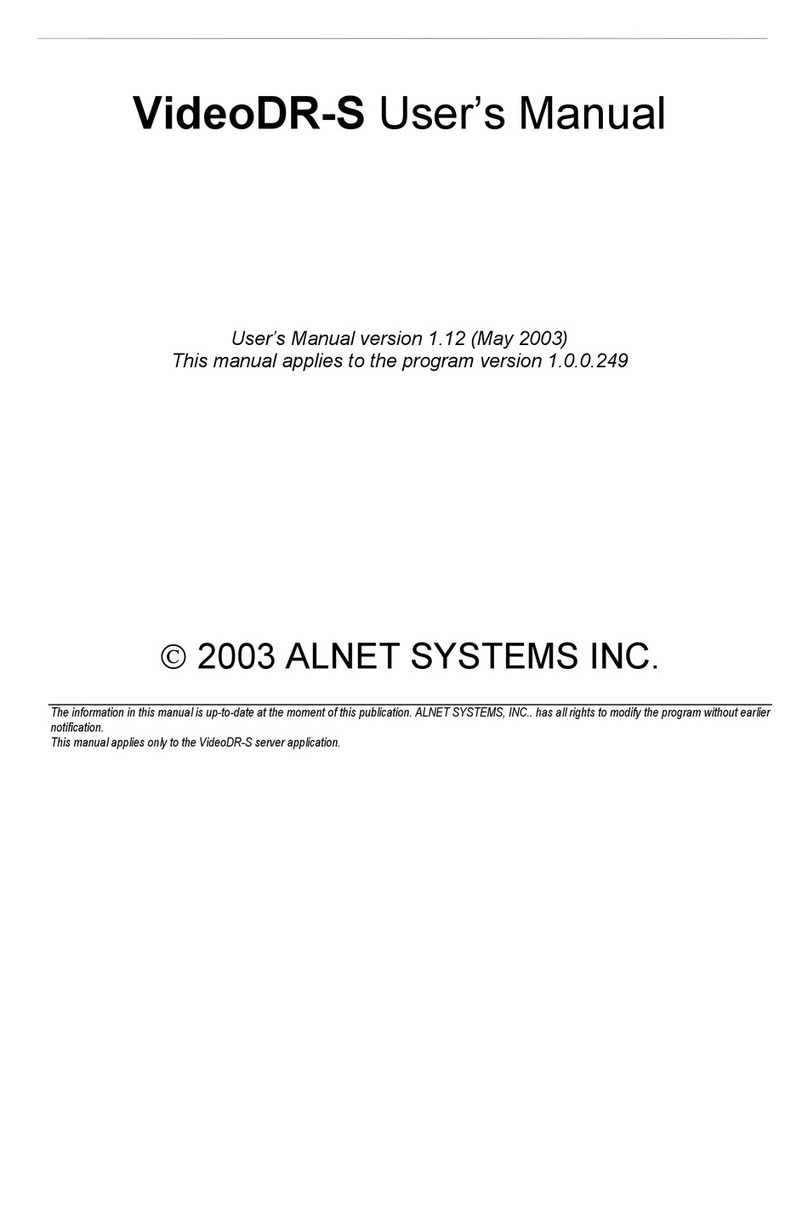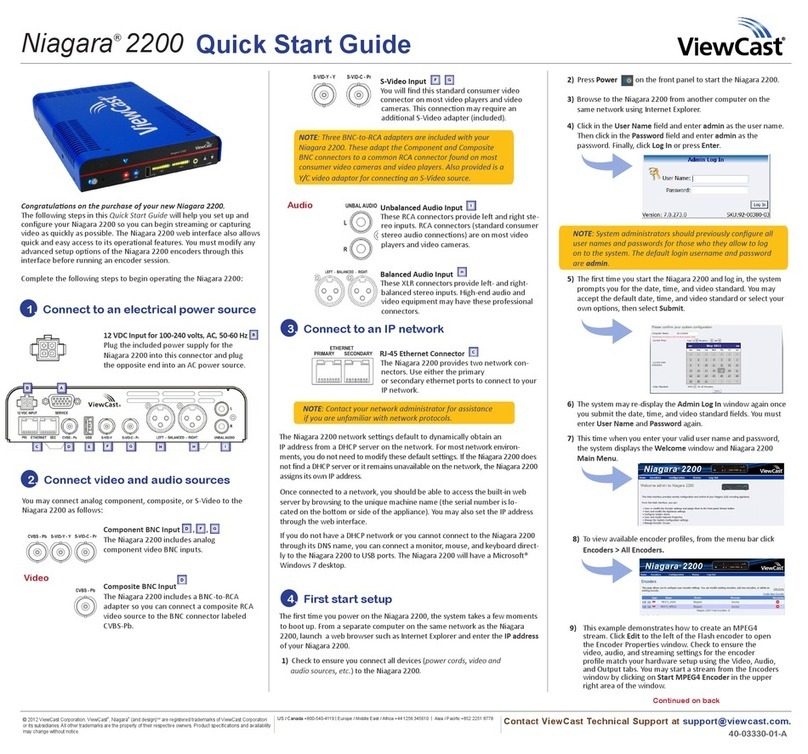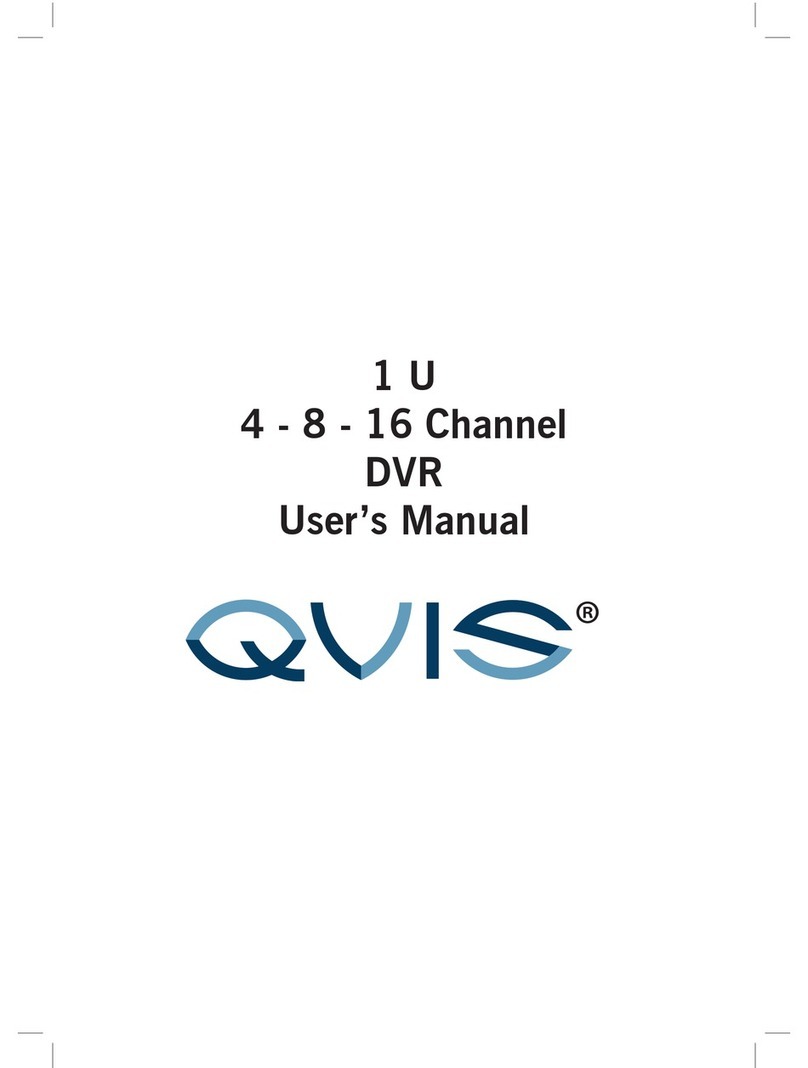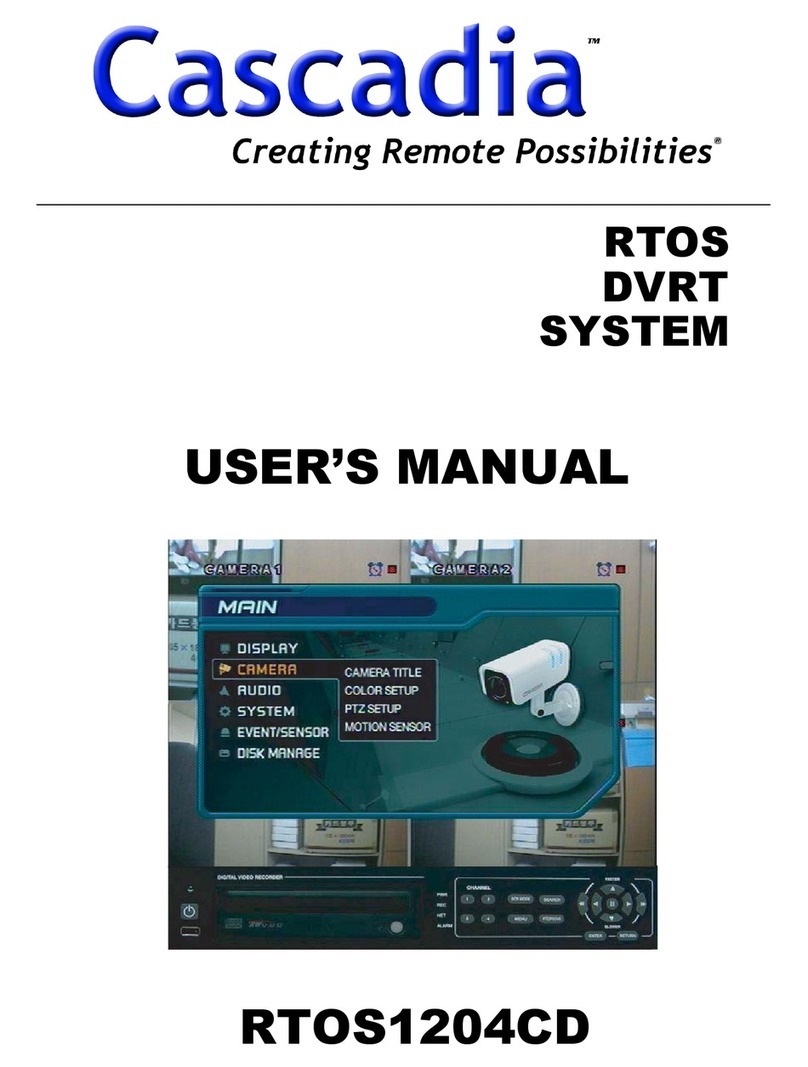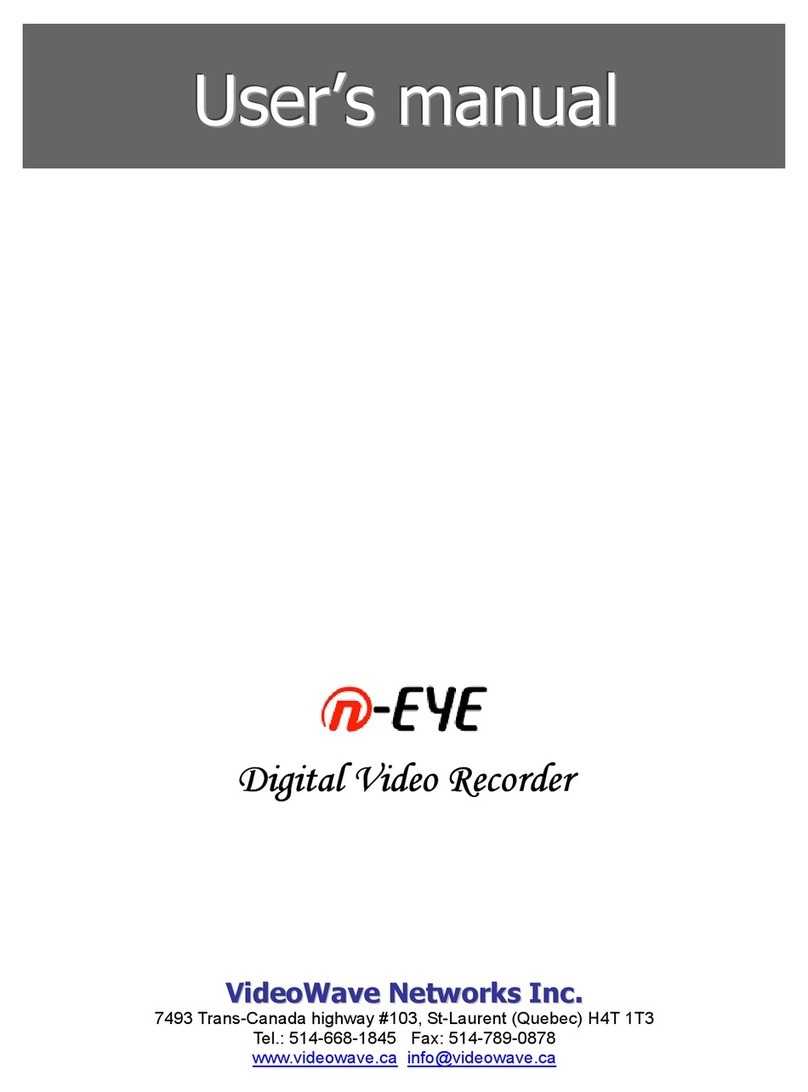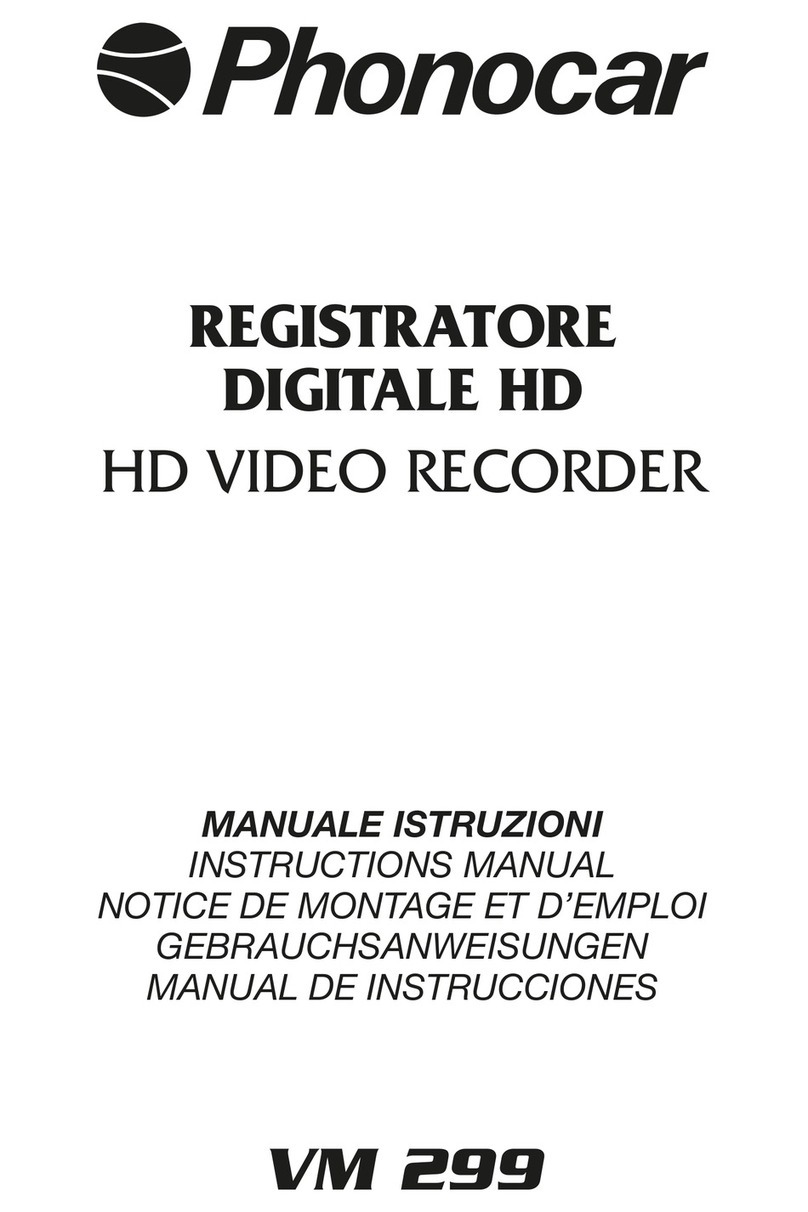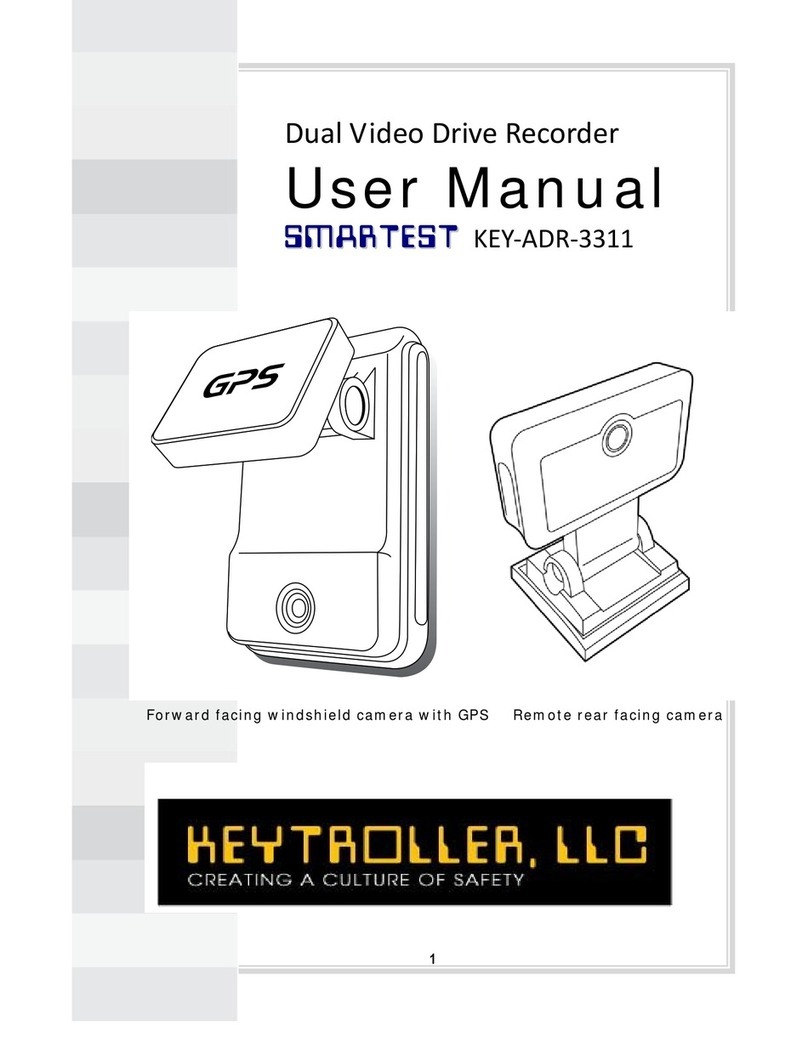CP Plus Indigo JRC-27F User manual

DVR (WITHOUT HDD)
User’s M
anual
Version 1.01

ii
Thanks for purchasing our products, if you have any questions or need, please feel free to contact us. The
manual is the DVR (WITHOUT HDD) product manuals, support functions due to the different models differ,
please prevail in kind.
This manual is intended for you as an operating system and programming reference tool. You can find
information about the features and commands in this manual, as well as a detailed menu tree and Quick Start
Guide. Installation section provides the setup and installation of network dome camera information needed.
Before installing and using the system to fully understand the information in this manual.
This manual may contain technical inaccuracies, or does not match the product features and operations, or
typographical errors. We will update the contents of this manual is based on product enhancements, and will
regularly update the product or process improvements or described in this manual. Updated content will be
added in the new version, without notice.
Safety Precautions
The purpose of this content is to ensure that users use the product correctly to avoid danger or damage to
property. Before using this product, please read this instruction manual carefully and retain it for future reference.
As shown below, precautions are divided into "WARNING" and "CAUTION" in two parts: WARNING: ignoring
warnings could result in death or serious injury.
Note: ignore the precautions could result in injury or property damage.
WARNING : - Precaution to prevent the
potential danger of death or serious injury
CAUTION: Precautions to prevent the potential
danger of injury or property damage.
WARNING:
In the product installation, you must strictly follow all electrical safety procedures and the use of regional
countries.
•In the product installation, you must strictly follow all electrical safety procedures and the use of
regional countries.
•Please use regular factory supplied power adapter.
•Do not place more than one DVR (WITHOUT HDD) connected to the same power (adapter overload may
produce excessive heat or cause a fire).
•When wiring, dismantling and other operations, please be sure do not connect the power.
•The smoke phenomenon recorder, or produce odor, or noise, turn off the power immediately and unplug
the power cord and contact your dealer or service center.
•If the device is not working properly, contact your dealer or the nearest service center, do not
disassemble or modify the device in any way. (On the issue of unauthorized modification or repair
resulting from the Company is not liable).

iii
CAUTION:
•Do not make objects fall to vigorously shake the device or equipment, and to place the device away from
the presence of magnetic interference. Avoid installing the surface vibration or vulnerable areas (ignore
this may damage the device).
•Installed may not be exposed to rain or very humid areas.
•Avoid placing the device in direct sunlight place, or poorly ventilated location, or near a heat source such
as a heater or heating, etc. (ignore this may cause a fire hazard).
•In order to avoid damage to the camera, do not have the camera set up in smoke or
•Steam, the temperature is too high or there is a lot of dust in the workplace.
•When cleaning, use a soft cloth to wipe off the dirt on the housing. When cleaning up dirt, dry cloth
should be cleaned when the dirt is hard to remove, use neutral detergent gently wipe clean, do not use
alkaline detergents. If there is sticky dust on the lens, use a special lens paper wipes.

iv
Table of Contents
1. Introduction............................................................................................................................................................... 1
1.1. Product Brief...................................................................................................................................................... 1
1.2. Main Functions.................................................................................................................................................. 1
2. Unpacking and Cable Connection ........................................................................................................................... 3
2.1. Unpacking.......................................................................................................................................................... 3
2.2. Hard Disk Installation........................................................................................................................................ 4
2.3. Shelf installation................................................................................................................................................ 4
2.4. Front Panel........................................................................................................Error! Bookmark not defined.
2.5. Rear Panel.........................................................................................................Error! Bookmark not defined.
2.6. Audio/Video Input and Out Connections .......................................................................................................... 5
2.6.1. Video Input .............................................................................................................................................. 5
2.6.2. Select and Connect the Video Output Device .......................................................................................... 5
2.6.3. Audio input............................................................................................................................................... 5
2.6.4. Audio output............................................................................................................................................. 5
2.7. Alarm input and output connections................................................................................................................... 6
2.7.1. Alarm Input.............................................................................................................................................. 6
2.7.2. Alarm Output ........................................................................................................................................... 6
2.7.3. PTZ Decoder connected........................................................................................................................... 6
2.7.4. Front-end device requires grounding........................................................................................................ 6
2.7.5. Any type of alarm input............................................................................................................................ 6
2.7.6. Alarm Input Port Description................................................................................................................... 7
2.7.7. Alarm Output Port Description................................................................................................................. 8
2.7.8. Alarm output Relay terminal parameters.................................................................................................. 8
2.7.9. Connect Line 485 ..................................................................................................................................... 9
2.8. Other Interface................................................................................................................................................... 9
3. Basic Operations...................................................................................................................................................... 10
3.1. Turn On ........................................................................................................................................................... 10
3.2. Turn Off........................................................................................................................................................... 10
3.3. System Login................................................................................................................................................... 10
3.4. Set/Reset Password.......................................................................................................................................... 12
3.4.1. Set Password .......................................................................................................................................... 12
3.4.2. Reset Password....................................................................................................................................... 13
3.5. Start-up Wizard................................................................................................................................................ 14
3.6. Preview............................................................................................................................................................ 17
3.7. Right Click Menu ............................................................................................................................................ 19
3.7.1. Main Menu............................................................................................................................................. 19
3.7.2. Window Switch...................................................................................................................................... 20
3.7.3. PTZ Control ........................................................................................................................................... 20
3.7.4. Smart Add .............................................................................................................................................. 27
3.7.5. Signal Type ............................................................................................................................................ 27
3.7.6. Color Setting .......................................................................................................................................... 28
3.7.7. Output Adjustment................................................................................................................................. 28
3.7.8. Playback................................................................................................................................................. 29
3.7.9. Record Mode.......................................................................................................................................... 29
3.7.10. Exit.................................................................................................................................................... 30
4. Main Menu............................................................................................................................................................... 31
4.1. Settings ............................................................................................................................................................ 31
4.1.1. Camera ................................................................................................................................................... 31
4.1.1.1. Encode............................................................................................................................................. 31
4.1.1.2. DAC ................................................................................................................................................ 32
4.1.1.3. Add IP Device................................................................................................................................. 33
4.1.1.4. Channel Status................................................................................................................................. 36
4.1.1.5. Channel Name................................................................................................................................. 37
4.1.1.6. Channel Overlay.............................................................................................................................. 37

v
4.1.1.7. IPC Parameter ................................................................................................................................. 38
4.1.2. Event ...................................................................................................................................................... 39
4.1.2.1. Motion Detect.................................................................................................................................. 39
4.1.2.2. Video Mask..................................................................................................................................... 42
4.1.2.3. Video Loss ...................................................................................................................................... 43
4.1.2.4. Abnormality .................................................................................................................................... 44
4.1.3. Network.................................................................................................................................................. 45
4.1.3.1. TCP/IP............................................................................................................................................. 45
4.1.3.2. DDNS.............................................................................................................................................. 46
4.1.3.3. Instaon Cloud .................................................................................................................................. 47
4.1.3.4. Advance Settings............................................................................................................................. 47
4.1.3.4.1. PPPoE...................................................................................................................................... 48
4.1.3.4.2. NTP.......................................................................................................................................... 48
4.1.3.4.3. Email........................................................................................................................................ 49
4.1.3.4.4. FTP.......................................................................................................................................... 49
4.1.3.4.5. Alarm Server............................................................................................................................ 50
4.1.3.4.6. 3G ............................................................................................................................................ 51
4.1.3.4.7. UPnP........................................................................................................................................ 52
4.1.3.4.8. Wifi.......................................................................................................................................... 52
4.1.3.4.9. RTSP........................................................................................................................................ 53
4.1.3.4.10. Mobile Reported.................................................................................................................... 53
4.1.4. Storage ................................................................................................................................................... 54
4.1.4.1. Schedule.......................................................................................................................................... 54
4.1.4.2. HDD Manage .................................................................................................................................. 55
4.1.5. System.................................................................................................................................................... 56
4.1.5.1. General............................................................................................................................................ 56
4.1.5.2. PTZ Config...................................................................................................................................... 57
4.1.5.3. Auto Maintenance ........................................................................................................................... 58
4.1.5.4. Default............................................................................................................................................. 58
4.1.5.5. Import/Export.................................................................................................................................. 59
4.2. Information...................................................................................................................................................... 60
4.2.1. Info......................................................................................................................................................... 60
4.2.1.1. HDD info......................................................................................................................................... 60
4.2.1.2. Device info...................................................................................................................................... 61
4.2.2. Online User ............................................................................................................................................ 61
4.2.3. Log......................................................................................................................................................... 62
4.2.4. Version................................................................................................................................................... 62
4.2.5. BPS ........................................................................................................................................................ 63
4.3. Operation......................................................................................................................................................... 64
4.3.1. Playback................................................................................................................................................. 64
4.3.2. Backup ................................................................................................................................................... 65
4.3.3. Display................................................................................................................................................... 68
4.3.4. Account.................................................................................................................................................. 69
4.3.5. Upgrade.................................................................................................................................................. 73
5. Web Operation ........................................................................................................................................................ 74
5.1. Network Connection........................................................................................................................................ 74
5.2. Login................................................................................................................................................................ 74
5.3. LAN Mode....................................................................................................................................................... 76
5.4. Real-Time Monitor.......................................................................................................................................... 77
5.5. PTZ.................................................................................................................................................................. 77
5.6. WAN Login..................................................................................................................................................... 78
5.7. Playback........................................................................................................................................................... 79
5.8. Alarm............................................................................................................................................................... 81
5.9. Setup................................................................................................................................................................ 82
5.9.1. Camera ................................................................................................................................................... 82
5.9.1.1. Add IP devices ................................................................................................................................ 82
5.9.1.2. Image................................................................................................................................................. 85
5.9.1.3. Encode............................................................................................................................................... 87

vi
5.9.1.3.1. Encode.......................................................................................................................................... 87
5.9.1.3.2. Path............................................................................................................................................... 88
5.9.1.4. Channel Name................................................................................................................................... 89
5.9.1.5. Channel Type .................................................................................................................................... 89
5.9.2. Network.................................................................................................................................................. 90
5.9.2.1. TCP/IP............................................................................................................................................... 90
5.9.2.1.1. TCPIP........................................................................................................................................... 90
5.9.2.1.2. Instaon.......................................................................................................................................... 91
5.9.2.2. Connection ........................................................................................................................................ 92
5.9.2.3. Wifi ................................................................................................................................................... 93
5.9.2.4. 3G...................................................................................................................................................... 93
5.9.2.5. PPPoE................................................................................................................................................ 94
5.9.2.6. DDNS................................................................................................................................................ 95
5.9.2.7. Email ................................................................................................................................................. 96
5.9.2.8. FTP.................................................................................................................................................... 97
5.9.2.9. UPnP ................................................................................................................................................. 98
5.9.2.10. Alarm Server ..................................................................................................................................... 99
5.9.3. Event................................................................................................................................................................ 99
5.9.3.1. Detect ................................................................................................................................................ 99
5.9.3.1.1. Motion Detect............................................................................................................................... 99
5.9.3.1.2. Video Loss.................................................................................................................................. 102
5.9.3.1.3. Tampering....................................................................................................................................... 105
5.9.3.2. Abnormality .................................................................................................................................... 107
5.9.3.2.1. HDD Error.................................................................................................................................. 107
5.9.3.2.2. Network Error............................................................................................................................. 109
5.9.4. Storage........................................................................................................................................................... 109
5.9.4.1. Schedule .......................................................................................................................................... 109
5.9.4.2. HDD Manager................................................................................................................................. 112
5.9.5. System ........................................................................................................................................................... 113
5.9.5.1. General ............................................................................................................................................ 113
5.9.5.1.1. General ....................................................................................................................................... 113
5.9.5.1.2. Date & Time............................................................................................................................... 114
5.9.5.2. Display ............................................................................................................................................ 115
5.9.5.3. PTZ.................................................................................................................................................. 116
5.9.5.4. Account ........................................................................................................................................... 117
5.9.5.4.1. User ............................................................................................................................................ 117
5.9.5.4.2. Group.......................................................................................................................................... 119
5.9.5.5. Auto Maintain.................................................................................................................................. 121
5.9.5.6. Config Backup................................................................................................................................. 122
5.9.5.7. Default............................................................................................................................................. 122
5.9.5.8. Upgrade........................................................................................................................................... 123
5.10. Info ................................................................................................................................................................ 123
5.10.1. Version............................................................................................................................................ 123
5.10.2. Log .................................................................................................................................................. 124
5.11. Logout............................................................................................................................................................ 125
APPENDIX A HDD CAPACITY CALCULATION ............................................................................................. 126
APPENDIX B EARTHING.......................................................................................................................... 127

1. Introduction
1.1. Product Brief
The series DVR (WITHOUT HDD) is designed especially for security and defence field which is an outstanding digital
surveillance product. It introduces embedded LINUX operating system which is more stable. It introduces standard
H.264 mp video compressed format which insures the high quality image, low coding ratio and single frame
playing. It introduces TCP/IP network technology which achieves the strong network communication ability and
telecommunication ability.
This device can be used individually, but also form a powerful security monitoring network, with professional
network video surveillance platform software, which fully reflects its strong networking and remote monitoring
capabilities.
The series DVR (WITHOUT HDD) are widely used in power systems, telecommunications sector, banking Security,
industrial enterprises, intelligent buildings, intelligent community, urban roads, airports, railway stations and other
surveillance applications.
1.2. Main Functions
➢Real-time surveillance
Spot interface, Analog interface, VGA interface and HDMI interface, surveillance function through monitor or
display.
➢Storage
Non-working hard disk dormancy processing which is convenient to radiate heat, reduce power and extend the
life-span
Special storage format which insures the data safety
➢Compression
Real-time compression by individual hard disk which insures the audio and video signal stable synchronization
➢Backup
Through SATA interface and USB interface such as USB equipment, removable hard disk and so on
Through net download the files in the hard disk.
➢Playback
Individual real-time video recording as well as searching, playback, network surveillance, recording check,
downloading and so on Multi-playback mode Zoom at arbitrary region.
➢Net operating
Real-time monitoring can be carried out remotely via the network (including mobile phone) Remote PTZ
control Remote video search and real-time playback.
➢Alarm linkage
Alarm recording, round robin, the screen prompts, beep, mail, FTP

2
➢Communication interface
With RS485 interface, alarm input and PTZ control With RS232 interface, scalable keyboard
connection to the master, and connected to the computer serial port for system maintenance
and upgrades, and matrix control With standard Ethernet interfaces, network remote access
feature.
➢Intelligent operating
Mouse action function
Fast copy and paste operating for the same setting

3
2. Unpacking and Cable Connection
2.1. Unpacking
When you receive the product:
First, check whether the packaging equipment has obvious damage. Selection of protective
packaging materials during transport can cope with most of the unexpected hit. Then, remove the
device; remove the plastic protective film DVR (WITHOUT HDD), check whether there is any visible
damage to the outside.
Finally, open the case, check the front panel data cable, power cable, power supply and
motherboard fan connector is loose.
➢Front panel and rear panel
Various interfaces on the front panel and the rear panel of the various key functions are
described in detail in the specification. Please check carefully whether the product model
on the front panel with foil products you ordered the same model.
Label affixed to the rear panel, has a very important significance for our service work, please
protect. In the company's after-sales service when you contact us, you will need to provide the
model and serial number to order the label.
➢Check
In addition to checking for any obvious signs of damage, but please pay attention to check
the front panel data cable, power cable and the motherboard connection is loose.

4
2.2. Hard Disk Installation
When you use, first install the hard drive, the machine can install two hard drives inside (capacity
no limit).
①disassemble the screw ②disassemble the cover ③fix the screw of hard
disk
④fix the screw of hard disk ⑤connect the data wire ⑥connect the power
wire
⑦cover the machine ⑧fix the cover
2.3. Shelf installation
This product chassis specification is standard 1u, so it can be installed in the standard shelf.
Installation steps and attention items:
•Make sure the temperature in the room lower than 35℃(95°f).
•Keep the equipment has 15cm (6 inches) space around in order to air's circulation.
•From bottom to shelf installation.
•When multiple components install in the frame, please take preventive measures to avoid power
socket overload.

5
2.4. Audio/Video Input and Out Connections
2.4.1.Video Input
DVR (WITHOUT HDD) video input port to the BNC input signal requirements: PAL / NTSC BNC
(1.0VP-P, 75Ω). Video signal should comply with national standards, a higher signal to noise ratio,
low distortion, low interference; image must be clear, invisible change, real and natural color,
brightness is appropriate.
Ensure stable and reliable camera signal:
Cameras should be installed in a suitable location, to avoid backlighting, low light conditions, or the
use of good results backlight compensation cameras, low-light cameras. Camera and DVR (WITHOUT
HDD) power supply should be common ground, and reliable, in order to ensure the normal
operation of the camera.
Ensure stable and reliable transmission line:
Using high-quality, shielded coaxial good video, and based on the transmission distance to choose
the right model. If the distance is too far, should be based on the specific circumstances, the use
of twisted pair, add video compensation equipment, fiber optic transmission and other ways to
ensure signal quality.
Video signal line should avoid strong electromagnetic interference to other equipment and lines,
especially should avoid high-voltage current string into.
Lugs ensure good contact:
Signal and shield lines should be firm, well-connected, avoid Weld, lap welding, to avoid
oxidation.
2.4.2. Select and Connect the Video Output Device
Video output is divided into PAL / NTSC BNC (1.0VP-P, 75Ω) output and VGA output (VGA is
optional)
Choose to use computer to replace the monitor should pay attention to the following questions:
•Do not keep long boot state to extend the life of the equipment;
•Regular degaussing, which will help maintain the normal operation of the display?
•Away from strong electromagnetic interference devices.
Use TV as a video output device is an unreliable alternative. It also requires minimizing the use of
time and strictly controls the interference power caused by neighbouring devices. Inferior TV
leakage risks may cause damage to other equipment.
2.4.3. Audio input
BNC connector (only one to support intercom function)
Audio input impedance is high, and therefore must be used active pickups. Similar to the video input
audio transmission requires line to avoid interference, avoid Weld, poor contact, and special
attention to prevent a string of high-voltage current into.
2.4.4. Audio output
Audio output signal parameters is generally greater than 200mv 1KΩ (BNC), you can directly connect
the low impedance headphones, powered speakers or other sound through power amplifier output

6
devices. In the case of external speakers and microphone cannot be achieved spatial isolation, it is
easy to produce output howling phenomenon. At this point the measures to be taken are:
•The use of directional better pickups.
•Adjust speaker volume, making it lower than the threshold to produce the whistle.
•Multi-use environment using sound-absorbing materials decoration, reduce the
reflection of the sound, improve the acoustic environment.
•Adjust the layout of pickups and speakers, but also can reduce the occurrence of howling
situations.
2.5. Alarm input and output connections
Before connecting the device, please note the following:
* Note: Some Series devices doesn’t support alarm input and output functions.
2.5.1. Alarm Input
Alarm input is grounding alarm input.
Alarm input requirements for ground voltage signal.
When the alarms are connected to two DVR (WITHOUT HDD) or simultaneously access the DVR
(WITHOUT HDD) or DVR (WITHOUT HDD) and other devices, need to be isolated by relay.
2.5.2. Alarm Output
DVR (WITHOUT HDD) alarm output cannot be connected power load (no more than 1A), should
constitute the output loop current is too large to prevent damage to the relay. Require the use of
high-power load contactors isolation.
2.5.3. PTZ Decoder connected
•Must do PTZ decoder and DVR (WITHOUT HDD) common ground, otherwise there may be
Common-mode voltage will lead to control PTZ. Recommended to use shielded twisted pair with
shielding for common ground connection.
•Prevent high voltage in series, rational layout, and good lightning protection measures.
•To be incorporated into the 120 ohm resistor in the remote reduced reflection, to ensure signal
quality.
•DVR (WITHOUT HDD) 485 AB line cannot be connected with other 485 output.
•AB line voltage between the decoder requires less than 5V.
2.5.4. Front-end device requires grounding
Poor grounding may cause the chip to burn.
2.5.5. Any type of alarm input
The alarm output unit interface is a normally open type.
8 external alarm interface schematic:

7
1) Alarm input
1,2,3,4
2) Ground
3) RS232 serial interface to send and receive
4) RS485 interface
5) Alarm inputs
5,6,7,8
6) Ground
7) Alarm output
16 External alarm interface schematic:
①⑥⑧ alarm input ②⑦ ground ③ alarm output RS485④RS232
Parameters
Meaning
G
GND
R, T
Send and receive serial interface
A, B
485 communication interface
2.5.6. Alarm Input Port Description
Please refer to the following sheer for more information.
•Grounding alarm inputs. (Normal open or Normal close type)
•Please parallel connect COM end and GND end of the alarm detector (Provide external
power to the alarm detector).

8
•Please parallel connect the ground of the DVR (WITHOUT HDD) and the ground of the alarm
detector.
•Please connect the NC port of the alarm sensor to the DVR (WITHOUT HDD) alarm input
(ALARM).
•Use the same ground with that of DVR (WITHOUT HDD) if you use external power to the
alarm device.
2.5.7. Alarm Output Port Description
•Provide external power to external alarm device.
•To avoid overloading, please read the following relay parameters sheet carefully.
•RS485 A/B cable is for A/B of the PTZ decoder.
•T+, T-, R+, R- are four-wire double duplex RS485 port.
T+ T- : Output wire
R+ R- : Input Wire
2.5.8. Alarm output Relay terminal parameters
Model: JRC-27F
Shock material
Silver
Ratings
(Resistive load)
Rated switching capacity
30VDC 2A, 125VAC 1A
Maximum switching power
125VA 160W
Maximum switching voltage
250VAC, 220VDC
Maximum switching current
1A
Insulation
between the same polarity Contacts
1000VAC 1 minute
between different polarity Contacts
1000VAC 1 minute
Between coil and contacts
1000VAC 1 minute
Surge voltage
between the same polarity Contacts
1500VAC (10×160us)
Opening time
3ms max
Turn-off time
3ms max
Lifetime
Machinery
50×106 MIN(3Hz)
Electrical
200×103 MIN (0.5Hz)
Work environment
-40~+70℃

9
Connect Line 485
When the DVR (WITHOUT HDD) receives a camera control command, it transmits that command up
the coaxial cable to the PTZ device. RS485 is a single-direction protocol; the PTZ device can’t return
any data to the unit. To enable the operation, connect the PTZ device to the RS485 (A, B) input on
the DVR (WITHOUT HDD). Since RS485 is disabled by default for each camera, you must enable the
PTZ settings first. This series DVR (WITHOUT HDD) support multiple protocols such as Pelco-D,
Pelco-P.
To connect PTZ devices to the DVR (WITHOUT HDD):
•Connect RS485 A, B on the DVR (WITHOUT HDD) rear panel.
•Connect the other end of the cable to the proper pins in the connector on the camera.
•Please follow the instructions to configure a camera to enable each PTZ device on the DVR
(WITHOUT HDD)
8 external alarm 485 Schematic
16 external alarm 485 Schematic
2.6. Other Interface
There are other interfaces on the DVR (WITHOUT HDD), such as USB Ports.

10
3. Basic Operations
3.1. Turn On
Plug the power supply and turn on the power supply switch. Power supply indicator light shining
indicates turning on the video recorder. After the start-up you will hear a beep sound. The default
setting of video output is multiple-window output mode. If the start-up time is within the video
setting time, the timing video recording functions will start-up automatically. Then the video
indicator light of corresponding channel is shining and the DVR (WITHOUT HDD) is working normally.
Note:
•Make sure that the input voltage corresponds with the switch of the DVR (WITHOUT HDD)
power supply.
•Power supply demands: 220V±10% /50Hz.
•Suggest using the UPS to protect the power supply under allowable conditions.
3.2. Turn Off
There are two methods to turn off the DVR (WITHOUT HDD). Entering [Main Menu] and choosing
[Shutdown] in the [Turn off the system] option is called soft switch. Pressing the power supply switch
is called hard switch.
Illumination:
•Auto resume after power failure
If the DVR (WITHOUT HDD) is shut down abnormally, it can automatically backup video and resume
previous working status after power failure.
•Replace the hard disk
Before replacing the hard disk, the power supply switch in the real panel must be turned off.
•Replace the battery
Before replacing the battery, the setting information must be saved and the power supply switch in
the real panel must be turned off. The DVR (WITHOUT HDD) uses button battery. The system time
must be checked regularly. If the time is not correct you must replace the battery, we recommend
replacing the battery every year and using the same battery type.
Note: The setting information must be saved before replacing the battery otherwise information
will lose.
3.3. System Login
When the DVR (WITHOUT HDD) boots up, the user must login and the system provides the
corresponding functions with the user preview. There are two user settings - The names are admin,
and default. Admin is the super user preview; default’s Permissions are preview and video playback.
User password can be revised, while their permissions can’t be revised; user default is the default

11
login user whose permission can be revised but not its password. See in Figure 3.1 Error! Reference
source not found.
Figure 3.1
Password protection: If the password is continuous wrong three times, the alarm will start. If the
password is continuous wrong five times, the account will be locked. See in Figure 3.2 (Through
Reboot or after half an hour, the account will be unlocked automatically). For your system security,
please modify your password after first login.
Figure 3.2

12
3.4. Set/Reset Password
3.4.1. Set Password
For your own safety, please set your administrator default password after you first boot up the
device.
After system booted up, you can see the following interface if it is your first time to use or you have
restored default setup. See. Please input a password and then input again to set a password. See in
Figure 3.3
Figure 3.3
•You can set security questions here to reset the password in case you forgot. System
supports customized setup. Please note you need to set two security questions at the same
time. When you reset the password, you need to answer these two security questions too.
See in Figure 3.4
•For reset information, please refer to Chapter 3.4.2
Figure 3.4

13
After you complete the setup, click OK button, system pops up the following interface for you to
confirm. Click OK button to exit. See Figure 3.5
Figure 3.5
3.4.2. Reset Password
Once you forgot password, you can answer the security questions you set in chapter 3.4.1 to reset
the password.
In login interface, click . See Figure 3.6.
Figure 3.6
System pops up the following dialogue box, please answer the security questions and then input the
new password twice. See Figure 3.7

14
Figure 3.7
3.5. Start-up Wizard
After device successfully booted up, it goes to startup wizard. See Figure 3.8, Click Cancel/Next
button, you can see system goes to login interface.
Tips
Check the box Startup button here, system goes to startup wizard again when it boots up the next
time. Cancel the Startup button, system goes to the login interface directly when it boots up the
next time.
Figure 3.8
Click Cancel button or Next Step button, system goes to login interface. See Figure 3.9
System consists of two accounts:
•Username: admin. Password: admin. (administrator, local and network)
Table of contents
Other CP Plus DVR manuals
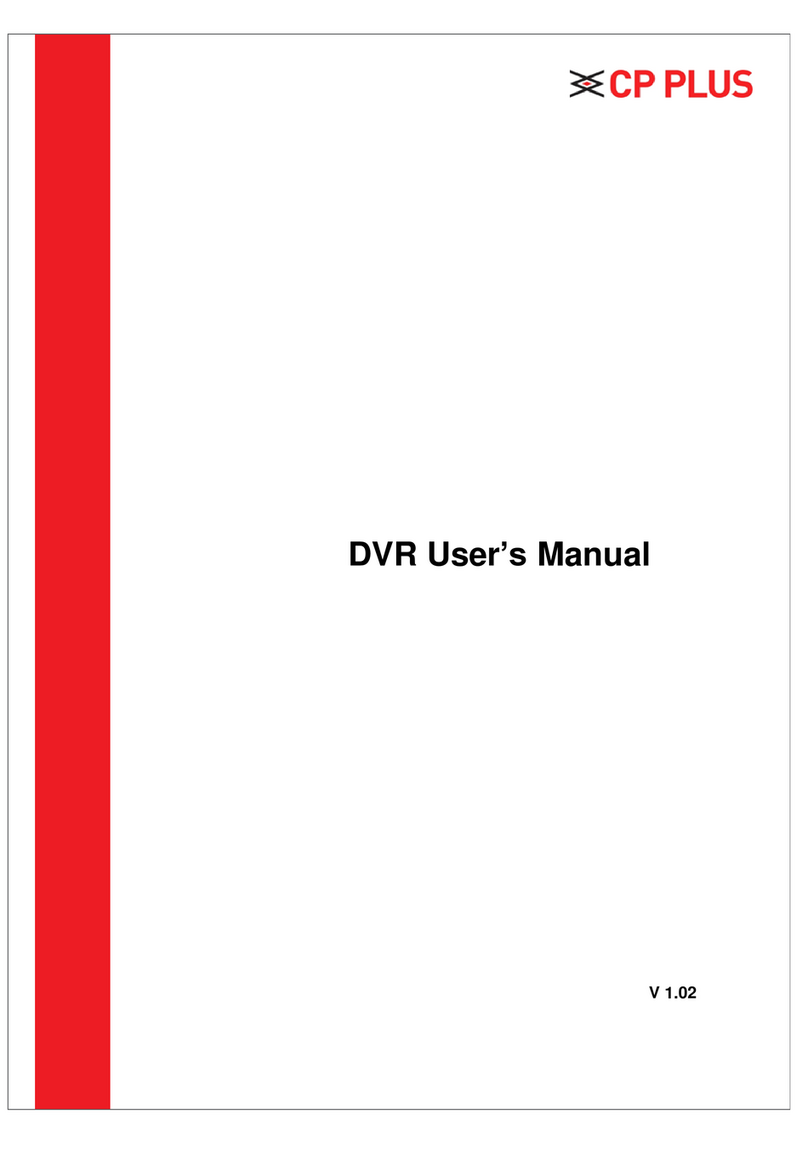
CP Plus
CP Plus Cosmic User manual

CP Plus
CP Plus CP-UNR-4K2042-V2 User manual
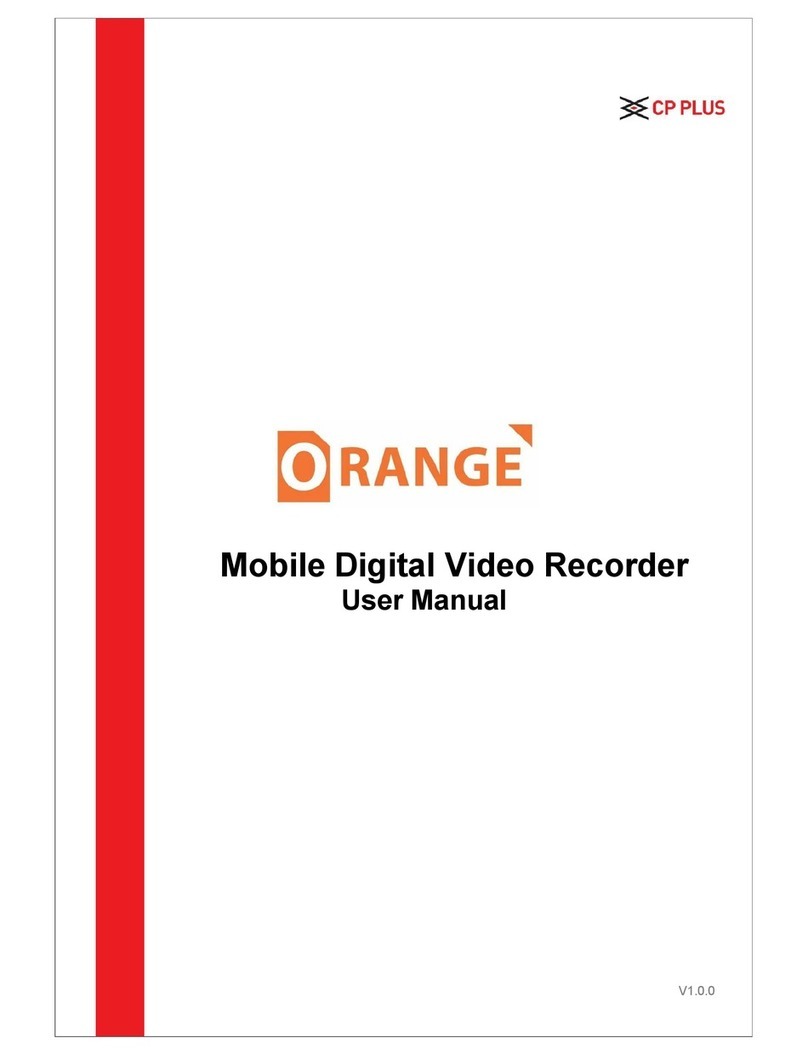
CP Plus
CP Plus CP-RMC-D12 User manual
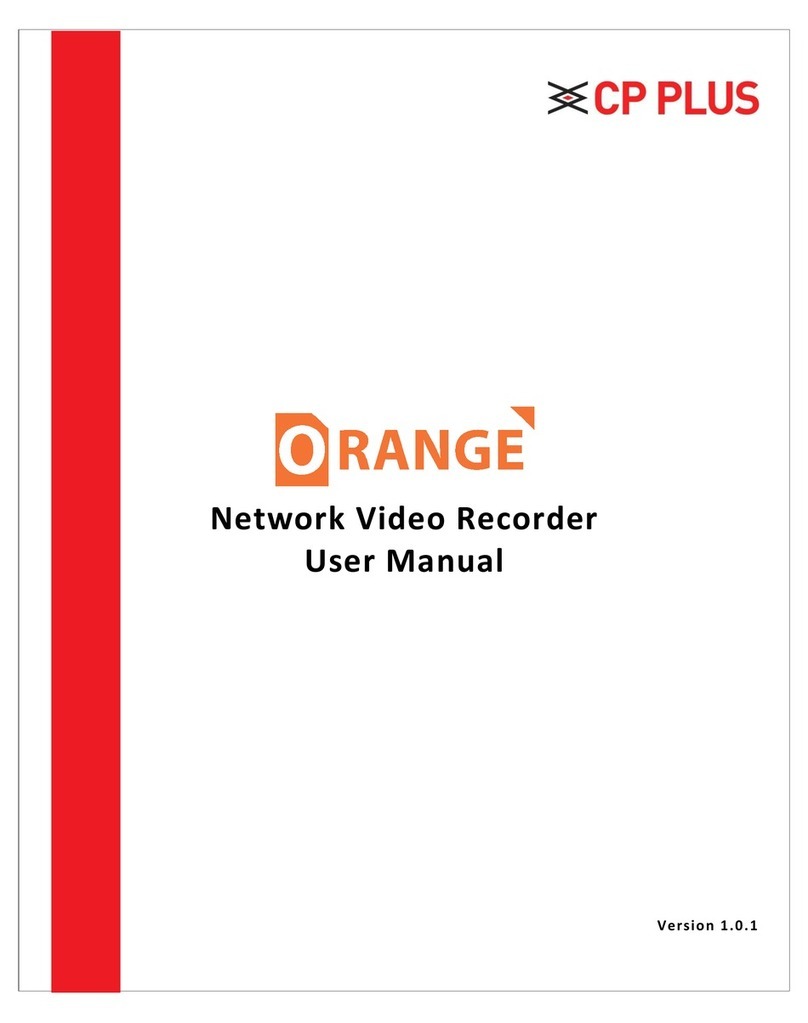
CP Plus
CP Plus Orange User manual

CP Plus
CP Plus 4/8/16 Channel DVR User manual
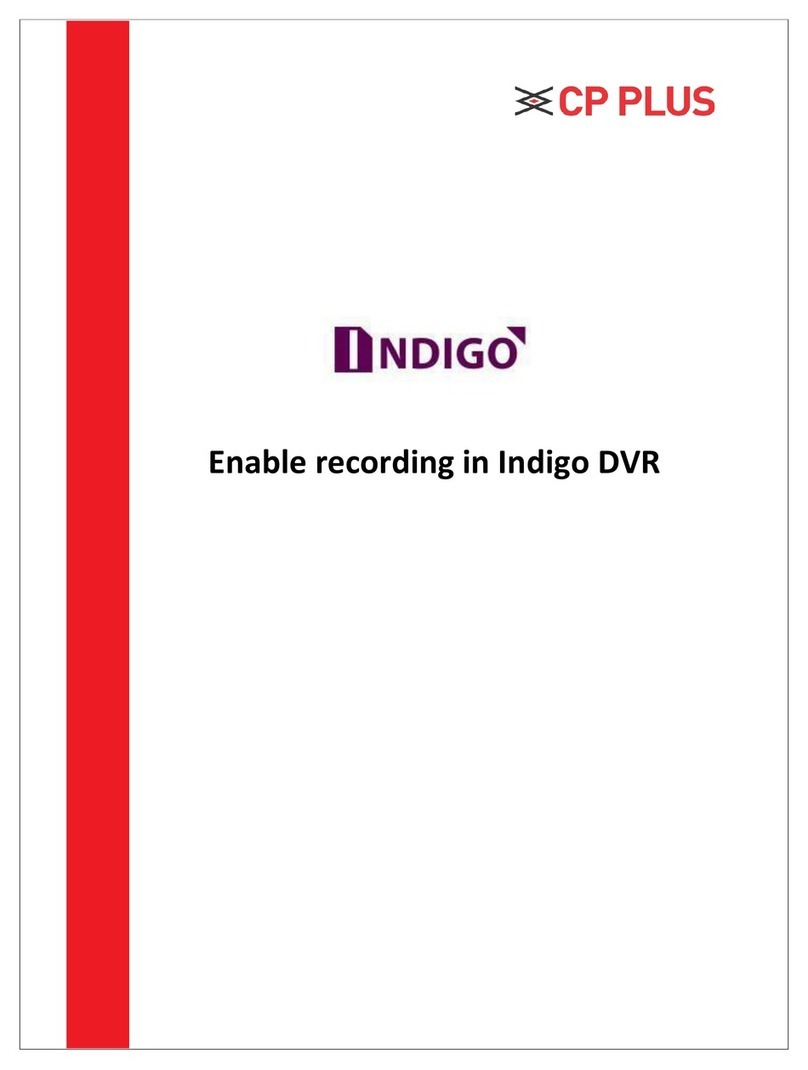
CP Plus
CP Plus Indigo User manual
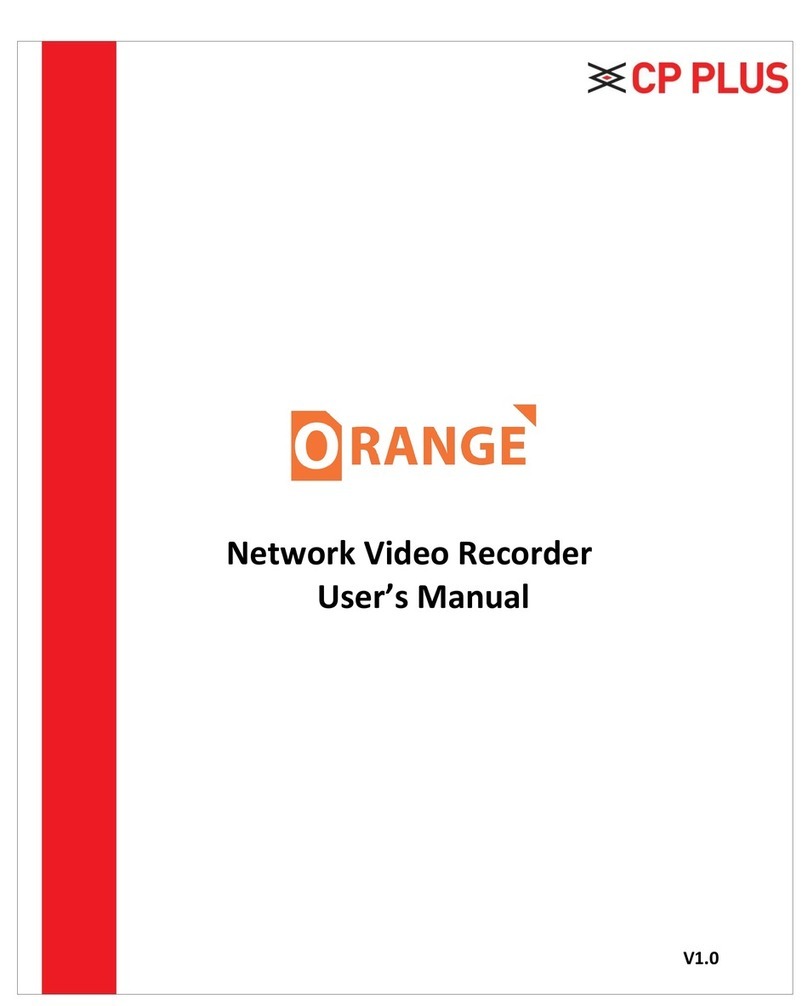
CP Plus
CP Plus Orange User manual
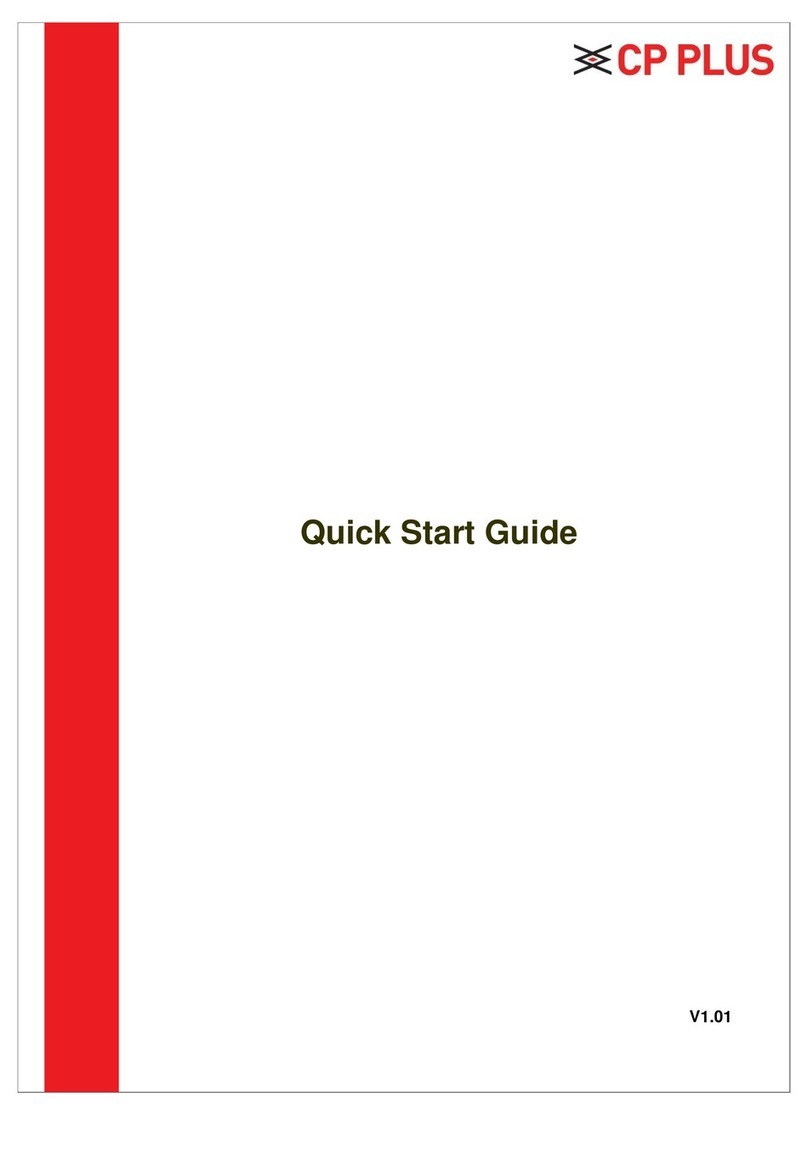
CP Plus
CP Plus CP-UNR-4K2082-V2 User manual