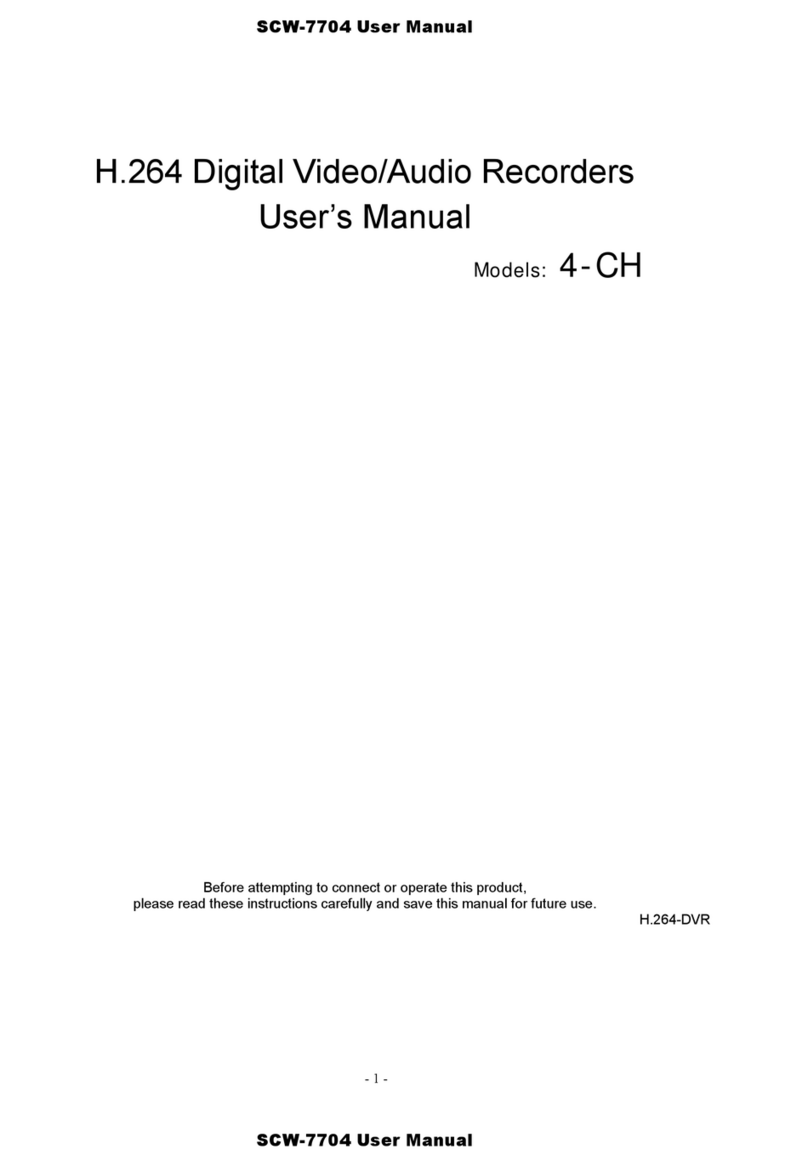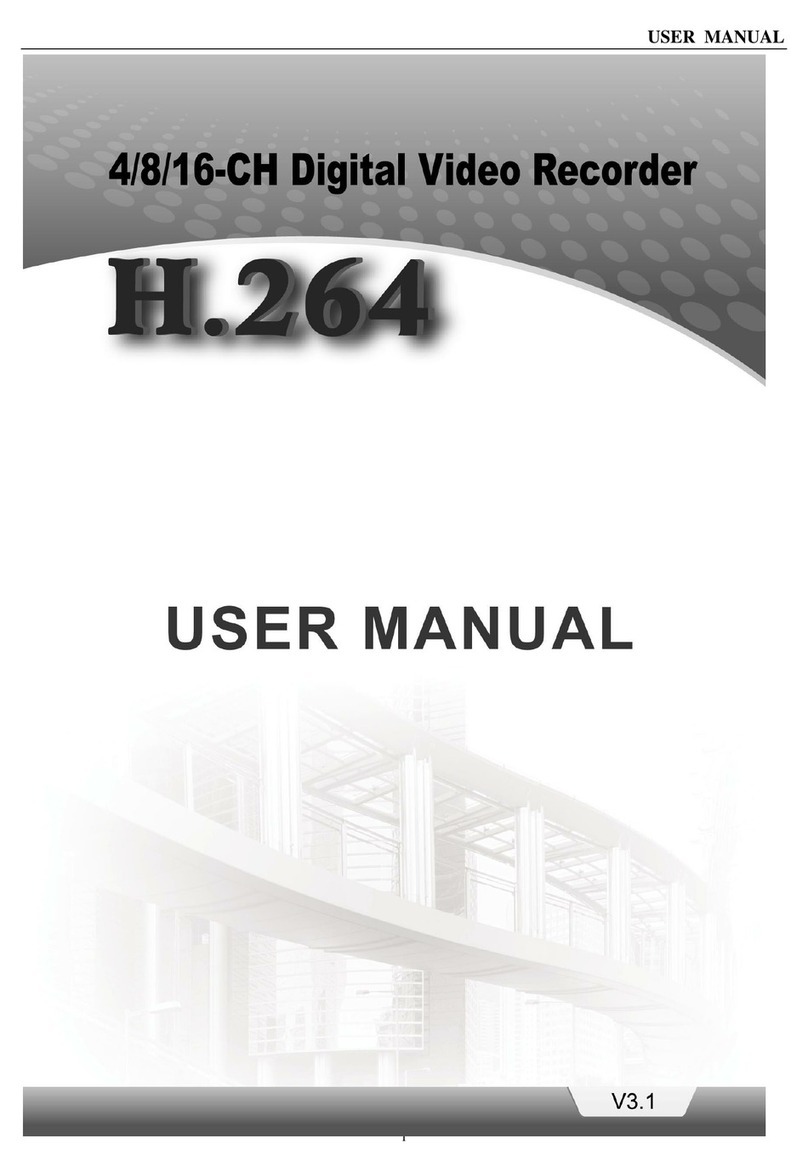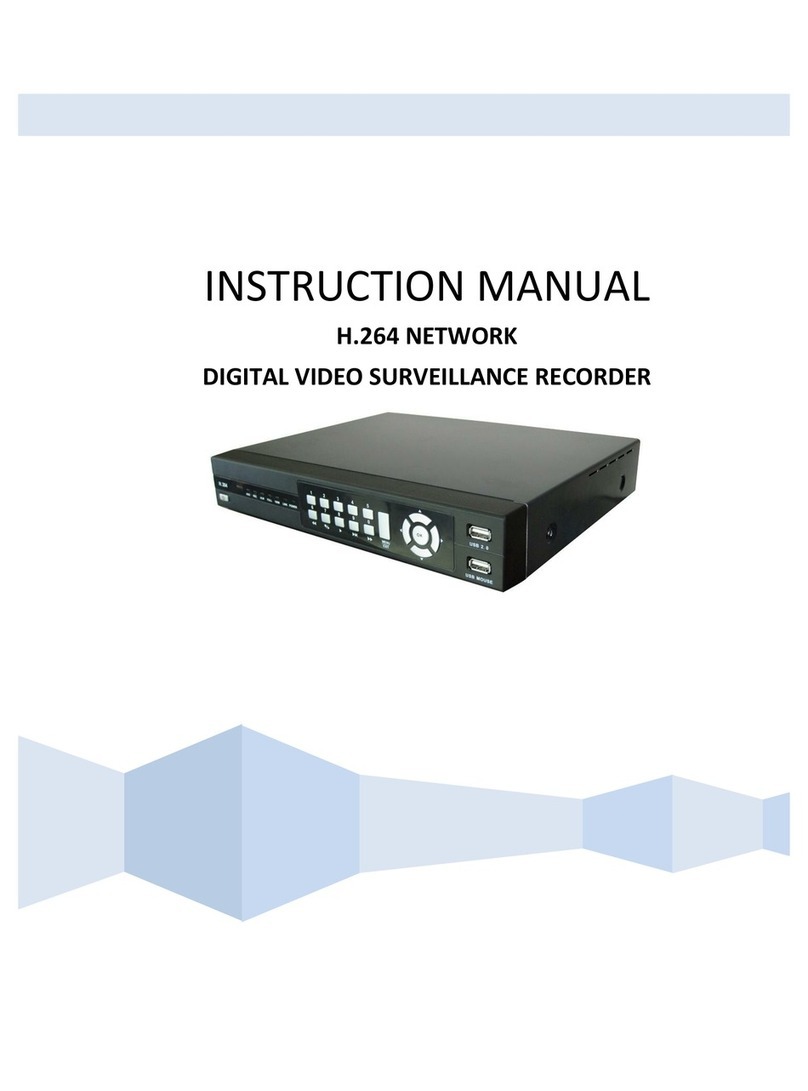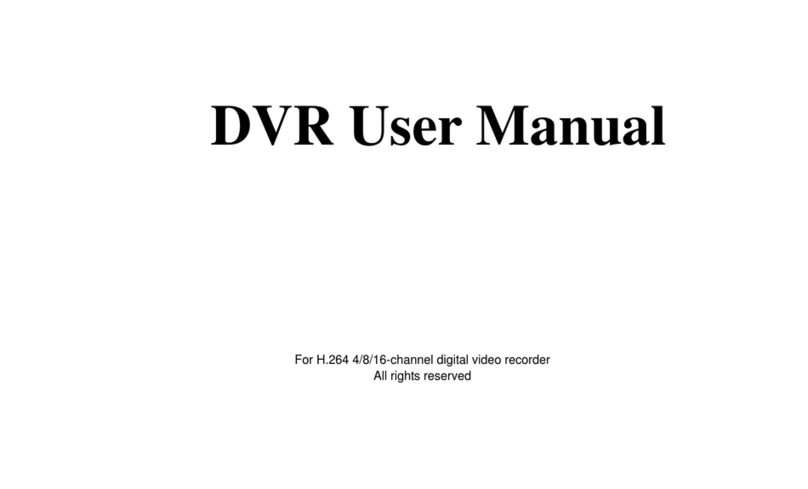2
13 DOME Press this key to enter Dome Camera Control mode.
14 CALL Press this key to control call monitor.
15 COPY This key is used for marking time in quick video export function.
16 SEARCH Press this key to search recorded video by date/time or event.
17 MENU Press this key to enter the OSD setup menu.
18 ENTER
1. In OSD menu or selection interface, press these key to make the
selection or save settings.
2. In live full-screen viewing mode, press this key to view a 2× zoom
image; press it again to return.
Rear Panel
1 USB 2.0 Ports The USB 2.0 ports allow users to connect external USB devices to the
unit, such as a USB ThumbDrive or a USB mouse.
2 LAN 10/100M
(RJ-45)
The DVR is capable of networking. Once the unit is connected to the LAN
network, users can remotely access the unit through the remote software
on a PC.
3 Main Monitor-
VGA(optional) The DVR can connect to a monitor via an optional VGA connector.
4,8 Audio Out –
Main & Call
Main & Call Audio Out RCA connectors are provided for connecting the
DVR to audio output devices (e.g. amplified speakers). “Main” will output
audio from the main monitor, whereas “Call” will output audio form the call
monitor.
5 Main Monitor
(BNC)
A BNC output connector is offered for connecting to a main monitor. The
main monitor displays live image and playback recorded video in either
full-screen or split-window format.
6 Video Input
(BNC)
A group of BNC connectors is provided for video input streams from
installed cameras. The number of connectors is equal to the number of
channels.
7
Alarm I/O,
RS-485, &
Audio In
Terminal block connectors are provided to offer users the flexibility to
connect the DVR to Alarm I/O, RS-485, and Audio In devices. Refer to the
next page for pin definition of each model.
9 Call Monitor
(BNC)
The call monitor is used to display full screen video of all installed
cameras in sequence. The BNC Call Monitor connector allows the user to
connect the DVR to a call monitor.
10 Power Jack
(DC 12V)
The DVR has a free voltage DC power connection jack. Please connect
the power supply adapter shipped with the unit.
11 UTP Input
(Optional)
The UTP Input offers additional connectivity using the Unshielded Twisted
Pair wiring. UTP cable is one of the most common medium in
telecommunication industry.