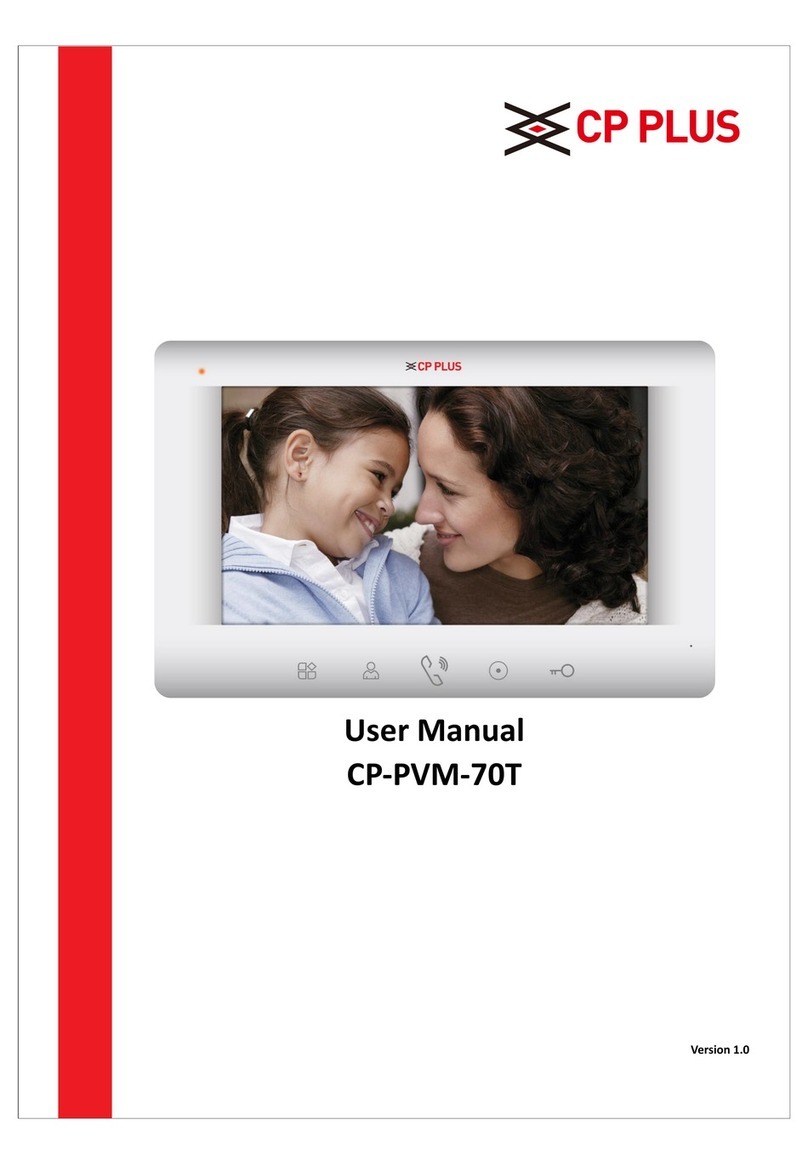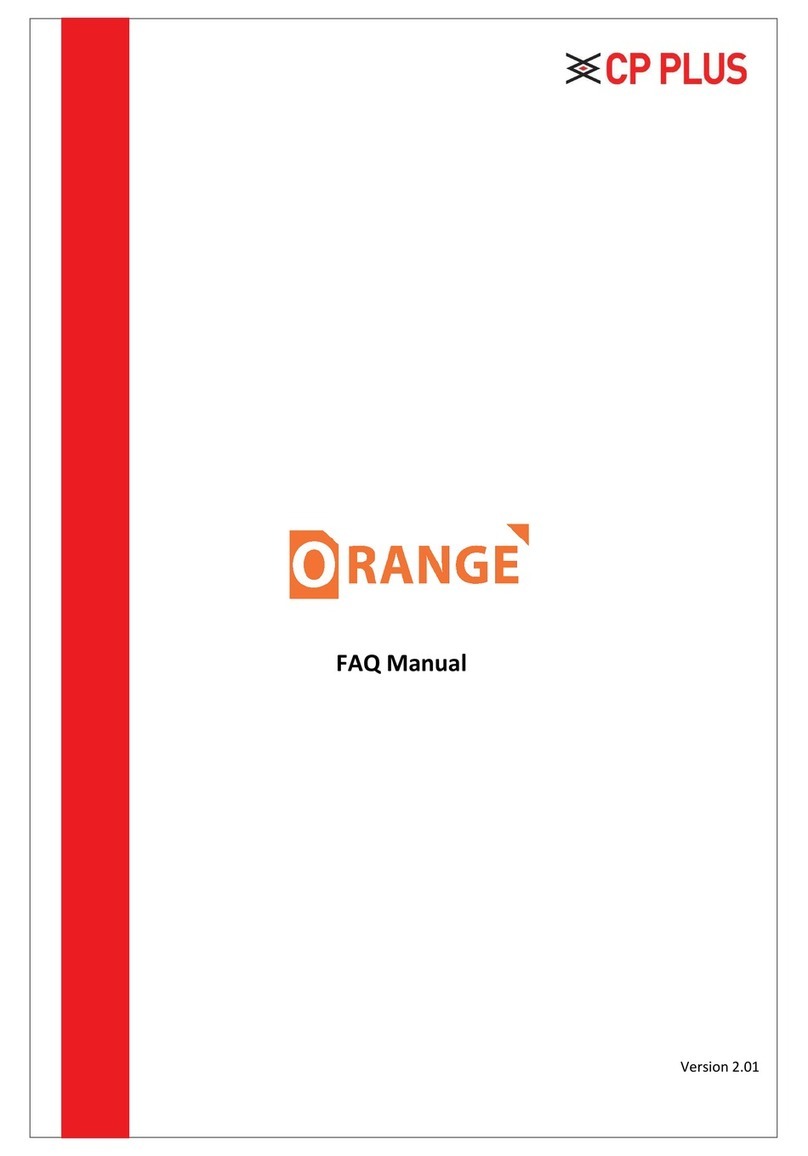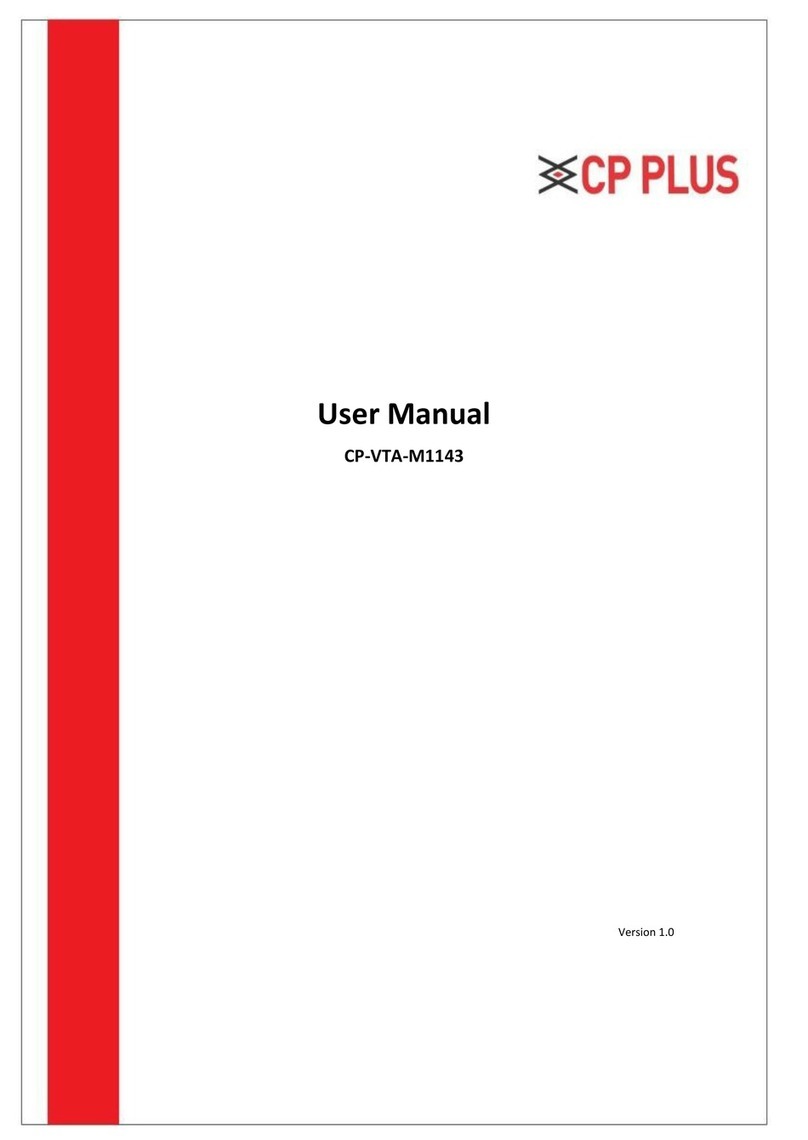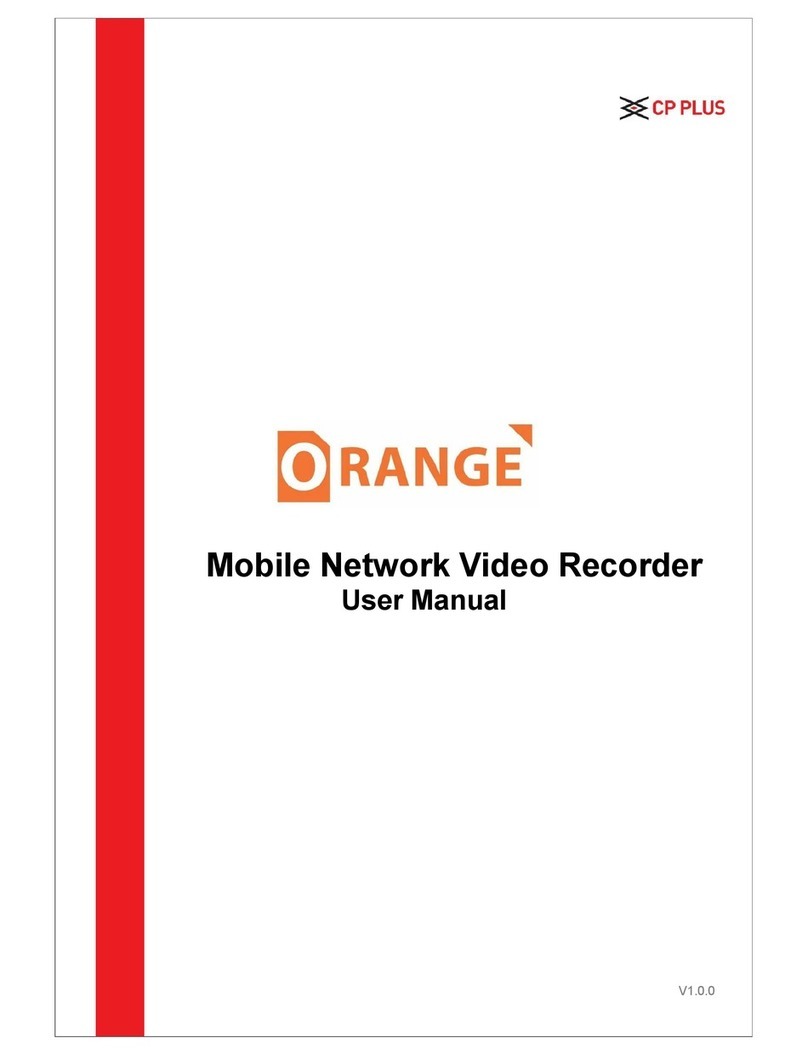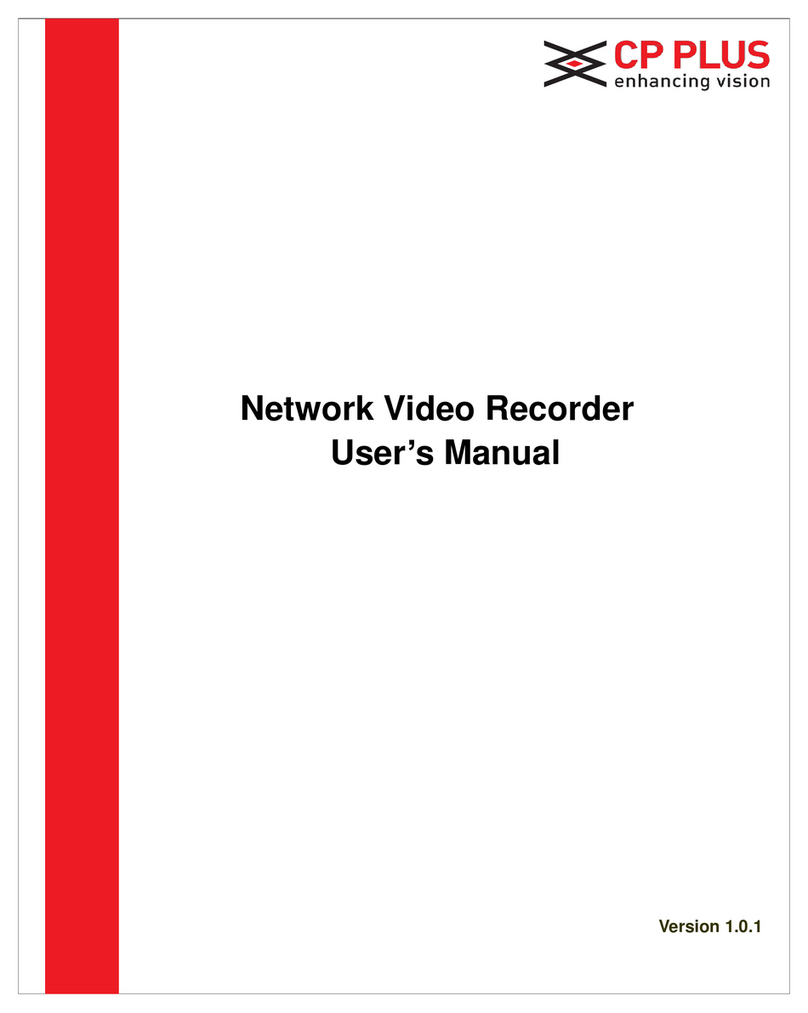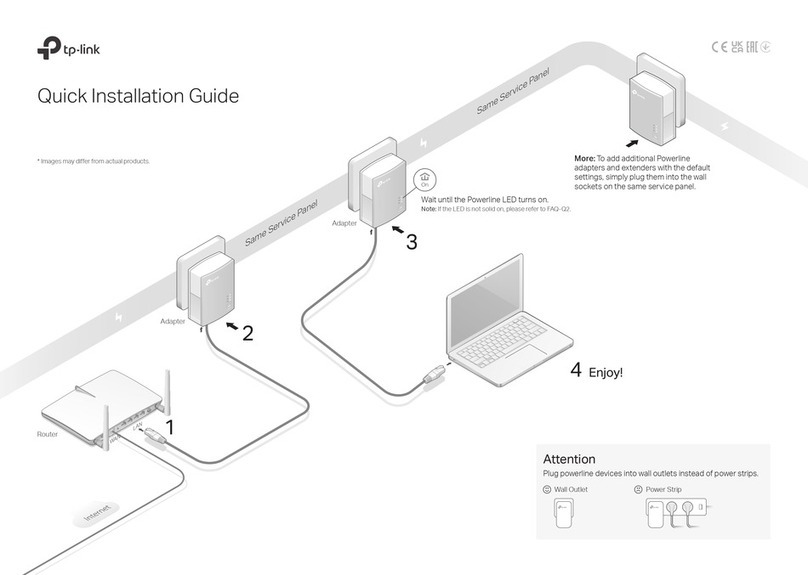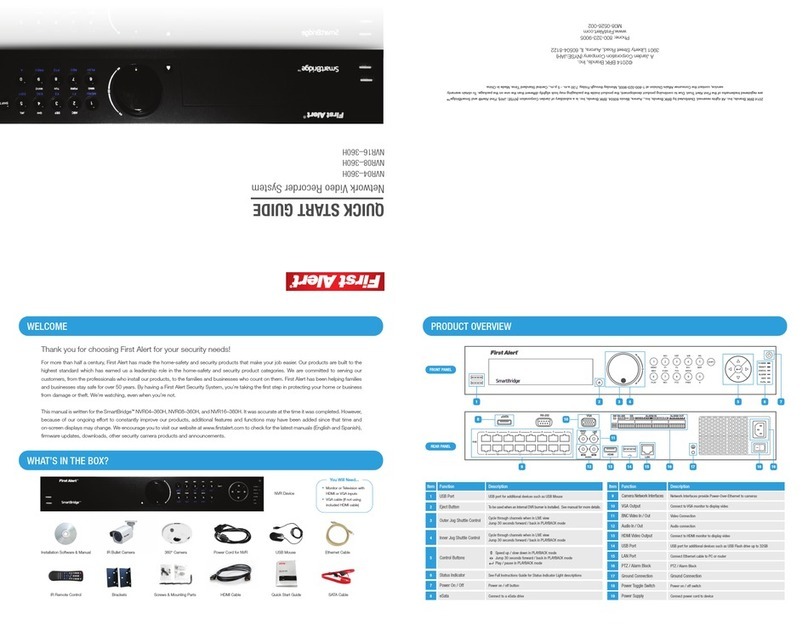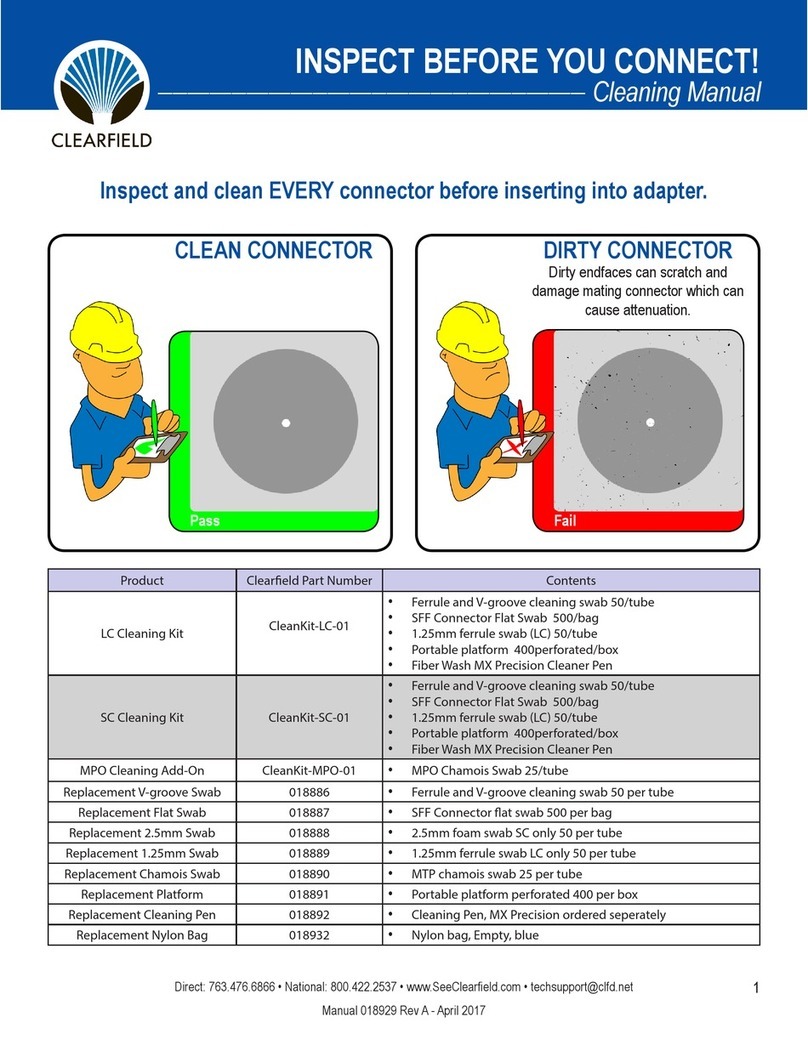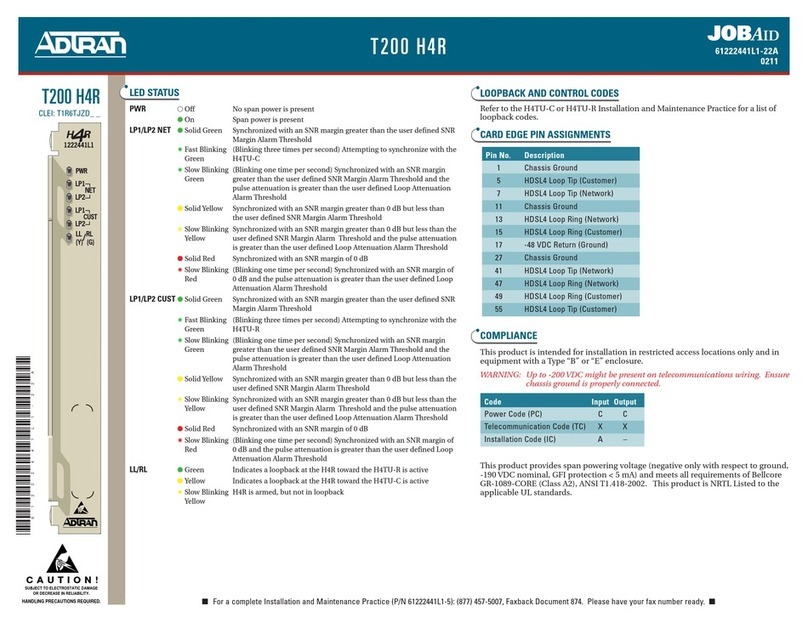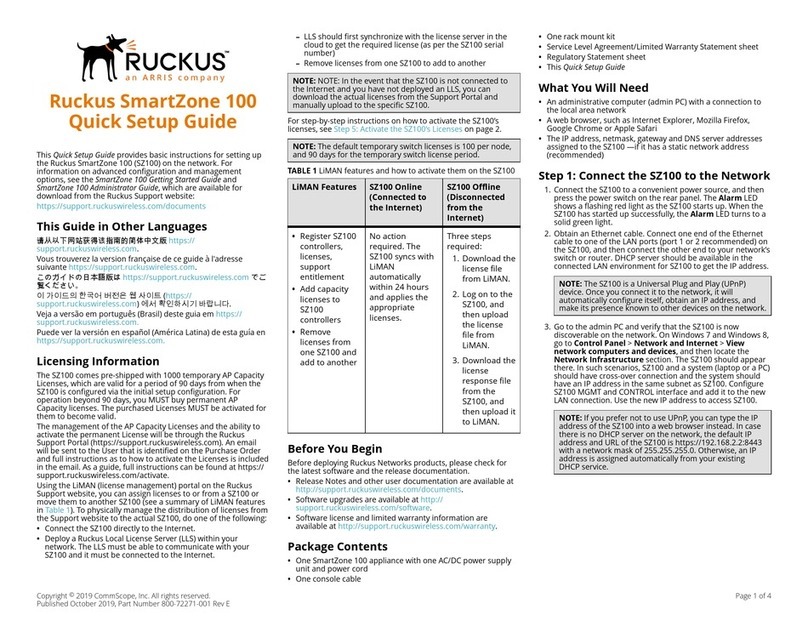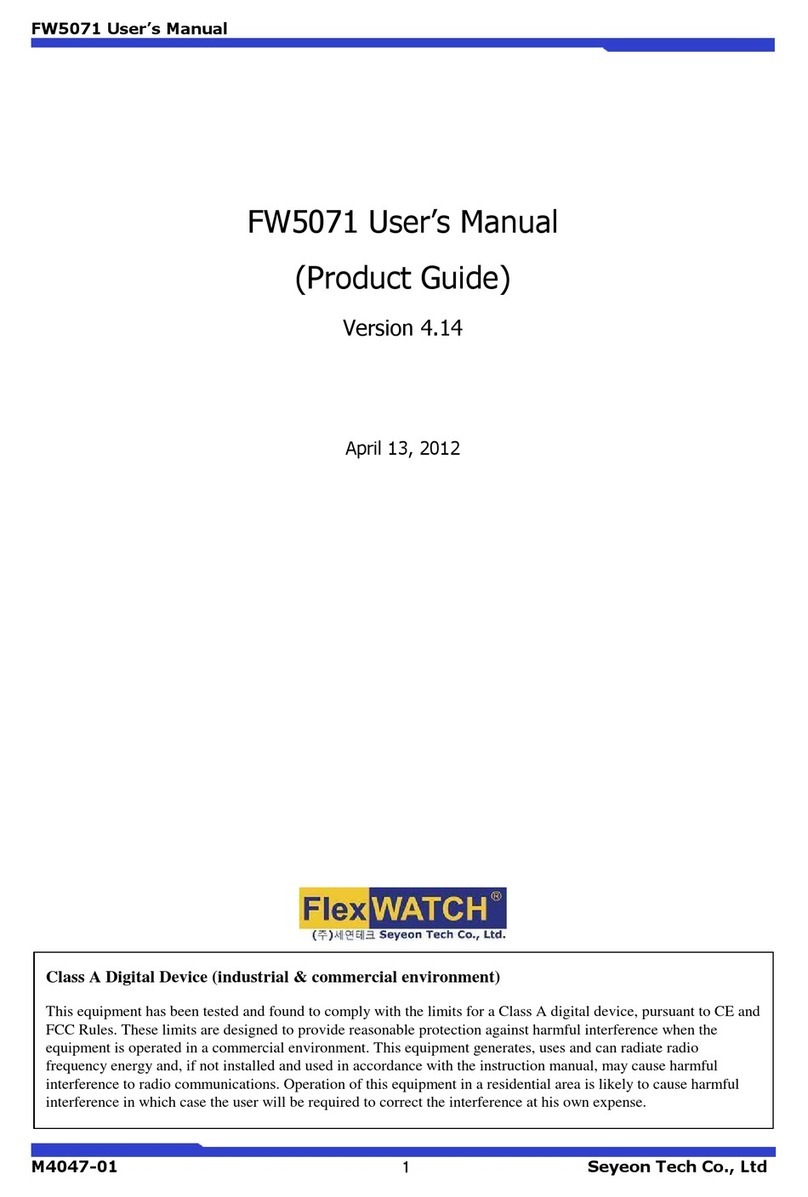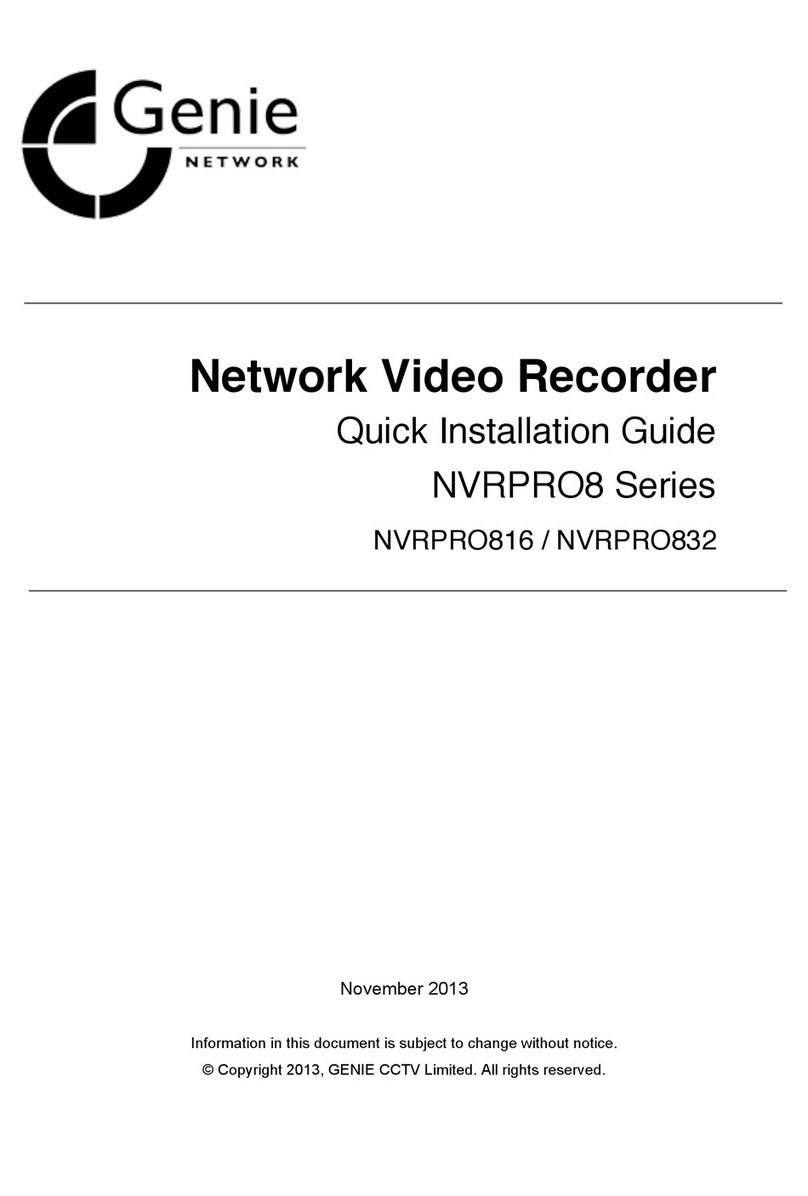CP Plus CP-UNR-4K2041-V2 User manual

Quick Start Guide
V1.0

2
Welcome
Thank you for purchasing our NVR!
This quick start guide will help you become familiar with our NVR in a very short time.
Before installation and operation, please read the following safeguard and warningcarefully!
Important Safeguard and Warning
All installation and operation here should conform to your local electrical safetycodes.
We assume no liability or responsibility for all the fires or electrical shock caused by improper
handling or installation.
We are not liable for any problems caused by unauthorized modifications or attemptedrepair.
Improper battery use may result in fire, explosion, or personalinjury!
When replace the battery, please make sure you are using the samemodel!
Note: All the installation and operations here should conform to your local electric
safety rules.
1. Check Unpacked NVR
When you receive the NVR from the forwarding agent, please check whether there is any visible
damage. The protective materials used for the package of the NVR can protect most accidental
clashes during transportation. Then you can open the box to check the accessories.
Please check the items in accordance with the list. (Remote control is optional). Finally, you
can remove the protective film of the NVR.
2. About Front Panel and Rear Panel
For detailed information of the function keys in the front panel and the ports in the rear panel,
please refer to the User’s Manual included in the resource CD.
The model in the front panel is very important; please check according to your purchase order.
The label in the rear panel is very important too. Usually we need you to represent the serial
number when we provide the service after sales.

3
3. HDD Installation
This series NVR has only one SATA HDD. Please use HDD of 7200rpm or higher.
Please follow the instructions below to install hard disk.
All figures listed here are for reference only.
1. Loosen the screws of the
rear panel and side panel.
2. Fix four screws in the HDD
(Turn just three rounds).
3. Place the HDD in accordance with
the four holes in the bottom.
4. Turn the device upside down and
then turn the screws in firmaly
5. Fix the HDD firmly.
6. Connect the HDD cable and
power cable.
7. Put the cover in accordance with the
clip and then place the upper cover back.
8. Secure the screws in the rear
panel and the side panel.

4
4. Specification
Model
CP-UNR-4K2041-V2
Dual-core embedded processor
System
Main Processor
Operating System
Embedded LINUX
4 channels
Video& Audio
IP Camera Input
Two-way Talk
1channel Input, 1channel Output, RCA
1 HDMI, 1 VGA
Display
Interface
Resolution
3840×2160, 1920×1080, 1280×1024, 1280×720,
1024×768
Display Split
1/4
OSD
Camera title, Time, Camera lock, Motion detection,
Recording
H.265/H.264
Recording
Compression
Resolution
8Mp,6Mp, 5Mp, 4Mp, 3Mp, 1080P, 720P & D1 etc.
Record Rate
Max 80Mbps
Bit Rate
48~ 8192kbps
Record Mode
Manual, Schedule (Regular (Continuous), MD, Alarm),
Stop
Record Interval
1~120 min (default: 60 min), Pre-record: 1~30 sec,
Post-record: 10~300 sec
Recording, PTZ, Tour, Alarm, Video Push, Screen tips
Video Detection &
Alarm
Trigger Events
Video Detection
Motion Detection, MD Zones: 396(22×18), & Camera
Blank
1/4
Playback & Backup
Sync Playback
Search Mode
Time/Date, Alarm, MD & Exact search (accurate to
second), Smart search
Playback Function
Play, Pause, Stop, Rewind, Fast play, Slow play, Next file,
Previous file, Next camera, Previous camera, Full screen,
Repeat, Shuffle, Backup selection, Digital zoom
Backup Mode
USB Device/Network/Internal SATA burner
1 RJ-45 port (10/100/1000Mbps)
Network
Ethernet
Network Function(to be
determined)
HTTP, HTTPS, TCP/IP, IPv4, RTSP, UDP, NTP, DHCP,
DNS, IP Filter, DDNS, IP Search (Support Dahua IP
camera, DVR, NVS and etc.)
Max. User Access
128 users
Smart Phone
iPhone, iPad, Android, Windows Phone
Storage
Internal HDD
1 SATA III ports, up to 6TB
Auxiliary Interface
USB
2 USB2.0
DC12V/2A
General
Power Supply
Power Consumption
NVR: 2.4W for normal model (without HDD & IPC)
Working Environment
-10°C~+55°C/10%~90%RH/86~106kpa
Dimension
(W×D×H)
1U, 375mm×275mm×53mm

5
Weight
0.7~0.8KG for normal model (without HDD) (to be
determined
5. Front Panel
For detailed operation instruction of other series, please refer to the User’s Manual included
in the resources CD.
Please refer the below Front Panel. Figure 1
Figure 1
SN
Name
Function
1
HDD status indictor light
The red light becomes on when HDD is abnormal.
2
Power indicator light
The red light becomes on when the power
connection is OK.
3
Network status
indicator light
The red light becomes on when the network
connection is abnormal
6. Rear Panel
For detailed operation instruction of other series, please refer to the User’s Manual included
in the resources CD.
The rear panel is shown as in Figure 2 (Picture for reference only).
Figure 2
Please refer to the following sheet for detailed information.

6
Port Name
Connection
Function
USB2.0 port
USB2.0 port. Connect to mouse, USB storage
device, USB burner and etc.
Network port
10M/100Mbps self-adaptive Ethernet port. Connect
to the network cable.
HDMI
High Definition
Media Interface
High definition audio and video signal output port.
It transmits uncompressed high definition video
and multiple-channel data to the HDMI port of the
display device. HDMI version is 1.4.
VGA
VGA video output
port
VGA video output port. Output analog video signal.
It can connect to the monitor to view analog video.
GND
Ground end
Power input port
Input DC 12V/2A.
MIC IN
Audio input port
Bidirectional talk input port. It is to receive the
analog audio signal output from the devices such
as microphone, pickup.
MIC OUT
Audio output port
Audio output port. It is to output the analog audio
signal to the devices such as the sound box.
Bidirectional talk output.
Audio output on 1-window videomonitor.
Audio output on 1-window videoplayback.
7. Connection Sample
Please refer to Figure 3 for connection sample.
The following figure is based on our CP-UNR-4K2162-V2 series product.

7
Figure 3
8. Device Initialization
If it is your first time to use the device, please set a login password of admin (system default user).
Note
For your device safety, please keep your login password of admin well after the initialization steps, and
change the password regularly.
Steps:
Step 1 Boot up device.
Device displays device initialization interface. See Figure 4

8
Step 2 Set login password of admin.
Figure 4
User name: The default user name is admin.
Password/confirm password: The password ranges from 8 to 32 digitals. It can contain letters,
numbers and special characters (excluding “'”,“"”,“;”,“:”,“&”) . The password shall contain
at least two categories. Usually we recommend the strongpassword.
Prompt question: If you set the prompt question here. On the login interface, click , devicecan
display the corresponding prompt question for you to remind thepassword.
WARNING
STRONG PASSWORD RECOMMENDED-For your device own safety, please create a strong
password of your own choosing. We also recommend you change your password
periodically especially in the high security system.
Step 3 Click Next.
Device goes to unlock pattern interface. See Figure 5

9
Step 4 Set unlock pattern.
Figure 5
After set unlock pattern, device goes to password protection interface. See Figure 6
Note
The unlock pattern shall at least contain 4 grids.
Device adopts unlock pattern to login bydefault if you have setpattern here.If thereis no unlock
pattern, please input the password to login.
Click Skip if there is no need to set unlock pattern.
Figure 6
Step 5 Set security questions.
Note
After setting the security questions here, you can use the email you input here or answer the
security questions to reset admin password.

10
Cancel the email or security questions box and then click Next button to skip thisstep.
Email: Input an email address for reset password purpose. In case you forgot password in the
future, input the security code you got on the assigned email to reset the password of admin. If

11
you have not input email here or you need to update the email information, please go to the
main menu->Setting->System->Account to set.
Security question: Set security questions and corresponding answers. Properly answer the
questions to reset admin password. In case you have not input security question here or you
need to update the security question information, please go to the mainmenu->Setting-
>Setting->Account to set.
Step 6 Click OK to complete the device initialization setup.
Device goes to startup wizard interface. Refer to chapter Error! Reference source not found.
Quick Settings for detailed information.
8.1 Reset Password
If you forgot admin password, you can reset the password by email or by answering the security questions.
Steps:
Step 1 Go to the device login interface. See Figure 7 or Figure 8.
If youhave setunlock pattern,device displaysunlock patternlogin interface. See Figure 7Error!
Reference source not found.. Click “Forgot unlock pattern”, device goes to Figure 8.
If you have not set unlock pattern, device displays password interface. See Error! Reference
source not found..
Note
Click Switch user button in Figure 7 or click the user name in Figure 8 and then select a user from
the dropdown list, you can login via other account.
Figure 7

12
Figure 8
Step 2 Click .
If you have not input email address information when you are initializing the device, the interface is
shown as in Figure 9 . Please input an email address and then click Next button, devices goes to
Figure 10.
If you have input email when you were initializing the device, device goes to Figure10
Figure 9

13
Step 3 Reset login password.
Figure 10
There are two ways to reset the password: Scan QR code and reset by email/security questions
(local menu only)
Email
In Figure 10, follow the prompts on the interface to scan the QR code, and then input the security
code you get via the assigned email.
WARNING
For the same QR code, max scan twice to get two security codes. Refresh the QR code if
you want to get security codeagain.
The security code on your email is only valid for 24hours.
Security questions
In Figure 9, select security question from the drop down list. Device displays security question
interface. See Figure 11. Please input the correct answers here.
Note
There is no security question item from the dropdown list if you have not set the security question
and corresponding answers when initializing the device.

14
Step 4 Click Next button.
Figure 11
Device displays reset password interface. See Figure 12.
Figure 12
Step 5 Input new password and then confirm.
WARNING
STRONG PASSWORD RECOMMENDED-For your device own safety, please create a strong
password of your own choosing. The password shall be at least 8-digit containing at least

15
two types of the following categories: letters, numbers and symbols. We also recommend
you change your password periodically especially in the high security system.

16
Step 6 Click Save button to complete the reset setup.
Device pops up dialogue box asking you to sync the password to the camera connecting by the
default protocol. See Figure 13. Click OK to change the camera password. See Figure 14.
Note
The following dialogue pops up if there is a digital channel.
Figure 13

17
Figure 14

18
10. Web
Open IE and input NVR address in the address column. For example, if your NVR IP is
192.168.1.245, then please input http:// 192.168.1.245 in IE address column.
System pops up warning information to ask you whether install control or not. Please click Install
button.
After installation, the interface is shown as below. See Figure 15
Please input your user name and password.
Note
Device default user name is admin. The password is that you set during initialization process. For your
device safety, please change the admin password regularly and keep it well.
Figure 15
For detailed operation information, please refer to the User’s Manual included in the resources
CD.

19
Appendix Toxic or Hazardous Materials or Elements
Component
Name
Toxic or Hazardous Materials or Elements
Pb
Hg
Cd
Cr VI
PBB
PBDE
Sheet
Metal(Case)
○
○
○
○
○
○
Plastic Parts
(Panel)
○
○
○
○
○
○
Circuit Board
○
○
○
○
○
○
Fastener
○
○
○
○
○
○
Wire and
Cable/AC
Adapter
○
○
○
○
○
○
Packing
Material
○
○
○
○
○
○
Accessories
○
○
○
○
○
○
Note
O: Indicates that the concentration of the hazardous substance in all homogeneous materials in
the parts is below the relevant threshold of the SJ/T11363-2006 standard.
X: Indicates that the concentration of the hazardous substance of at least one of all homogeneous
materials in the parts is above the relevant threshold of the SJ/T11363-2006 standard. During the
environmental-friendly use period (EFUP) period, the toxic or hazardous substance or elements
contained in products will not leak or mutate so that the use of these (substances or elements) will
not result in any severe environmental pollution, any bodily injury or damage to any assets. The
consumer is not authorized to process such kind of substances or elements, please return to the
corresponding local authorities to process according to your local government statutes.
Note
For detailed operation introduction, please refer to our resource CD included in your
package for electronic version of the User’s Manual.
This quick start guide is for reference only. Slight difference may be found in the user
interface.
All the designs and software here are subject to change without prior writtennotice.
All trademarks and registered trademarks mentioned are the properties of their
respective owners.
If there is any uncertainty or controversy, please refer to the final explanation ofus.
Please visit our website or contact your local service engineer for moreinformation.
Table of contents
Other CP Plus Network Hardware manuals
Popular Network Hardware manuals by other brands
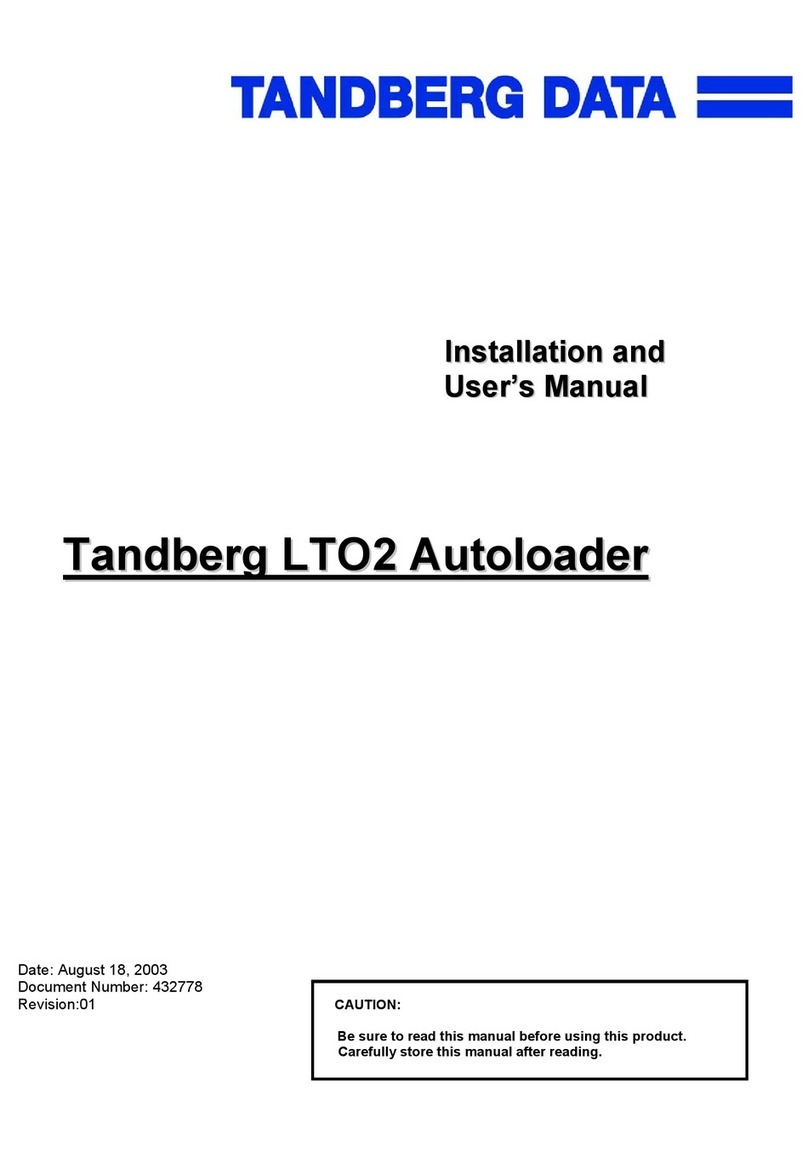
Tandberg Data
Tandberg Data Autoloader Tandberg LTO2 Installation and user manual
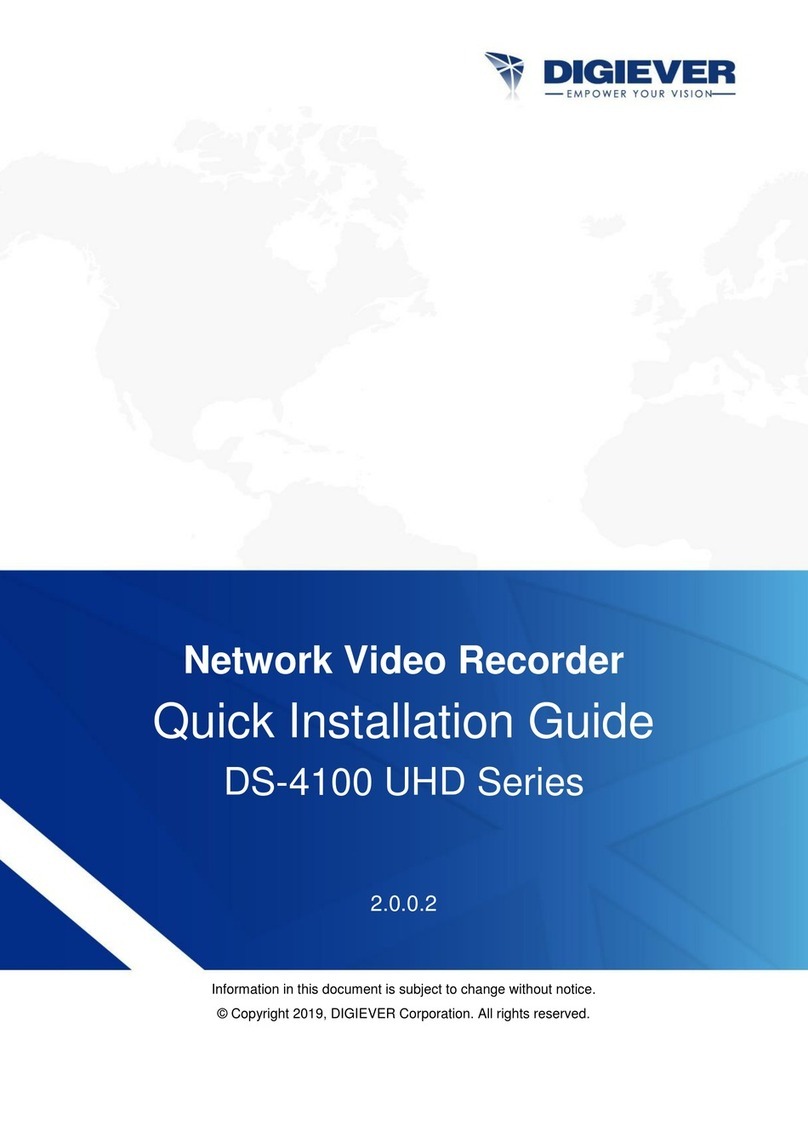
Digiever
Digiever DS-4100 UHD Series Quick installation guide
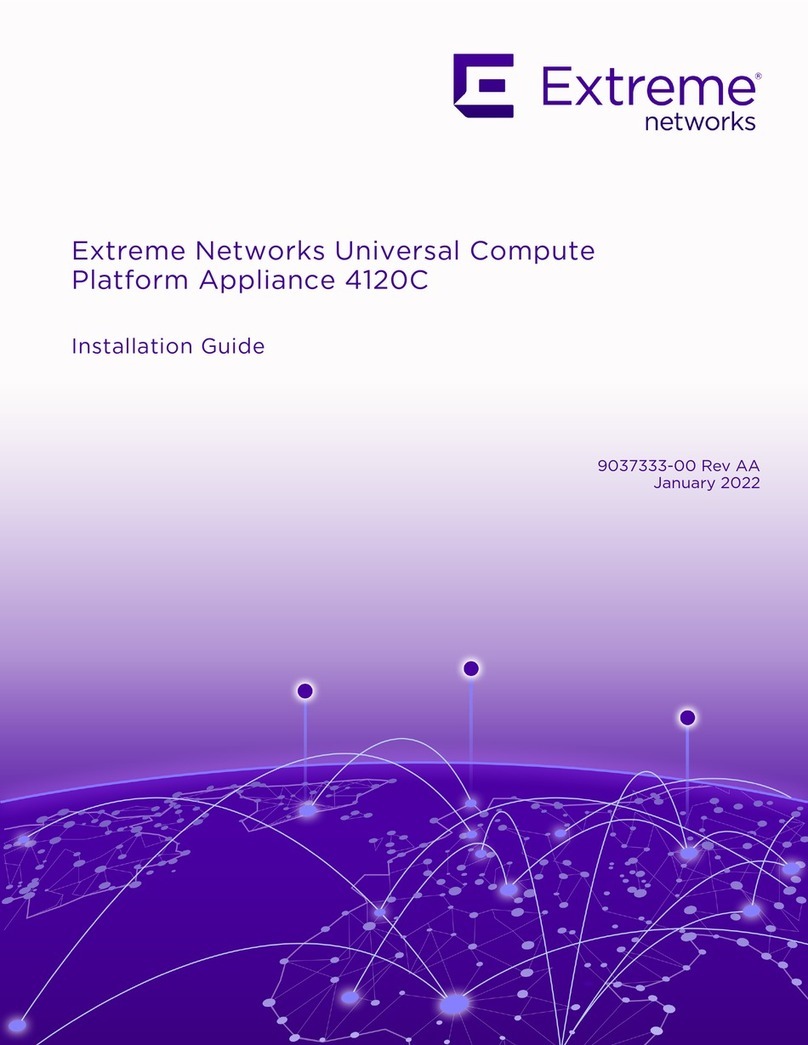
Extreme Networks
Extreme Networks Universal Compute Platform Appliance 4120C installation guide
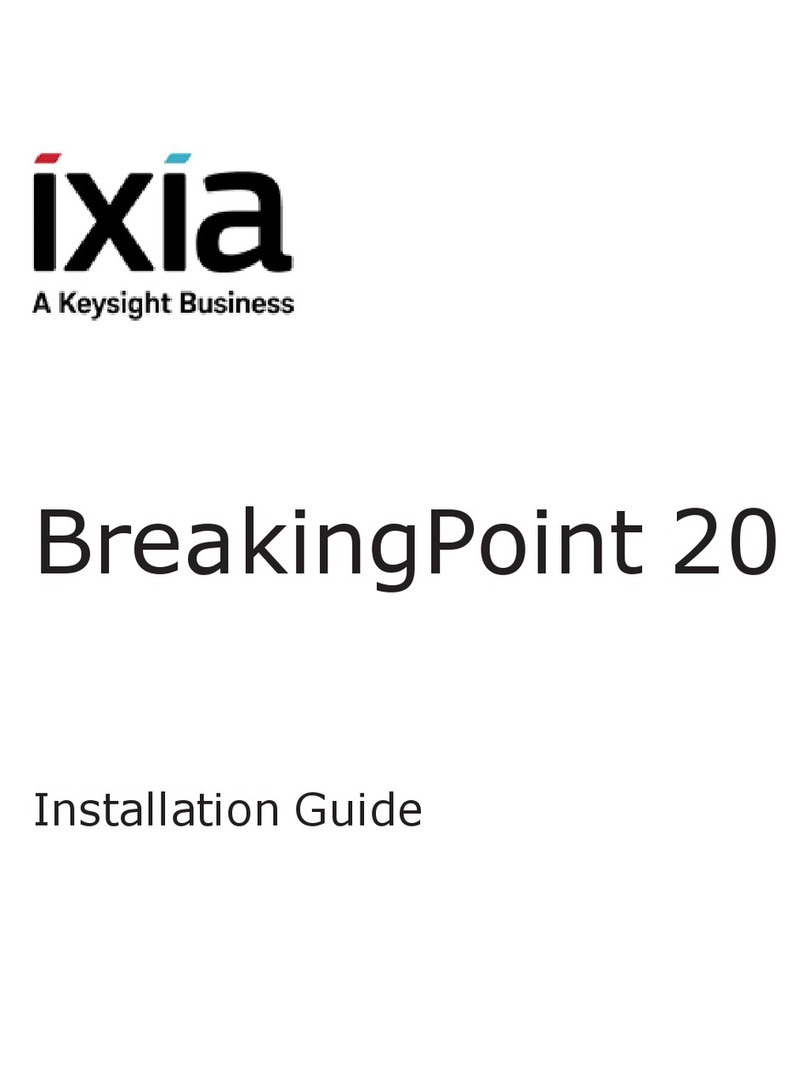
Keysight
Keysight ixia BreakingPoint 20 installation guide
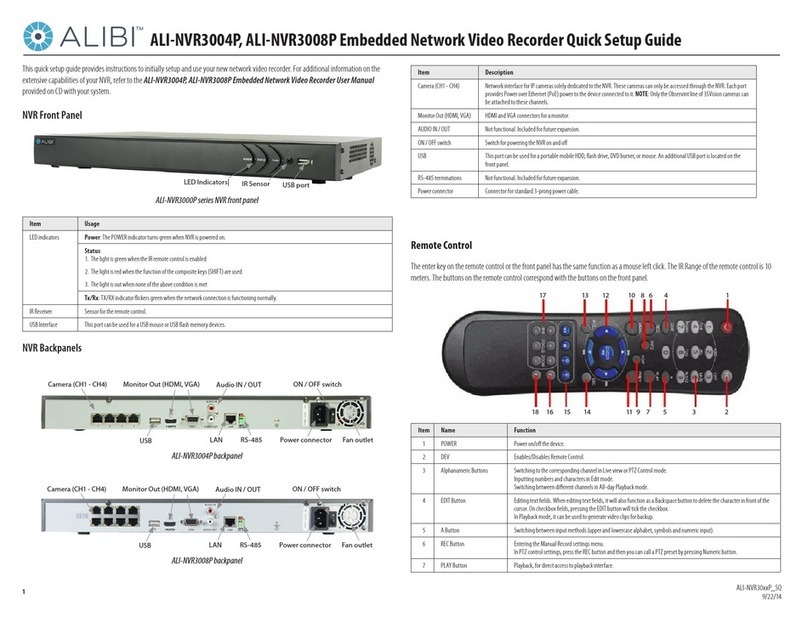
ALIBI
ALIBI ALI-NVR3004P Quick setup guide
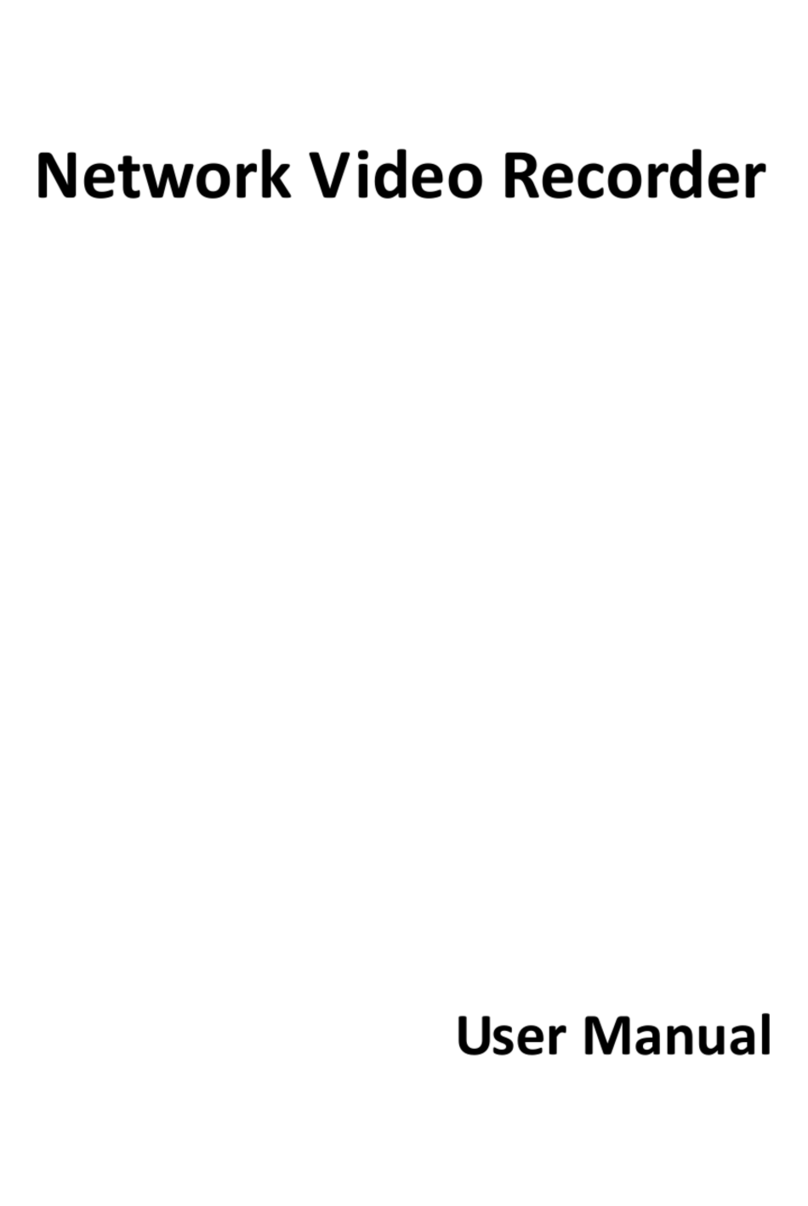
EVERVIEW
EVERVIEW Diamon Series user manual