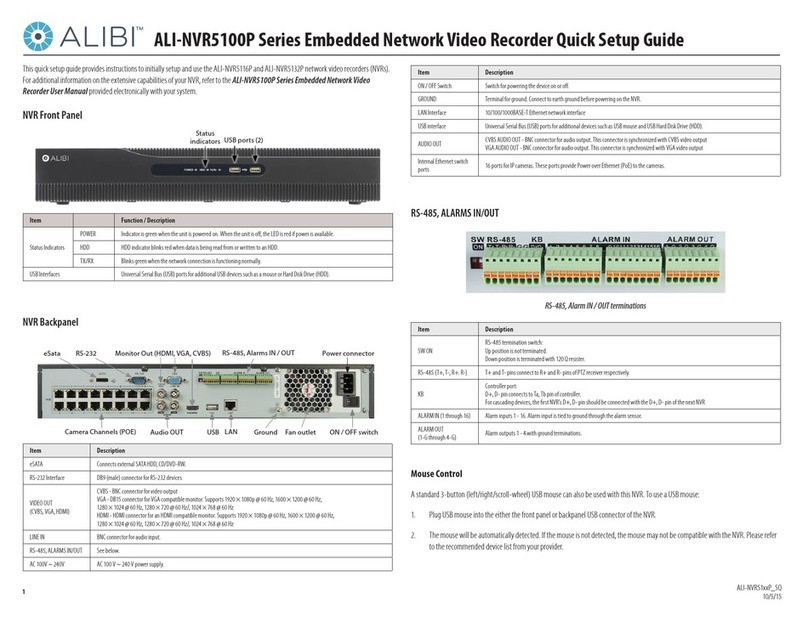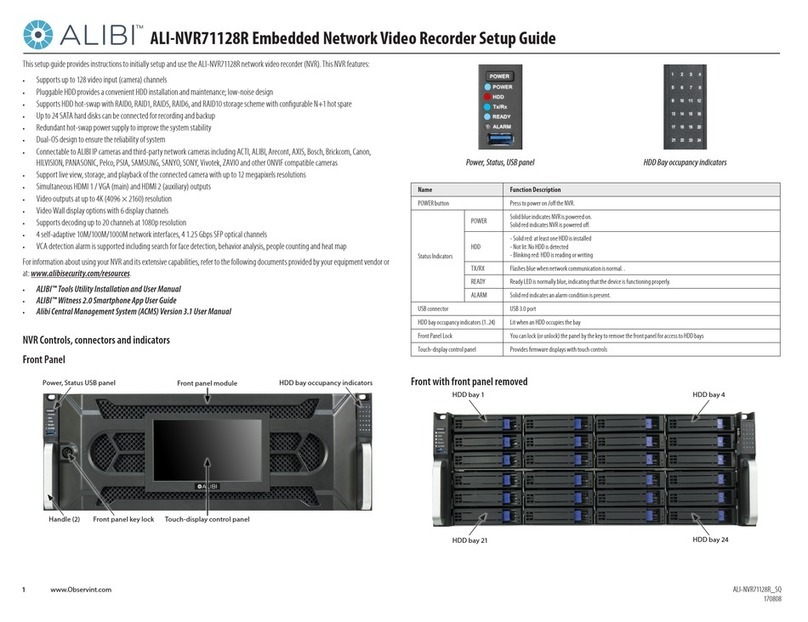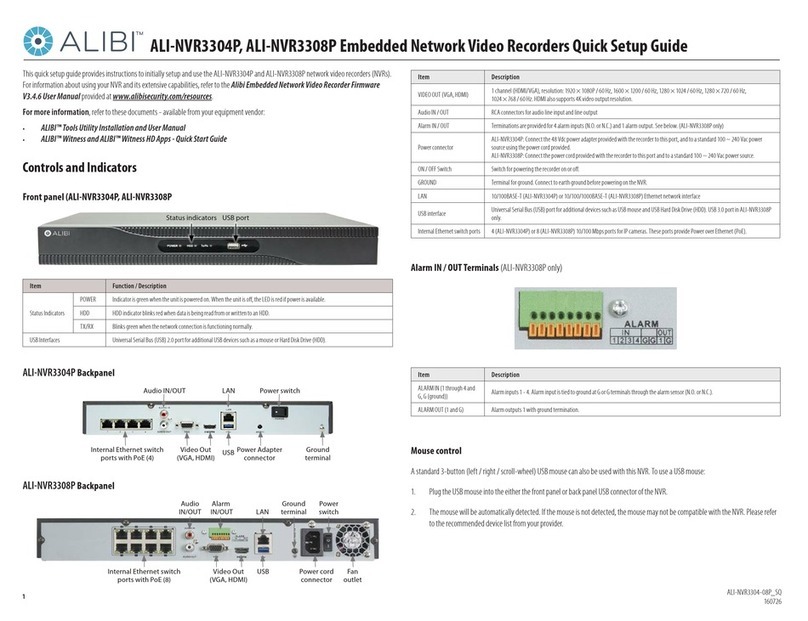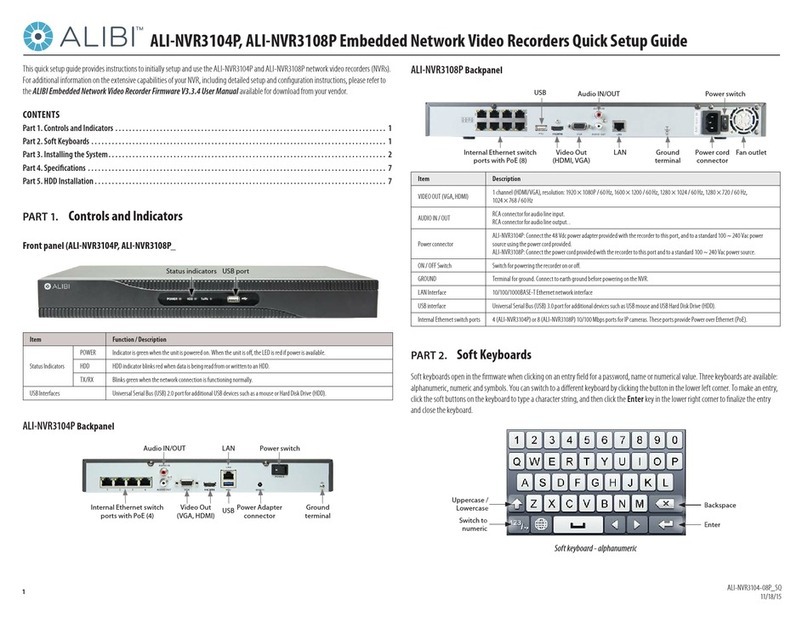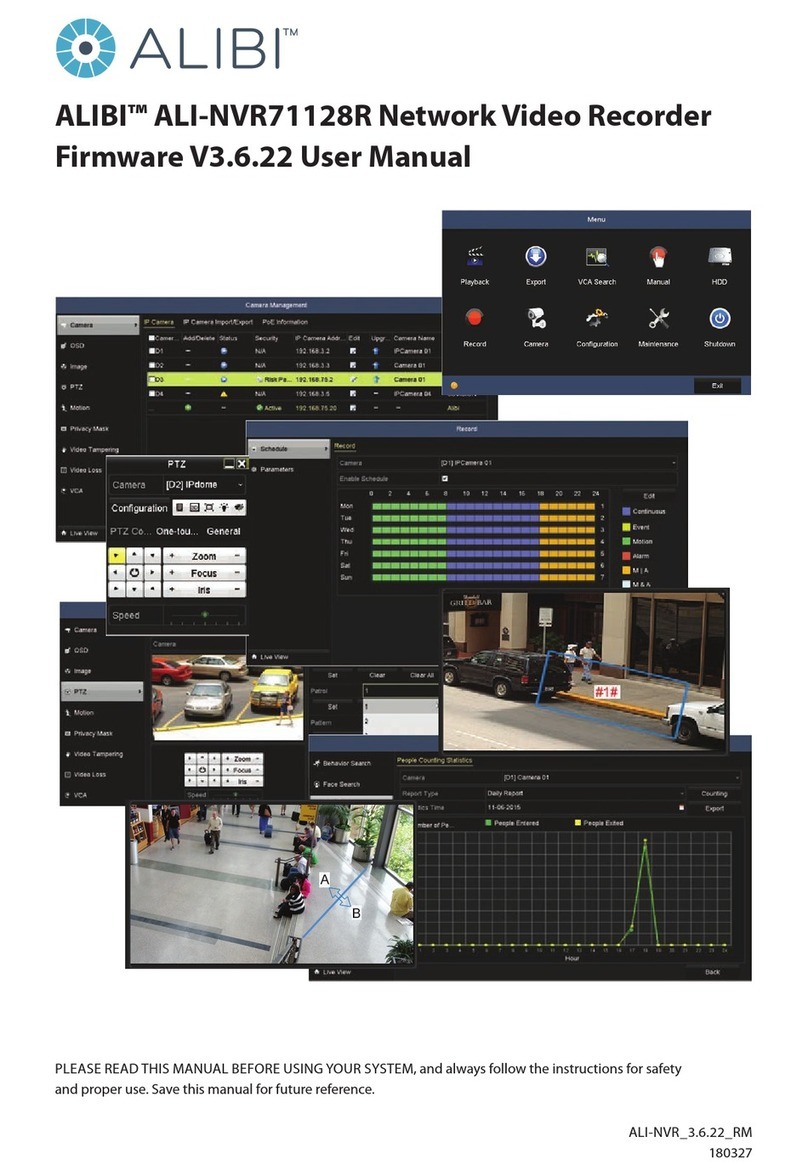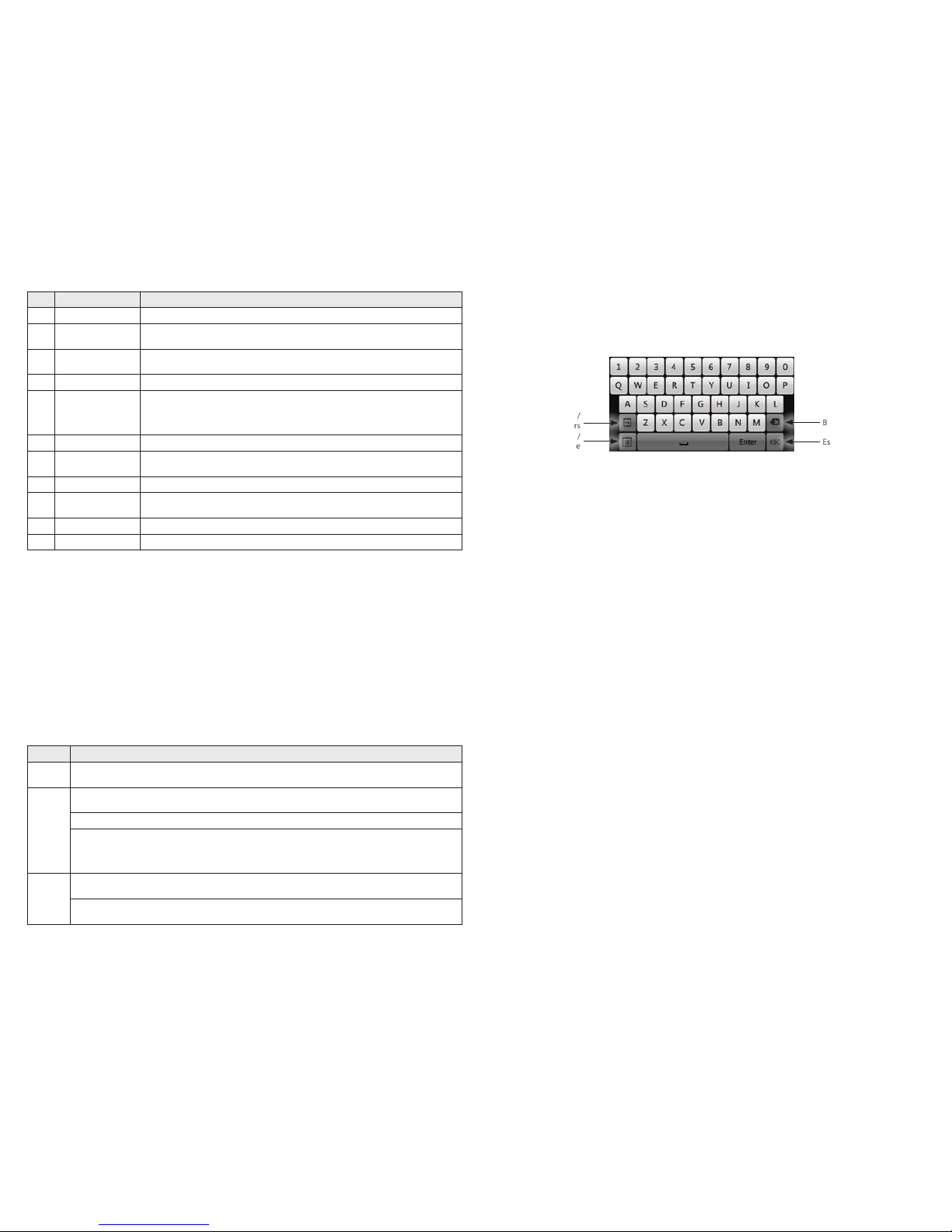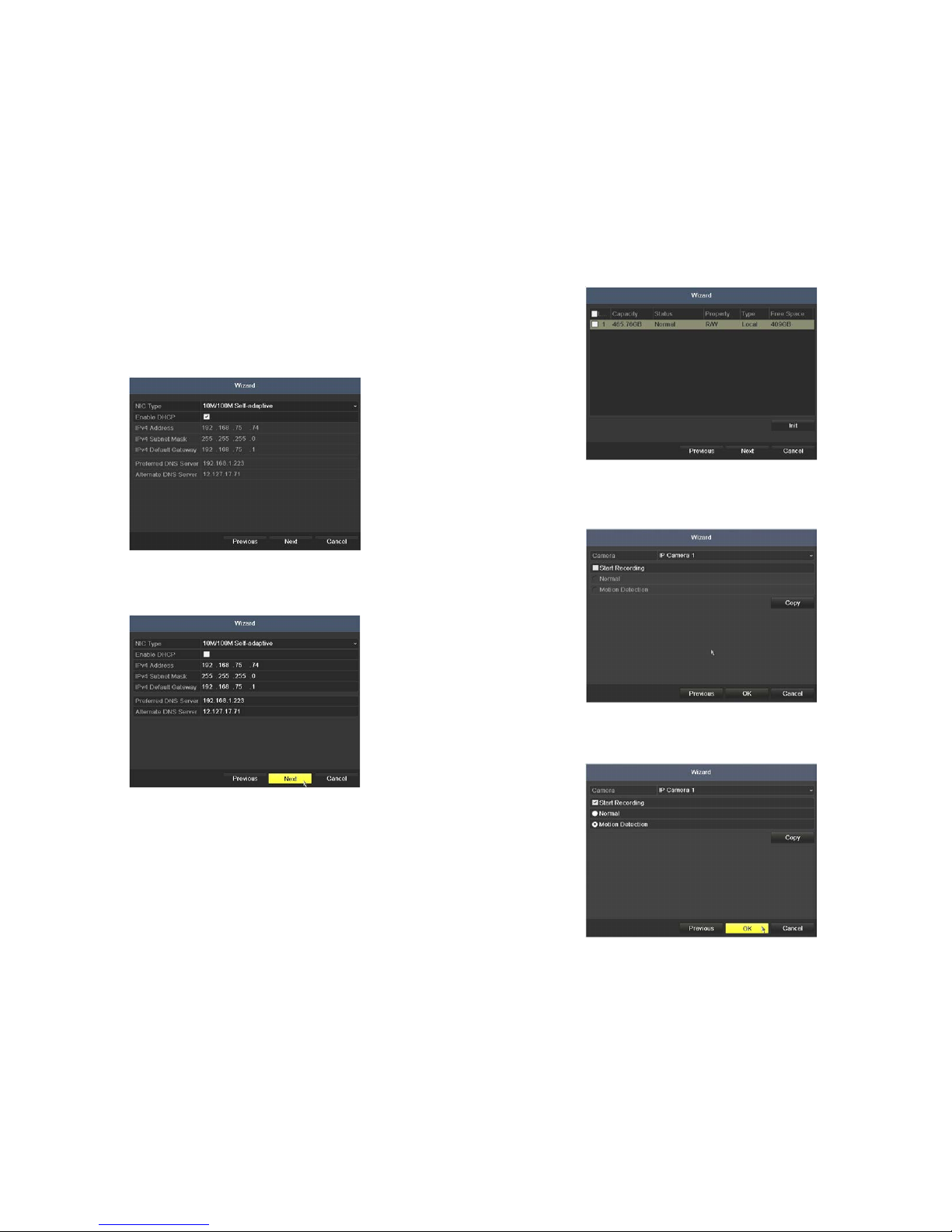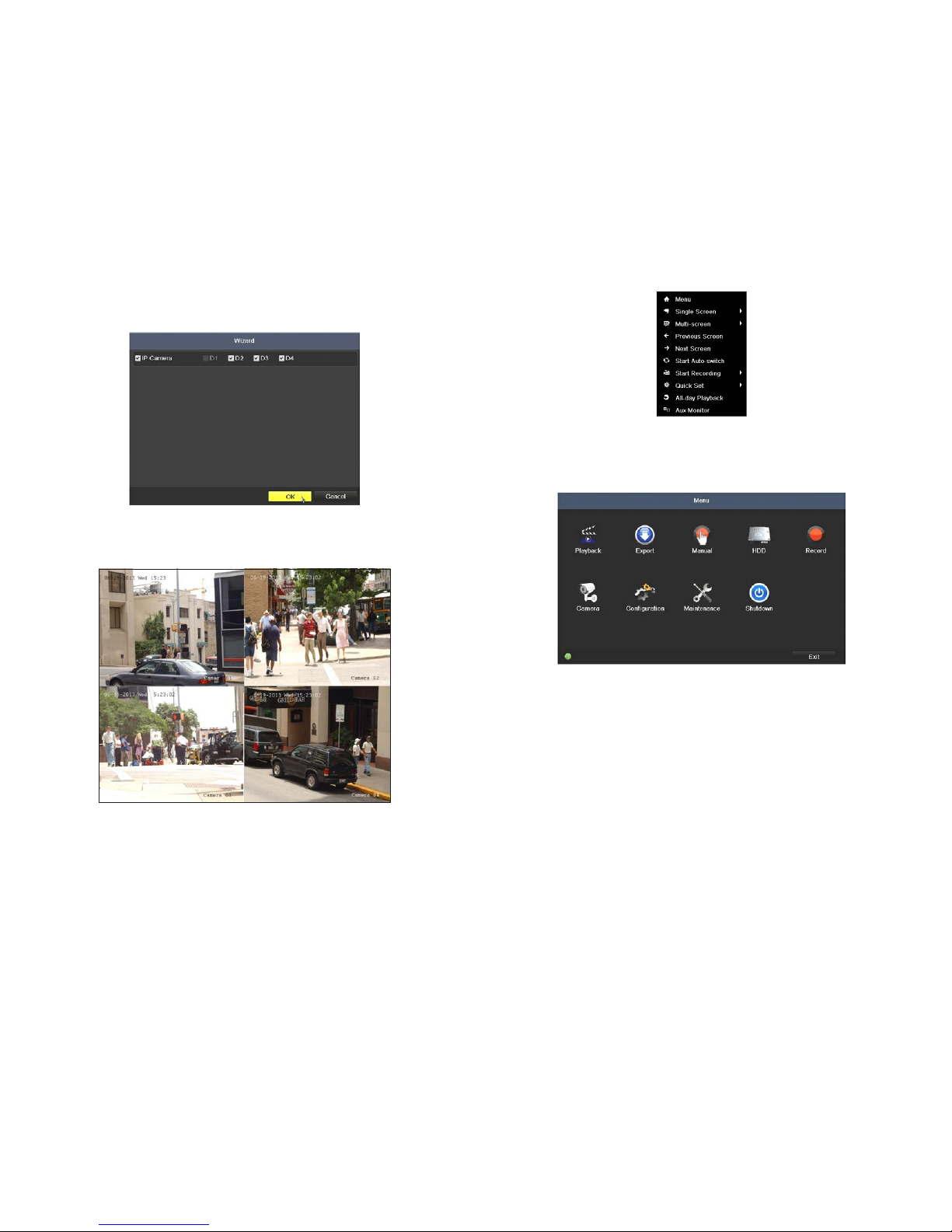2www.Observint.com © 2014 Observint Technologies, Inc. All rights reserved.
Soft keyboard
An on-screen QUERTY keyboard appears when you click in a eld that accepts a text entry, such as a password or name. The keyboard is
shown in the following picture. Some control keys toggle their function when they are clicked.
Uppercase /
Lowercase
Backspace
Symbols /
Numbers
Escape / Exit
Soft keyboard
Step 1. Install the NVR and monitor
For the following steps, refer to the back panel photo above for the location of connectors.
1. Place the NVR in a location that is secure, well ventilated and clean. The NVR should be positioned such that the back panel connectors
are accessible and the ventilation holes on the sides are not blocked.
2. Install and setup your monitor in accordance with the instructions provided with the monitor. Do not power it on at this time.
3. Cable the HDMI or VGA connector to your monitor’s VGA or HDMI input. The HDMI interface provides the best performance.
4. Plug the mouse into the USB connector on the front or back of the NVR.
5. If you plan to access your NVR remotely, or congure your NVR to transmit alerts, email, etc. to external servers, plug a drop cable
from your local area network (LAN) into the RJ-45 LAN connector on the back of the NVR. (By default, the NVR automatically acquires
network settings using DHCP.)
6. Connect the power cord to the power connector on the back panel of the NVR, and then into a UPS (preferred) or surge protector.
Step 2. Install cameras
Install your security cameras as needed to support your security requirements. Always refer to the documentation provided with the camera
for installation instructions.
Step 3. Connecting it together – initial system setup
1. Plug the Ethernet cables from the cameras into the RJ-45 camera channel connectors on the back of the NVR. NOTE: Only Alibi or 3S
cameras will function through the camera channel connectors.
2. Power on the NVR using the power on / o (I / O) switch on the back panel.
3. Power on the monitor.
Item Name Function
8 INFO Button Reserved.
9VOIP button Selecting all items on the list;
In live view or playback mode, it can be used to switch between main and spot video output
10 MENU button Press the button will help you return to the Main menu (after successful login).
Press and hold the button for 5 seconds to turn o audible key beep.
11 PREV button Switch between single screen and multi-screen mode.
12 DIRECTION/ENTER buttons Navigating between dierent elds and items in menus.
In Playback mode, the UP and DOWN button are used to speed up and slow down recorded video.
The LEFT and RIGHT buttons select the next and previous day of recordings.
In LIVE view mode, these buttons can be used to cycle through channels.
13 PTZ button Enter the PTZ Control mode.
14 ESC button Return to the previous menu.
Press for Arming/disarming the device in Live View mode.
15 RESERVED Reserved for future usage.
16 F1 button Selecting all items on the list when used in a list eld.
In PTZ Control mode, it will turn on/o PTZ light.
17 PTZ Control buttons Buttons to adjust the iris, focus and zoom of a PTZ camera.
18 F2 button Cycle through tab pages.
Mouse Control
A standard 3-button (left/right/scroll-wheel) USB mouse can also be used with this NVR. To use a USB mouse:
1. Plug USB mouse into the either the front panel or backpanel USB connector of the NVR.
2. The mouse will be automatically detected. If the mouse is not detected, the mouse may not be compatible with the NVR. Please refer
to the recommended device list from your provider.
The operation of the mouse:
Action Eect
Right click Live view: Show menu.
Menu: Exit current menu to upper level menu.
Left click
Single click: Live view: Select channel and show the quick set menu.
Menu: Select and enter.
Double click: Live view: Switch between single-screen and multi-screen.
Click and drag: PTZ control: pan, tilt and zoom.
Tamper-proof, privacy mask and motion detection: Select target area.
Digital zoom-in: Drag and select target area.
Live view: Drag channel/time bar
Scroll wheel
Scroll up: Live view: Previous screen.
Menu: Previous item.
Scroll down: Live view: Next screen.
Menu: Next item.