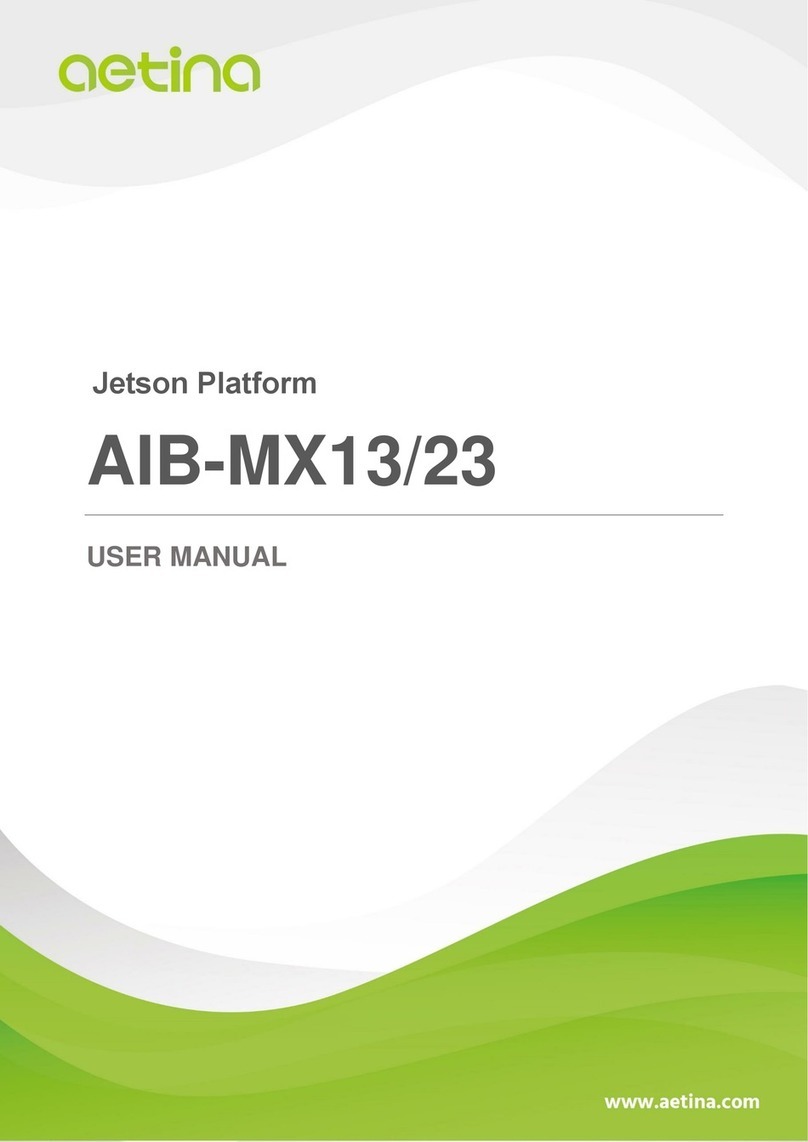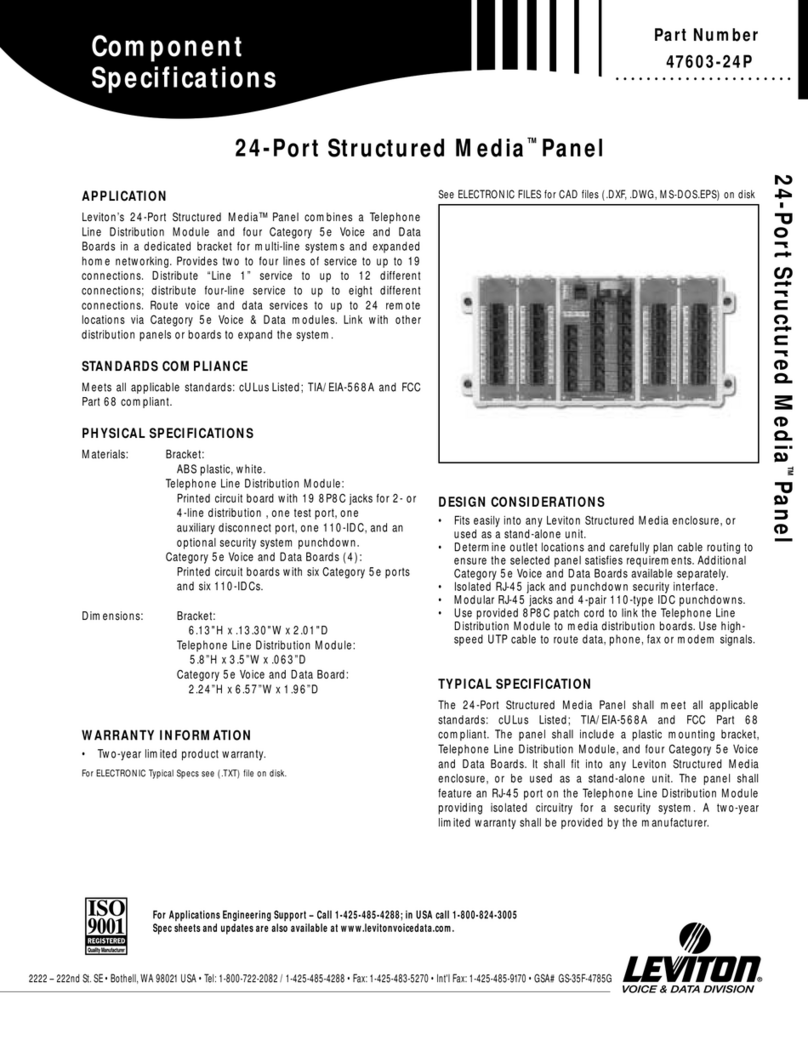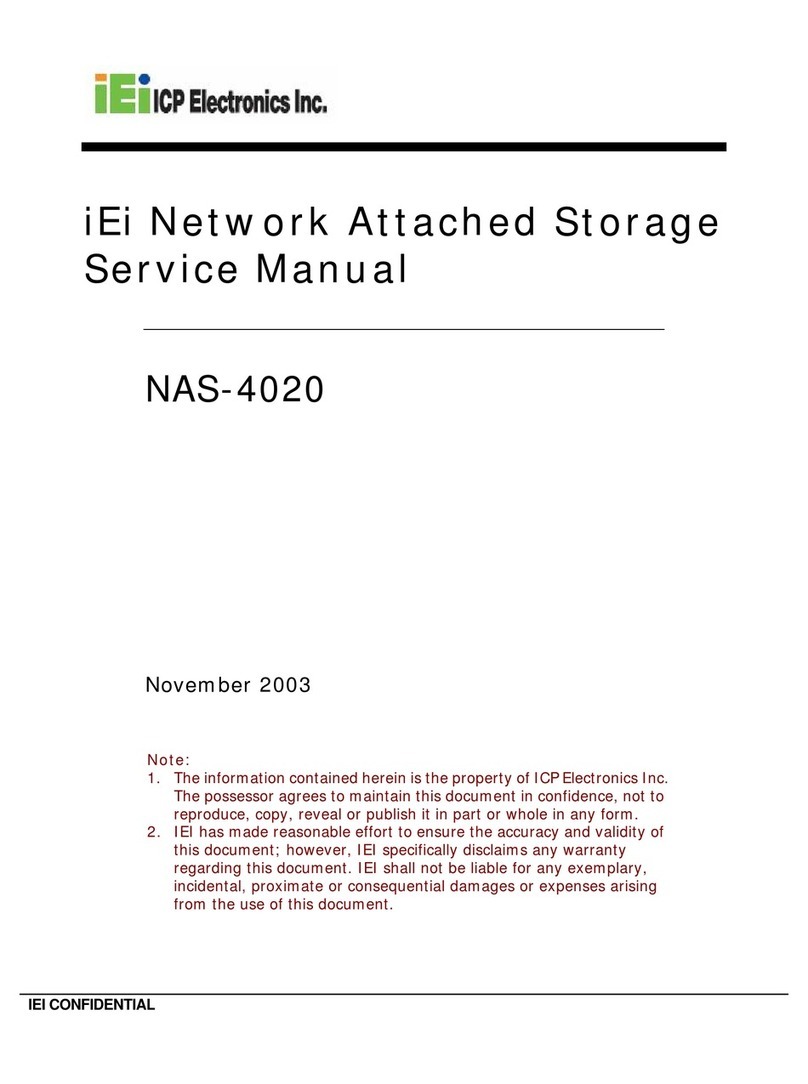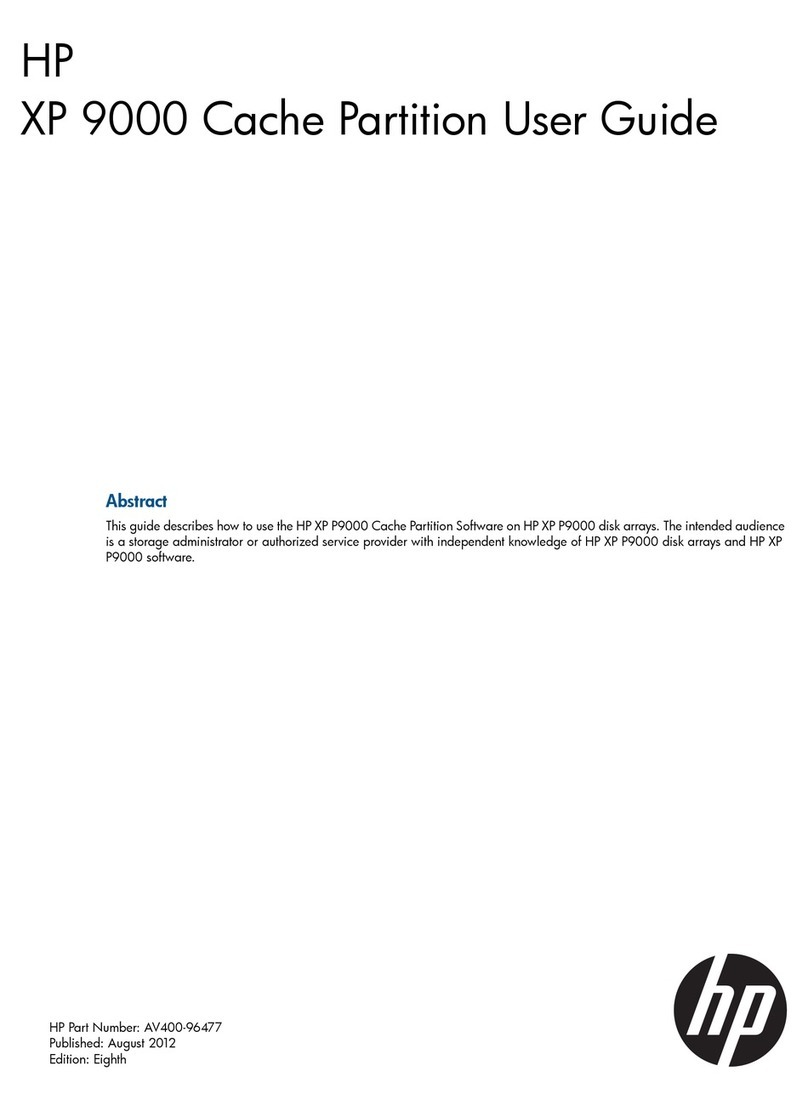CP Plus CP-VTA-M1143 User manual

1/ 9
User Manual
CP-VTA-M1143
Version 1.0

2/ 9
Fingerprint and facial time attendance machine
User guide
Dear customers,
Thanks for using this attendance product from our company. Before using it, please
read the manual carefully, because it can improve your use efficiency. Thanks!
●Using Environment
1. Please don't leave the machine in the light shine, because the light shine has
impact on fingerprint, it may lead to fail to verify the fingerprint.
2. The facial identification module used special technology, the facial can be
verified whether the light is dark or bright.
3. The working temperature of the time attendance device is 0-45℃. Please do
not used in outdoors, because long time working in outdoors will have bad influence
on the device. If the device is used in outdoors, it is important to use sun shade and
radiating equipment to protect it in summer, and in winter it is important to use heat
preservation facilities.
●Installation machine step
Time attendance machine need to hang on the wall. While installation please check
the following step:
1. Fixed the position: Use the metal plate behind the machine or the position paper
to find out the screw hole.
2. Make hole: Use tool and follow the position to drill a suitable screw hole.
3. Hung the metal plate: Put the metal plate into the right place, then put the screws
into the hole and tightly fixed it.
4. Hang the machine: Hang the device on the metal plate directly and tighten the
screws on the machine. (Distance from machine and the floor about 1.4 meters).
5. Booting machine: Power on machine and booting it.
●Attention to register fingerprint
1. After install machine, first user needs to register their fingerprint on the machine,
we advise user use index finger and middle finger. And please try to put the finger
in the middle of the fingerprint scanner.
2. User need to choose good fingerprint when register. These fingers are
better, such as less wrinkle, no peel, clear fingerprint and immaculate.
3.When user verify fingerprint, please put the finger flat and slightly on the
scanner of the device, and make sure the finger is in the sensing area, wait

3/ 9
for 1 second, and the device will prompt press again, repeated the above
action 2 times, one finger 3 times. If the device said OK, that means you
enroll successful.
4.When finish enroll, please test it and we suggest user enroll one more finger
5. If the device doesn’t respond, when you verified, please check your finger,
user can increase the humidity of your finger.
6. Don’t use too vigorously press the device, it will cause the fingerprint defor
mation and affect the identify result, and it also will destroy the fingerprint
scanner.
●Attention to register facial
1. Please avoid strong rays for enrollment.
2. Don’t veil your forehead with hair while registered or identified
3. Please act as voice-prompted while making registration.
4. It is recommended to use it indoors to have good effects.
●Keypad
Keypad is like the following pic.
Keypad
instruction:
1.【ESC】: Exit or cancel 2. 【OK】: Confirm
3. 【MENU】: After press this key can enter machine menu
4. 【▲】and【▼】: Up and down
5. 【0】----【9】: Can press No. key to enter inner menu. And can input number
when input IP address.
6. When input user name:
【⊙】: switch input method 【MENU】:backspace
【ESC】: Exit 【0】:Space
1_
2
ABC
3
DEF
ESC
4
GHI
5
JKL
6
MNO
MENU
7
PQRS
8
TUV
9
WXYZ
▲
⊙
0
OK
▼

4/ 9
●Add new user
Press 【MENU】key enter the menu ------Choose 【User】press “ok”or “1”
Index
1) Select “Browse”item to browse, edit, modify and delete user, for details please
check 【Browse】from page 1-2.
2) Select the “Download” item to download all original data (User name, ID no.,
Fingerprint & Password data etc.) and user’s photo to USB flash disk, the user
template file name is “plu000001.dat”
3) Select the “Upload” item, user can use a USB Flash Driver to deliver the register data
file name is “plu000001.dat”that download from one machine to other machine, if
all the machine needs the same register data, then user no need to register on each
machine.
●Browse
In this item user can browse, edit, modify and delete user information.
1.Brwose and edit user
1) Press 【MENU】key enter the menu ------Choose 【User】press “ok”or “1”
User
1.Enroll
2.Browse
3. Download
4. Upload
NO-ESC Yes-OK
Enroll
ID
Name
a
Reg. face. One
face one ID no.
Reg. finger, 1
finger 3 times
“PWD” register
password
“Card” register
1
Lily

5/ 9
a.【ID/Name/Card/Pwd/Post/Priv】use keypad to edit
b. 【Priv】: Set the staff Privilege, initial setting is user for all registers. If don’t set
Admin., each user can enter menu. After set Admin., only admin. can enter menu to
protect the attendance data and machine.
Administrator: can enter menu and operate machine. If administrator is leave,
please use software to delete the administrator, or contact with the seller ask for
supper administrator and password.
User: Normal user, only can take attendance.
2. Modify user
In this item to modify have registered users’face, fingerprint, password and card
3. Delete user
Here to delete user.
User
1.Enroll
2.Browse
3. Download
4. Upload
Browse
1Lily
2Andy
3James
4Tom
5 Jack
Browse
1Lily
2Andy
3James
4Tom
5 Jack
Reg. finger, 1
finger 3 times
Reg. face. One
face one ID no.
“Card” register
“PWD” register
password

6/ 9
【Delete】:Delete all the user(Admin, and user)
*Warning: If user don’t backup the personnel information or upload it to the software
in advance, user cannot retrieve it once deleted.
●Download data
Through this section to use USB pen drive and TCP/IP to download machine data.
Press 【MENU】key enter the menu ------Choose【Report】press “OK” or “1”
Use USB flash disk to download data from machine
*Remark: USB flash disk need to use famous brand, FAT32, less than 32G, USB
1.0, 2.0 and 3.0
Please formatting USB flash disk before download data.
1) Download step
a. Use an USB flash disk insert into the interface on the machine.
b. Choose 【Report】, the data will automatic download into the USB driver, then insert the USB
flask disk to computer. User can find a txt file.
2) Index
【Report】: Download the users’ attendance record to the USB flash disk in Excel
format file(can choose date), named “Summary.xls”
【Log】: Download the users’ attendance record to the USB flash disk in TXT
Format, named “agl000001.txt”
Report
1. Report
2. Log
Do you want to
delete really?
OK ESC
Browse
1Lily
2Andy
3James
4Tom
5 Jack
Report
Start 2017/08/03
End 2017/08/30

7/ 9
●Network Setting
Through this section user can set TCP/IP, Wi-Fi and WAN network.
1. Use TCP/IP link the software to download data
Press 【MENU】key enter the menu ------Choose【Network】press “ok”or “4”.
【Mode】: Network mode: Local network and WAN network
Local means Local network
Internet means WAN/Web based/BS/Cloud, user need to follow our
communication protocol to do secondary development can use.
【Server Set】: Useless in local network. Please ignore and no need to set.
【Enable】: Yes means use local network, NO means closed local network.
【DHCP】: Yes means DHCP is open, No means set manually.
【IP Address】: This IP Address need to be unique and effective in users
local network. When user link machine with software need to input this IP
Address in the software. If DHCP is yes, the device will according to the
local network environment to automatically get IP Address, user also can set
manually.
【Subnet mask】&【Gateway】: If DHCP is open, the device will according to
the network environment to automatically get, user also can set manually.
【DNS Sever】:When set the DNS Sever IP ,the device can synchronize the time with
the DNS Sever once each hour.
If you want to set this function, please make sure the time zone is right, such as the
device is used in China, then the time zone must be set GMT+8
【MAC address】:MAC address of the attendance machine
ETH
1. Enable NO
2.DHCP NO
3. IP Address 192.168.001.224
4. Subnet mask 255.255.255.000
5.Gateway 192.168.001.001
6. DNS Server 192.168.001.001
7. MAC Address e8:ab:fa:79:31:15
Network
1. Device No 1
2. Mode Local
3. ETH Yes
4.WLAN 192.168.111.122
5. Server Set
6. Port NO. 5005
7. Net Pwd 0

8/ 9
2. Link WIFI link the software to download data
‘
Step for link WIFI
1) Make sure 【Enable】and 【DHCP】need to choose Yes
2) Choose 【Search】, waiting for 1-3 seconds, you can see there are many WIFI
3) Choose the one you need to use and input the password.
WIFI Setting
1. Enable
2. Search
3. DHCP
4. IP Address
5. Subnet mask
6. Gateway
7. DNS Server
8. MAC Address
Network
1. Device No 1
2. Mode Local
3. ETH Yes
4.WLAN 192.168.111.122
5. Server Set
6. Port NO. 5005
7. Net Pwd 0
Table of contents
Other CP Plus Network Hardware manuals
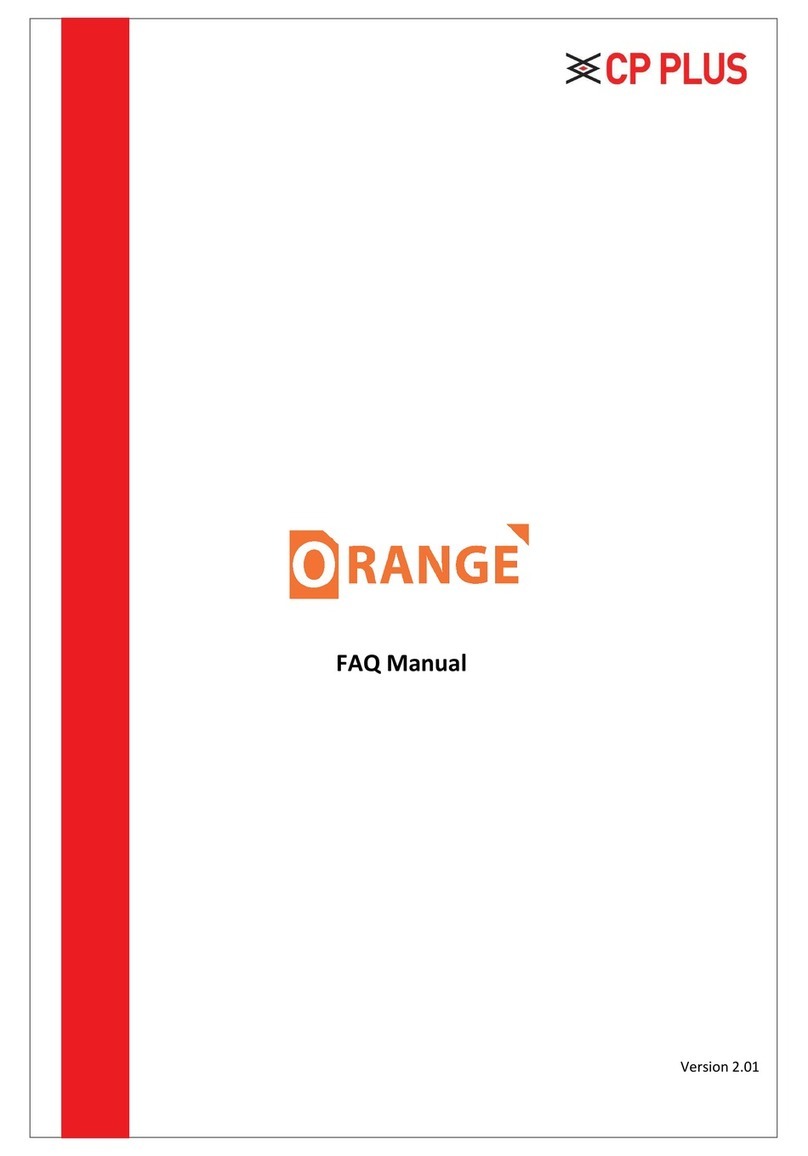
CP Plus
CP Plus Orange Installation guide
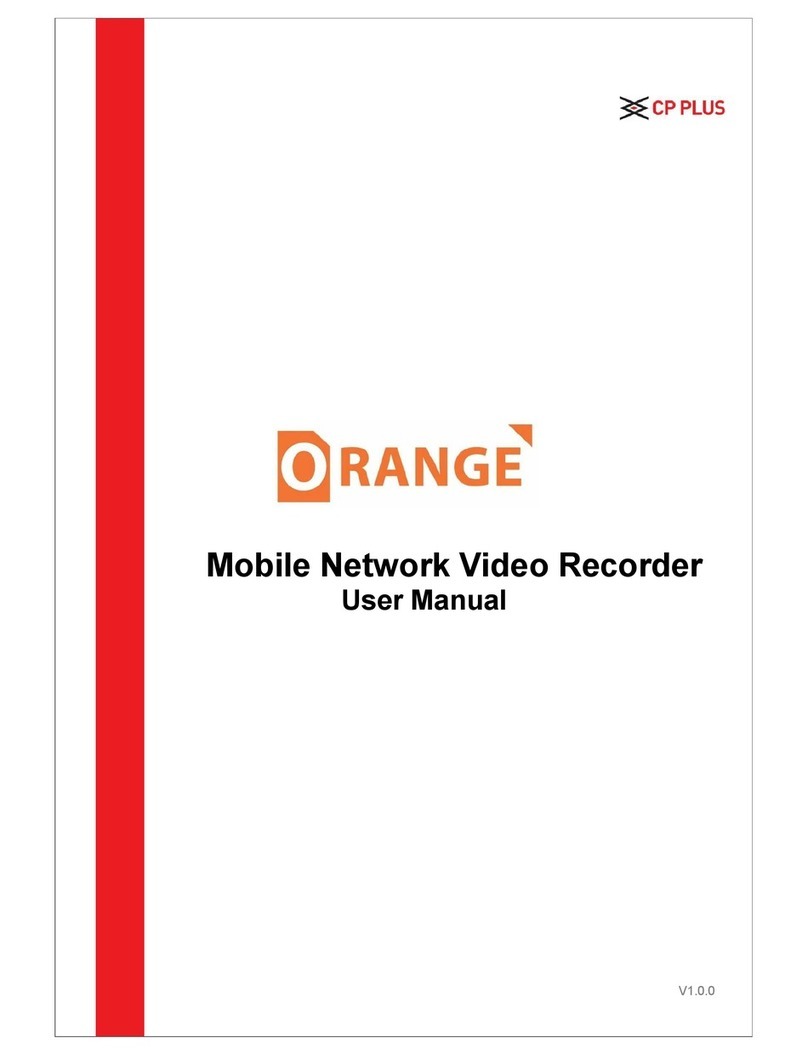
CP Plus
CP Plus CP-UNR-404T1-MW2 Series User manual

CP Plus
CP Plus CP-UNR-4K2041-V2 User manual
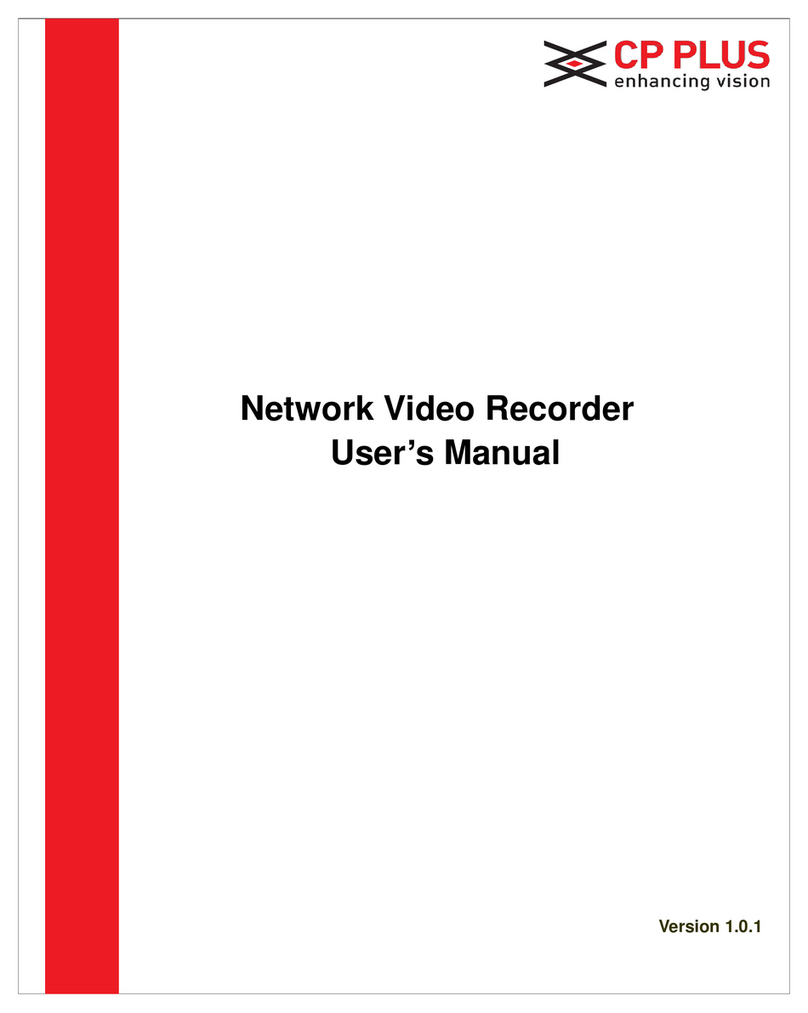
CP Plus
CP Plus CP-UNR-1xxQ1 Series User manual

CP Plus
CP Plus CP-UNR-4K2161-V2 User manual
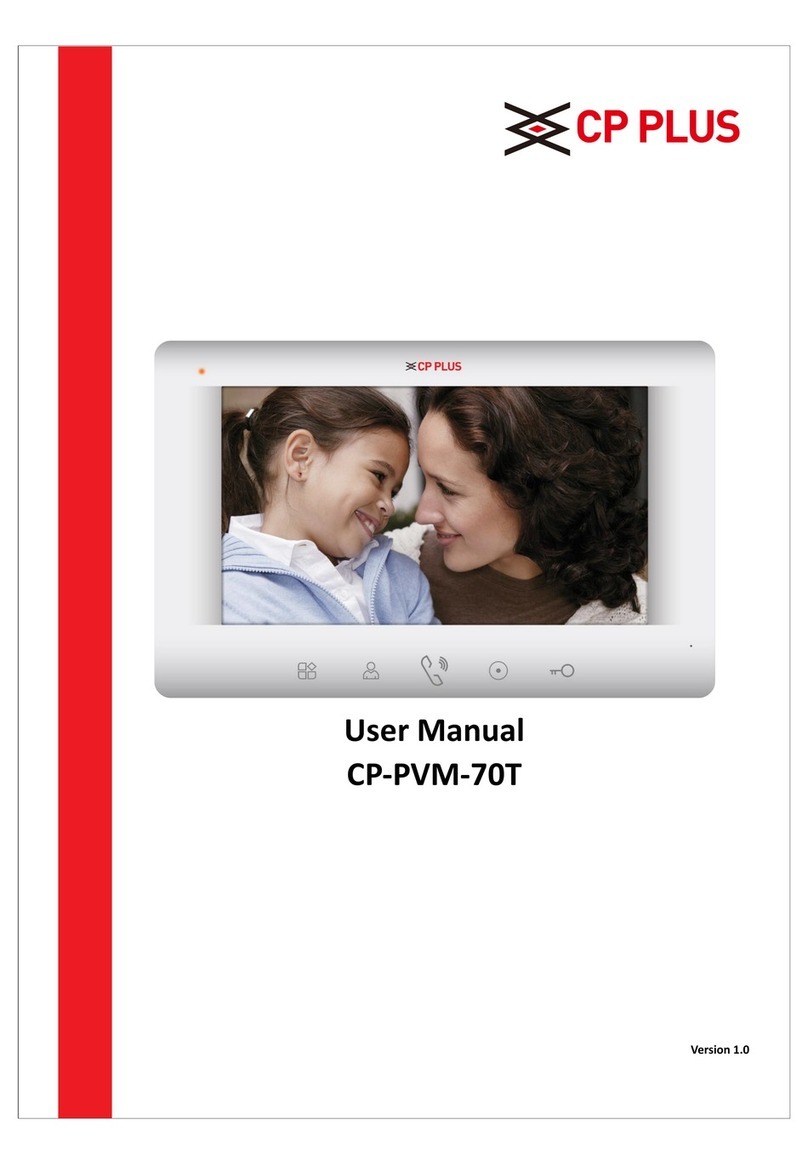
CP Plus
CP Plus CP-PVM-70T User manual

CP Plus
CP Plus CP-UNR-4K2081-V2 User manual
Popular Network Hardware manuals by other brands
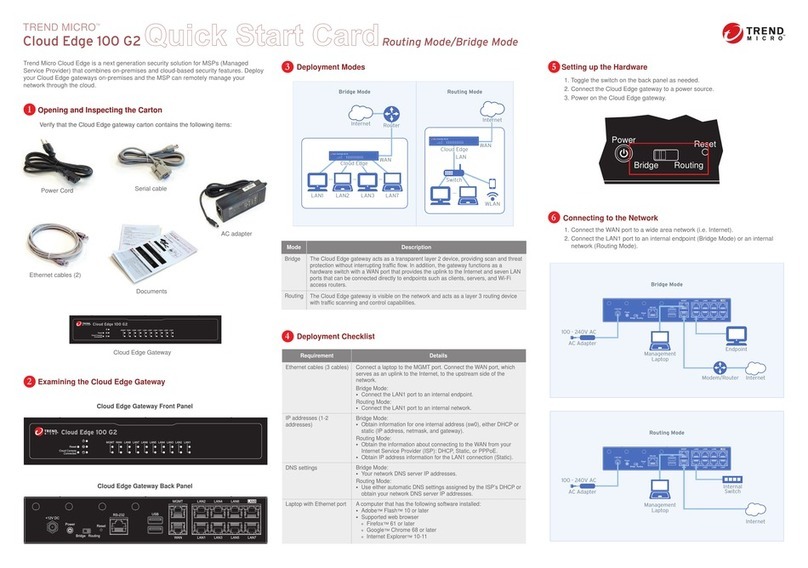
Trend Micro
Trend Micro Cloud Edge 100 G2 quick start guide
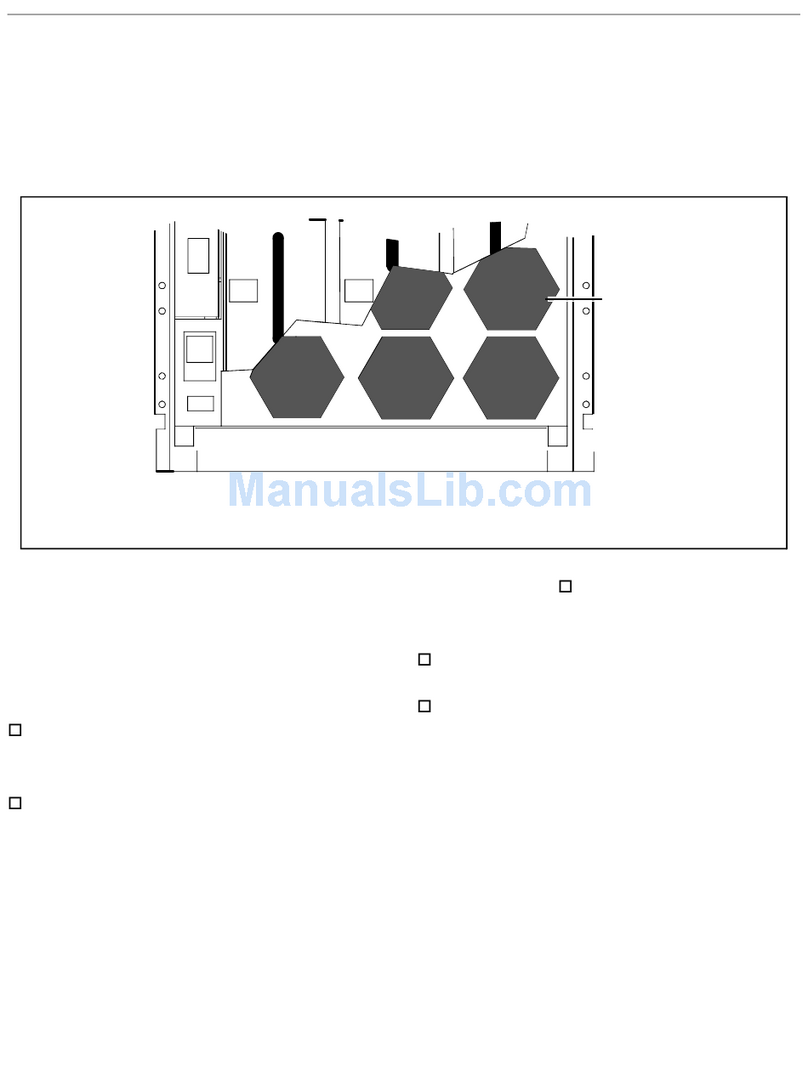
HP
HP A3550A - High Availability Disk Arrays Model 20 Storage... installation guide

Cisco
Cisco IPS-4240-K9 - Intrusion Protection Sys 4240 Installation

HiLook
HiLook NVR-104MH-D/4P user manual

GRASS VALLEY
GRASS VALLEY 8900NET - instruction manual
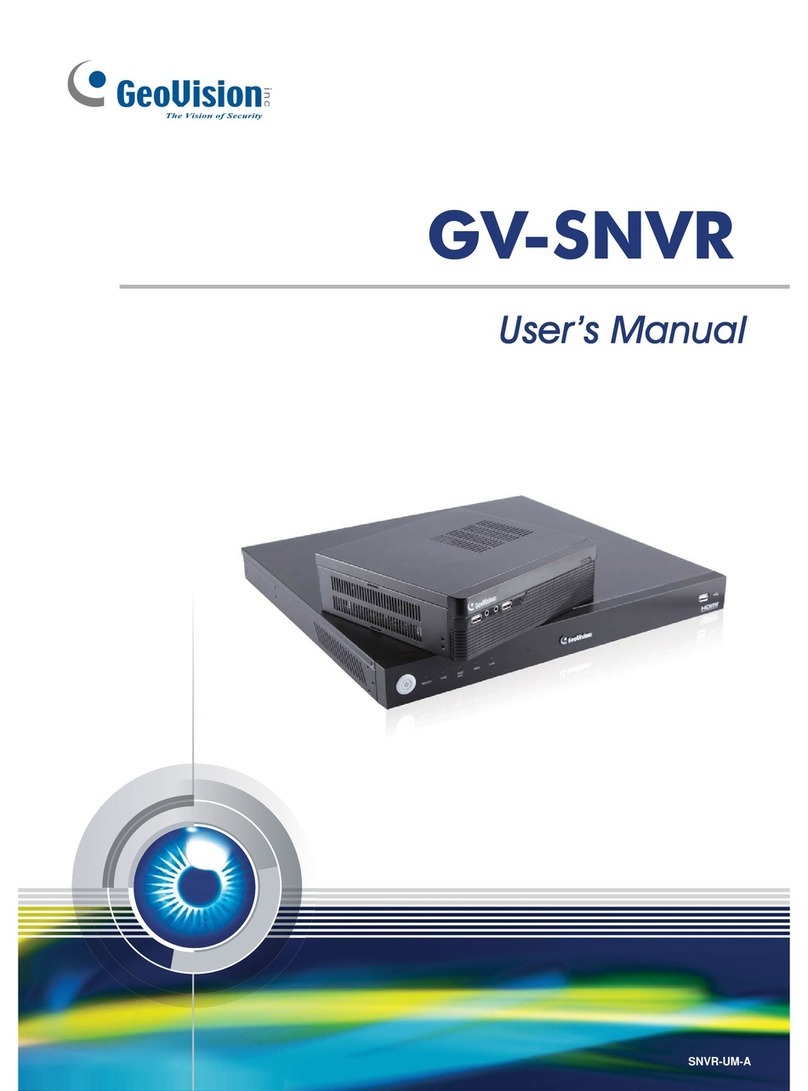
GeoVision
GeoVision GV-SNVR0400F user manual