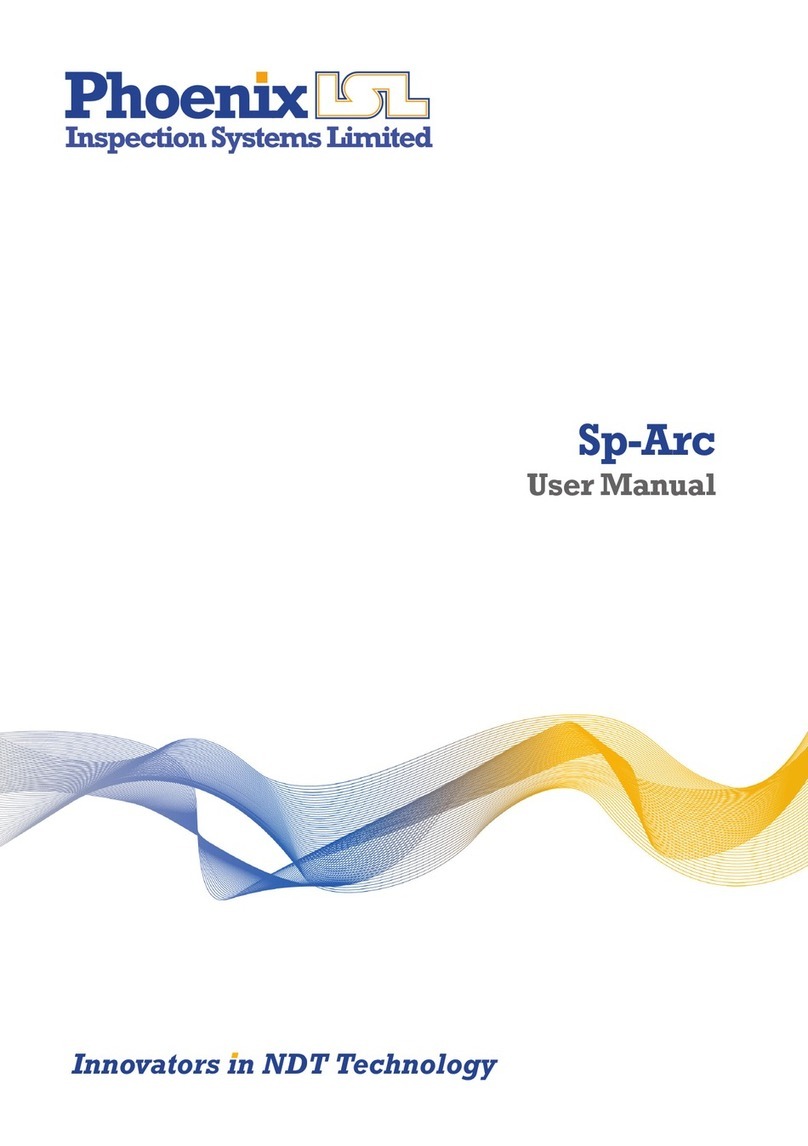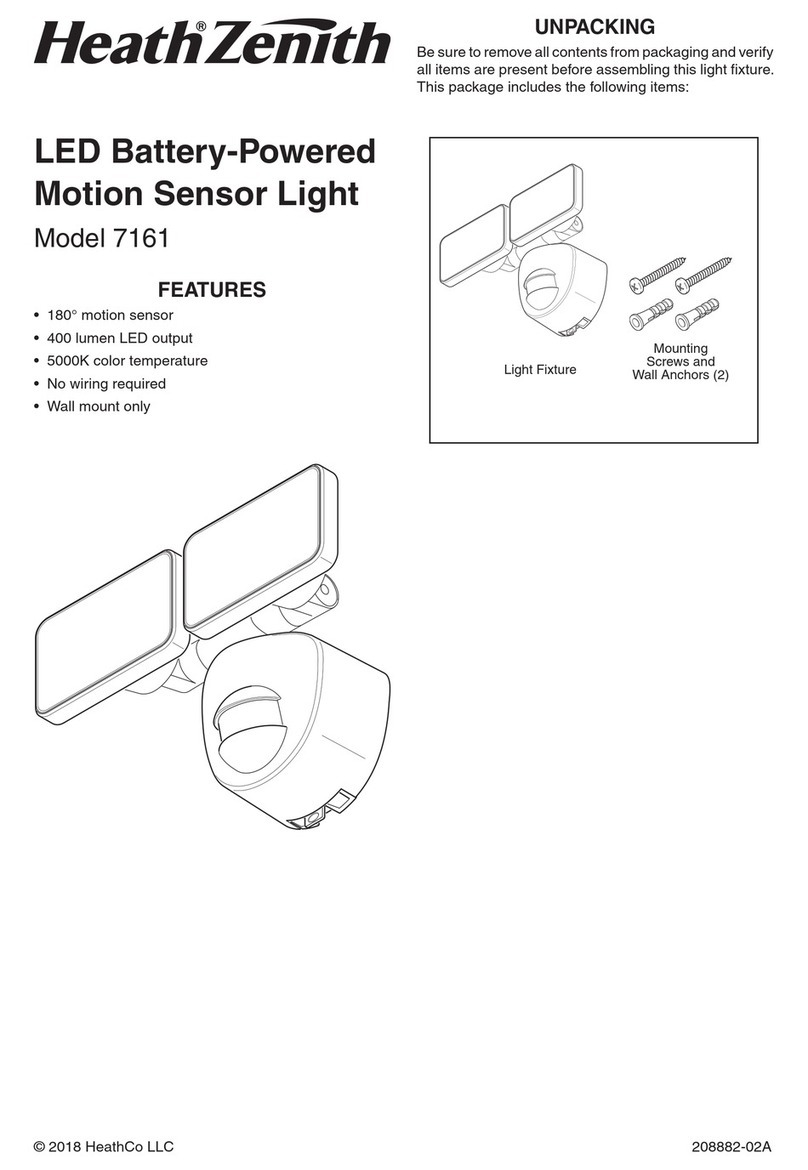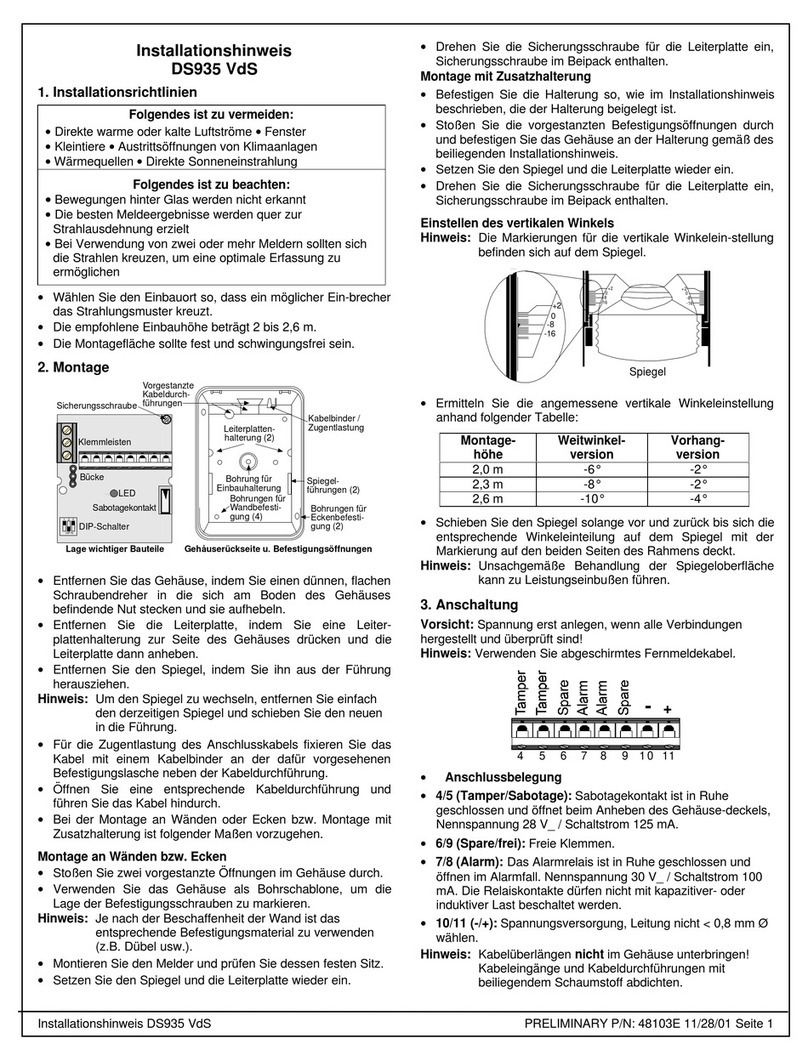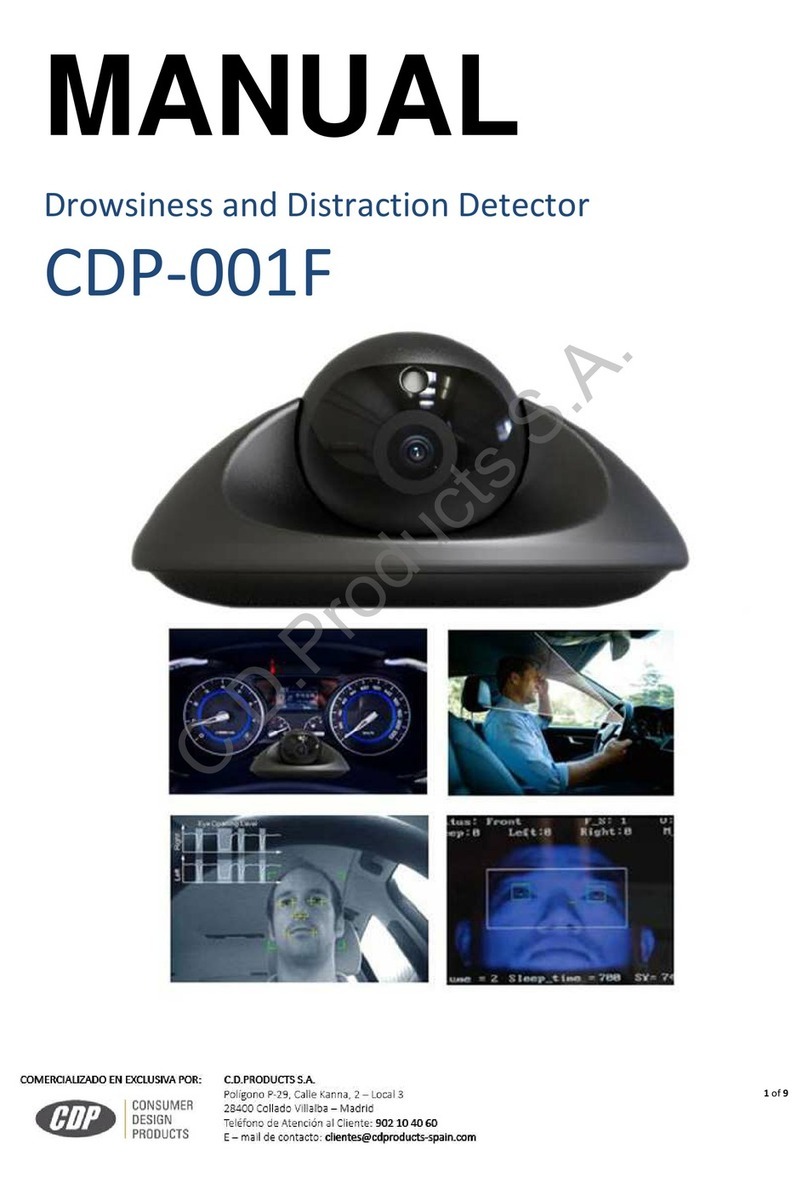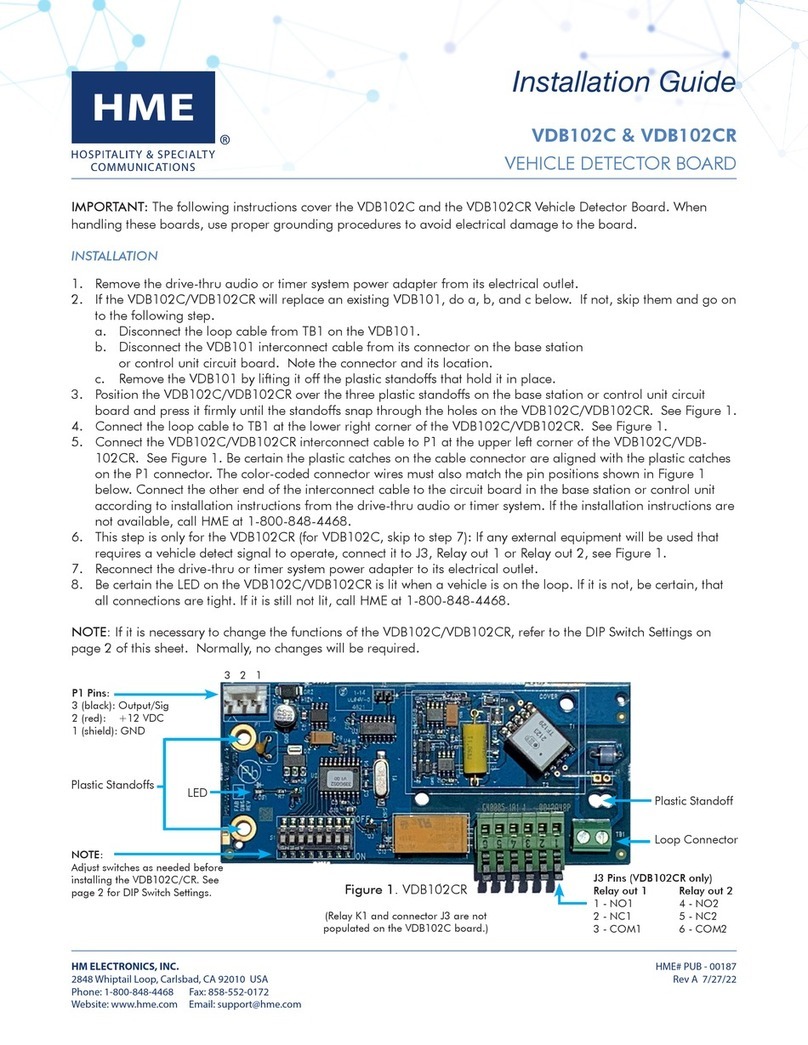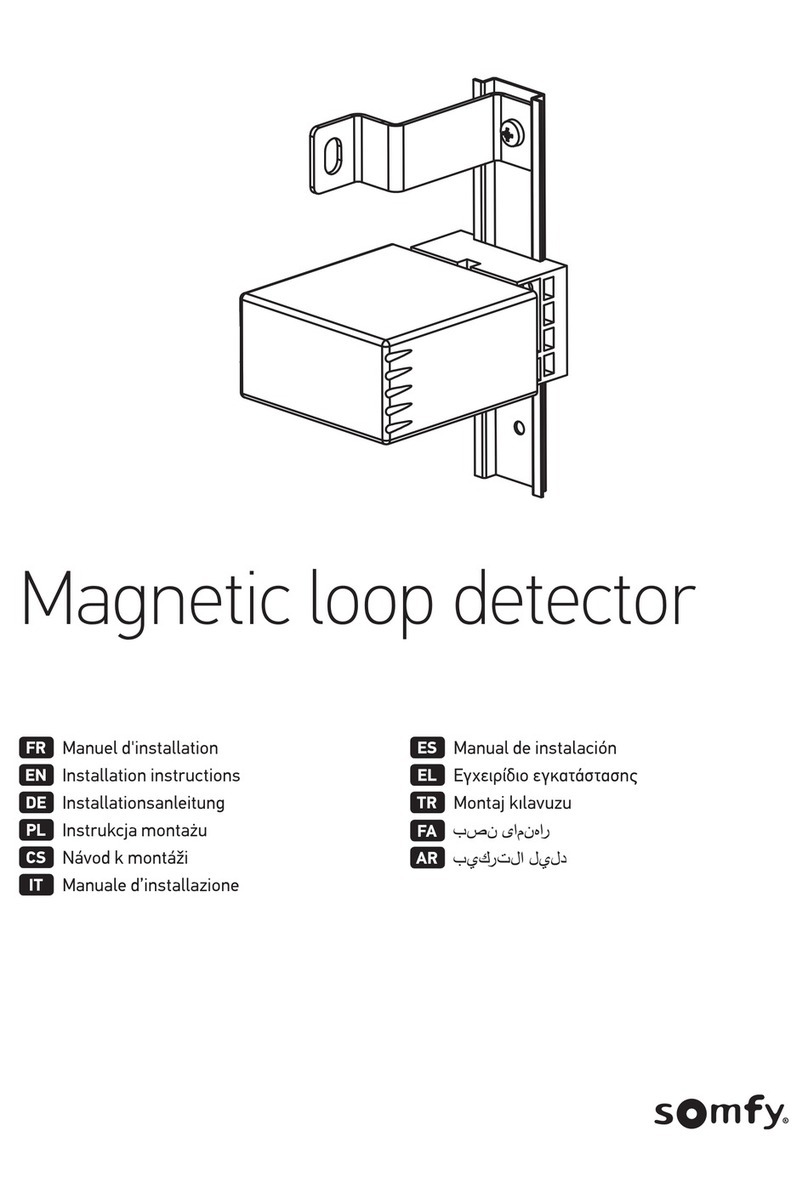CPAT FLEX DRV3 User manual

Portable Digital
Leakage Detector User Manual (DRV3)
v 1.3 / 2018.01.04
Part No. 100-00001-001

CPAT FLEX (DRV3)
2
This document provides information proprietary to Efgis and cannot be used or disclosed
without Efgis’ written authorization.
Efgis reserves the right to make changes without notice. Changes affecting the operation
of any component in this manual will be reected in a subsequent revision. Efgis assumes
no responsibility for any omissions or errors that may appear in this document or for any
damages that may result from the use of information contained herein.
DRV3 User Manual
First edition (v1.0): September 2014
Second edition (v1.1): November 2014
Third edition (v1.2): April 2017
Fourth edition (v1.3): January 2018
Part No. 100-00001-001
Published by:
Efgis
4101 Molson St., Suite 400
Montreal, Quebec
CANADA H1Y 3L1
Telephone: + 1-514-495-0018
Toll-free (North America): + 1-888-495-6577
Fax: + 1-514-495-4191
Copyright © 2018 Efgis
All rights reserved

efgis.com
3
User Manual
Contents
1. General Information ............................. 5
1.1 About this Manual ......................................5
1.2 Explanation of Symbols Used ..............................5
1.3 Certications..........................................5
1.3.1 Tests Specications ................................5
1.3.2 FCC Part 15 Class A ...............................5
1.4 Technical Support ......................................6
1.5 Calibration ...........................................6
1.6 Efgis Website. . . . . . . . . . . . . . . . . . . . . . . . . . . . . . . . . . . . . . . . .7
2. System Components ............................ 7
2.1 Initial Verication .......................................7
2.2 DRV3 Optional Accessories ...............................9
2.2.1 Antennas .......................................9
2.3 Features .............................................9
2.4 Physical Overview .....................................10
2.4.1 Startup ........................................10
2.4.2 Front View Buttons and Display ......................10
2.4.3 Power and Data Interface...........................11
2.4.4 Docking Station (optional) ..........................11
2.4.5 Antenna Connectors ..............................13
2.4.6 Speaker .......................................15
2.4.7 Battery ........................................15
3. Setup ........................................ 16
3.1 Docking station installation...............................16
3.1.1 Safety Precautions for Installation.....................16
3.1.2 Installing the Docking Station ........................16
3.2 DRV3 parameters .....................................19
3.2.1 Accessing and Navigating the Setup Menus .............19
3.2.2 Setting up Antennas ..............................20
3.2.3 Using Spectrum Mode .............................21
3.2.4 Setting up Proximity. . . . . . . . . . . . . . . . . . . . . . . . . . . . . . .21
3.2.5 Setting up Bands.................................22
3.2.6 Setting up Sound.................................22
3.2.7 Setting up Units..................................24
3.2.8 Setting up Frequencies ............................24

CPAT FLEX (DRV3)
4
3.2.9 Using Pressure Test Mode ..........................25
3.2.10 Using Channel Tag Detection .......................26
3.2.11 Setting up Detection .............................27
3.2.12 Setting up the CW to QAM Delta. . . . . . . . . . . . . . . . . . . . .28
3.2.13 Setting up the Backlight...........................28
3.2.14 Setting up Contrast ..............................29
3.2.15 Displaying DRV3’s Internal Temperature ...............29
3.2.16 Setting Stand-by mode delay .......................29
3.2.17 Displaying the DRV3’s Version ......................30
3.2.18 Displaying the DRV3 device ID ......................30
4. Operation and Maintenance ..................... 31
4.1 Reading the Measurement Mode Screen.....................31
4.2 Adjusting Volume During Normal Use .......................32
4.3 Using the Snapshot Feature ..............................33
4.4 Charging the Battery ...................................33
4.5 Replacing the Battery Pack ..............................33
4.6 Updating the DRV3’s Firmware............................34
4.7 Cleaning ............................................34
Appendix A - Specifications........................ 35
A.1 Technical ...........................................35
A.2 Electrical and Environmental .............................35
A.3 Physical ............................................35
Appendix B - Our Services ......................... 36
B.1 Customer Support .....................................36
B.1.1 Equipment Return Instructions .......................36
B.2 Limited Product Warranty................................37
B.2.1 Hardware ......................................37
B.2.2 Software.......................................37
B.2.3 Exclusions .....................................37
B.2.4 Refurbished Parts and Prior Testing ...................38
B.2.5 Exclusive Remedies...............................38
B.2.6 Disclaimer .....................................38
DRV3 Docking Station Installation .................. 40

efgis.com
5
User Manual
1. General Information
1.1 About this Manual
This manual describes the features, operation and setup of the DRV3 digital portable leakage
detection meter.
You will nd important safety information in this manual. We strongly recommend that all
users read this manual. Use of this product other than for its intended application may
compromise the unit’s safety features
1.2 Explanation of Symbols Used
The following symbols are used in this Manual:
Symbol Explanation
Direct current.
Caution. Indicates that operations or procedures, if carried out without
caution, may cause personal injury or damage to the unit.
Note. Indicates additional information about the product.
1.3 Certifications
This section describes the certications the DRV3 complies with.
1.3.1 Tests Specications
FCC 47 CFR Part 15, Subpart B – Verication
ICES-003/NMB-003 Issue 4 February 2004
Electrical equipment for measurement, control and laboratory use – EMC requirements –
Part 1: Generic requirements.
1.3.2 FCC Part 15 Class A
This device complies with Part 15 of the FCC Rules. Operation is subject to the following two
conditions:
• This device may not cause harmful interference.
•This device must accept any interference received, including interference that may
cause undesired operation.

CPAT FLEX (DRV3)
6
NOTE
This equipment has been tested and found to comply with the limits for a
Class A digital device, pursuant to Part 15 of the FCC Rules. These limits
are designed to provide reasonable protection against harmful interference
when the equipment is operated in a commercial environment. This equipment
generates, uses, and can radiate radio frequency energy, and if it is not
installed and used in accordance with the instruction manual, it may cause
harmful interference to radio communications. Operation of this equipment
in a residential area is likely to cause harmful interference, in which case the
user will be required to correct the interference at his own expense.
NOTE
Any modications made to this device that are not approved by Efgis Geo-
Solutions Inc., may void the authority granted to the user by the FCC to operate
this equipment.
IC ICES-003 Class A Notice - Avis NMB-003 Classe A
This Class A digital apparatus complies with Canadian ICES-003.
1.4 Technical Support
Efgis Technical Support Service is available from Monday through Friday from 9:00 AM to
5:00 PM Eastern Time.
Toll free from U.S. and Canada: + 1-888-495-6577
International: + 1-514-495-0018
Fax questions anytime to: + 1-514-495-4191
cpat@efgis.com
1.5 Calibration
Your DRV3 unit has been calibrated and tested in the factory, and does not need further
calibration before use.
However, if the unit suffers damage or is repaired, it is recommended that the unit be
calibrated by an authorized Efgis service center.
As well, if your company requires regular calibration of all equipment, or requires a calibration
certicate for the DRV3, a calibration service is available through Efgis.
For more information on calibration services, please contact your Efgis representative.

efgis.com
7
User Manual
1.6 Effigis Website
Efgis’ website contains product specications, information, press releases, brochure
download and Frequently Asked Questions (FAQs). Please visit our website at:
http://efgis.com .
2. System Components
The DRV3 is a portable signal leakage detection meter designed to operate in all-digital
cable networks. It functions as a portable dual-band nd-and-x meter and as a monitoring
probe when part of the CPAT FLEX system. It is frequency agile from 118 to 140 MHz (Mid
band tuner) and from 572 to 960 MHz (LTE band tuner). The DRV3 can easily be set up via
its intuitive user interface.
This section describes the DRV3 unit in detail including its accessories, and helps you
get started by explaining the features, the use of the buttons, and the powering and data
interfaces on the unit.
2.1 Initial Verification
Your DRV3 unit is charged, calibrated, and ready to use right out of the box. Upon reception,
visually inspect each item for any damage that may have occurred during shipping. If you see
any signs of physical damage, please contact Efgis:
• Callers from the U.S. and Canada can dial +1-888-495-6577 (toll-free number)
• International callers can dial +1-514-495-0018.
If there are no apparent signs of physical damage, turn on the unit by pressing the
button, approximately 3 seconds, and make sure the unit boots up properly.
Make sure no items are missing. Your package should contain all the standard items as
well as any accessories you may have ordered. If you ordered the DRV3 portable leakage
detection meter kit, the following items are included:
• DRV3 meter, including its rechargeable battery pack
• Rubber duck antenna, for Mid band measurements, with BNC connector
• Rubber duck antenna, for LTE band measurements, with SMA connector
• Vehicle docking station
• Docking station’s ex post
• AC adapter
• User manual

CPAT FLEX (DRV3)
8
Figure 1: DRV3 portable leakage detection meter kit
If any of the standard accessories are lost or damaged, you can order a replacement for the
DRV3. Please quote the following part numbers when placing an order:
Part No. Accessory Description
1 110-00005-001 12V AC Adaptor
2 036-00020-001 USB 2.0 cable (type A Male-Male)
3 110-00010-001 12V DC car socket power cable
4 008-00002-001 Battery pack
5 111-00022-001 Mid band rubber duck antenna 118-140 MHz (BNC connector)
6 111-00035-001 Portable antenna 572-960 MHz (SMA connector)
7 150-00032-001 Vehicle docking station
8 150-00031-001 DRV3
9 012-00020-001 Docking station’s Flex post
10 100-00001-001 DRV3 user manual
To place an order, please call Efgis at + 1-888-495-6577 or + 1-514-495-0018
1 2 3 4 5 6 7 8 9 10

efgis.com
9
User Manual
2.2 DRV3 Optional Accessories
2.2.1 Antennas
The DRV3 comes with two rubber duck antennas for leakage detection. The one with the
BNC connector is for the Mid band. The one with the SMA connector is for the LTE band.
However, other antennas available from Efgis can also be used.
NOTE
Only antennas obtained from Efgis can be used effectively with the DRV3.
Each Efgis antenna has been analyzed and the appropriate compensation
has been designed into the DRV3 for optimal results. Efgis cannot guarantee
proper results with an antenna from any other source.
Part No. Antenna Accessories Description
112-00004-100 Mid Band Monopole Quarter-wave VHF Antenna Kit (includes magnetic
base + whip antenna + BNC terminated cable)
112-00009-100 LTE Monopole Quarter-wave Antenna Kit (includes magnetic base +
whip antenna + SMA terminated cable)
2.3 Features
The DRV3 is a high performance dual band nd-and-x leakage detection meter that offers
many features including:
•Fully agile in both bands, from 118-140 MHz (Mid-band tuner) and 572-960 MHz
(LTE-band tuner)
• User-adjustable frequency displayed in 100 Hz steps
• 3 favorite frequency presets
• Based on Efgis’s CPAT leakage monitoring system technology
NOTE
In both bands, leakage detection is based on signal tag recognition to lter
noise from real leakage points. This means that monitored frequencies must
be tagged in order to detected leakage. See your documentation on the DSG1
module for more details on tagging channels.
NOTE
The monitoring frequencies selection to be used are dependent of the operator’s
channel allocation plan. We must consider over-the-air transmissions at
selected DSG1 frequencies to avoid any interferences.Theefciencyof detection
depends on the frequency selection and other transmission parameters of the
DSG1, the tag mode and its amplitude.

CPAT FLEX (DRV3)
10
2.4 Physical Overview
2.4.1 Startup
When you press the on/off button (hold ~ 3 sec.), the DRV3 begins to load its operating
software and parameters. During this process, the power light on the top right of the DRV3
ashes green and red briey, then remains lit green. The battery indicator light turns green
briey as the unit checks the battery, then changes to indicate powering as follows:
Green (•) Plugged in and fully charged, operating on external power
Orange (•) Plugged in and charging, and operating on external power
Off or Backlit Operating on battery power; lighting depends on backlight settings
2.4.2 Front View Buttons and Display
The seven front panel buttons on the DRV3 allow you to turn on and off the unit, navigate
menus, take snapshots and toggle the unit’s volume between mute and its preset reference
level.
Figure 2: Front view of DRV3
LCD display
Navigation arrow
Navigation arrow
Esc and Volume /
Mute toggle
Navigation arrow
Navigation arrow
Snapshot / Enter
On / Off button

efgis.com
11
User Manual
2.4.3 Power and Data Interface
The DRV3 has one round pin interface on the bottom of the unit, used only to connect the
AC adapter (supplied by Efgis) when the docking station is not used. This connection allows
you to recharge the battery and power the DRV3.
When the DRV3 is connected to the docking station, power and data connections with the
unit are made through the 9 pads located on the back of the unit, which line up with the
docking station’s mating connectors.
Figure 3: Bottom view of DRV3 unit
2.4.4 Docking Station (optional)
The docking station provides a quick means of connecting and disconnecting the DRV3,
without having to unplug any cables. The 9 mating connectors align with the pads on the rear
of DRV3 to link power and data to the DRV3. In addition to this basic connection, there are
two connections for the leakage detection antennas. See section 2.4.5 Antenna Connectors
on page 13 for further details.
The docking station is equipped with a round connector at the rear, used to power the unit

CPAT FLEX (DRV3)
12
and charge the battery while the DRV3 is docked. It also has a USB type A receptacle used
as a data interface with the ARD4 autonomous monitoring module, allowing it to take control
of the unit. This USB connection is also used for rmware upgrades.
Figure 4: Docking station and rear view of DRV3
WARNING:
Do not plug 2 adapters simultaneously to power the DRV3. The docking station
is designed to prevent connecting a power adapter to the bottom of the DRV3
when docked.
The docking station is available with a exible mounting post that is designed to be installed
in a service vehicle. For further details and installation procedures, see section 3.1 Docking
Station Installation starting on page 16.

efgis.com
13
User Manual
2.4.5 Antenna Connectors
The 2 connectors at the top of the unit are designed for the rubber duck antennas. These
antennas are used only when the unit is not docked.
Figure 5: Top view of DRV3
As soon as the DRV3 is docked, there is an internal mechanical switch that transfers the RF
input readings to the docking station.
The docking station relays the RF signal from the antennas installed on the vehicle’s rooftop.
The Mid-band and the LTE-band antennas must be connected to the BNC connector and the
SMA connector respectively, both located at the back of the docking station.

CPAT FLEX (DRV3)
14
Figure 6: Rear view of docking station
Figure 7: Rooftop antenna connexions
NOTE
The link with the DRV3’s tuners is made through the two small round connectors
on the front of docking station which align with the 2 holes protected by the
slider located at the back of the DRV3. The slider automatically opens when
docked. Do not insert any foreign objects into the sliders.
2.4.6 Speaker
The DRV3 is equipped with a speaker that emits an audio tone through the openings at
the rear of the unit to provide audio feedback of RF measurements. Most of the time, the
readings from both bands will be different. The audio tone will always reect the highest
leakage measurement.
2.4.7 Battery
The DRV3 is powered by a Li-Ion 7.2 V 3.1Ah battery pack that has a 5-pin connector to
interface with the unit. Even though the battery pack may not be fully charged when the
DRV3 is shipped, your unit is ready to use out of the box. For information on charging the
battery, see section 4.4 Charging the Battery on page 33.

efgis.com
15
User Manual
Figure 6: Rear view of docking station
Figure 7: Rooftop antenna connexions
NOTE
The link with the DRV3’s tuners is made through the two small round connectors
on the front of docking station which align with the 2 holes protected by the
slider located at the back of the DRV3. The slider automatically opens when
docked. Do not insert any foreign objects into the sliders.
2.4.6 Speaker
The DRV3 is equipped with a speaker that emits an audio tone through the openings at
the rear of the unit to provide audio feedback of RF measurements. Most of the time, the
readings from both bands will be different. The audio tone will always reect the highest
leakage measurement.
2.4.7 Battery
The DRV3 is powered by a Li-Ion 7.2 V 3.1Ah battery pack that has a 5-pin connector to
interface with the unit. Even though the battery pack may not be fully charged when the
DRV3 is shipped, your unit is ready to use out of the box. For information on charging the
battery, see section 4.4 Charging the Battery on page 33.
MID
LTE

CPAT FLEX (DRV3)
16
3. Setup
3.1 Docking Station Installation
3.1.1 Safety Precautions for Installation
Never install this product in places where, or in a manner that it could injure the driver or
passengers if the vehicle stops suddenly.
Never install this product in places where, or in a manner that it may interfere with the
driver’s operation of the vehicle, such as on the oor in front of the driver’s seat, or close to
the steering wheel or shift lever.
Make sure there is nothing behind the dashboard, the oor or the paneling when drilling
holes in them. Be careful not to damage fuel lines, brake lines, electronic components,
communication wires or power cables. When using screws, do not allow them to come into
contact with any electrical leads.
To ensure proper installation, use the supplied parts in the manner specied. If any parts
other than the supplied ones are used, they may damage internal parts of this product or they
may work loose and the product may become detached.
It is extremely dangerous to allow the cables to become wound around the steering column
or shift lever. Be sure to install this product, its cables, and wiring away in such a way that
they will not obstruct or hinder driving.
Make sure that leads cannot get caught in a door or the sliding mechanism of a seat,
resulting in a short circuit.
Do not install this system where it may (i) obstruct the driver’s vision, (ii) impair the
performance of any of the vehicle’s operating systems or safety features, including airbags,
hazard lamp buttons or (iii) impair the driver’s ability to safely operate the vehicle.
Never install the system in front of or next to the place in the dash, door, or pillar from which
one of your vehicle’s airbags would deploy. Please refer to your vehicle’s owner’s manual for
reference to the deployment area of the frontal airbags.
Do not install the system in a place where it will impair the performance of any of the
vehicle’s operating systems, including airbags and headrests.
3.1.2 Installing the Docking Station
The docking station is designed to allow simple connection/disconnection of the DRV3 from
power, data and external RF antennas. It typically mounts on a ex post secured to the
vehicle’s passenger oor near the 12V power source so the DRV3 can remain in the support
bracket while charging. You will require 3 screws (not included) to secure the ex post to
the oor.

efgis.com
17
User Manual
Figure 8: Docking station used in service vehicle
CAUTION!
Do not disconnect or modify any vehicle security systems such as airbags or
seatbelts. Security systems wires use yellow sleeves and yellow connectors.
Accidental triggering of these systems may cause severe injuries.

CPAT FLEX (DRV3)
18
To install the support bracket:
1. Install the Flex post.
•Firmly attach the Flex mount bracket to the vehicle oor using 3 metal screws (not
included)
• Screw the post into the bracket.
• Afx the ex post to the bracket with the hexagonal screw.
2. Attach the docking station.
•Attach the DRV3 docking station to the Flex post assembly using the 4 pan head
Phillips screws (included with the docking station).
•Adjust docking station’s angle and orientation, and tighten the thumbscrew to
secure it in this position.
3. Connect the docking station cables.
•Connect the SMA cable from the vehicle roof antenna (LTE band) to the top right RF
interface.
•Connect the BNC cable from the vehicle roof antenna (Mid band) to the top left RF
interface.
• Plug in the DC cable to power vehicle accessories.
• Plug in the USB cable (required only if the DRV3 is used with an ARD4).
• Secure cables with a cable tie.
4. Connect the DRV3 to ARD4 (optional).
•If you are using the ARD4 module, connect the other end of the USB cable from the
docking station to the ARD4.
5. Insert the DRV3 into the docking station.
• Start by rst sliding the bottom of the unit into the station.
•Then, gently press the top of the unit until the DRV3 slides under the top clip. You
will hear a click when the clip engages.
For further details, see the installation diagram on page 40.
3.2 DRV3 Parameters
When used in autonomous measurement mode (with the optional ARD4 module), all operating
parameters are set automatically by the ARD4.
NOTE
In autonomous measurement mode, access to menus is blocked to prevent
any changes to operating parameters. The menus are available as soon as you
exit this mode.
NOTE
After being set up in autonomous mode, the autonomous mode parameters
will stay active until the user provides new settings.
When used as nd-and-x tool, the parameters are set using the DRV3 menus. The following
sections describe how to set up the DRV3 using the unit’s own menus.
3.2.1 Accessing and Navigating the Setup Menus
Upon startup, the DRV3 defaults to measurement mode. In order to change the frequency,
enable or disable tagging, adjust the volume, change the units of measure or change any
other display setting, you must switch to setup mode.
To go to setup mode, press any of the four arrow buttons. Once you are in the settings menu,
you can move through the list of congurable elements by scrolling up and down with the
arrows.
To change the settings of an element, press the right arrow ( ) or the Enter button (↵)
when the cursor is over the desired element of the menu in the left column. This moves the
cursor to the right column, where you can then select a new value among the presets, or edit
a numerical value by highlighting the digit and then pressing the up or down arrow to obtain
the desired number. To save a new setting and return to the left column, press the left arrow
( ) or the Enter button (↵). When editing numerical values, press Enter button (↵) or
Esc to return to the left column.
In order to save values and exit the settings menu, press the left arrow ( ) or the Enter
button (↵); to exit the menu without saving, press Esc.
Please refer to the following sections for details on conguring each element in the ve
separate pages that constitute the settings menu.

efgis.com
19
User Manual
3.2 DRV3 Parameters
When used in autonomous measurement mode (with the optional ARD4 module), all operating
parameters are set automatically by the ARD4.
NOTE
In autonomous measurement mode, access to menus is blocked to prevent
any changes to operating parameters. The menus are available as soon as you
exit this mode.
NOTE
After being set up in autonomous mode, the autonomous mode parameters
will stay active until the user provides new settings.
When used as nd-and-x tool, the parameters are set using the DRV3 menus. The following
sections describe how to set up the DRV3 using the unit’s own menus.
3.2.1 Accessing and Navigating the Setup Menus
Upon startup, the DRV3 defaults to measurement mode. In order to change the frequency,
enable or disable tagging, adjust the volume, change the units of measure or change any
other display setting, you must switch to setup mode.
To go to setup mode, press any of the four arrow buttons. Once you are in the settings menu,
you can move through the list of congurable elements by scrolling up and down with the
arrows.
To change the settings of an element, press the right arrow ( ) or the Enter button (↵)
when the cursor is over the desired element of the menu in the left column. This moves the
cursor to the right column, where you can then select a new value among the presets, or edit
a numerical value by highlighting the digit and then pressing the up or down arrow to obtain
the desired number. To save a new setting and return to the left column, press the left arrow
( ) or the Enter button (↵). When editing numerical values, press Enter button (↵) or
Esc to return to the left column.
In order to save values and exit the settings menu, press the left arrow ( ) or the Enter
button (↵); to exit the menu without saving, press Esc.
Please refer to the following sections for details on conguring each element in the ve
separate pages that constitute the settings menu.

CPAT FLEX (DRV3)
20
3.2.2 Setting up Antennas
The DRV3 uses 2 sets of antennas for each band (Mid/Aero and LTE bands). The ‘DRV’ set
allows you to specify parameters for the antennas connected directly to the connectors on
top of the DRV3. The ‘roof’ set is for the antennas connected to the docking station, linked
via cables to antennas on the vehicle’s roof or other external antennas.
NOTE
Do not change the antenna type in the DRV3 unless you are physically
connecting a different antenna.
The DRV3 comes with rubber duck antennas and this is the default antenna type for leakage
detection in portable mode. Efgis offers other types of antennas that can be used with the
DRV3. Regardless of the antenna you are using, it is very important to make sure the DRV3’s
settings match the actual antenna type connected to the unit in order to accurately measure
signal strength. Using an antenna that is not authorized by Efgis, or setting up the DRV3 with
the wrong antenna type will result in erroneous readings.
To change the antenna type:
1. In the settings menu (page 1), select Antennas.
2. Press the right arrow ( ) or the Enter button (↵), then scroll through the antenna types
using the up and down arrows until you have highlighted the antenna connection you
want to edit.
The possible values are:
• AERO ROOF
• AERO DRV
• LTE ROOF
• LTE DRV
3. Select the type of antenna that is physically connected to the selected antenna interface.
The possible values are:
• Rubber* Default value
• Dipole
• Monopole
• None** Used by Efgis service personnel for maintenance/calibration purposes
Table of contents
Popular Security Sensor manuals by other brands

STEINEL
STEINEL HF 3360 COM1 installation instructions
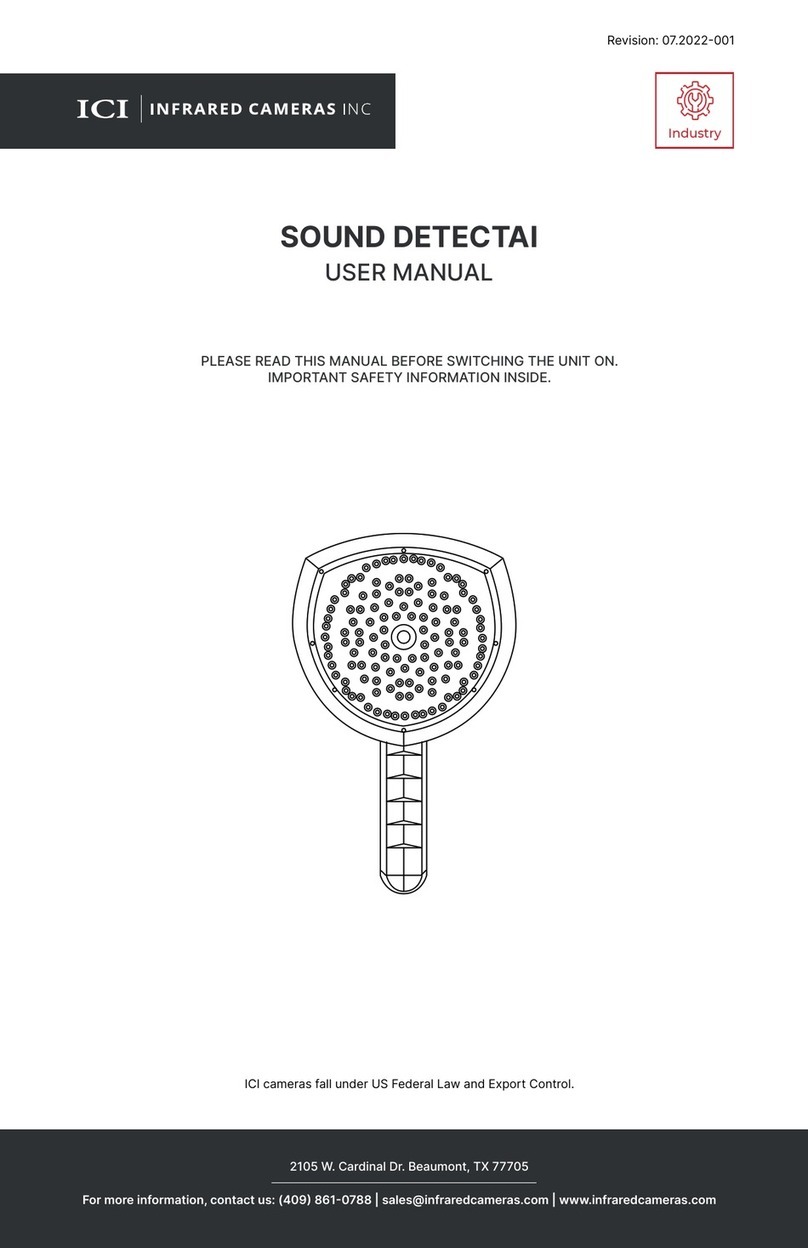
INFRARED CAMERAS
INFRARED CAMERAS SOUND DETECTAI user manual

Optex
Optex AX-330PLUS installation instructions

FIREGUARD GLOBAL
FIREGUARD GLOBAL FG-BD100 Product introduction

SSS Siedle
SSS Siedle BMM 611-0 Product information

System Sensor
System Sensor ECO1005ABL Installation and maintenance instructions