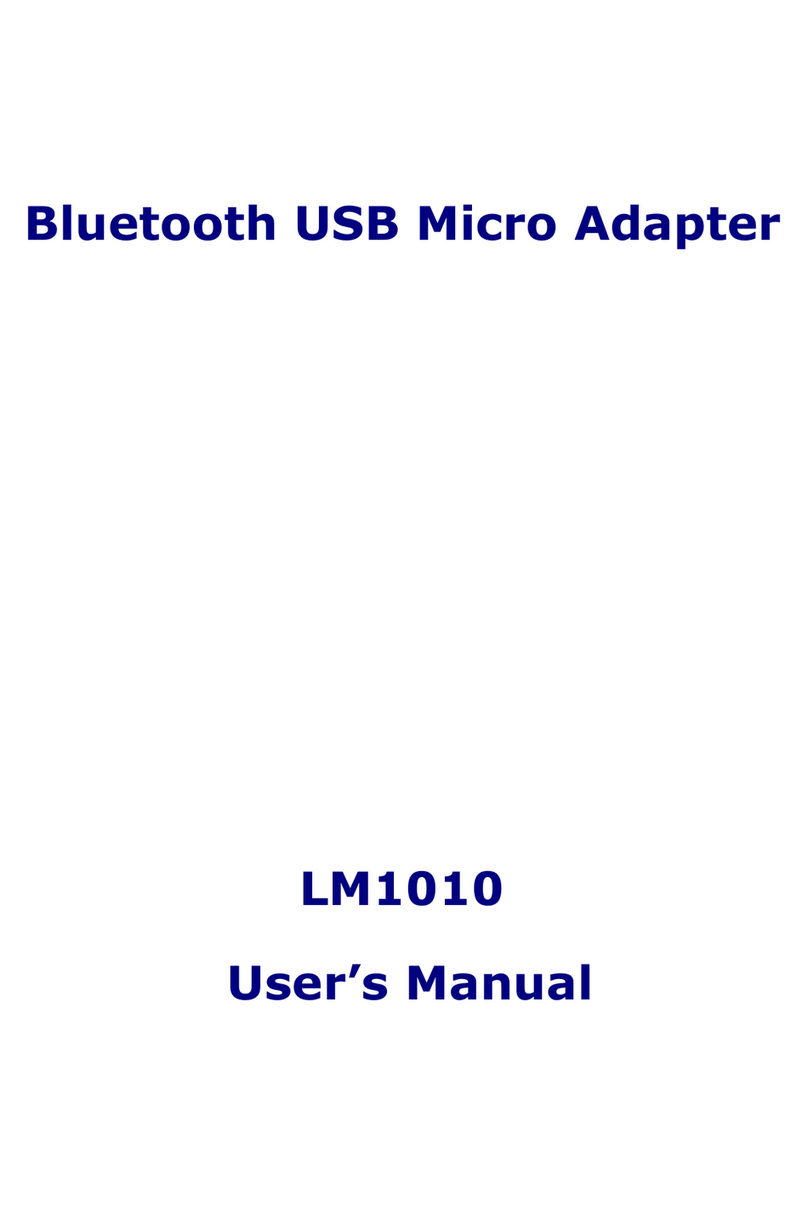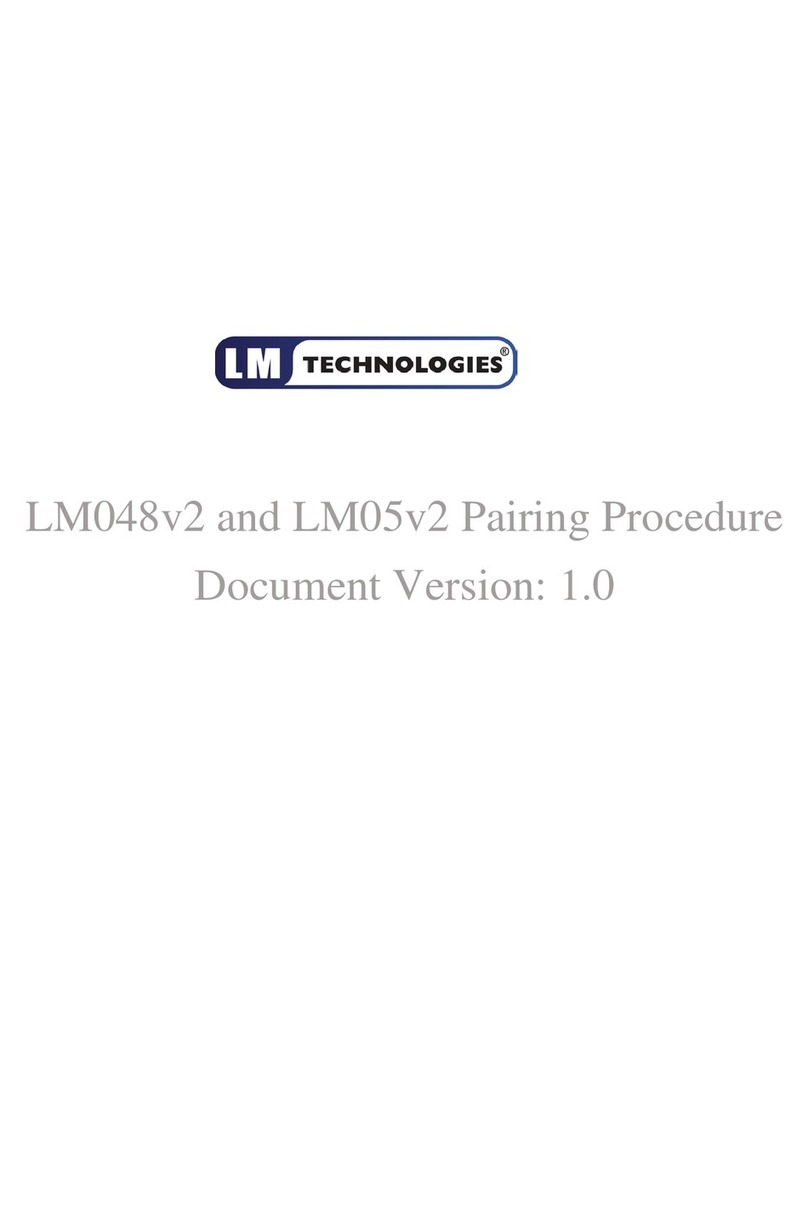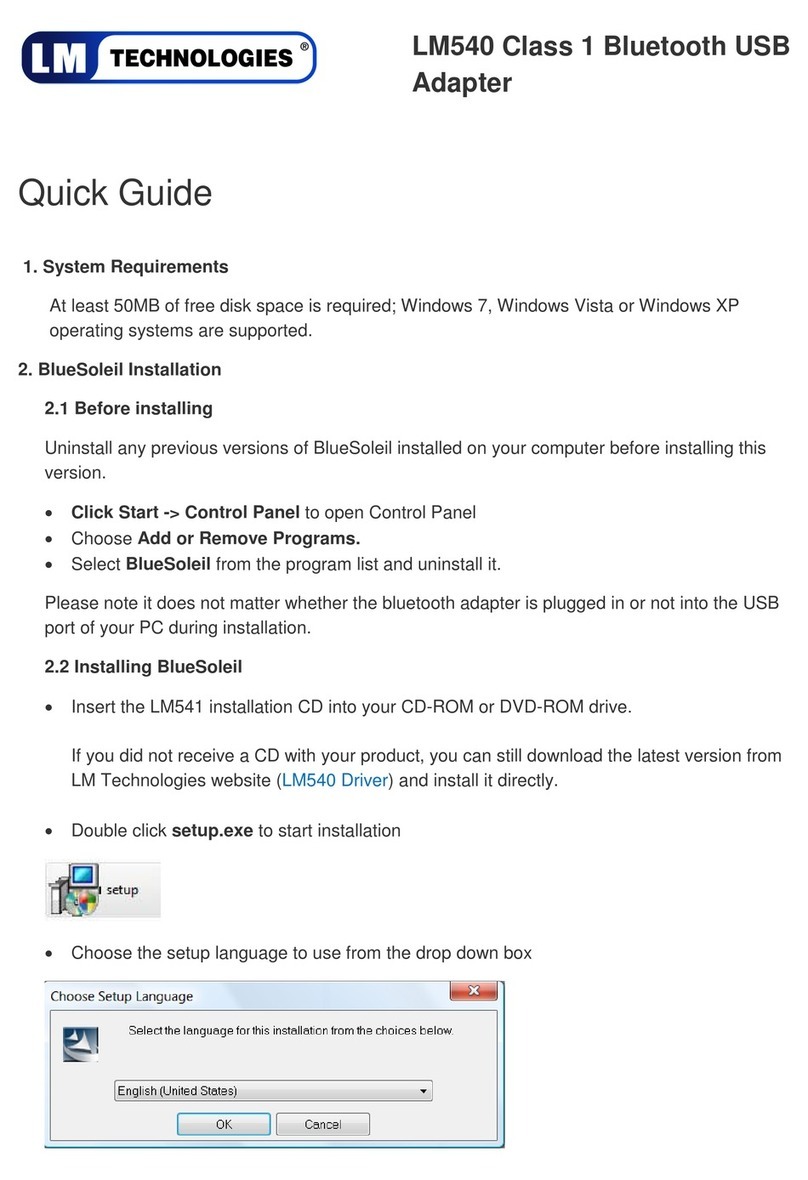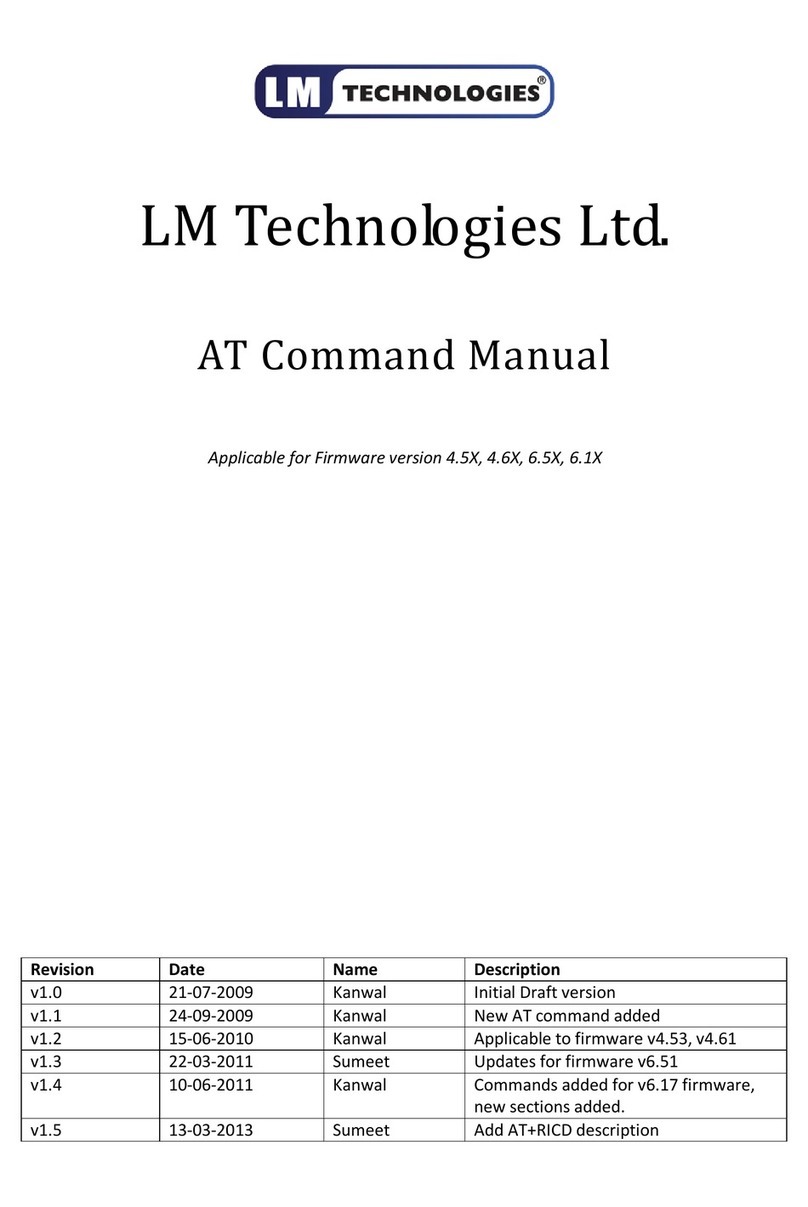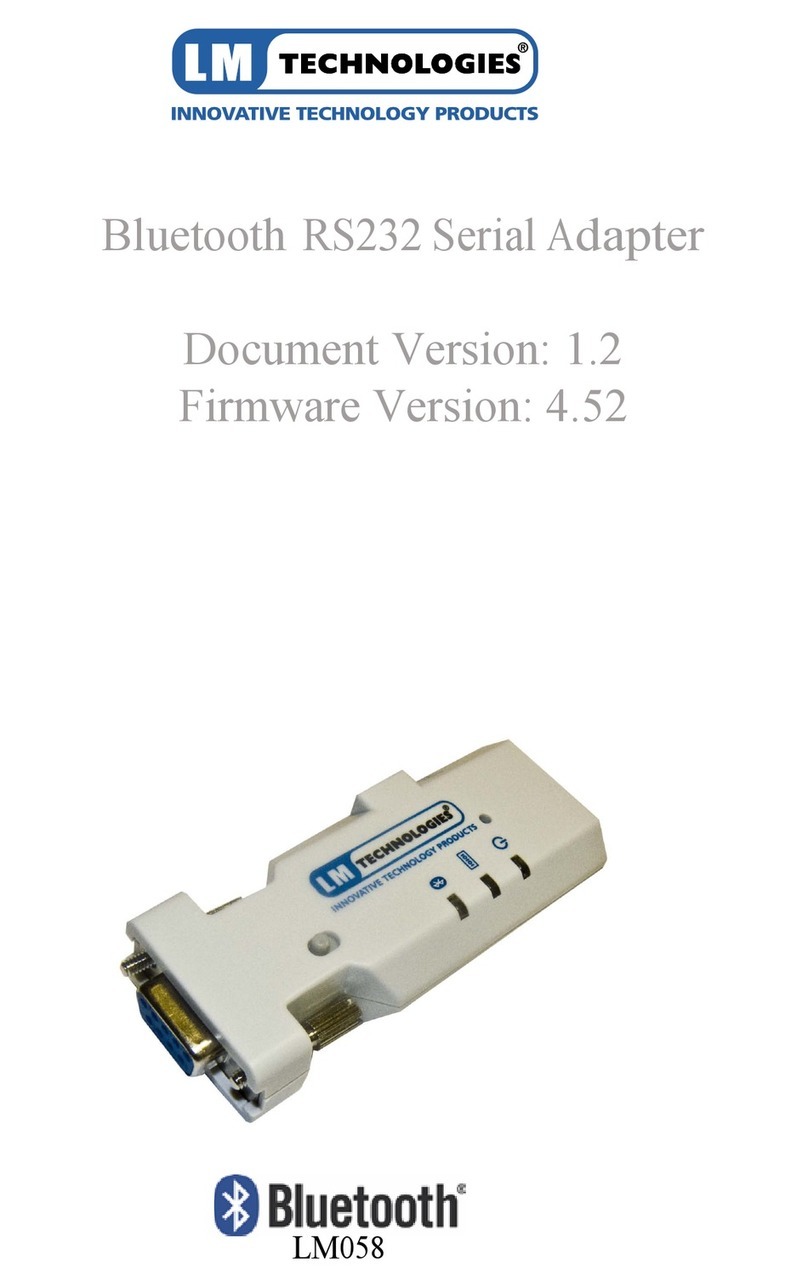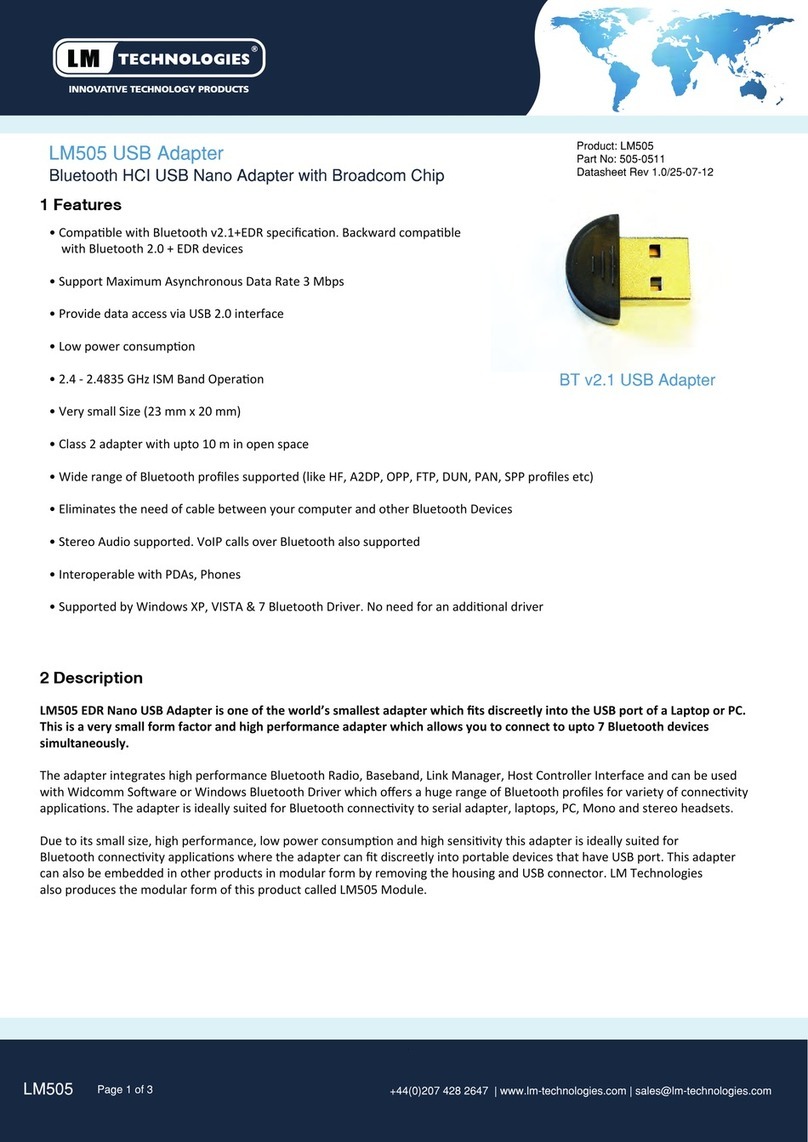1. Introduction
Welcome to the LM Technologies Bluetooth RS232 Serial adapter user
manual. The LM048/LM058 adapter eliminates your conventional RS232
serial cables, providing an easy-to-use, invisible connection with superior
freedom of movement. This adapter allows any device with a standard 9-pin
serial port to communicate wirelessly.
This adapter can use both RTS/CTS ow control or DTR/DSR handshaking.
This adapter is capable emulating a serial cable in true sense by transferring
all the RS232 controls signals (RTS, CTS, DTR and DSR) wirelessly to the
remote side over a bluetooth link. This capability is benecial in case of
Serial Printers which report error conditions like “Out of Paper”, “Power
failure” etc by de-asserting the DTR or RTS lines.
This adapter is mostly used in pairs as serial cable replacement. However,
you can communicate with another Bluetooth serial adapter or other
Bluetooth enabled devices such as a laptop computer, PDA or mobile
phone.
2. Features
• Supports Bluetooth Serial port prole and Generic Access prole
• No need of external host and software
• Ease of installation, maintenance and use
• Supports conguration of local device
• Range up to 100 meters (open space)
• Support of RTS/CTS data ow control
• Support of DTR/DSR handshaking
• Ability to transfer RTS, CTS, DTR and DSR signals wirelessly over
bluetooth link. This unique signal handling feature is used in reporting
messages such as “Out of Paper” or “Off Line” from a Serial Printer back
to the PC or Terminal equipment
• Certied by leading Serial Printer Manufacturers like Casio, Star
Micronics and Casio
• Supports External SMA Antenna (LM058 only)
1