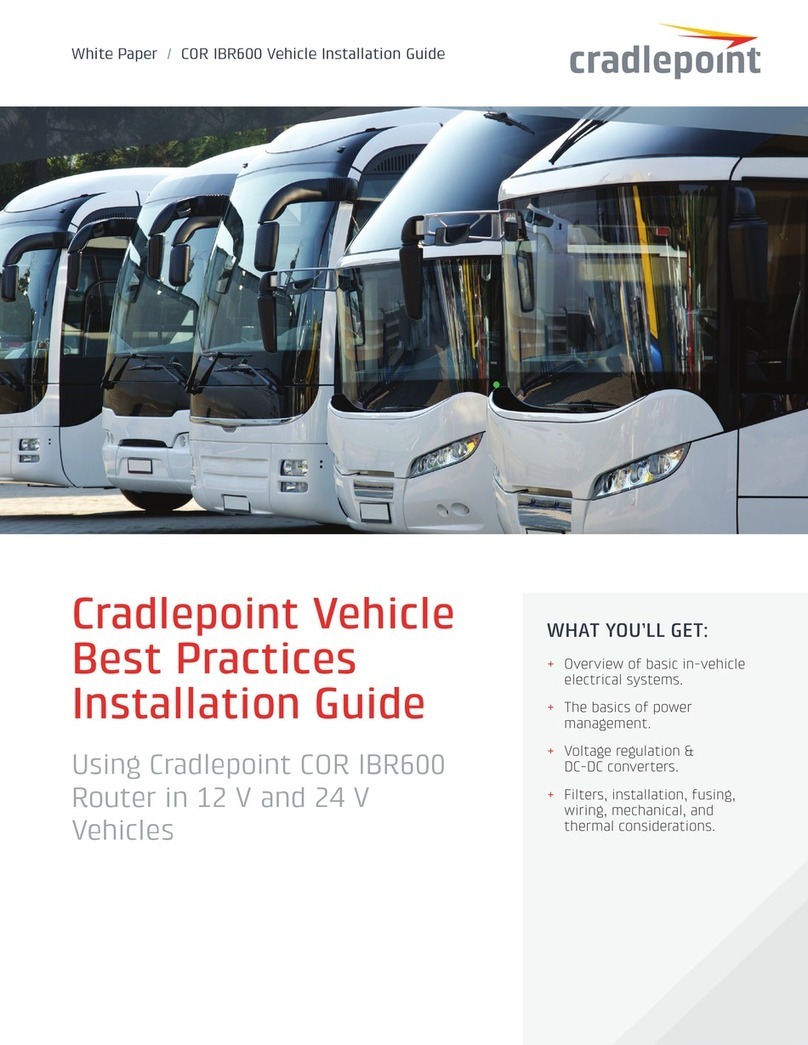ACTIVATE YOUR MODEM
A Cradlepoint router requires a SIM with an active
data subscription to a wireless broadband data
plan to connect to a wireless network. SIMs with
wireless broadband data plans are available from
wireless carriers such as AT&T, Verizon, Sprint,
T-Mobile, EE and Vodafone. Carriers offer several
different types of data plans and Cradlepoint
works with most (Mobile broadband, M2M, and
router pricing plans; private and public APNS; and
static or dynamic IP address).
For more information on activation see
cradlepoint.com/activation.
GPS
The IBR900 and IBR950 come with an active GPS
connection at 3.3 V and 100 mA max.
For full functionality you will need to use an
active GPS antenna. TAIP and NMEA Protocol
Support.
Quick Start Guide /COR IBR900 Series
© Cradlepoint. All Rights Reserved. |+1.855.813.3385 |cradlepoint.com
4
UPDATING FIRMWARE
Cradlepoint regularly creates new firmware
packages. You may need to update firmware to
use the IBR900 with new modems and to access
our latest features.
Via Enterprise Cloud Manager
1. Log in at cradlepointecm.com using your
Enterprise Cloud Manager credentials.
2. Navigate to the ‘Groups’ page.
3. Select a group and click on the Firmware option
in the top toolbar. In the dropdown menu that
opens, select the desired firmware version.
Wait for firmware to load.
Via Firmware Interface
1. Log into the administration pages. You may
have changed the Administrator Password
when you used the First Time Setup Wizard.
2. From the System menu, select ‘System Control’
and ‘System Software’.
3. Find the ‘Firmware Upgrade’ section. This
displays the current firmware version that
is installed and indicates if updated firmware
is available.
4. Click ‘Automatic (Internet)’ if new firmware is
available. The IBR900 will download and install
the firmware and automatically reboot itself. A
status monitor will appear and indicate when
this process is complete. This process may take
several minutes depending on your Internet
connection speed.
ROUTER COMMUNICATION /
DATA USAGE
The factory default configuration of the router
is set to communicate with Cradlepoint and
other resources at regular intervals to access
the latest firmware and modem updates, clock
synchronization (NTP), and Enterprise Cloud
Manager (ECM) membership. Such communication
may result in data usage and applicable charges
regardless of whether the router uses a wired or
wireless Internet connection. To avoid such data
usage and potential charges, consult the following
Knowledge Base article:
knowledgebase.cradlepoint.com/articles/support/
router-communication-data-usage
For more information, please call
877.449.0458
, or email us at
Sales@CorporateArmor.com
.