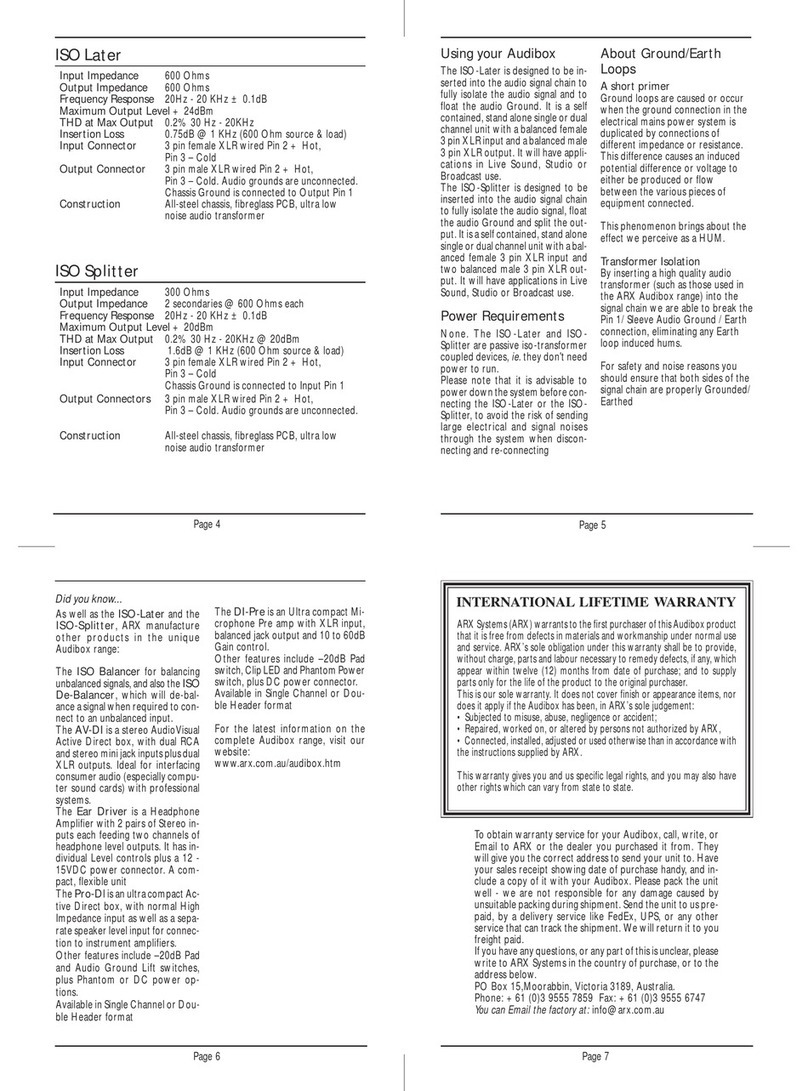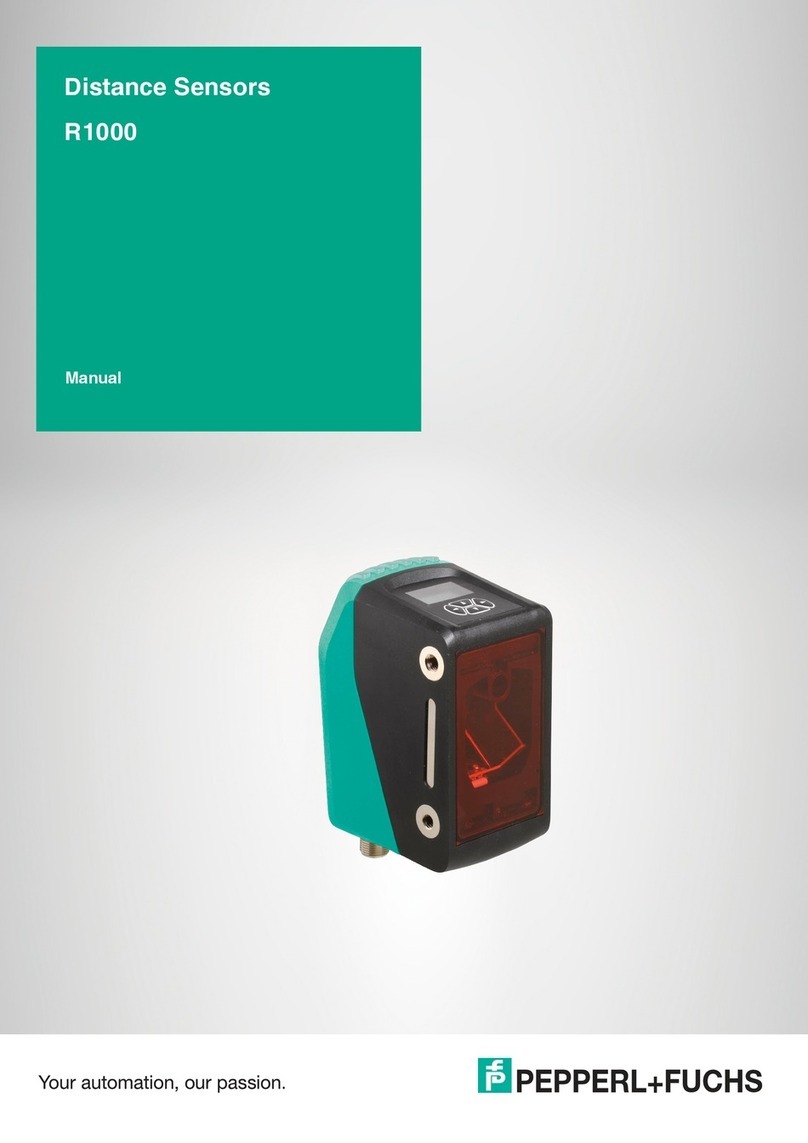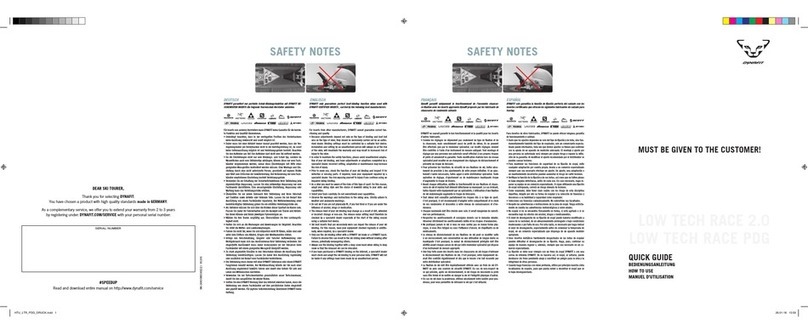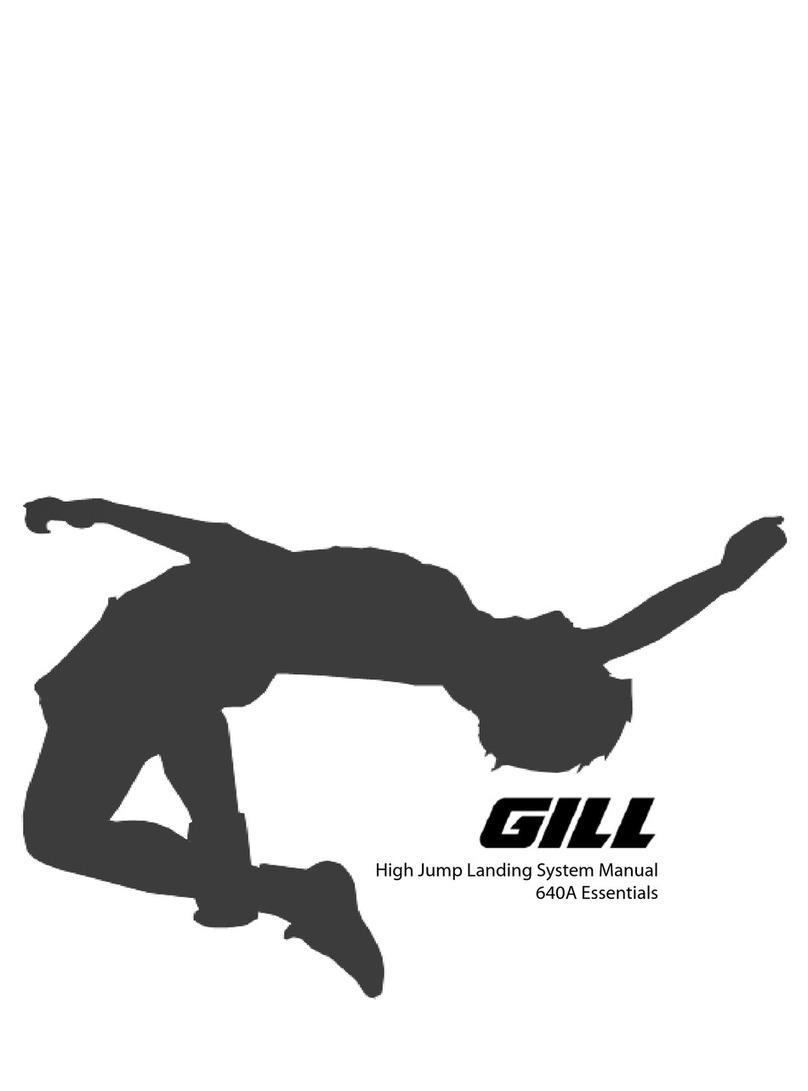Cranborne Audio 500R8 User manual
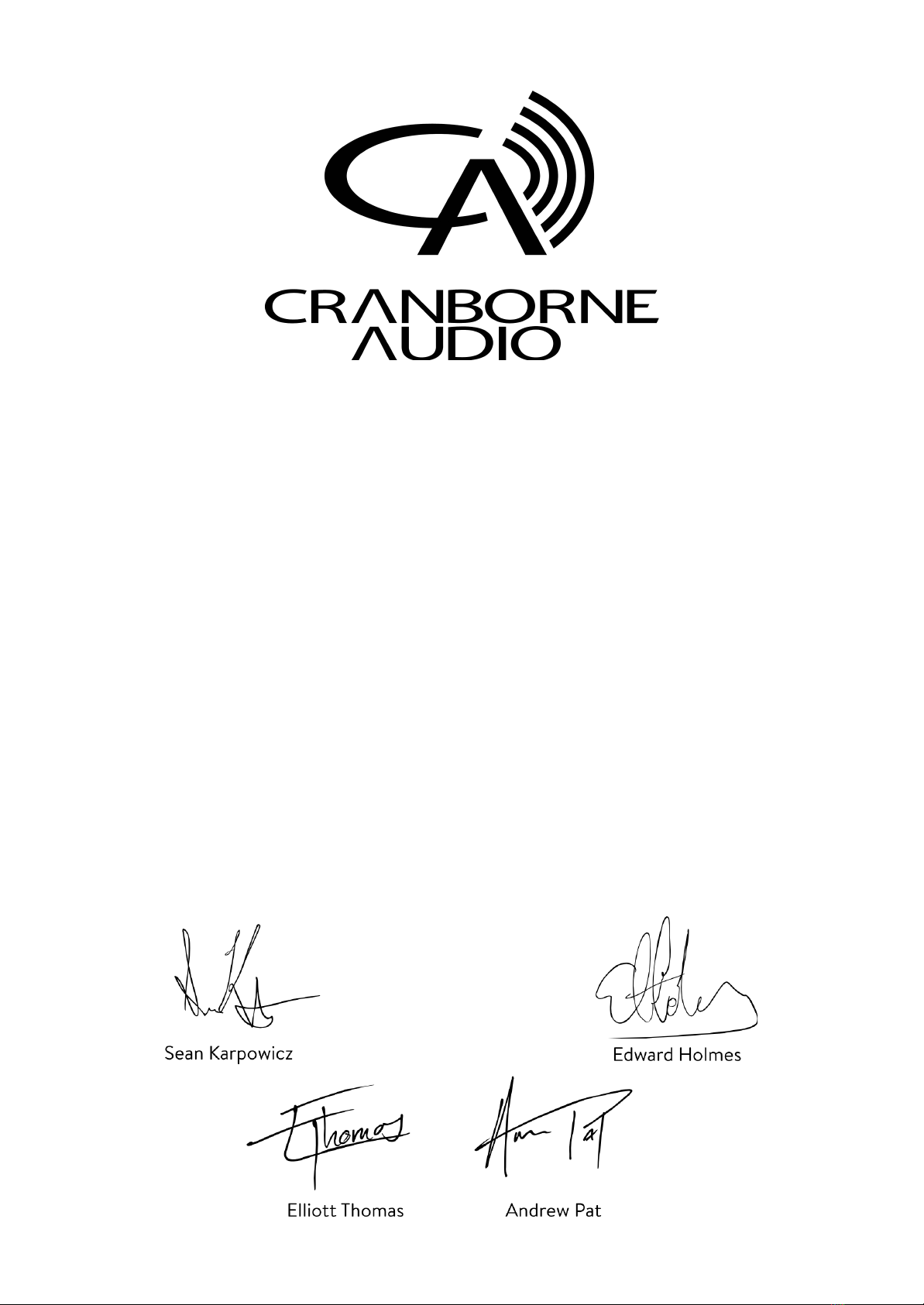
Congratulations on your purchase of 500R8 and thank you for selecting Cranborne Audio to be
a part of your music creation process.
What we set out to achieve with 500R8 was putting control back into the hands of musicians
and engineers. In a sea of products that rely on computer integration and a “virtual emulation”
mentality, we set out to offer an alternative that places a true, customisable, and flexible
analogue front-end at the forefront of music creation - after all, the feel and touch of a
musician is analogue and that’s where the music begins.
Working in harmony with 500R8’s analogue stages is its high-performance digital stages. Each
and every component inside 500R8 has been carefully considered to ensure that every nuance
of your 500 series module is translated into the best possible digital signal to be processed. We
employ converters with specifications that rival that of the best standalone units whilst being
governed by our master reference-grade clock featuring less than 0.5 picoseconds of jitter.
Cranborne Audio, for us, means so much more than metal boxes with components in them.
These are our labours of love that embody and demonstrate our demand for excellence. By
distilling what matters and putting our soul into these tools, we hope to help other people
make magic and express themselves, and in some way, become part of our Cranborne Audio
family.
So welcome to our family. We care for our family. And we care about making your tracks,
albums, scores sound as good as they should.
500R8 Quick Start Guide Rev02 -Page 1- ©2021 Cranborne Audio Ltd

500R8 Quick Start Guide
Controls and Connectors 3
Package Contents 5
Rack Ear Orientations 5
Powering Procedures 6
Powering On 6
Powering Off 6
Installing and Removing 500 Series Modules 6
Installing Modules 6
Removing Modules 6
Hardware Setup 7
Software Setup 8
Windows Configuration 8
Sample Rate Selection In Windows 8
MacOS X Configuration 9
Sample Rate Selection in MacOS 9
Configuring 500R8 in Your DAW 9
Safety Information 10
General Safety 10
Installation notes 10
Power Safety 11
CE Certification 11
FCC Certification 11
RoHS Notice 12
Instructions for disposal of WEEE by end users in the European Union 12
Electromagnetic Compatibility 12
Note:
Before using 500R8, the correct USB output assignment must be configured
within your operating system. Please follow the “Software Setup” section of
this manual to correctly assign USB playback to the correct USB outputs of
500R8.
Please download the full User Manual from the 500R8 product
page on the Cranborne Audio website
www.cranborne-audio.com
500R8 Quick Start Guide Rev02 -Page 2- ©2021 Cranborne Audio Ltd

Controls and Connectors
[1] Source Switch: Toggles the input source of
each 500 series slot between C.A.S.T., Analogue,
and USB sources.
[9] Talk Key: Engages the Talkback facility.
Operates in a momentary, push-to-talk behaviour.
[2] Mix Level & Pan Controls: Adjusts the level
and pan position of each 500 series slot into the
built-in Summing Mixer.
[10] Aux & Monitor Blend Controls: Blends the
Summing Mixer and DAW playback together into
the Aux and Monitor Busses independently.
[3] Chain Switch: Sends the output of the
preceding module into the input of the next. (1
into 2, 2 into 3, 3 into 4 etc).
[11] Aux Level Control: Adjusts the main level of
the Aux bus to the Aux Headphones and Aux
Output 1/4” jack outputs on the rear panel.
[4] Slot Bypass Switch: Bypasses the 500 series
slot to enable recording without a module
installed. All other features function normally
when slot bypass is engaged.
[12] DAW Select Switches: Assigns an alternate
pair of DAW playback returns into the Blend
controls for Aux and Monitor busses. DAW 2 is
accessed using USB outputs 29/30 or DAW 2 ¼”
Jack inputs on the rear panel.
[5] Power Switch: Safely powers on and off
500R8 as well as any inserted 500 series module.
Tap to power on, press and hold to power off.
[13] Monitor Level Control: Adjusts the main level
of the Monitor Bus to both Monitor Headphones
and Speaker Outputs.
[6] Level Meter: Displays the signal level of the
Monitor Bus. Meter is positioned pre Monitor
Level control in the signal path. The meter scale is
in dBFS where 0dBFS = +24dBu.
[14] Aux & Monitor Headphones Outputs: Used
for connecting Independent headphones to the
Aux and Monitor busses.
[7] Monitor Controller Keys: Controls various
options for the connected studio monitors
including Speaker A/B, Mono, Mute, and Dim
functions.
[15] Stereo Link Jumper: Connects Pin 6 between
two adjacent 500 series slots to enable the Stereo
Link feature of supporting modules. Stereo
Linking only available between modules 1-2, 3-4,
5-6, and 7-8.
[8] Talkback Level Control: Adjusts the global
level of the Talkback Bus into all destinations.
500R8 Quick Start Guide Rev02 -Page 3- ©2021 Cranborne Audio Ltd

[1] Module Input: Connects balanced XLR analogue
inputs into each 500 series slot. Input sensitivity varies
depending on the type of module inserted.
[10] USB 2.0: Connects to a PC, macOS, or Linux
device to enable 28-in/30-out USB recording and
playback. This connection is compatible with USB
3.0 ports.
[2] Insert: Connects external equipment in-line after
the 500 series module but before the A/D of each 500
series slot. Utilises a standard Y-split or insert cable.
(Tip=send, Ring=return).
[11] Grounding Post: Enables direct binding to
chassis ground to help eliminate ground loops in
specific setups.
[3] Module Direct Outputs: Sends balanced, line-level
outputs of each 500 series slot for connection to
external converters and equipment. Module Direct
Outputs are positioned post-insert point, pre Mix
Level.
[12] DAW 2 Input: Connects analogue playback
sources from external audio interfaces directly
into 500R8’s monitoring paths. Inputs are
summed with the DAW 2 USB outputs.
[4] C.A.S.T. A, B, C, & D Inputs: Enables I/O relocation
and expansion via Cranborne Audio C.A.S.T. enabled
breakout boxes.
[13] Talkback Input: Connects external
microphones directly into 500R8’s Talkback
facility. Phantom power is always ON. Dynamic or
Condenser mics can be used.
[5] ADAT I/O: Interfaces 16-in/16-out ADAT optical
lightpipe channels directly into 500R8’s USB interface.
[14] Power: Provides 500R8 with power via the
provided external 24v 5A DC power supply. No
other power supply should be used.
[6] S/PDIF I/O: Interfaces 2-in/2-out S/PDIF and AES3
directly into 500R8’s USB interface.
[15] C.A.S.T. link: Enables linking of Summing
Mixers between 500R8 and 500ADAT. C.A.S.T. link
transmits the Aux Mix (inc Talkback) into the
connected 500ADAT for monitoring.
[7] Word Clock I/O: Enables sending and/or receiving
word clock information to/from external digital
devices.
[16] Aux Output: Connects balanced line outputs
of 500R8’s Aux Bus to external monitoring devices
or similar via 1/4” jacks.
[8] Clock Settings DIP switch: Adjusts 500R8’s Clock
Settings including Clock Source and Sample Rate
when a device is not connected via USB.
[17] Mix Output: Connects line outputs of 500R8’s
built-in Summing Mixer directly to external
converters or similar via 1/4” jacks.
[9] MIDI I/O: Converts MIDI information to USB for
sending/receiving note and program information.
[18] Speaker A/B Outputs: Connects two discrete
sets of speakers to 500R8’s Monitor Controller for
main and reference monitoring via XLR and ¼”
Jack.
500R8 Quick Start Guide Rev02 -Page 4- ©2021 Cranborne Audio Ltd

Package Contents
So now your 500R8 is out of it’s packaging, you’re probably itching to get it powered on and
making music! But before you get started, please read the sections below that will help guide
you through the process of getting 500R8 setup, plugged in, and ready-to-record as quickly as
possible!
The following items can be found in the packaging alongside 500R8:
- External power adapter
- IEC cable
- 16 module fixing screws (crosshead, 4-40 thread size)
- Allen key (2.5mm)
- Quickstart Guide
Note:
To reduce environmental waste, 500R8 does not ship with a USB cable to connect it
to a host device for recording/playback. To use 500R8 as a USB audio interface, you
will need to source a USB Type A to Type B cable - which is a common cable for
peripheral USB devices.
Rack Ear Orientations
There’s more to 500R8’s rack ears than meets the eye. 500R8’s rack ears can be repositioned in
3 ways to suit particular applications and offer greater protection during transport.
Standard - Standard rack ear configuration where the rack ears are mounted flush to
the front panel of 500R8.
Recessed - Protective rack ear configuration where 500R8 is set backwards into its rack
ears to protect front panel controls during travelling and location recording.
Handle - Portable rack ear configuration where 500R8’s rack ears are removed, placed
back-to-back, and attached to 500R8 as a convenient carry-handle for travelling.
Depending on your desired use case, you may need to reorientate the rack ears and position
the rubber feet to best suit your application by using the supplied 2.5mm allen key.
For more information regarding the rack ears and their possible orientations,
please read the full instructions in 500R8’s User Manual.
500R8 Quick Start Guide Rev02 -Page 5- ©2021 Cranborne Audio Ltd
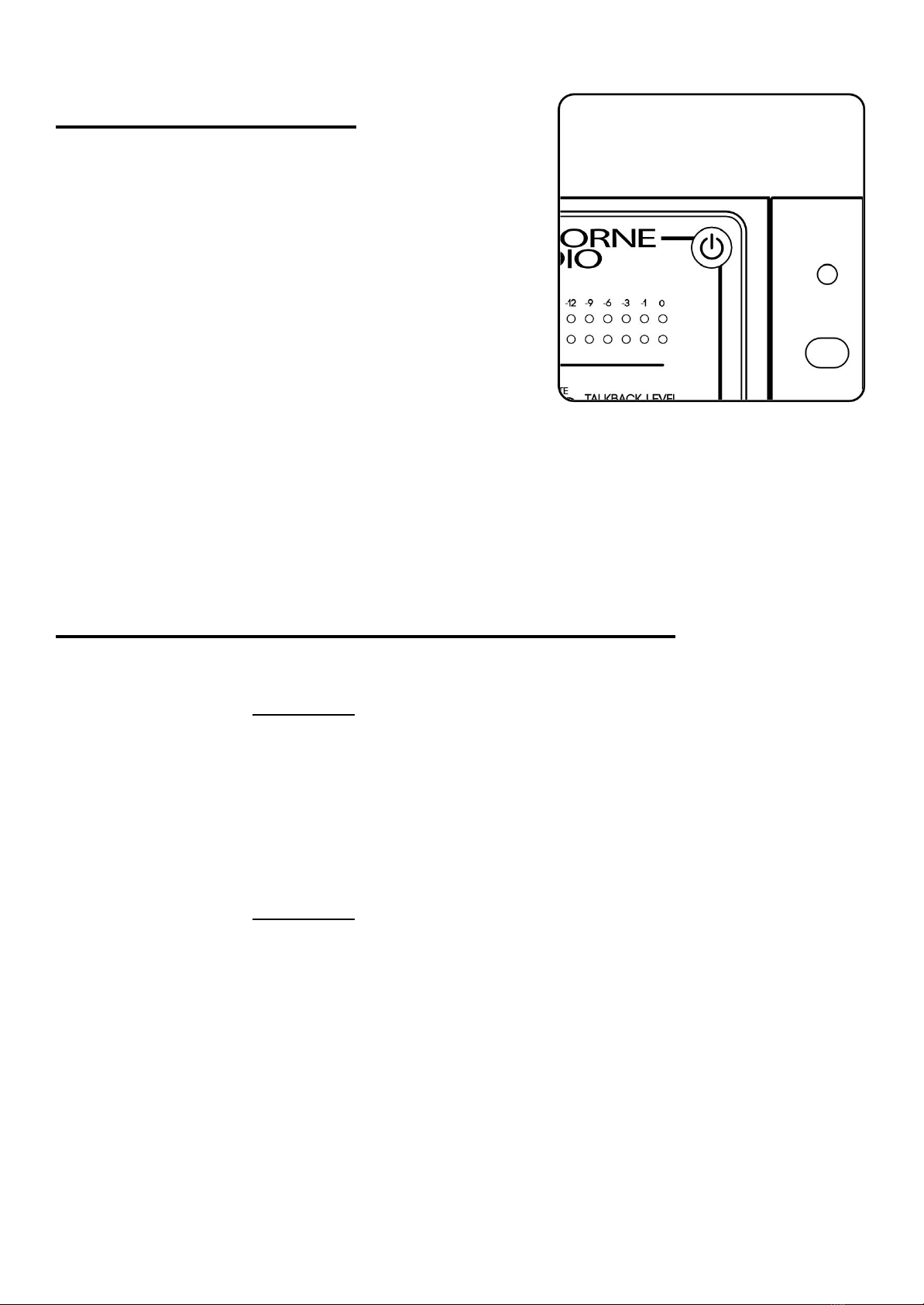
Powering Procedures
Powering On
First, make sure your speakers are switched off and any
headphones are disconnected. Briefly tap the power
button located on the top right of 500R8’s front panel.
The power icon will illuminate blue and you will hear soft
‘clicking’ as 500R8’s internal relays actuate. You may now
switch on your external equipment sequentially, leaving
your speakers until last.
Powering Off
First, make sure your speakers are switched off and any
headphones are disconnected. Press and hold the power
button for approximately 3 seconds. The power icon will deluminate and you will hear the soft
‘clicking’ of the relays indicating that the unit has been powered off.
Note:
Please follow these safe powering sequences carefully in order to prevent any
unwanted pops and spikes causing damage to downstream audio components
including speakers and headphones.
Installing and Removing 500 Series Modules
Installing Modules
1. Ensure 500R8 is powered off and the power connector has been removed. Wait 30
seconds before continuing.
2. Firmly touch the metal chassis of 500R8 to discharge any built-up static electricity.
3. Carefully pick up your 500 series module and locate its conductive edge into the
backplane connector of 500R8.
4. Once located, push the module into place and secure the module into the rack using
the supplied 4-40 screws - be careful not to over tighten and strip the screw or thread.
Removing Modules
1. Ensure 500R8 is powered off and the power connector has been removed. Wait 30
seconds before continuing.
2. Firmly touch the metal chassis of 500R8 to discharge any built-up static electricity.
3. Remove the 4-40 module fixing screws and store them in a safe place for future use.
4. Firmly pull the 500 series module to release the module from the backplane connector
of 500R8 and then carefully remove the module from the rack itself.
Note:
Removing or installing modules when any 500 series rack is powered on can
cause irreparable damage to the backplane connector, supporting circuitry,
and the 500 series module. Damage caused when “Hot Swapping” or
installing/removing modules whilst 500R8 is powered on is not covered under
Cranborne Audio’s Warranty.
500R8 Quick Start Guide Rev02 -Page 6- ©2021 Cranborne Audio Ltd

Hardware Setup
This hardware setup diagram will get 500R8 connected to your studio monitors and your
laptop/desktop device ready for software installation.
1) Connect mains power into the external PSU
supplied in 500R8’s packaging and connect the
power connector into 500R8’s power inlet.
2) Connect 500R8 to an available USB port on your
device using a USB type A to type B cable.
3) Connect the left and right Speaker A Outputs of
500R8 into the inputs of your studio monitors
using balanced XLR cables.
4) Power On 500R8 using a brief tap of the Power
button. Then Power On your studio monitors.
5) Configure the front panel monitor controls to
match the provided diagram.
The Aux and Monitor Blend controls
should be set to 12 o’clock and the DAW
Select switch should be set into the up
position.
Note:
Once 500R8 is connected to your speakers, the Monitor Level control may
seem sensitive with small movements causing large changes in volume. In
order to get the most out of 500R8’s Monitor Level control, we recommend
reducing the level of your studio monitors so that nominal listening level is
achieved at the 12 o’clock position of 500R8’s Monitor Level control.
500R8 Quick Start Guide Rev02 -Page 7- ©2021 Cranborne Audio Ltd

Software Setup
Windows Configuration
If you are a Windows user, you will need to download 500R8’s ASIO drivers in order for the
system to detect 500R8 and make it available as an audio device in the Windows Sound
Control Panel menu.
To download the latest Windows drivers for 500R8, please visit 500R8’s
product page on the Cranborne Audio Website.
Once downloaded and installed, the Cranborne Audio USB Control Panel enables you to adjust
the settings of the connected 500R8. When you open your DAW (Pro Tools, Cubase, Reaper
etc), these settings will be overridden and configured using the Audio Preferences menu from
within the DAW.
To configure 500R8 to play system sounds on your Windows device, follow the steps below:
1. Follow the Initial Setup diagram and power on 500R8 using the correct procedure
detailed previously in “Hardware Setup”.
2. Select the Windows Icon (displayed as a Windows Logo) on the bottom left corner of
your screen, search for “Sound”, and open up the ‘Sound’ application.
3. From the list of available audio devices, select “500R8 USB Output 9/10”, select the ‘Set
Default’ drop down menu, and select “Default Device”.
Once configured, press play in any of your applications (including Spotify, Tidal, iTunes or
similar), and the audio will be sent directly into 500R8’s DAW return and Monitor Outputs.
Increase the Monitor Level control for more volume!
Note:
If you are still unable to hear audio through 500R8, please ensure that the Speaker
B, Mute, and Dim keys are switched off on the monitor controller keymat. If the LED
meter is indicating signal, please check that the downstream connections are
correct and the speakers are switched on.
Sample Rate Selection In Windows
The Windows Sound Control Panel enables you to adjust the Sample Rate settings of 500R8
when it is playing system sounds such as Spotify, Youtube, and iTunes. Right-click “500R8 USB
Output 9/10”, select ‘Properties’, select ‘Advanced’, and select the ‘Default Format’ drop down
menu to select your desired Sample Rate.
When a DAW (Pro Tools, Logic, Cubase, Reaper etc) is opened, the current Sample Rate is
overridden and will need to be configured directly using the Audio Preferences menu within
the DAW itself.
For more details on how to adjust the Sample Rate settings from within your DAW,
please consult the User Manual of your DAW of choice.
500R8 Quick Start Guide Rev02 -Page 8- ©2021 Cranborne Audio Ltd

MacOS X Configuration
As 500R8 is Class Complaint, it will connect directly with your Apple device and be instantly
recognised as an audio device from within the “Audio MIDI Setup” application.
To configure 500R8 to play system sounds, follow the steps below:
1. Follow the Hardware Setup diagram and instructions detailed in “Hardware Setup”.
2. Select the Spotlight Search function (displayed as a magnifying glass icon) on the top
right corner of the screen, search for “Audio MIDI Setup”, and open the application.
3. Right-click 500R8 listed in the audio device column and select “Use this device for sound
output”.
4. Right-click 500R8 listed in the audio device column, select “configure speakers”, and
assign the left output to USB output 9 and the right output to USB output 10 using the
available drop down menus either side of the speaker representations on the screen.
Once configured, press play in any of your applications (including Spotify, Tidal, iTunes), and the
audio will be sent directly into 500R8’s DAW return. Use the Monitor Level control for more
volume!
Note:
If you are still unable to hear audio through 500R8, please ensure that the Speaker
B, Mute, and Dim keys are switched off on the monitor controller keymat. If the LED
meter is indicating signal, please check that the downstream connections are
correct and the speakers are switched on.
Sample Rate Selection in MacOS
Audio MIDI Setup for macOS enables you to adjust the Sample Rate settings of 500R8 when it
is playing audio from Spotify, Youtube, and iTunes. Simply select the ‘Format’ drop down menu
to display the possible Sample Rates from 44.1 to 192kHz.
When a DAW is open on the connected device, the Sample Rate will need to be configured
using Audio MIDI Setup as well as the DAW itself. macOS Core Audio requires that sample rates
above 88.2kHz and 176.4kHz are selected from within Audio MIDI Setup before they are
available for selection in the DAW.
For more details on how to record at higher sample rates on macOS,
please download 500R8’s User Manual.
Configuring 500R8 in Your DAW
In order for 500R8 to operate as intended within your chosen DAW, the Stereo/Monitor Output
of your DAW’s internal mixer must be configured to send audio out of USB output 9 and 10 by
default. These USB paths correspond with 500R8’s Monitor Controller and will allow you to
access 500R8’s DAW Returns and 500 series slots independently.
Every DAW handles Monitor Output assignments differently. For instructions on how to
reassign the Monitor Output, please consult the User Manual of your chosen DAW.
500R8 Quick Start Guide Rev02 -Page 9- ©2021 Cranborne Audio Ltd

Safety Information
General Safety
- Read these instructions carefully
- Keep these instructions
- Heed all warnings
- Follow all instructions
- Do not use this apparatus near water
- Clean only with a dry cloth
- Do not block any ventilation openings and install in accordance with the manufacturer’s
instructions.
- Do not install near any heat sources such as radiators, heat registers, stoves or other
apparatus (including amplifiers) that produce heat.
- Do not defeat the safety purpose or grounding-type plug. A polarized plug has two
blades with one wider than the other. A grounding type plug has two blades with a third
grounding prong. The wide blade or the 3rd prong are provided for your safety. If the
provided plug does not fit your outlet, consult an electrician for replacement of the
obsolete outlet.
- Protect the power cord from being walked on or pinched particularly at plugs,
convenience receptacles, and the point where they exit from the apparatus.
- Only use attachments/accessories recommended by the manufacturer.
- Unplug this apparatus during lightning storms or when unused for long periods of time.
- Refer all servicing to qualified service personnel. Servicing is required when the
apparatus has been damaged in any way, such as power-supply cord or plug is
damaged, liquid has been spilled or objects have fallen into the apparatus, the
apparatus has been exposed to rain or moisture, does not operate normally, or has been
dropped.
- Do NOT modify this unit, altercations may affect performance, safety and/or
international compliance standards.
- Cranborne Audio does not accept liability for damage caused by maintenance, repair or
modification by unauthorized personnel.
Installation notes
- When installing the apparatus either fit it into a standard 19” rack or place it on a secure
level surface.
- If the unit is rack mounted, fit all rack screws.
- When rack mounting, allow a 1U gap above and below the unit for cooling.
- Ensure that no strain is placed on any cables connected to this apparatus. Ensure that all
such cables are not placed where they can be stepped on, pulled, or tripped over.
WARNING: To reduce the risk of fire or electric shock, do not expose this
apparatus to rain or moisture.
ATTENTION: Afin de réduire les risques de choc électrique, ne pas exposer
cet appareil à l’humidité ou à la pluie.
500R8 Quick Start Guide Rev02 -Page 10- ©2021 Cranborne Audio Ltd

Power Safety
- The unit is supplied with an external power supply and suitable mains lead. Only use the
supplied external power supply, however if you decide to use a mains lead of your
choice, bear in mind the following:
- Refer to the rating label of the unit and always use a suitable mains cords.
- The unit should ALWAYS be earthed with the earth on the IEC socket.
- Please use compliant 60320 C13 TYPE SOCKET. When connecting to supply
outlets ensure that appropriate sized conductors and plugs are used to suit local
electrical requirements.
- Maximum cord length should be 4.5m (15’)
- The cord should bear the approval mark of the country it is to be used.
- Connect only to an AC power source that contains a protective earthing (PE) conductor.
- Only connect unit to single phase supplies with the neutral conductor at earth potential.
GB The apparatus shall be connected to mains socket outlets with a protective earthing
connection.
DEN Apparatets stikprop skal tilsluttes en stikkontakt med jord, som giver forbindelse til
stikproppens jord.
FIN Laite on lilettävä sojamaadoituskoskettimilla varustettuun pistorasiaan.
NOR Apparatet må tilkoples jordet stikkontakt.
SWE Apparaten skall anslutas till jordat uttag.
ATTENTION: Un-earthed metal parts may be present inside the enclosure. No
user serviceable parts inside - to be serviced only by qualified personnel.
When servicing, disconnect all power sources before removing any panels.
CE Certification
This unit is CE compliant. Note that any cables supplied with Cranborne Audio
equipment may be fitted with ferrite rings at each end. This is to comply with the
current regulations and these ferrites should not be removed.
FCC Certification
- Do not modify this unit! This product, when installed as indicated in the instructions
contained in the installation manual, meets FCC requirements.
- Important: this product satisfies FCC regulations when high quality shielded cables are
used to connect with other equipment. Failure to use high quality shielded cables or to
follow the installation instructions may cause magnetic interference appliances such as
radios televisions and will void your FCC authorisation to use this product in the USA.
- This equipment has been tested and found to comply with the limits for a Class B digital
device, pursuant to part 15 of FCC rules. These limits are designed to provide reasonable
protection against harmful interference when the equipment is operated in a
commercial environment. This equipment generates, uses, and can radiate radio
frequency energy and if not installed and used in accordance with the instruction
manual may cause harmful interference to radio communications. Operation of this
equipment in a residential area is likely to cause harmful interference in which case the
user will be required to correct the interference at their own expense.
500R8 Quick Start Guide Rev02 -Page 11- ©2021 Cranborne Audio Ltd

RoHS Notice
Cranborne Audio complies with and this product conforms to European Union’s directive
2011/165/EU on Restrictions of Hazardous Substances (RoHS) as well as the following sections of
California law which refer to RoHS, namely sections 25214.10, 25214.10.2, and 58012, Health and
Safety Code Section 42475.2, Public Resources Code.
Instructions for disposal of WEEE by end users in the European Union
The symbol shown here, which is on the product or on its packaging indicates
that this product must not be disposed of with other waste. It is the user’s
responsibility to dispose of their waste equipment by handing it over to a
designated collection point for recycling waste electrical equipment and
electronic equipment. For more information about where you can drop off your
waste equipment for recycling, please contact your local city office, your
household waste disposal service or where you purchased the product.
WARNING: cancer and reproductive harm - www.P65Warnings.ca.gov
Evaluation of apparatus based on altitude not exceeding 2000m. There may be
some potential safety hazard if the apparatus is operated at altitude exceeding
2000m.
Evaluation of apparatus based on the temperate climate conditions only. There
may be some potential safety hazard if the apparatus is operated in tropical
climate conditions.
Electromagnetic Compatibility
EN 55032:2015, Class B, EN 55016-2-1:2009 A1 2011. EN 55016-2-3:2010 A1 2010, EN 55035:2017, EN
61000-4-2:2009, EN 61000-4-3:2006 A1 2008 A2 2010, EN 61000-4-4:2012, EN 61000-4-5:2014 A1
2017, EN 61000-4-6:2014, EN 6100-4-11:2004 A1 2017, EN 61000-3-2:2014, EN 61000-3-2:2013, FCC
Part 15B Class B, ANSI C63.4:2014, ICES-003 Issue 6: Class B
Audio input and output ports are screened cable ports and any connections to them should be
made using braid-screened cable and metal conductor shells in order to provide a low
impedance connection between the cable screen and the equipment.
WARNING: Operation of this equipment in a residential environment could cause radio
interference.
Environmental
- Operating Temperature:: +1 to 30 degrees Celsius.
- Storage: -20 to 50 degrees Celsius.
For more information and guidance, please read your devices’ User
Manual or visit the Cranborne Audio website:
www.cranborne-audio.com
500R8 Quick Start Guide Rev02 -Page 12- ©2021 Cranborne Audio Ltd
Other manuals for 500R8
1
Table of contents
Other Cranborne Audio Accessories manuals