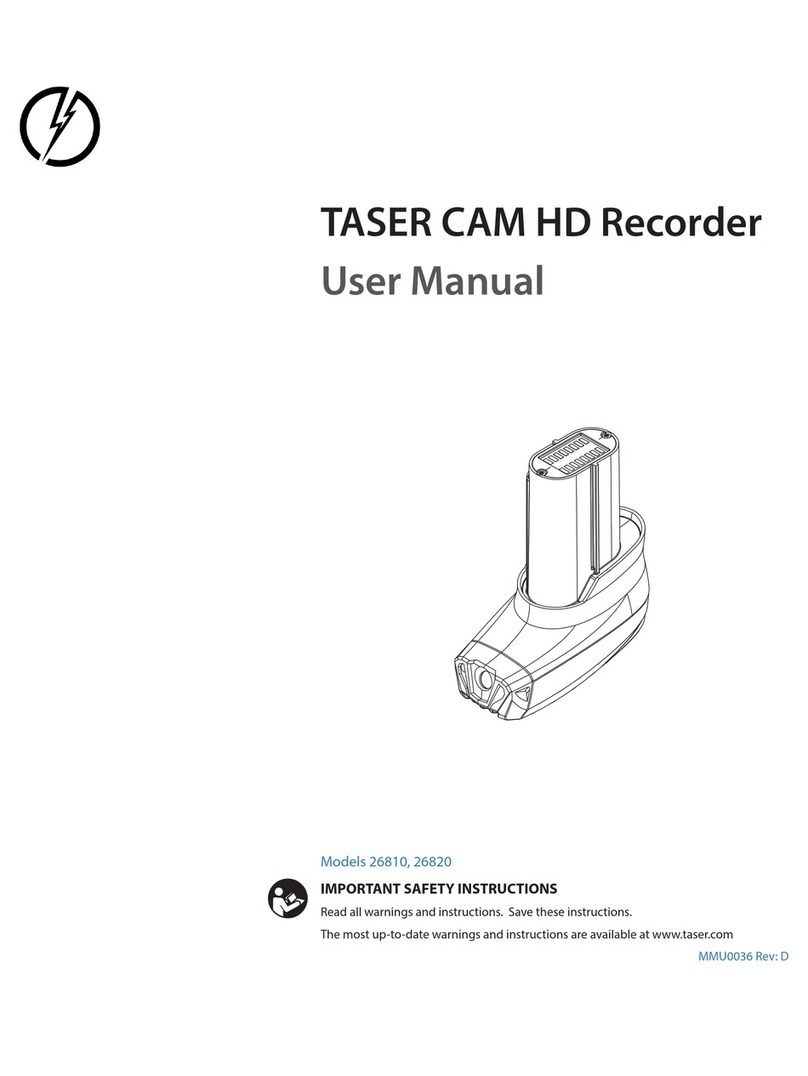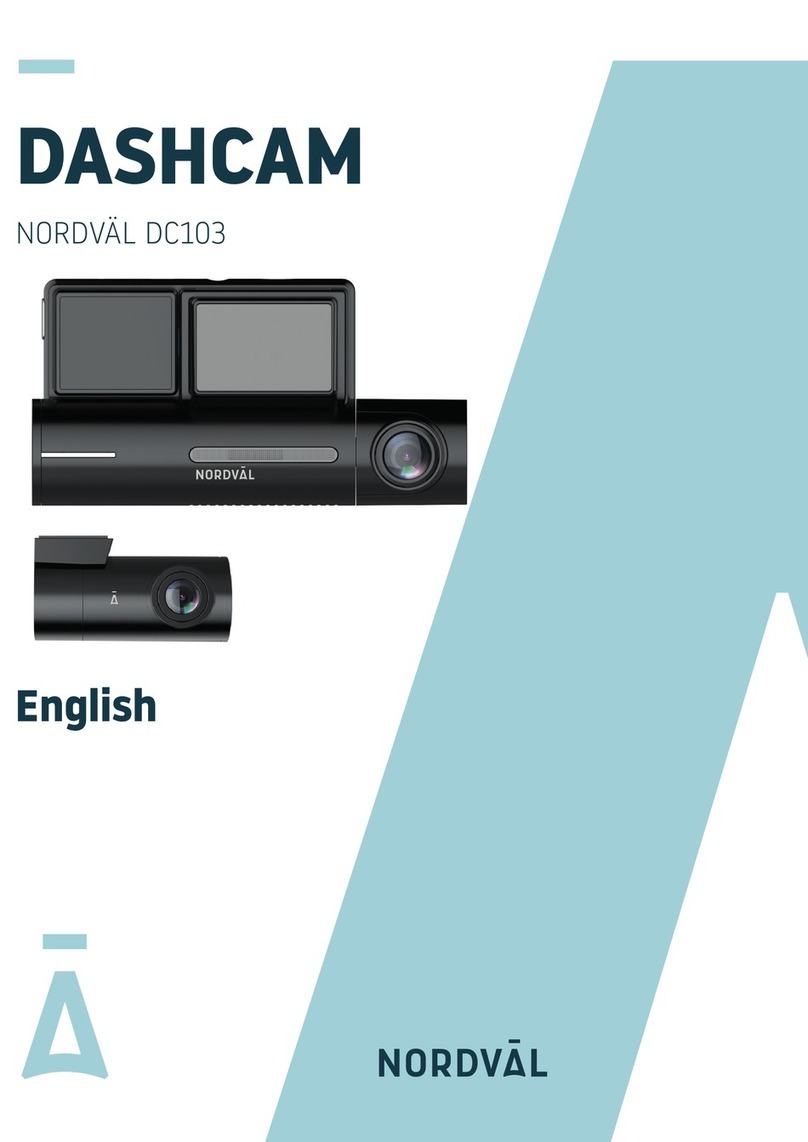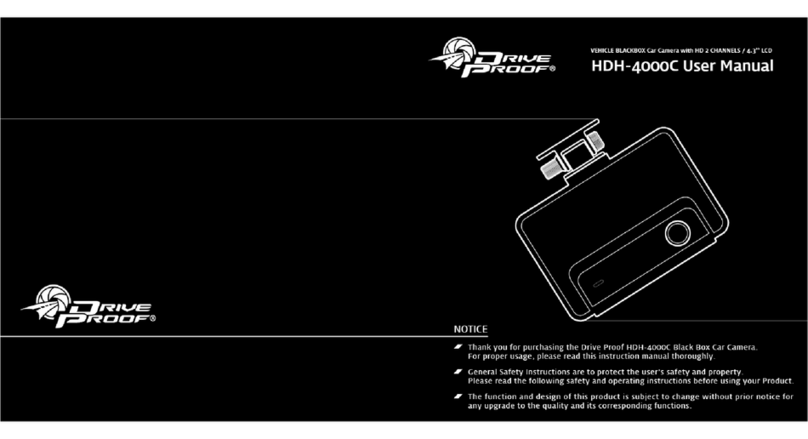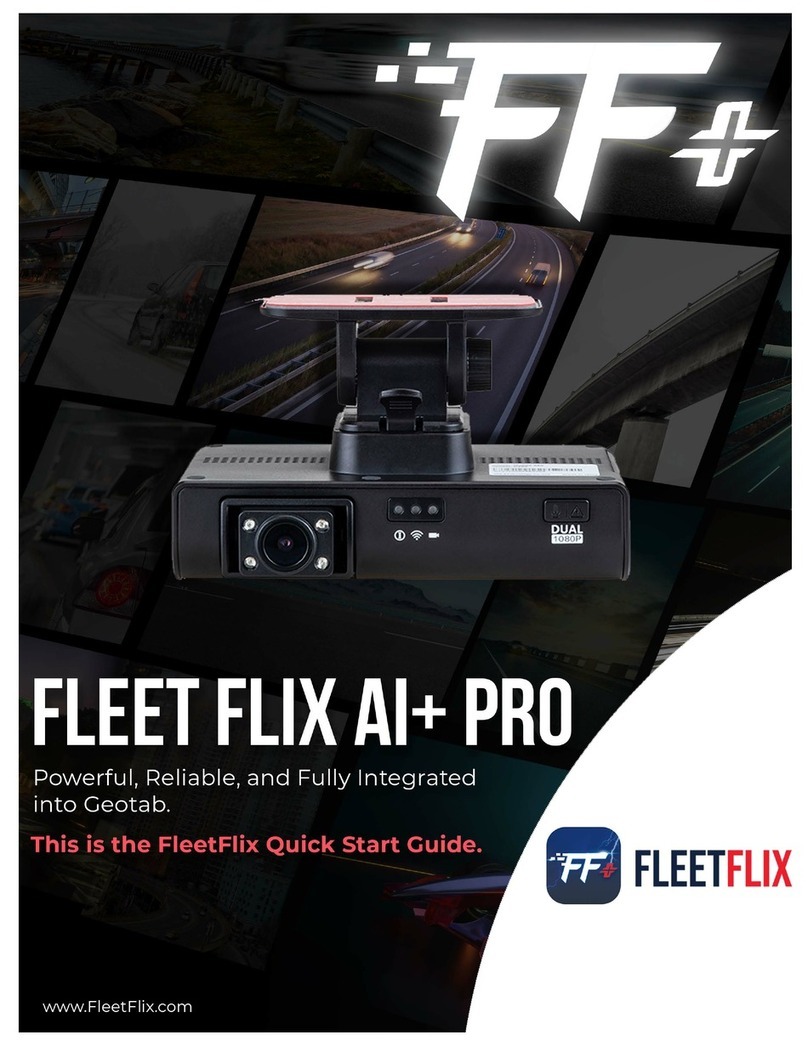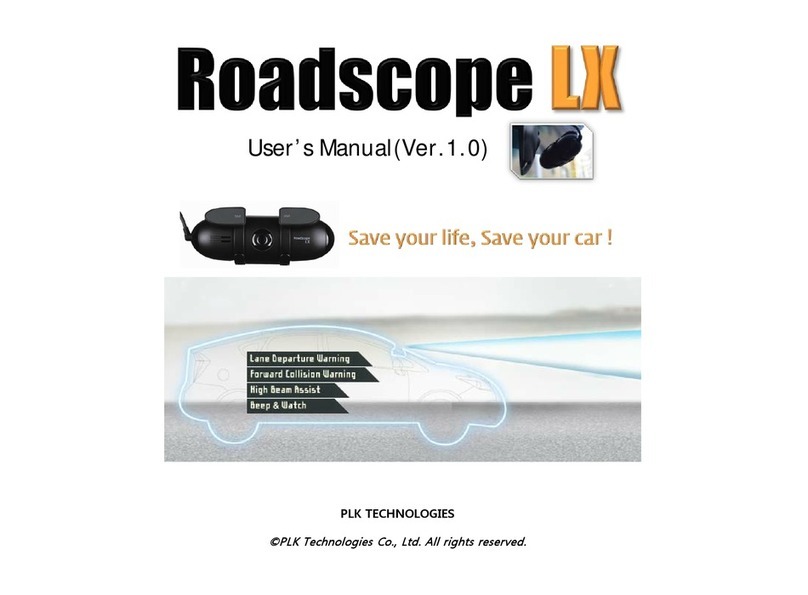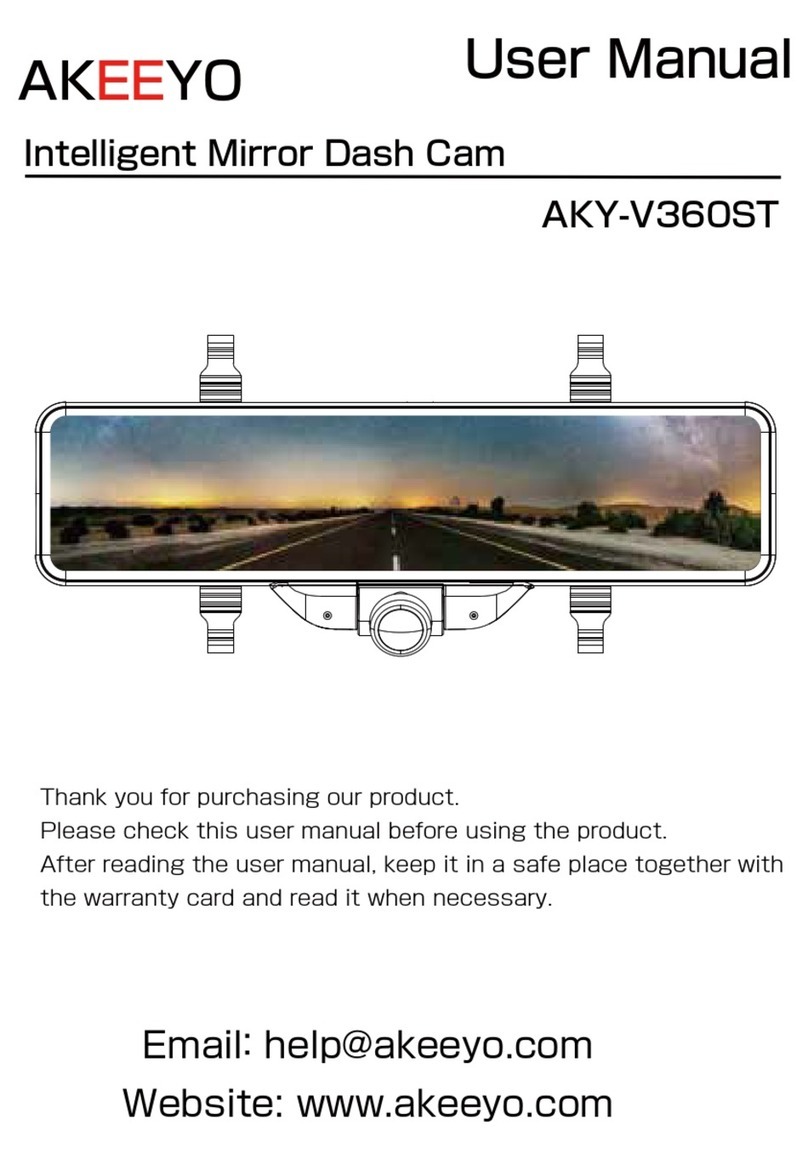CRASH CAM NAVIG 8 R User manual

NAVCAM-FHDWD USER MANUAL
1
NavCam
-
FHD
WD
Manual Ver 2.1 09/2013
(note: Product name is Cr ash cam FHDWD; the Model Number (for warranty,
ser vi ce and or der i ng is Navcam-FHDWD)

NAVCAM-FHDWD USER MANUAL
2
NavCam
-
FHD
WD
Manual Ver 2.1 09/2013
TABLE OF CONTENTS
Important Safety Instructions and Precautions.................................................................................. 2
Pr odu ct Feat ur es ............................................................................................................................... 3
What’s in t he box .............................................................................................................................. 5
FEATURES AND OPERATI ON .............................................................................................................. 5
Memory Card required for operation............................................................................................. 5
Pow er on/ o f f f u nct i on ( au t o on / o f f ) .............................................................................................. 5
Installation on the car windscreen ................................................................................................. 5
Re co r d i n g ...................................................................................................................................... 5
Pl ayback ........................................................................................................................................ 6
Di gi t al St i l l Cam er a (DSC) Set t i ngs.................................................................................................. 8
USB Dat a Connection................................................................................................................... 10
Not e: ........................................................................................................................................... 11
Tr oubl e Shoot i ng/ Q & A .................................................................................................................. 13
Pr odu ct Sp eci f i cat i ons ..................................................................................................................... 14
IMPORTANT SAFETYINSTRUCTIONSAND PRECAUTIONS
- Re ad a l l i n st r u ct i o n s car e f u l l y b e f o r e u se.
- Re t ai n m a n u al s f o r f u t u r e r e f e r e n ce.
- Use t his product only in t he manner described.
- Onl y use a water-dampened soft-clot h t o clean t he surf ace of t his product .
- The f o l l ow i ng w i l l dam age t hi s pr o du ct : any l i qu i d such as w at er or moisture, extreme
heat, cold, humidity and dusty or sandy environments.
- The Cr ash Cam is designed t o be mount ed on a vehicle windscreen, as high as possible, t o
ensure t he maximum viewpoint. Please ensure t hat any attached cables are secured and will
not cause the device t o fall.
- If charging is required, it is recommended to thoroughly charge elect ronic devices f or t he
first time overnight. Su b s e q u e n t c h a r g e s ca n be as needed. During charging or
extended use, t he product may become warm. This is normal.
- Ther e ar e no user ser vi ceable parts in this product.
- Unaut horised att empts to dismantle or repair this product will void the product warranty.

NAVCAM-FHDWD USER MANUAL
3
NavCam
-
FHD
WD
Manual Ver 2.1 09/2013
PRODUCT FEATURES
1
O
n
/O
ff
But t on
.
Hold f or 3 seconds t o t ur n
ON
or OFF 9
Fact or y
r
eset
s
witch
.
Insert a small paper
cli p
into
this
hole to reset settingsback to default.
2
M
e
nu
But t on
.
Pr ess t o access menu f eat u r es
and preferences.
Under Video Mode–adjust Reso l u t i o n , Lo o p
Re co r d i n g, W DR, Exp o su r e , M o t i o n De t e ction,
Re co r d Au d i o , Da t e St am p an d G-sensor .
Under Camera M ode – adjust Re so l u t i o n ,
Se q u e n c e , Q u a l i t y , Sh a r p n e ss, W h i t e Bal ance,
Co l o u r , I SO, Ex p o sure, Anti-Sh a k e, Quick
Re v i e w a n d Dat e St amp.
10
Navigate UP through Menu itemsor
Increase Digital Magnif icat ion.
Under Video Mode – Zoom IN before and during
recording.
Under Camera M ode – Zoom IN before taking a photo
Under Pla yba ck M ode – Scroll UP t o review saved files.
3 Mini USB Interface. Usedfor charging / power
port or PC interface and file transfer 11
Navigate
DOWN
through M
enu
itemsor
increasesDi gi t al Magnifi cat ion.
Under Video Mode – Zoom OUT bef or e and dur i ng
recording.
Under Camera M ode – Zoom OUT bef or e t aki ng a ph ot o
Under Playback Mode – Sc r o l l DOW N t o r e v i e w f i l e s.
4 AV-Out put . TV connection via Composite
3.5mm (cable not included). 12
Recor d
. S
tart
or stop
recording or
enter/ c
onfirm
sel ect i on
s
from the menu.
Under Video Mode – Begi n recording
Under Camera M ode – Take a st i ll pict ur e
Under Playback Mode – Select file for playback
5 Micro SDCard Sl o t . Cards up t o 32GB are
suppor t ed. 13
Mode
.
S
elect bet ween
Video/
Ca m e r a
/
Pl ayback m odes
or
press and hold to mute or un-mute microphone.
Not e: When t he device is muted, t he microphone icon will
be crossed out with a red line.
6
HDM I
-
Output.
Hi gh def i ni t i on
TV
c
onnection
via HDMI por t . Mini HDMI cabl e required. (not
included).
14 Mountingpoint. Fo r u se w i t h theWindscreen suct i on
mount (included)
7 Microphone. 15
Indicat
or
lamp.
Bl ue
when
Ch ar gi n g; Re d
when device is
turned on. Bl ue and Red f l ashi ng dur i ng r ecor di ng
Not e: Please note that charging thebatt ery via comput er
USB isnot possible.
8 Ca me r a Le n s. 16 LED Light
2
13
11
10
12
6
9
1
4
3
5
14
1
8
7
16

NAVCAM-FHDWD USER MANUAL
4
NavCam
-
FHD
WD
Manual Ver 2.1 09/2013
ON SCREEN DISPLAY
VIDEO RECORD M ODE
PHOTO SHOOT
MODE
PLAYBACK
MODE
Re co r d Ti m e
Re so l u t i o n
Day or ni ght
mode
Microphone
on/ off
Aut o bump
sensi t i vi t y (set
at Low)
SD c a r d p r e se n t
Bat t er y l evel
Video r ecord
mode
Loo p r ecor d
time
Motion
Det ect i on
+/ - Ex p o su r e
compensat ion
Dat e and t i me
Phot o mo d e
Image
st abi l i sat i on
+/ - Ex p o su r e
compensat ion
Aut o Whit e
Bal ance
Aut o ISO set t i ng
Fi l e Nam e
Pi ct u r e
Re so l u t i o n
Image quality
SD c a r d
Bat t er y l evel
Fi l e Nam e
Re so l u t i o n
Dat e and t i me
of video or
photo
Bat t er y l evel
Pl ayback m ode
Pl ayback
cont r ols
Re co r d i n g ( b l i n k i n g ) W i d e Dy n am i c Ran ge Au t o Bu m p record (Activated)
DIGITAL CAM ERA
MODE
PLAYBACK
MODE

NAVCAM-FHDWD USER MANUAL
5
NavCam
-
FHD
WD
Manual Ver 2.1 09/2013
WHAT’S I N THE BOX
Navig8r Cr a sh Cam FHDWD, Windscreen Su ct i o n -cup Mount, USB Cable, HDM I Cabl e, 12v
DC Ca r Ch a r g e r , U se r M a n u a l
FEATURES AND OPERATI ON
MemoryCardrequiredfor operation
The CRASHCAM -FHDWD requires a Micro SD card (not included) to record video/image
cont ent . (See page 11 for a tableshowing SDcard capacit y and therelevant amount of
video/ image content able to be stored). Fo r op t i m al per f o r m an ce, w e r eco mmen d u si n g a
Cl ass 6or 10 Micro SD card to ensure fast data transfer rates (Class 4 cards will still work
however may result in slower transfer rates).
Power on/ off funct ion ( aut o on/ of f)
To turn on the CRASHCAM -FHDWD, press and hold thepower button on thetop of the
device. To turn off, press and hold thesamepower button.
When connect ed t o t he 12v DCsocket (cigaret t e socket ) of your car, t he CRASHCAM -
FHDWD will turn on and off aut omat ically when t he car’s ignit ion is t urned on or off. If the
CRASHCAM -FHDWD does not turn off immediately it means the device is complet ing the file
save process before turning off (usually only a few seconds).
Not e: If the 12v socket is “constant on” (in some European vehicles), then the CRASHCA M -
FHDWD will need to be turned on/off manually by the power button or removing the 12v
plug.
Whilst connect ed t o t he car’s 12VDCsocket (or from a powered USB hub or PCUSB port)
theLED indicator will glow blue (battery is charging) and will be off once the battery is fully
charged. (note – the device’sbattery will not charge if connected to aPCUSBport)
Installation on the car windscreen
The CRASHCAM -FHDWD works best when mounted centrally and high up on the windscreen
(typically behind or close to the rear vision mirror). Use the supplied windscreen suction
mount to affix the CRASHCAM -FHDWD to the windscreen and then adjust t he mount until
you can see a clear view of the road ahead on the LCD.
Recording
Tur n on t he CRASHCAM -FHDWD and press t he REC button (unless auto REC on has been set
with ignition on). When recording commences, a flashing REDdot will appear in the LCD
together with separat e timer readout. The r ecor d ed f i l e i s saved onto the Micro SDCard.
Yo u ca n m an u a l l y stop recordingby pressingthe REC or turningthecar ignition off (stopping
power to the device).

NAVCAM-FHDWD USER MANUAL
6
NavCam
-
FHD
WD
Manual Ver 2.1 09/2013
Not e: If mot ion det ect ion is select ed, recording will start automatically when there is
movement in front of the camera. Thi s set t ing i s ideal f or when t he car i s par ked or
unattended. Note that if left on battery power (car is turned off), the standby time and
record time will be dependent on the level of charge on the battery.
Co n v e r sel y , i f t h e m o t i o n d e t e c t i o n f e a t u r e i s se l e ct ed whilst driving, t he camera will st op
recording when no movement isdetected, such aswhen stopped at a traffic light, but will
recommence recording when the car movesagain.
Playback
Use t he MODEbutton to select Playback of recorded content – either video or photos.
Available Opt ions:
Option
Option Descript ion
Arrow Up
Arrow Down Pr ess Up and Down arr ows to browse files.
Play / Pause
Pr ess REC
Delete
Wit h t he select ed file visible on t he screen, press t he M ENU
button. Then use the up and down the arrows to choose DELETE
and t hen t he RECt o conf irm your choice.
Prot ect
Wit h t he selected file visible on t he screen, press t he MENU
button. Then use the up and down the arrows to choose PROTECT
and t hen t he RECt o conf irm your choice. The following opt ions
are: Lock Current , Unlock Current , Lock All and Unlock All.
Not e: A locked file must first be unlocked before deleting.
In the event of an incident/ accident – Use Auto Bump File Save.
- Due t o t he “ cycle r ecor di ng” nat ure of t his t echnol ogy, older r ecor ded fi les w il l be over wr it t en (depending on
the chosen resolution settingsand the memory capacity of the Micro SDcard).
- Sh o u l d y o u w i sh t o KEEP ( p r o t e ct ) t h e v i d e o f o o t a g e o f a n i n c i d e nt from not being overwritten, press the
MENU button during recording. A“locked key” confirmation icon will appear on t he screen.
- Alt ernat el y t he in buil t G sensor wil l t rigger an aut o save lock if it senses a bump (sensi t ivit y i s selectable via
the Menu), so that the file being recorded is not overwritten in the cycle record process.

NAVCAM-FHDWD USER MANUAL
7
NavCam
-
FHD
WD
Manual Ver 2.1 09/2013
Video Re co r d i n g Se t t i n g
Tur n on t he CRASHCAM -FHDWD (and press theREC button to stop recording) then press
theMEN U button once (twice to enter syst e m set t ings). Pr ess the▲/▼buttons to select
one of thesettingoptionsand press then REC to select that option.
Available Opt ions:
Option
Se l ect i o n Opt i o ns
Option Descript ion
Re sol ut i o n
Re so l u t i o n
Se l e c t :
FHD 1920x1080
HD 1440x1080
HD 1280 x 720
WVGA 848x480
VGA 640x480
QVGA 320x240
Ful l HD 1920x1080 gives higher image
quality, less record time
VGA 640x480 gives l onger r ecor d t i me,
less image quality
Loo p r e co r d i n g
Se l e c t [ Of f , 1 or 2 or 3
Minute]
Se l e c t t h e timefor each recording
segment . For example, if set t o “ 1” , t hen
each video recorded is 1minute long. If set
to “off”, then the camerawill record until
theSDcard isfull.
WDR On/ of f
Wide Dynamic Range. Select on t o
compensat e f or high back light sit uat ions,
such as when f acing t he sunl ight di r ect ly
or to minimise oncoming headlights at
night time,
Exp o su r e
+2.0,5/ 3,+4/ 3,+1.0,+2/ 3,+1/ 3
,+0.0,-1/ 3,-2/ 3,-1.0,-4/ 3,
-5/ 3,-2.0
Use t his set t ing t o adjust for varying
lighting conditions. Usually +0/ 0 is suitable
for most environments
Motion
detection Se l e c t [ On / Of f ]
When set t o “ On” , t he CRASHCAM -
FHDWD will begin recording when it
senses movement . For example, if the
CRASHCAM -FHDWD is left on, the camera
will begin recording if the image is
disrupted (like a person walking by).
Recor d Audio Se l e c t [On/Off]
Tur n s t he b ui l t -in microphone On or Off.
For p r i vacy t hi s can be t u r n ed of f so t h at
no audio is recorded.

NAVCAM-FHDWD USER MANUAL
8
NavCam
-
FHD
WD
Manual Ver 2.1 09/2013
Date st amp Se l e c t [On/Off]
Re co r d s t h e c u r r e n t d at e a n d t i m e o n t o
the video file (date/time isset in the setup
options).
Gravit y sensing
Se l e c t [ Of f /Low /Mid/ High]
Se l e c t t h e level of sensit ivit y f or t he aut o
bump file record feature. “ Low” would a
BI G bump / knock / shock would trigger
the auto save feature. “High” would mean
a relat ively smal l knock / bump would
trigger auto save.
But t on sounds Se l e c t [On/Off] Tur n On to hear a“beep” sound when the
buttons are pressed
Digital St ill Camera (DSC) Settings
Tur n on t he CRASHCAM -FHDWD and press theREC button to stop recording then press the
MEN U button once (twice to enter system settings). Pr ess the▲/▼buttons to select one of
thesettingoptionsand press then REC to select that option.
Available Opt ions:
Option
Option Descript ion
Ca p t u r e M o d e
Se l e c t si n g l e ( f o r n o d e l a y ) o r a t i m e 2 S, 5 s , 1 0 s f o r a t i m e d e l a y
to take the photo. When pressthe “rec” key, the timewill
count down.
Re sol ut i o n ( MP)
12M 4032x3024, 10M 3648x2736
8M 3264x2448, 5M 2592x1944
3M 2048x1536, 2MHD 1920x1080
VGA 640x480, 1.3M 1280x960
Se q ue nce
Take 5 i mages aut om at i cal l y. Sel ect [
On/ Of f
]
Qualit y
Se l e c t [Fi n e , No r m al , Eco n o my ]. “Fine” will result in a less
compressed image but better image quality however will
consume more space t han “ Economy”
Sh a r p n e ss
Se l e c t [ S
trong/
N
ormal
/
S
oft
]
White balance
Se l e c t [ A utomatic/ Daylight/Cloudy/Tungsten (lamp) and
fluorescent (lamp).] Thi s set t i ng hel ps t o make w hi t e obj ect s
appear whit e and not “ greyed out ” as inf luenced by
surroundi ng light sour ces.

NAVCAM-FHDWD USER MANUAL
9
NavCam
-
FHD
WD
Manual Ver 2.1 09/2013
Co l o u r
Se l e c t [
Normal/
B
lack and
W
hite/
Se p i a (
Brow n
)
]
ISO
Se l e c t [ A
utomatic/ 100/ 200/ 400
]
Exp o su r e
Se l e c t [ +2.0, +5/ 3, +4/ 3, +1.0, +2/ 3, +1/ 3, +0.0, -1/ 3, -2/ 3,
-1.0, -4/ 3, -5/ 3, -2.0]Use t his set t ing t o adjust for varying
lighting conditions. Usually +0/ 0 is suitable for most
environment s
Ant i-shaki ng Se l e c t [ On or Off]. Select this to minimise vibration or shake
when taking a photo to minimise blurring.
Quick review
Se l e c t [ Of f , 2 s e c o n d s, 5 se co n d s ] . Se l e ct t h e a m o u n t o f t i m e
to review the picture on the LCDafter it hasbeen taken
Date Stamp Se l e c t [ Of f , Dat e, Dat e/ Time t his will place t he dat e and/ or
time on the recorded video / photo.
System Se t t i n g
Tur n on t he CRASHCAM -FHDWD and press theREC button to stop recording then press the
MEN U button once (twice to enter system settings). Pr ess the▲/▼buttons to select one of
thesettingoptionsand press then REC to select that option.
MenuOption
Se l ect i o n Opt i o ns
Option Descript ion
Se t Date/ Time
Adj ust fields:
Day/ M ont h/ Year and
Hour / M i nut e/ Second
Use t his opt ion t o set t he dat e
and t ime on t he device. Should
the device not be used for a long
period of time and should the
battery run completely flat, then
the date/time will need to be re-
set .
Aut o power off Se l e c t [ Of f /1 Minute/3 Minute] Used t o adj ust t he t ime t o
aut omat ically power off
La n gu a ge
Opt i onal l anguage: Engl i sh/ Fr ench/
Sp a n i s h / Po r t u g u e se / Ge r m a n / I t a l i a n /
Si m p l i f i e d Ch i n e se / Tradit ional
Ch i n e se / Ru ssian/ Jap an ese /Korean
Ch o o se a l an gu age f o r t h e o n -
scr een menu display.
TV Mode Se l e c t [ N TSC/ PAL]
For o l d er t el ev i si o n set s o r
monitors which cannot auto
select t he t elevision display

NAVCAM-FHDWD USER MANUAL
10
NavCam
-
FHD
WD
Manual Ver 2.1 09/2013
syst em/ colour information,
select “ PAL” (generally not
applicable for newer TVs in
Aust ralia/ New Zealand).
Li gh t
Fr equ en cy Se l e c t [ 5 0 H Z/ 6 0 H Z]
For o l d er t el ev i si o n set s o r
monitors which cannot auto
sel ect t he r ef r esh rate frequency,
select 50Hz (generally not
applicable for newer TVs in
Aust ralia/ New Zealand).
Scr e e n Sa ve r Se l e c t [ Of f / 3 Mins/5 Mins/10 Mins To automatically act ivat e t he
scr een saver
Image Rotation
Se l e c t [ Off / On]
Use t his feat ure t o flip the screen
180° depending on your
mounting requirements
For ma t For m at SD Ca r d [ OK/ Ca n c e l ]
Se l e c t “ OK” t o f o rmat the Micro
SD c a r d .
Warning: formatting the card will
erase all of the cont ent on t he
card.
Default Setting Se l e c t [ OK/ Ca n c e l ]
Se l e c t OK t o r e t u r n t h e d e v i c e
set t ings back t o theoriginal
factory settings.
Fi r mw a r e Version View t he cur r ent car DVR
sof t w ar e ver sion.
USB Data Co n n e ct i o n
Co n n e ct theCRASHCAM -FHDWD to a Windows(XPor 7) PCwith the USB cable (included).
The LED i ndi cat or w i l l t u r n b l ue and t h e LCD scr een w i l l d i spl ay M ASS STORAGE an d PC
CAM ERA . Se l e c t M ASS STORA GE. M A SS STORAGE w i l l t h e n a p p e a r o n t h e sc r e e n .
Under “ My computer” or “ Windows Explorer” you should see a drive which will resemble a
“Removable Disk (?:)” (like a USB Flash Dr i ve or Har d Drive). Recorded files are st ored in the
DCIM \xxx\folder. These files can be played back using Windows Media player or a
compatible.avi mediaplayer or an imageviewer (for images).
Pl ayback on TV

NAVCAM-FHDWD USER MANUAL
11
NavCam
-
FHD
WD
Manual Ver 2.1 09/2013
RCA Cable Connection
Co n n e ct theCRASHCAM -FHDWD to a TV or AV monitor with an AV cable (3.5mm phone
plug one end, RCA composite connectors on the other end).
Turn on the CRASHCAM -FHDWD and sel ect Pl ayb ack m ode (as described above in Playback
mode setting).
HDM I Cable Connection
Co n n e ct t h e CRASHCAM -FHDWD to aTVor AVmonitor with a HDMI cable.
Tur n on t he CRASHCAM -FHDWD and select Playback mode (as described above in Playback
mode setting). Yo u w i l l n ee d a M i n i HDM I t o ( n o r m a l ) HDM I c a b l e ( n o t i n c l u d e d )
Note:
1) A Micro SDHCcard must be inserted into the device before recording.
2) The CRASHCAM -FHDWD suppor t s cycle recording in increments of 1/ 2/ 3 minutes. It will
overwrite the oldest video files with new ones. Depending on the size of the Micro SDHC
card and t he speed rat ing of t he car d, t her e may be as much as a 3 second pause whilst old
filesare overwritten with the newer files. This pause time will not be recorded.
3) As the CRASHCAM -FHDWD has a DC5V i nput , pl ease use theoriginal car charger which
will st ep down t he car ’ s 12/24VDC to 5VDC and f use thecircuit in theevent of an overload.
The i nl i ne f u se i s co nt ai n ed w i t h i n t he 12v DC p l ug and i s r ep l aceab l e.
Video/ Photos Storage Capacity
MOV
(H.264)
Re sol ut i o n
8GB
16GB
32GB
Video
1
920
*
1080
(
1080
P)
120
mins
160 mins
280 mins
1280
*
720
(VGA)
240 mins
320 mins
580 mins

NAVCAM-FHDWD USER MANUAL
12
NavCam
-
FHD
WD
Manual Ver 2.1 09/2013
Co n n e ct i n g t h e N AV CAM -FHDWD in the Car
•The above wiring diagram shows a left hand drive vehicle. Wiring path is only
a suggestion.
1. CRASHCAM-FHDWD device mounted behind the rear vision mirror.
2. 12v DC cable routed behind rear vision mirror.
3. Cable hidden behind roof headlining.
4. Cable hidden behind “A” pillar – beware of airbag equipped cars.
5. Cable is routed beside the dashboard/near the door hinges.
6. Cable is passed under the passenger carpet (or under the dashboard).
7. 12v DC plug is connected to the car’s 12v “cigarette socket”.
Once the wiringand installation of the CRASHCAM -FHDW D h a s been completed, please check t he
following:
- Wit h the car’s ignition on (or engine st ar t ed), theBl u e LED i n d i cat o r on the CRASHCAM-FHDW D will light up
and t he LCD scr een shoul d t ur n on. Recor di ng shoul d st art aut omat icall y. This will indicate a successf ul
installation.
- When the car’s ignition is t urned off, t he device should t urn off within 20 seconds with the “ Navig8r” logo
appeari ng on t he LCD screen. If t his doesn’ t happen t hen power is st ill being suppli ed t o t he car ’s 12v socket.

NAVCAM-FHDWD USER MANUAL
13
NavCam
-
FHD
WD
Manual Ver 2.1 09/2013
TROUBLE SHOOTING/ Q & A
Faul t
Su gge st i o n
Dev
ice doesnot turn
off
If in vehicle: check that the 12V socket is not still powered (on) when the key is
removed (aswith some European cars).
Wait 20 seconds f or file finalisation/ closure.
Di sconnect pow er l ead t o devi ce.
Pr ess “ o k” t o st o p r eco r di ng, then presspower to turn off.
Ca n t p l a y b a ck t h e .
mov
video files
Upgrade
your
windowsmedia player
version
or use an alternate media player
such as VLC medi a pl ayer .
Myvideo/ picturesof an
incident are NOT there
Ch e ck t h e cap a ci t y o f y o u r SD car d , t h e f i l e s m ay h av e b e en o v er w r i t t e n i n t h e
record cycle process.
The device has
frozen/stopped
working
Ch e ck t h e sp e ed o f y o u r M i cr o SD car d . W e r e co m m e n d cl ass
6
for faster
transfer rates, especially if the record file size is bigger
Pr ess t h e “ r eset ” but t o n w i t h a pap er cl i p t o r eset t h e set t i ngs back t o def au l t .
If the ambient temperature is excessive, you may need to wait for a few
minutes.
The dat e/ t ime is
incorrect
Re se t t h e d a t e
/timeinthesettingsmenu.If
the battery runscompletely flat,
then the date/time will need to be reset.
The suction cup keeps
comi ng of f
En su r e t h e w i n d sc r e en an d su r f a ce a r e a o f t h e su c t i o n cu p
is
clean.
In wet or very hot weather, the suction cup mount may need to be reapplied.
Do not apply the suction mount on the portion of a windscreen which is not
glass (eg; some vehicles may have a coat ing)
Ca n ’ t
see t he devi ce i n
my computer
Ch e ck t h e USB cab l e co n n e ct i o n t o t h e d e vi ce an d USB p o r t . Tr y an o t h e r U SB
port, possibly directly to the PC/notebook (rather than through aUSBhub).
No
v
ideo displayed on
TV
-
Ch e ck t h e cab l e co n n e ct i o n s a n d t h at p l ay b ack m o d e i s se l e ct e d
on the
Cr a sh ca m
- Ch e ck t h e AV i n p u t se l e ct i o n o n t h e TV
The capt ured image is
not stored
Yo u r M i cr o SD car d m i gh t b e f u l l o r t h e f i l e m a y n o t h a v e b e en sa v e d b e f o r e
power was turned off to the unit. Make sure to stop recording before shutting
down.
None of the buttons
work
Pr ess t he
factory reset button.
I
cannot
turn my device
on
Tr y char gi ng t he bat t er y f or 10 m i nut es and t r y agai n. The bat t er y may be
compl et ely exhaust ed.
Myscreenkeeps
turningoff
Ei t h e r t r y ch ar g i n g t h e b a t t e r y o r a d j u st t h e scr e en sav er se t t i n g s
.
I
cannot
take any
photos
Yo u r M i cr o SD m i g h t b e f u l l . Tr y r
emoving some files.
Recor di ng seems t o
st op b y i t se l f
Make sure you are using the right classSDcard asnoted in thisuser manual
.
I get an error message
when I try to play back
files
Yo u m i gh t h a v e so m e co r r u p t se ct o r s o n y o u r SD c ar d . Tr y r e
-
formattingit and
tryingagain.
The video images are
hazy
Make sure the lensisclean and free from debris
.
There are horizont al
st r i p es i nt e r f e r e nce o n
the image
S
et
the frequency setting
accordi ng t o t he l ocal power suppl y
–
50Hz

NAVCAM-FHDWD USER MANUAL
14
NavCam
-
FHD
WD
Manual Ver 2.1 09/2013
PRODUCT SPECI FI CATI ON S
USB Port For Pow er / char gi n g o r sy nc w i t h a PC
TV St andar d PAL or NTSC sel ect ab l e
AV Out put Opt i ons Vi a (m ini ) HDM I out o r 3.5mm phono composit e out
Audio Recording Su p p o r t e d
Sc r e e n si z e 2.7” Diagonal. Co l o u r LCD
Dat e / Ti me st amp Su p p o r t e d – on video and on photos
Motion Detection Su p p o r t e d – whilst stationery as well as moving
Pow er Of f Fi l e Reco ver y Su p p o r t e d
Video Resol ut i on FHD 1920x1080, FHD 1440x1080, HD 1280 x 720, WVGA
848x480, VGA 640x480, QVGA 320x240
Aut o Bump Record (Gsensor) Su p p o r t e d . A d j u s t a b l e s e n si t i v i t y ( l o w / m e d i u m / h i g h )
Lens Vi ew i ng angl e 140 degrees
Cy cl e r e co r d i n g t i m es
1 or 2 or 3
Minute
s
Fi l e Fo r m at Image: JPG Video : .MOV(H.264)
Memory Card Micro SDcardssupported. Class 6 or 10 recommended. Maximum
capaci t y i s 32GB
St i l l I m a g e Re so l u t i o n Up to 12MP
Bat t er y Re ch ar geab l e Li t h i u m I o n
Adj ust abl e Image set t i ngs ISO; Colour; White Balance; Exposure
Langu age Syst em En gl i sh/ Fr ench/ Spani sh/ Po r t uguese/ Ger man/ I t al i an / Si m p l i f i e d
Ch i n e se/ Tr ad i t i o n al Ch i n e se/ Ru ssi a n/ Jap a n e se

NAVCAM-FHDWD USER MANUAL
15
NavCam
-
FHD
WD
Manual Ver 2.1 09/2013
For f u r t h er p r o d u ct i nf o r m at i o n on this and other products please visit our product web
page at www.navig8r.com.au or email suppor t @navig8r.com.au
Navig8r isa brand sold and marketed by La ser Co r p o r a t i o n Pt y Lt d (“Laser”). Laser hereby warrants your new product to be
free from defects in materials and workmanship for 12 months, from the date of purchase, provided that the product is
used in accordance with accompanying recommendations or inst ructions where provided. The benefit of this warranty isin
addi t i on t o your r i ght s under t he Aust r ali an Consumer Law and to other rightsand remediesof the consumer under alaw
in relation to the goodsor servicesto which the warranty relates.
Thr o ugh a n et w or k of r et ai l er s and r esel l er s, Laser wi l l pr o vi de you w i t h you r choi ce of a r ef un d, r epair or exchange (where
possible) for this product if it becomesdefective within the warranty period. This warranty will no longer apply where t he
defect is a result of alteration, accident, misuse, abuse, normal wear and tear, neglect or improper storage.
Pl ease r et ai n yo ur r ecei p t as pr oof of purchase
How t o make a pr oduct warrant y claim:
St e p 1 : Fi n d y o u r r e ce i p t w h i c h p r o v e s t h e d a t e o f p u r c h as e . W h e r e t h e d a t e o f p u r c h as e c an n o t b e verified, your place of
purchase or Lase r w i l l make an assessment based on t he date of manufacture, the condition of the Laser Product and the
typeof defect.
St e p 2 a) : Co n t a c t y o u r p l a c e o f p u r c h as e . Th e y w i l l a ss e ss t h e n at u r e o f t h e f a u l t a n d r e f u n d o r replace the product as per
their storerefund or warranty policy.
St e p 2b ) : I f y o u r place of purchase cannot be contacted, then you can contact Laser . Cu st o m e r Se r v i c e w i t h d e t a i l s o f y o u r
defective Laser Product: Phone: (02) 9870 3355; or Email: ser vi ce@l aser co .com. au or online
www.laserco.net/ support/ warranty (click on “ Consumers (End Users)”). Our business address is at 1/ 6-8 Byf ield St reet ,
North Ryde, NSW 2113
St e p 3 : La s e r w i l l i ss u e y o u w i t h a Re t u r n Au t h o r i s at i o n ( RA ) number within 48 hours. When requested, send us t he
defective Product and a copy of your receipt. Laser will cover the cost of the return delivery.
St e p 4 : W ai t f o r u s t o c o n t a c t y o u . On c e w e h a v e r e ce i v e d y o u r d e f e ct i v e La s e r Pr o d u ct f o r i n sp e c tion,we will inform you
of our assessment of your claim within 7 days. When we contact you, we will firstly let you know whether you haveavalid
claim under t his Warr ant y, and if so, we will inf or m you whet her your def ective Laser Product will be replaced or repaired,
together with thenumber of daysyoucanexpect to wait to receiveyour replaced or repairedLaser Product.
Our goods come wit h guar ant ees t hat cannot be excluded under t he Aust r al i an Consumer Law. You ar e ent itled t o a
replacement or refund for a major failure and compensation for any other reasonably foreseeable loss or damage. You are
also ent it led t o have t he goods repaired or repl aced if t he goods f ail t o be of accept able qualit y and the failure does not
amount t o a maj or f ai lur e.
Table of contents
Other CRASH CAM Dashcam manuals