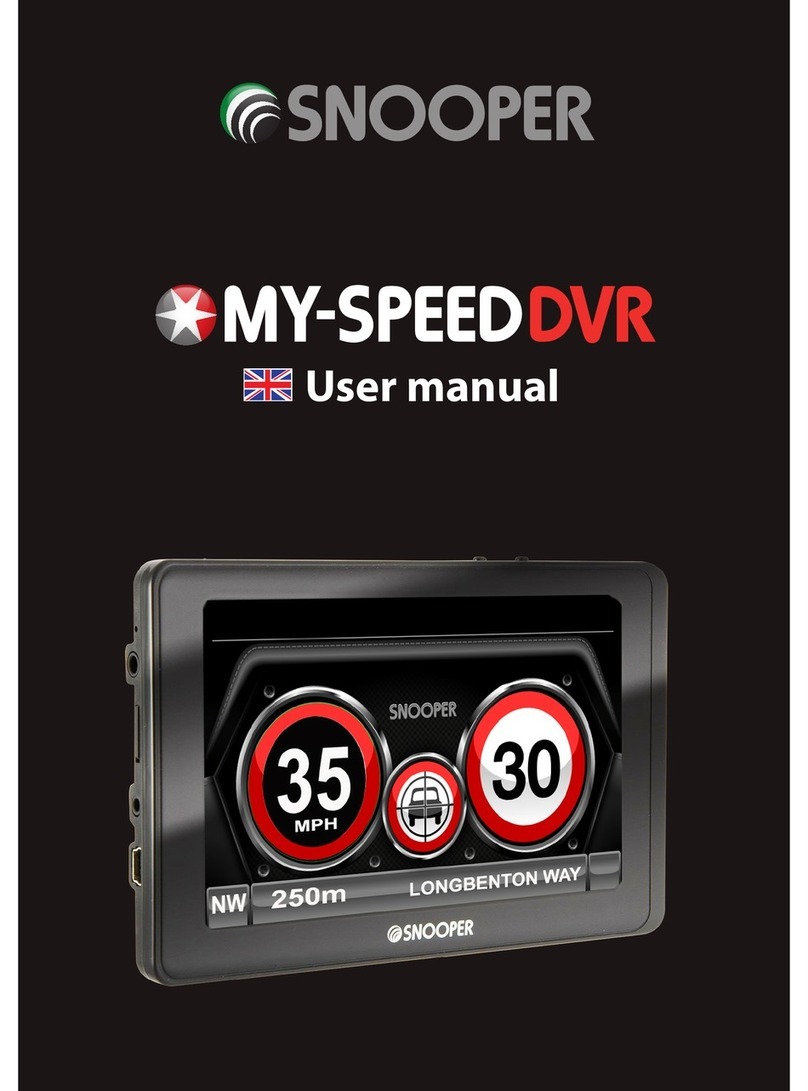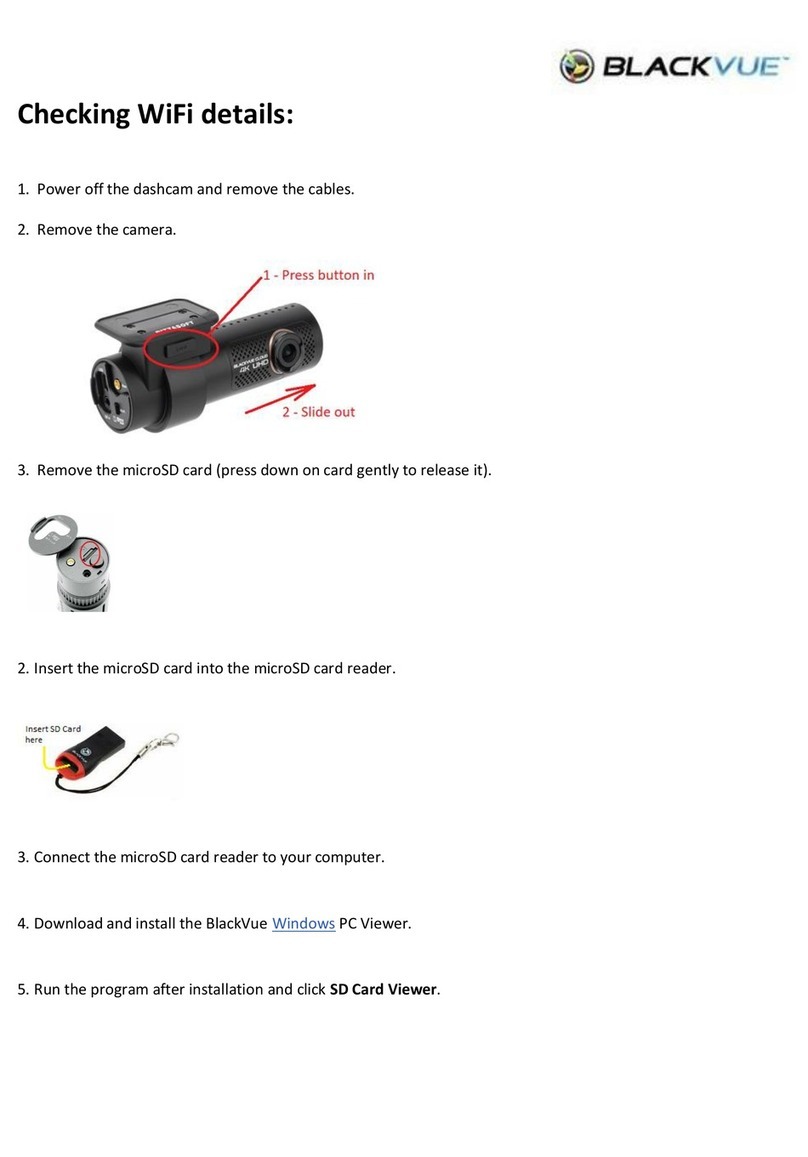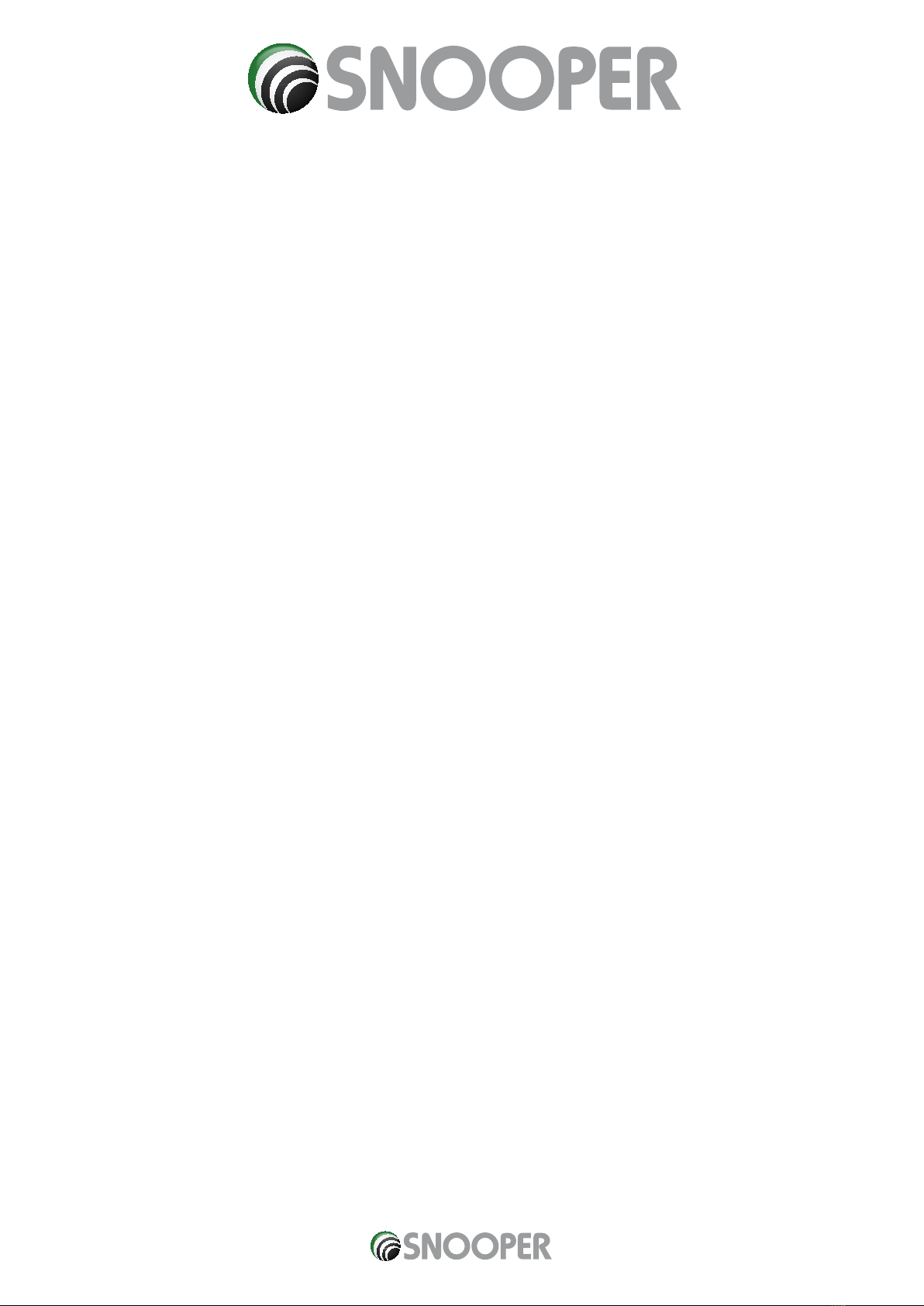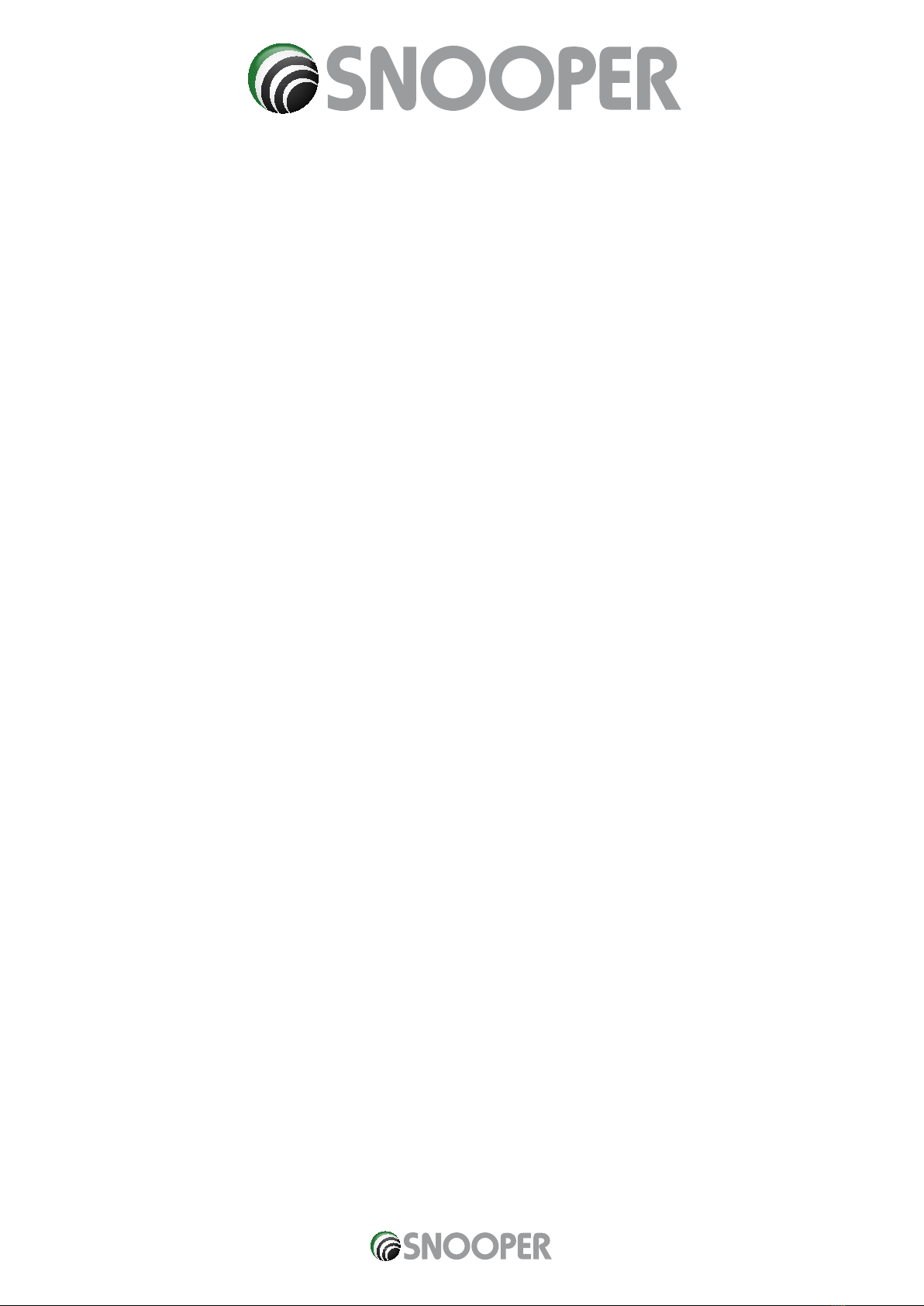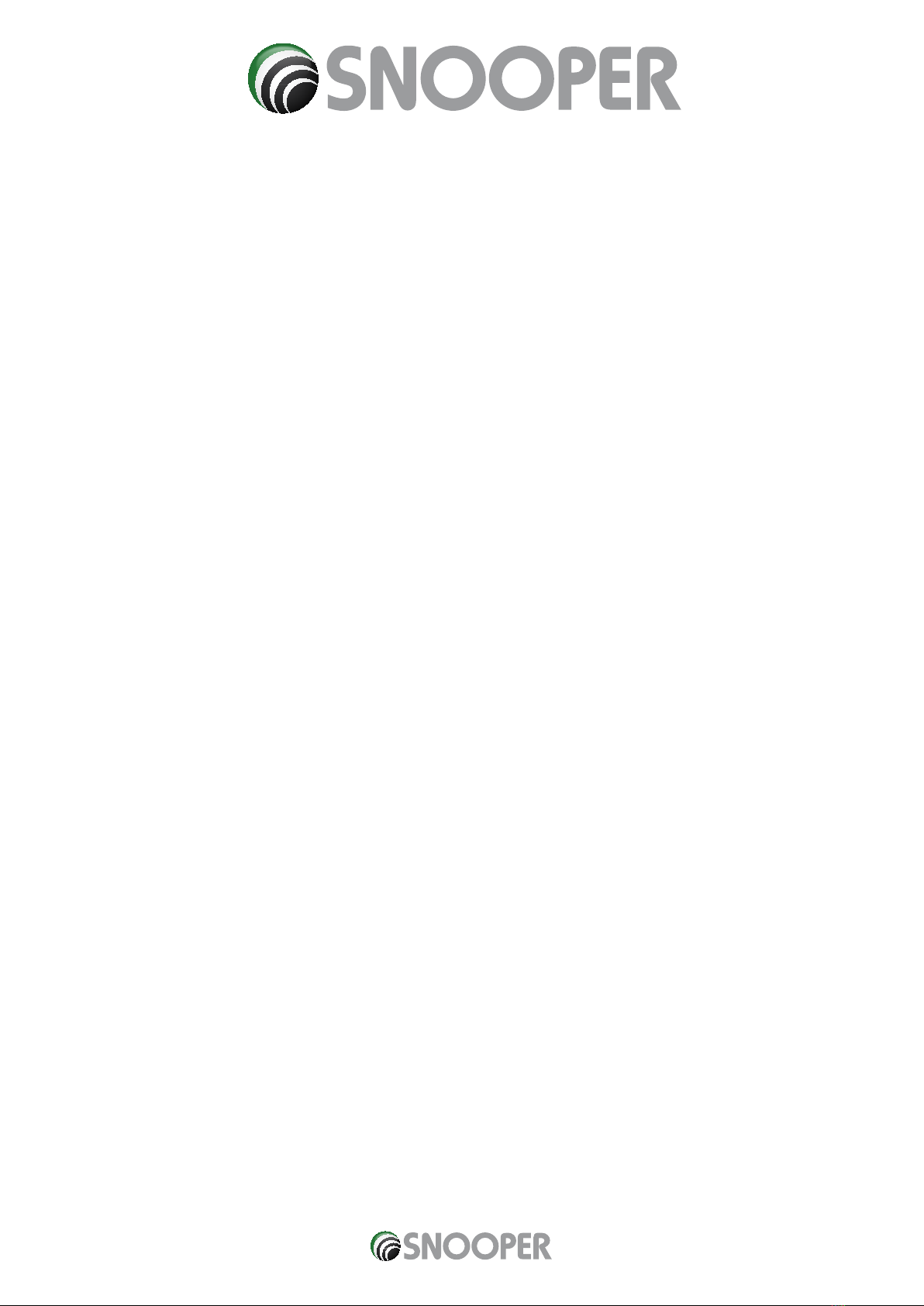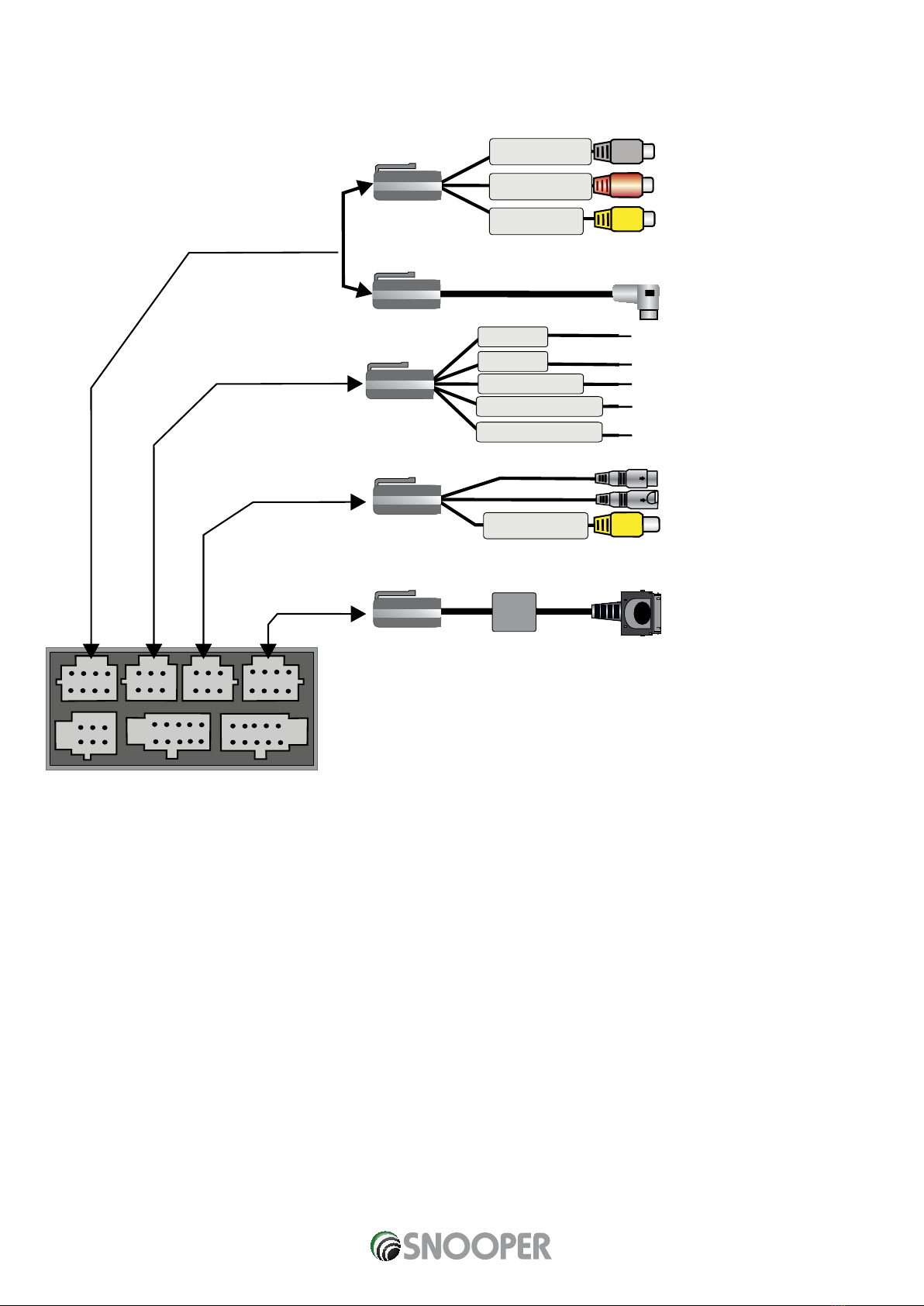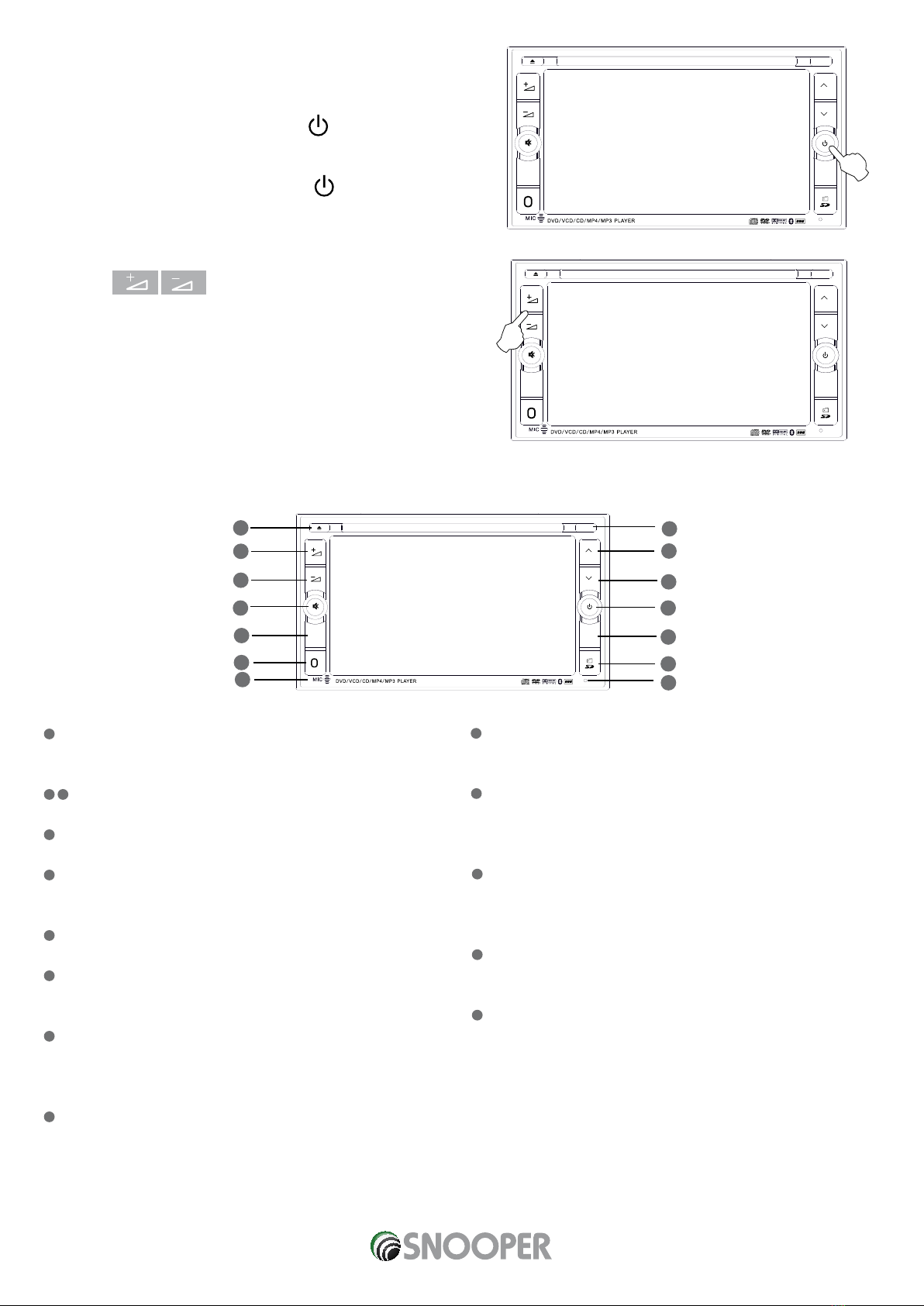<"#"$%
Return to contents
AVN S9000
Notes on Bluetooth
CAUTION
IN NO EVENT SHALL SNOOPER BE LIABLE FOR ANY INCIDENTAL, INDIRECT OR CONSEQUENTIAL DAMAGES OR OTHER DAMAGES
INCLUDING, WITHOUT LIMITATION, LOSS OF PROFITS, LOSS OF REVENUE, LOSS OF DATA, LOSS OF USE OF THE PRODUCT OR ANY
ASSOCIATED EQUIPMENT, DOWNTIME, AND PURCHASER’S TIME RELATED TO OR ARISING OUT OF THE USE OF THIS PRODUCT, ITS
HARDWARE AND/OR ITS SOFTWARE.
IMPORTANT NOTICE!
Safe and efficient use Changes or modifications to this unit not expressly approved by Snooper may void the user’s authority to
operate the equipment.
Please check for exceptions, due to national requirement or limitations, in usage of Bluetooth equipment before using this product.
Driving
Check the laws and regulations on the use of mobile phones and hands free equipment in the areas where you drive.
Always give full attention to driving and pull offthe road (when safe and legal to do so) and park before making or answering a call.
Connecting to other devices
When connecting to any other device, please read its user guide for detailed safety instructions.
Radio frequency exposure
RF signals may affect improperly installed or inadequately shielded electronic systems in cars, such as electronic fuel injection
systems, electronic antiskid (antilock) braking systems, electronic speed control systems or air bag systems. For installation or service
of this device, please consult with the manufacturer or its representative of your car. Faulty installation or service may be dangerous
and may invalidate any warranty that may apply to this device.
Consult with the manufacturer of your car to ensure that the use of your cellular phone in the car will not affect its electronic system.
Check regularly that all wireless device equipment in your car is mounted and operating properly.
Emergency calls
This Bluetooth car hands free and the electronic device connected to the hands free operate using radio signals, mobile, and landline
networks as well as user-programmed function, which cannot guarantee connection under all conditions.
Therefore do not rely solely upon any electronic device for essential communications (such as medical emergencies).
Remember, in order to make or receive calls, the hands free and the electronic device connected to the hands free must be switched
on in a service area with adequate cellular signal strength.
Emergency calls may not be possible on all mobile phone networks or when certain network servicesand/or phone features are in
use.
Check with your local service provider.