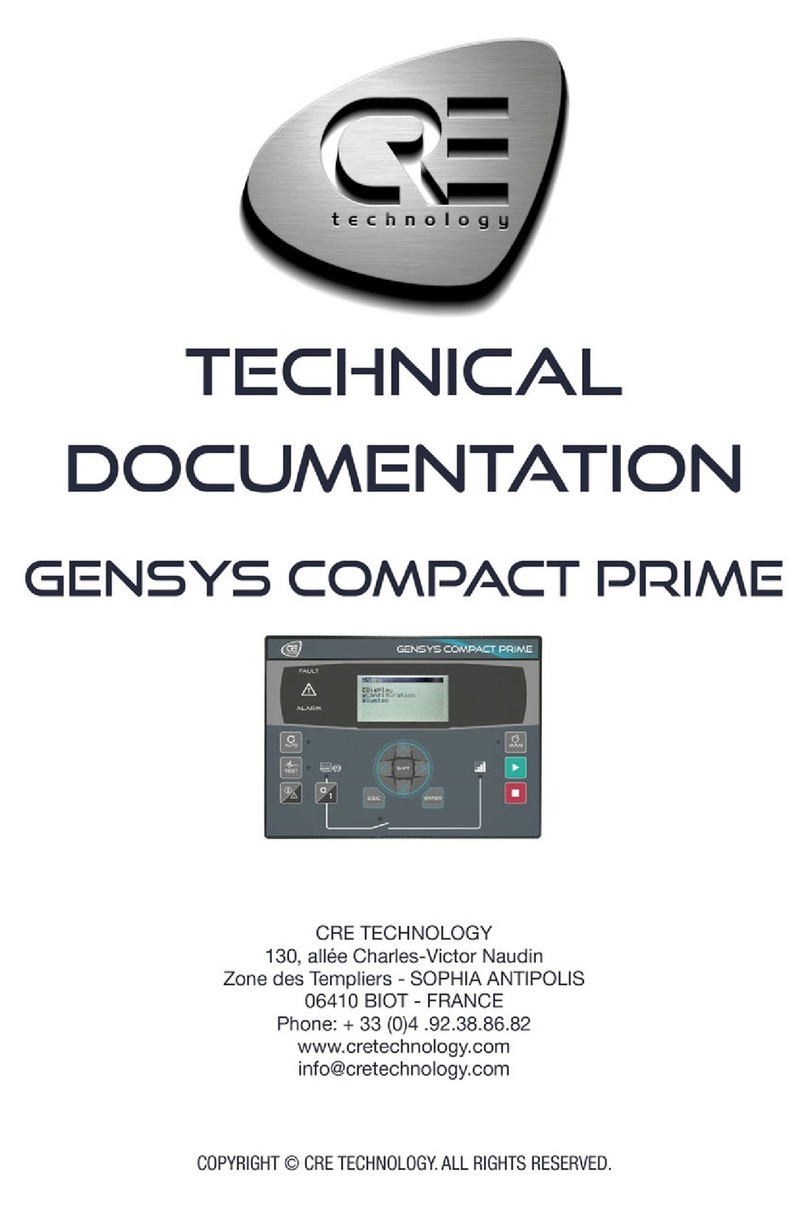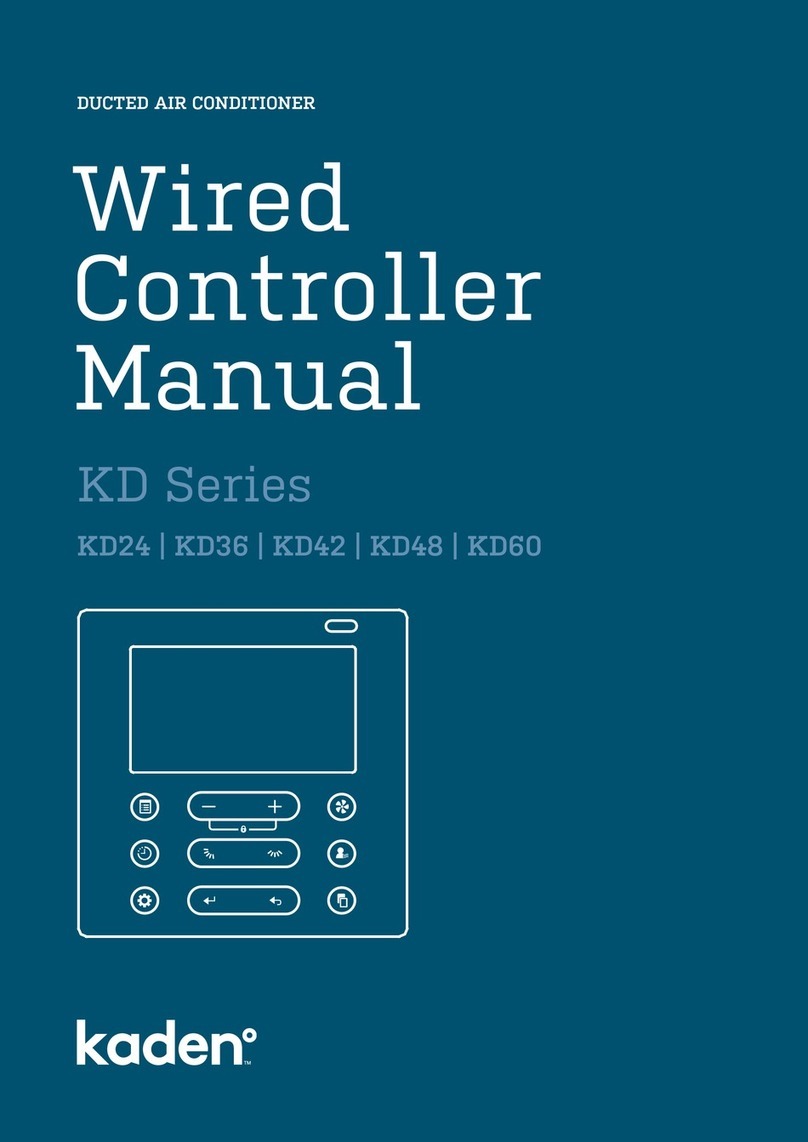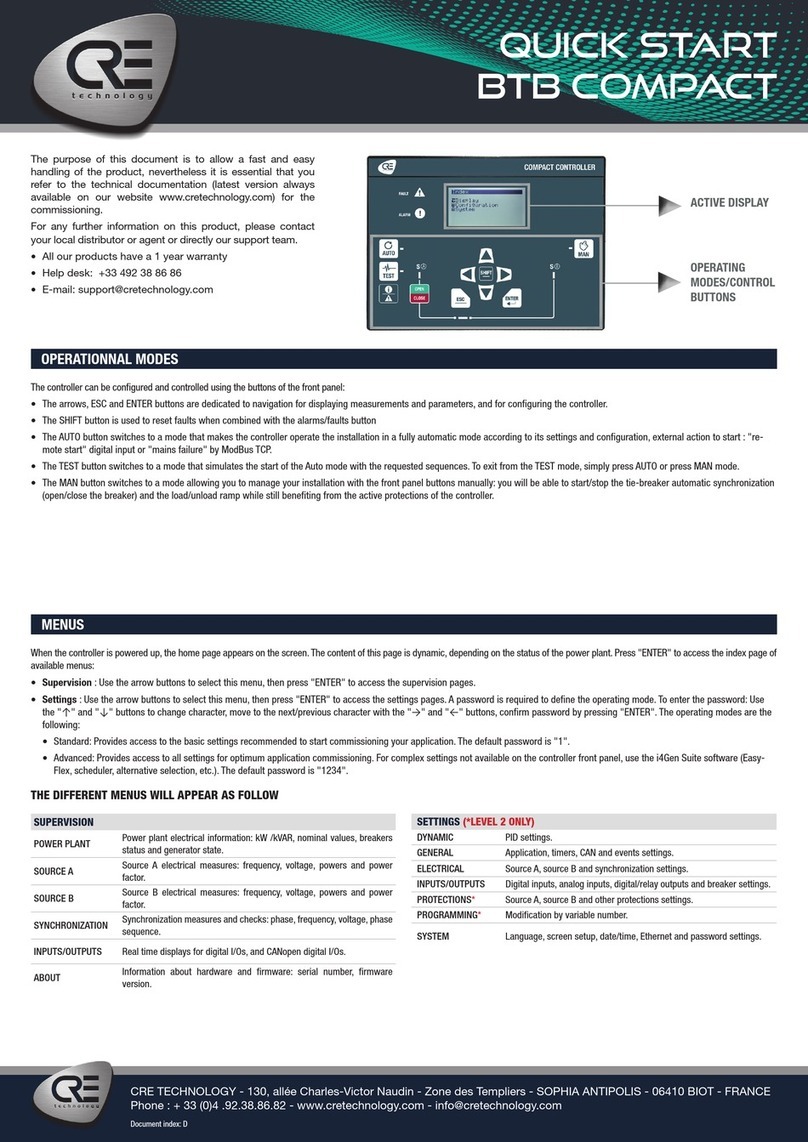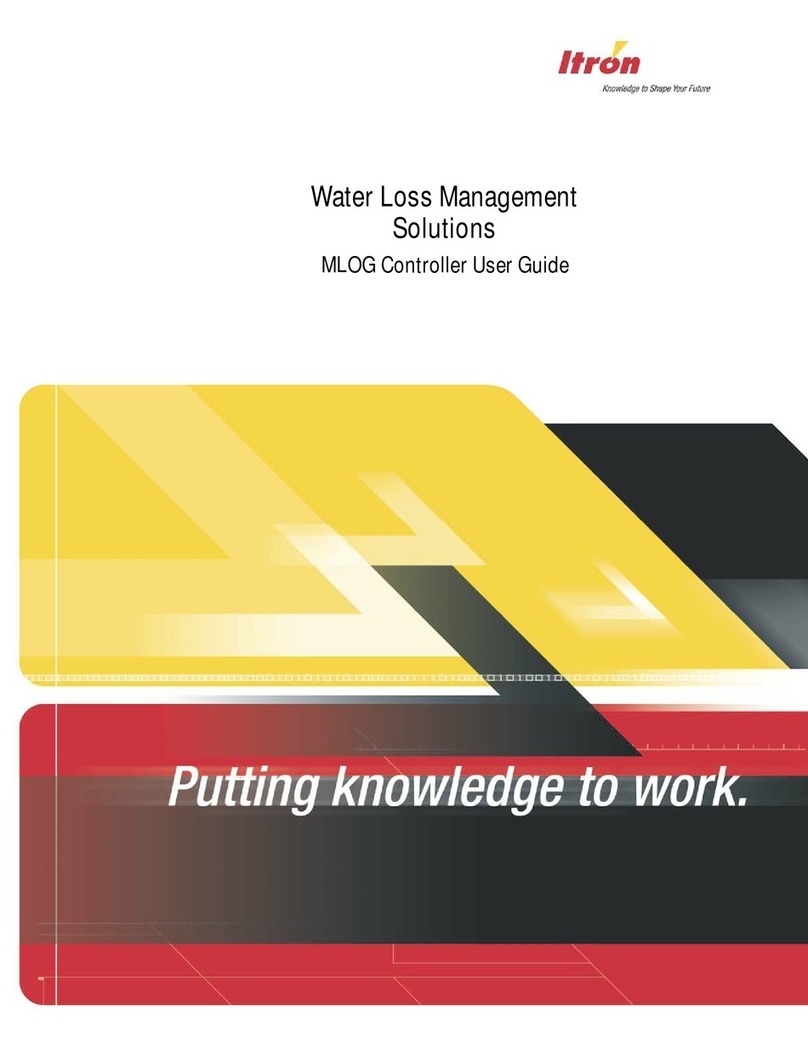CRE Technology AMF COMPACT User manual

CRE TECHNOLOGY - 130, allée Charles-Victor Naudin - Zone des Templiers - SOPHIA ANTIPOLIS - 06410 BIOT - FRANCE
Phone : + 33 (0)4 .92.38.86.82 - www.cretechnology.com - info@cretechnology.com
Document index: D2023
ACTIVE DISPLAY
OPERATING
MODES/CONTROL
BUTTONS
Quick start
AMF COMPACT
OPERATIONNAL MODES
The purpose of this document is to allow a fast and easy
handling of the product, nevertheless it is essential that you
refer to the technical documentation (latest version always
available on our website www.cretechnology.com) for the
commissioning.
For any further information on this product, please contact
your local distributor or agent or directly our support team.
• All our products have a 1 year warranty
• Help desk: +33 492 38 86 86
• E-mail: support@cretechnology.com
The controller can be configured and controlled using the buttons of the front panel:
• The arrows, ESC and ENTER buttons are dedicated to navigation for displaying measurements and parameters, and for configuring the controller.
• The SHIFT button is used to reset faults when combined with the alarms/faults button
• The AUTO button switches to a mode that makes the controller operate the installation in a fully automatic mode according to its settings and configuration, external action to start : "re-
mote start" digital input or "mains failure" by ModBus TCP.
• The TEST button switches to a mode that simulates the start of the Auto mode with the requested sequences, according to its settings and configuration (ex: if the controller is configured
in normal change over mode and test on load, then the transfer of load will be done after the engine start). To return to normal state, simply press AUTO again.
• The MAN button swtiches to a mode allowing you to manage your installation with the front panel buttons manually, while maintaining the automatic management of auxiliary and protec-
tions, ex : if you press the START button the engine will start and you will manage the auxiliaries (preheating/starter...), if you press I/O breaker button the load will be transferred according
to its settings. In MANUAL mode, the protections remain active, but all external start orders and automatic sequences are inhibited.
When the controller is powered up, the home page appears on the screen. The content of this page is dynamic, depending on the status of the power plant. Press "ENTER" to access the index page of
available menus:
• Supervision : Use the arrow buttons to select this menu, then press "ENTER" to access the supervision pages.
• Settings : Use the arrow buttons to select this menu, then press "ENTER" to access the settings pages. A password is required to define the operating mode. To enter the password: Use
the "↑" and "↓" buttons to change character, move to the next/previous character with the "→" and "←" buttons, confirm password by pressing "ENTER". The operating modes are the
following:
• Standard: Provides access to the basic settings recommended to start commissioning your application.
• Advanced: Provides access to all settings for optimum application commissioning. For complex settings not available on the controller front panel, use the i4Gen Suite software (Easy-
Flex, scheduler, alternative selection, etc.).
MENUS
THE DIFFERENT MENUS WILL APPEAR AS FOLLOW
SUPERVISION
GENERATOR Generator electrical measures: frequency, voltage, powers, currents,
powers per phase and power factor.
MAINS Mains electrical measures: frequency, voltage, powers, currents and
power factor.
ENGINE Engine mechanical measures: oil pressure, water temperature, speed,
battery voltage, running hours, starts attemps, etc.
INPUTS/OUTPUTS Real time displays for digital I/Os, and CANopen digital I/Os
MAINTENANCE Real time displays for maintenance counters on hours, and days.
ABOUT Information about hardware and firmware: serial number, firmware
version.
SETTINGS (*LEVEL 2 ONLY)
GENERAL Application, timers, CAN and events settings.
ELECTRICAL Generator, mains and power management settings.
ENGINE/ECU/ECM Engine, ECU/ECM and maintenance settings.
INPUTS/OUTPUTS Digital inputs, analog inputs, digital/relay outputs and breaker settings
PROTECTIONS*Generator, mains, engine and other protections settings.
PROGRAMMING*Modification by variable number.
SYSTEM Language, screen setup, date/time, Ethernet and password settings.

Quick start
AMF COMPACT
CRE TECHNOLOGY - 130, allée Charles-Victor Naudin - Zone des Templiers - SOPHIA ANTIPOLIS - 06410 BIOT - FRANCE
Phone : + 33 (0)4 .92.38.86.82 - www.cretechnology.com - info@cretechnology.com
Document index: D
PC CONNECTION - WITH I4GEN SUITE SOFTWARE
• In MANU mode: Start/Stop the engine, and check protections (oil pressure, water temp, emergency stop, etc.). Check that the configuration and wiring are done for an AMF application (Gen.
breaker in and Mains breaker in). Check the phase direction and the phase concordance. Check the generator and mains voltage terminals assignment. Open and close the generator breaker
and the mains breaker. Apply some load on the generator side and check the power measurement in kW per phase, it should be positive. Take some load on the mains side and check the
power measurement in kW per phase, it should be positive. Press the START button to check the start sequences (cranking attempt, start motor disengagement and others auxiliaries…..).
Press the I/O button to check the transfer of load.
• In TEST mode - Controller configured in AMF mode and in test on load. With this mode we simulate a complete sequence as expected in AUTO mode, the load is automatically transferred to the
generator after the start sequences. To stop the TEST mode sequence, press the AUTO mode button. After the engine running, the AUTO mode could be selected to take the load by the activa-
tion of an auxiliary input that has been configured to remote start on load or with a mains failure.
Wiring & Dimensions/Panel cut out are available on the website in the technical documentations section of the controller: www.cretechnology.com
WIRING CONNECTION
COMMISSIONING
Switch on the controller. Connect the Ethernet port (RJ45-LAN) of your computer to the Ethernet port of the controller. To be able to establish communication between the i4Gen Suite and the controller,
the network addresses of both devices should be configured:
• For PC network configuration, please refer to your Windows network settings.
• To configure the controller IP address, proceed as follows:
1. Download the latest version of the i4Gen Suite software on our website www.cretechnology.com/en/c/33/products/software
2. Open the i4Gen Suite software and go on Easy connect menu.
3. Click on the scan button to identify your controller.
4. Click on the auto configuration button to adapt your controller's IP address.
5. Your system is ready. Click on the connection button to access supervision, configuration and control of your controller.
Once connected, you will be able to navigate through the following menus:
CONTROLLER SUPERVISION
(Visualization of all parameters)
PC SETTINGS
(PC software settings)
CONTROLLER SETTINGS
(Parameters settings)
NOTE
Before the commissioning or the operation of your equipment, please read carefully the user’s manual and other related documentations.
We also offer personalized and specific training on our product range and software, as well as additional services such as: onsite support, application engineering or specific support.
Carefully apply the safety instructions. Any misuse of your equipment can lead to human or machine damages.
This manual suits for next models
1
Table of contents
Other CRE Technology Controllers manuals