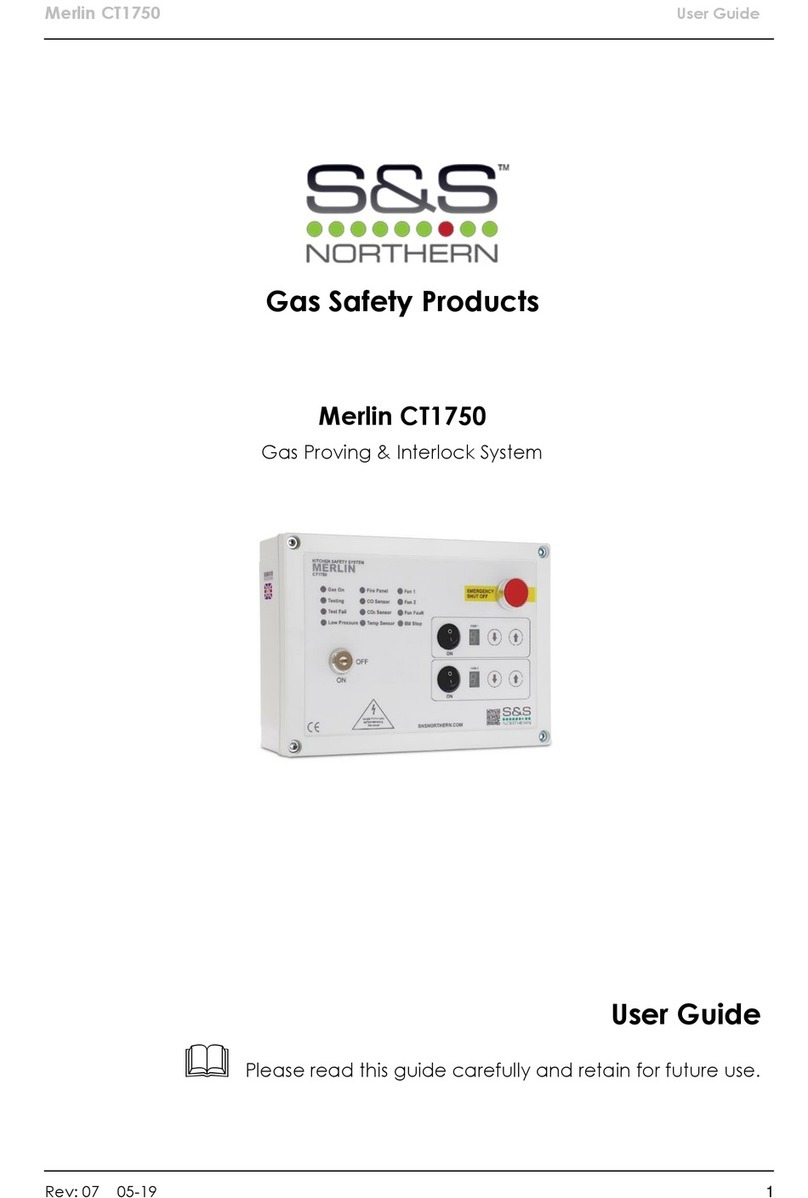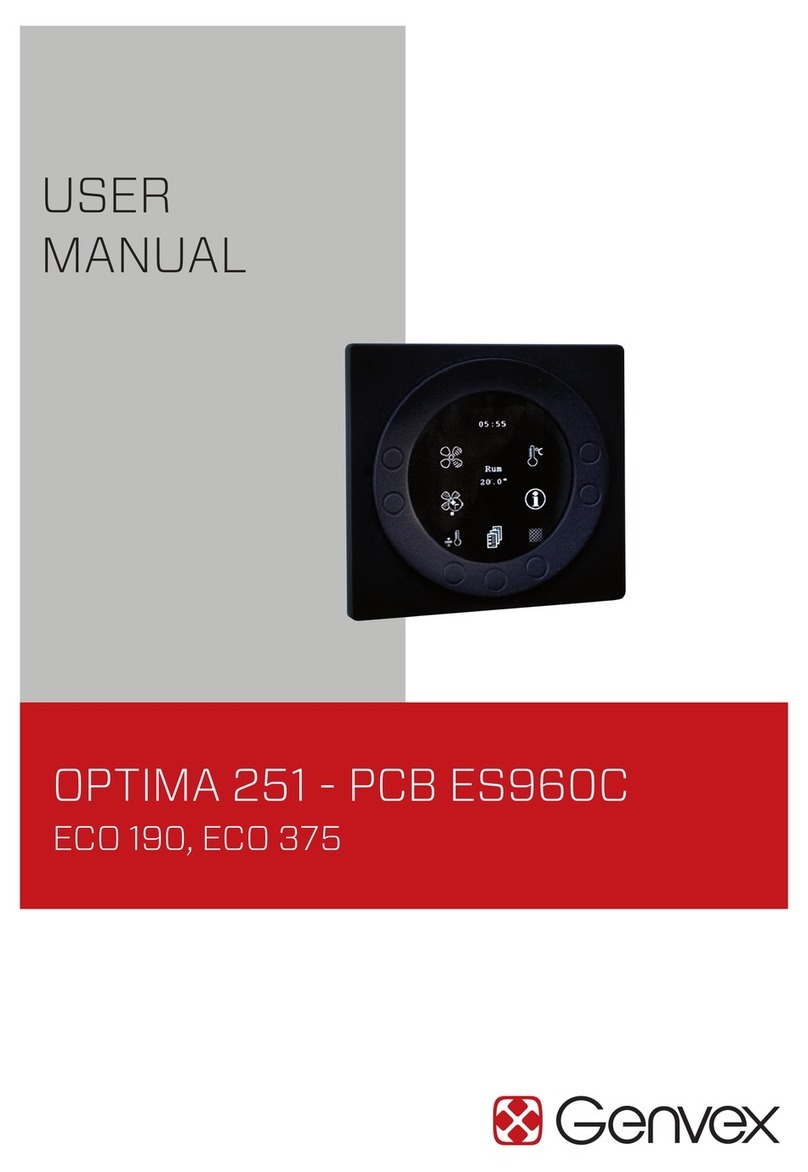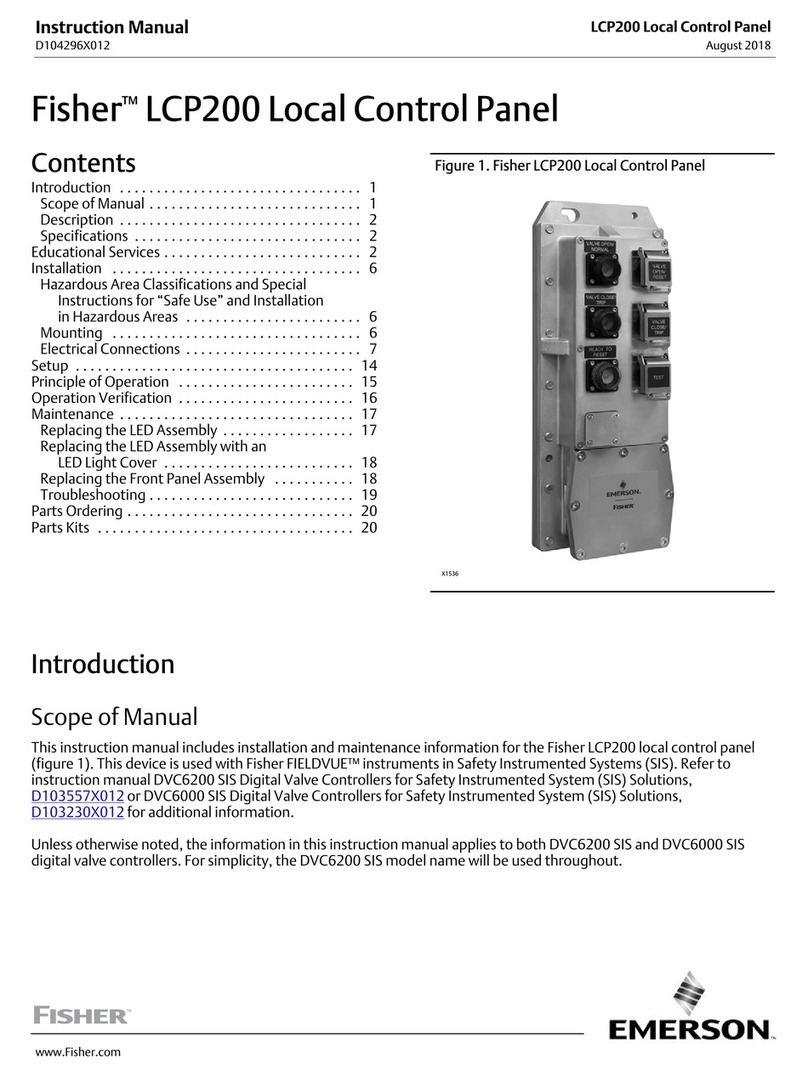CRE MASTER COMPACT 1B User manual

ACTIVE DISPLAY
OPERATING
MODES/CONTROL
BUTTONS
Quick start
MASTER COMPACT 1B
CRE TECHNOLOGY - 130, allée Charles-Victor Naudin - Zone des Templiers - SOPHIA ANTIPOLIS - 06410 BIOT - FRANCE
Phone : + 33 (0)4 .92.38.86.82 - www.cretechnology.com - info@cretechnology.com
Document index: D
OPERATIONNAL MODES
The purpose of this document is to allow a fast and easy
handling of the product, nevertheless it is essential that you
refer to the technical documentation (latest version always
available on our website www.cretechnology.com) for the
commissioning.
For any further information on this product, please contact
your local distributor or agent or directly our support team.
• All our products have a 1 year warranty
• Help desk: +33 492 38 86 86
• E-mail: support@cretechnology.com
The controller can be configured and controlled using the buttons of the front panel:
• The arrows, ESC and ENTER buttons are dedicated to navigation for displaying measurements and parameters, and for configuring the controller.
• The SHIFT button is used to reset faults when combined with the alarms/faults button
• The AUTO button switches to a mode that makes the controller operate the installation in a fully automatic mode according to its settings and configuration, external action to start : "re-
mote start" digital input or "mains failure" by ModBus TCP.
• The TEST button switches to a mode that simulates the start of the Auto mode with the requested sequences. To exit from the TEST mode, simply press AUTO or press MAN mode.
• The MAN button switches to a mode allowing you to manage your installation with the front panel buttons manually: you will be able to start/stop the power plant, open/close the breaker
while still benefiting from the active protections of the controller and the automatic synchronization and load/unload sequences.
When the controller is powered up, the home page appears on the screen. The content of this page is dynamic, depending on the status of the power plant. Press "ENTER" to access the index page of
available menus:
• Supervision : Use the arrow buttons to select this menu, then press "ENTER" to access the supervision pages.
• Settings : Use the arrow buttons to select this menu, then press "ENTER" to access the settings pages. A password is required to define the operating mode. To enter the password: Use
the "↑" and "↓" buttons to change character, move to the next/previous character with the "→" and "←" buttons, confirm password by pressing "ENTER". The operating modes are the
following:
• Standard: Provides access to the basic settings recommended to start commissioning your application. The default password is "1".
• Advanced: Provides access to all settings for optimum application commissioning. For complex settings not available on the controller front panel, use the i4Gen Suite software (Easy-
Flex, scheduler, alternative selection, etc.). The default password is "1234".
MENUS
THE DIFFERENT MENUS WILL APPEAR AS FOLLOW
SUPERVISION
POWER PLANT Power plant electrical information: kW /kVAR, nominal values, breakers
status and generator state.
BUS Bus electrical measures: frequency, voltage, powers and power factor.
MAINS Mains electrical measures: frequency, voltage, powers, currents and
power factor.
SYNCHRONIZATION Synchronization measures and checks: phase, frequency, voltage, phase
sequence.
INPUTS/OUTPUTS Real time displays for digital I/Os, and CANopen digital I/Os.
ABOUT Information about hardware and firmware: serial number, firmware
version.
SETTINGS (*LEVEL 2 ONLY)
DYNAMIC PID settings.
GENERAL Application, timers, CAN and events settings.
ELECTRICAL Bus, mains, synchronization and power management settings.
INPUTS/OUTPUTS Digital inputs, analog inputs, digital/relay outputs and breaker settings.
PROTECTIONS*Bus, mains and other protections settings.
PROGRAMMING*Modification by variable number.
SYSTEM Language, screen setup, date/time, Ethernet and password settings.

Quick start
MASTER COMPACT 1B
CRE TECHNOLOGY - 130, allée Charles-Victor Naudin - Zone des Templiers - SOPHIA ANTIPOLIS - 06410 BIOT - FRANCE
Phone : + 33 (0)4 .92.38.86.82 - www.cretechnology.com - info@cretechnology.com
Document index: D
PC CONNECTION - WITH I4GEN SUITE SOFTWARE
• In MAN mode: Open and Close the Mains breaker.
• Disconnect the breaker relay output of the controller. Apply synchronization (on Bus sides, GENSYS COMPACT PRIME must be in AUTO mode), and check if frequency, phase and voltage
difference are within the expected limits. Apply the same procedure on the Mains breaker.
• Mains paralleling can be tested, and stability can be adjusted. If frequency or voltage synchronization or power ramp management are not performing well, adjust the PID settings on the
GENSYS COMPACT PRIME controllers
• After commissioning, the product can be switched to AUTO mode.
CONTROL LOOPS ADJUSTMENT
To adjust these parameters, we provide real-time display of setpoint and measurement curves on the same screen. These 2 curves help to adjust
PID for global stability and are available for synchronization (phase).
• In standard operating mode, you have access to the global gain G setting.
• In advanced operating mode, you have access to the proportional P, integral I and derivative D settings:
• Increase P value to have measure curve close to setpoint curse, without hunting.
• Increase I to decrease the static error (difference between setpoint and measure), without slow hunting.
• Only if necessary, increase D, for oscillation attenuation.
Wiring & Dimensions/Panel cut out are available on the website in the technical documentations section of the controller: www.cretechnology.com
WIRING CONNECTION
COMMISSIONING
Switch on the controller. Connect the Ethernet port (RJ45-LAN) of your computer to the Ethernet port of the controller. To be able to establish communication between the i4Gen Suite and the controller,
the network addresses of both devices should be configured:
• For PC network configuration, please refer to your Windows network settings.
• To configure the controller IP address, proceed as follows:
1. Download the latest version of the i4Gen Suite software on our website https://www.cretechnology.com/en/software/130/i4gen-suite
2. Open the i4Gen Suite software and go on Easy connect menu.
3. Click on the scan button to identify your controller.
4. Click on the auto configuration button to adapt your controller's IP address.
5. Your system is ready. Click on the connection button to access supervision, configuration and control of your controller.
Once connected, you will be able to navigate through the following menus:
CONTROLLER SUPERVISION
(Controller measurement supervision)
PC SETTINGS
(PC software settings)
CONTROLLER SETTINGS
(Controller parameters settings)
NOTE
Before the commissioning or the operation of your equipment, please read carefully the user’s manual and other related documentations.
We also offer personalized and specific training on our product range and software, as well as additional services such as: onsite support, application engineering or specific support.
Carefully apply the safety instructions. Any misuse of your equipment can lead to human or machine damages.
Other CRE Control Panel manuals
Popular Control Panel manuals by other brands
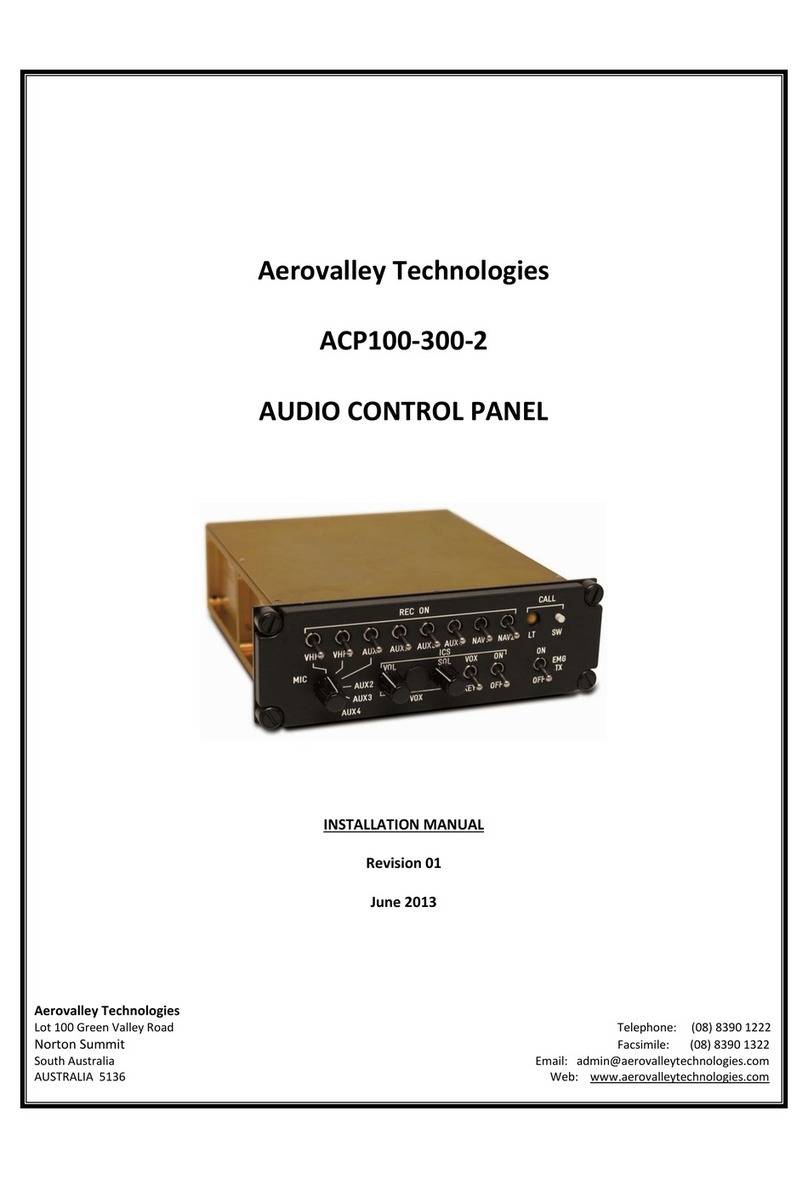
Aerovalley Technologies
Aerovalley Technologies ACP100-300-2 installation manual

Vestamatic
Vestamatic Quattro Installation and operating instructions
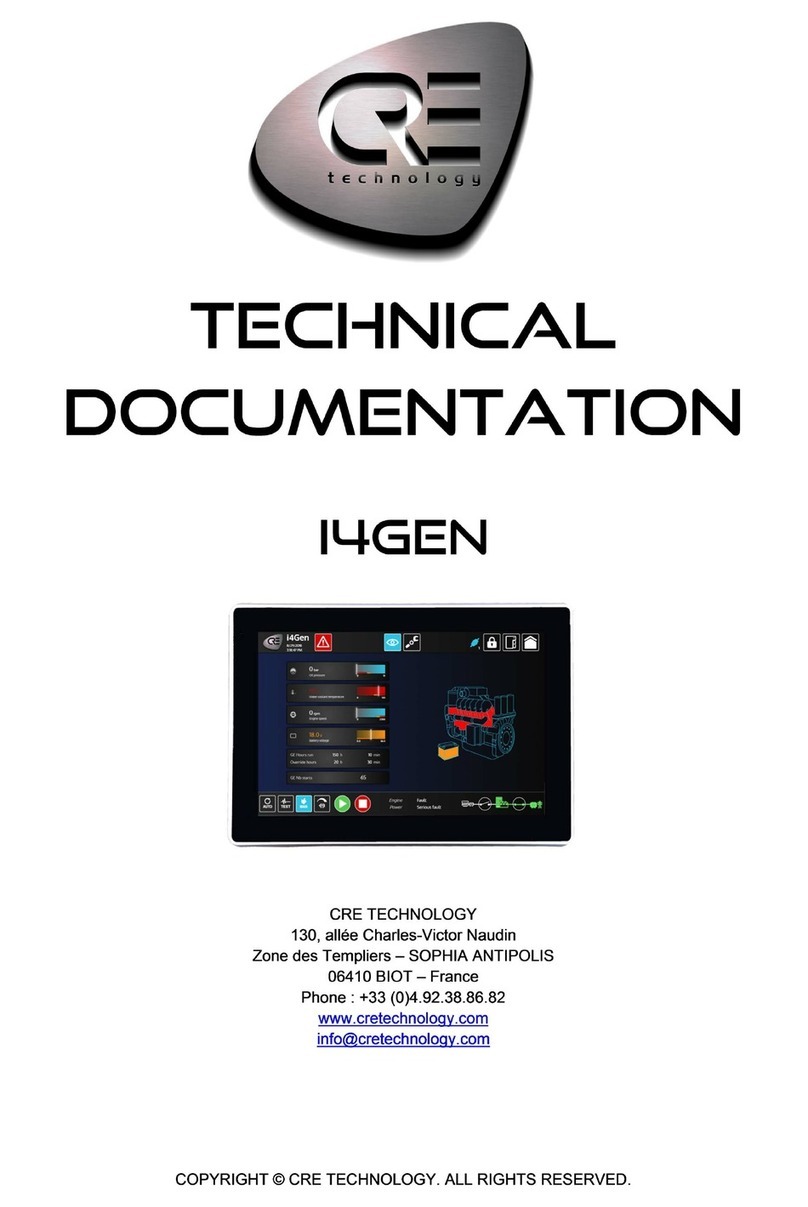
CRE Technology
CRE Technology i4GEN Technical documentation

Jandy
Jandy AquaLink RS installation instructions

Gemini
Gemini Gemini GEM-P3200 datasheet

SJE Rhombus
SJE Rhombus WellZone Installation and operation manual

BFT
BFT LUNA AC B Installation and user manual

Volvo Penta
Volvo Penta MDI installation instructions
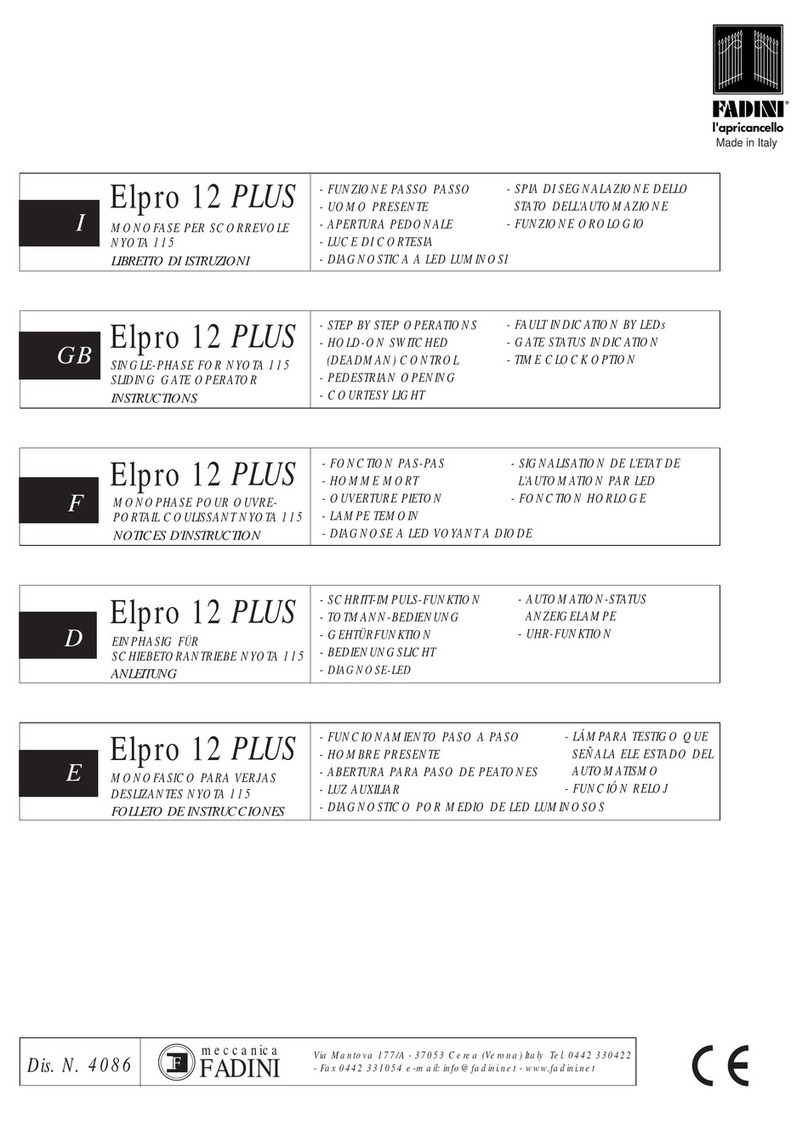
fadini
fadini Elpro 12 PLUS instructions
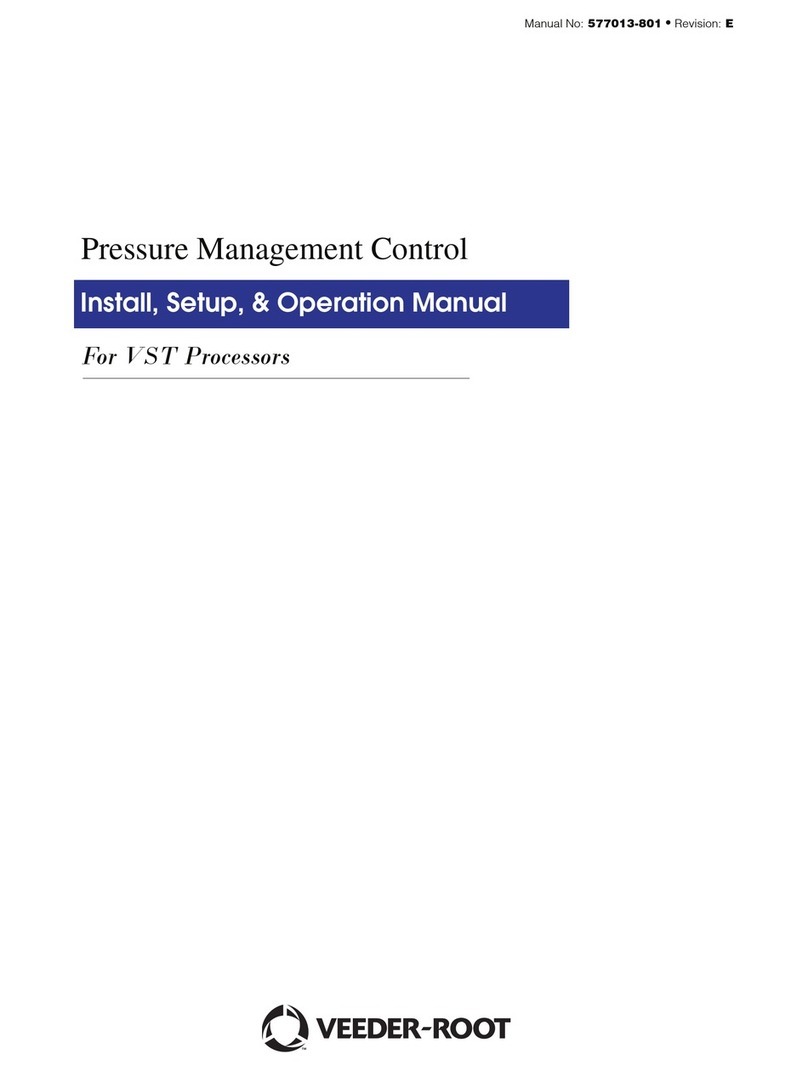
Veeder-Root
Veeder-Root TLS Install, Setup, & Operation Manual

Honeywell
Honeywell NOTIFIER INSPIRE E10 Commissioning instructions

Zone-All Controls
Zone-All Controls Starzone 4000 Master manual